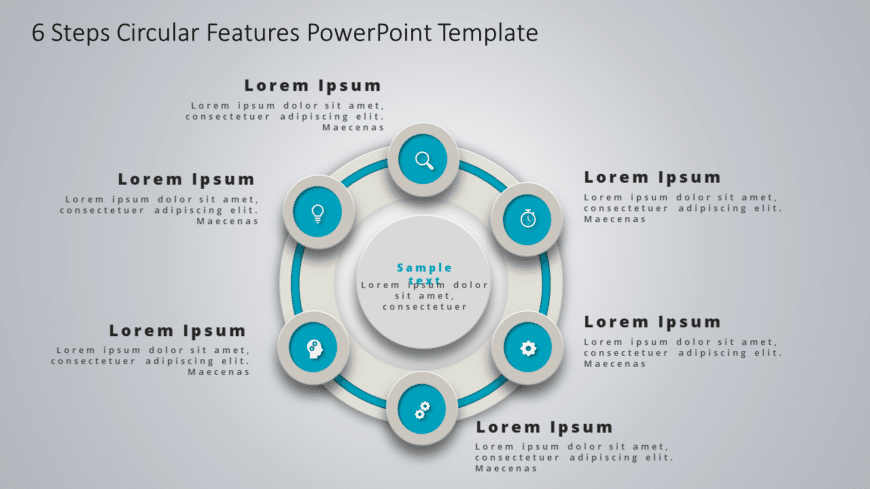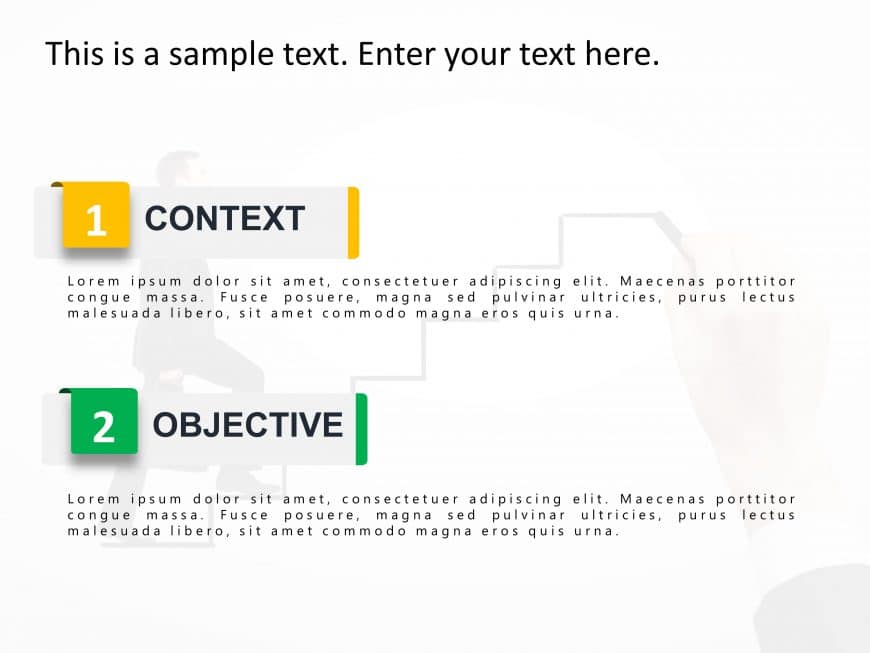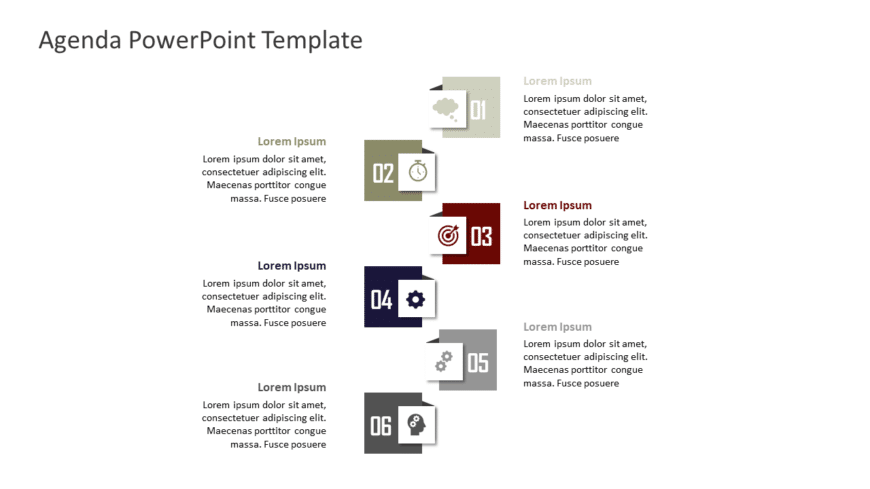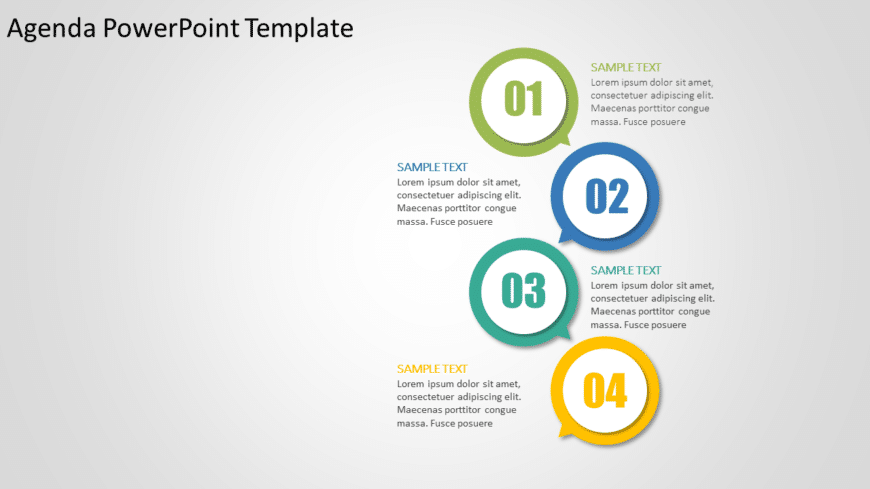Spruce up your presentations, with this agenda template thats designed to be clear and impactful! With a sleek 3D layered arrow design in gray an....
Turn your data into insights using this agenda template created for engaging project presentations that are efficient and easy to understand. The....
Maximize your impact with this engaging circular features template designed to simplify complex ideas! This visually appealing layout allows you ....
Get your audience hooked from the get go using this captivating agenda template crafted for presentations! With an contemporary design layout thi....
Ideal, for team meetings or updates, with your colleagues. This layout provides an organized method to showcase your schedule and plans effective....
Enhance your presentation with an infographic that clearly showcases your ideas and goals using a yellow and green color palette to capture atten....
Elevate your data presentation, with this agenda template crafted for engaging meetings! Ideal for professionals seeking to organize their discus....
Impress your audience with a declaration using this agenda template that is sure to grab their attention! With its striking cube backdrop and col....
Enhance your presentations appeal with this eye catching ecosystem template that boasts a design and a striking blue color palette to captivate y....
Present complex concepts, in a user information box format that is tailored for highlighting various industry sectors distinctly with vibrant col....
Enhance the look of your presentations, with this agenda template that exudes a vibe. Crafted in calming colors this template is ideal for struct....
This colorful agenda presentation template is sure to make an impression, with its design and eye catching speech bubbles that effectively highli....