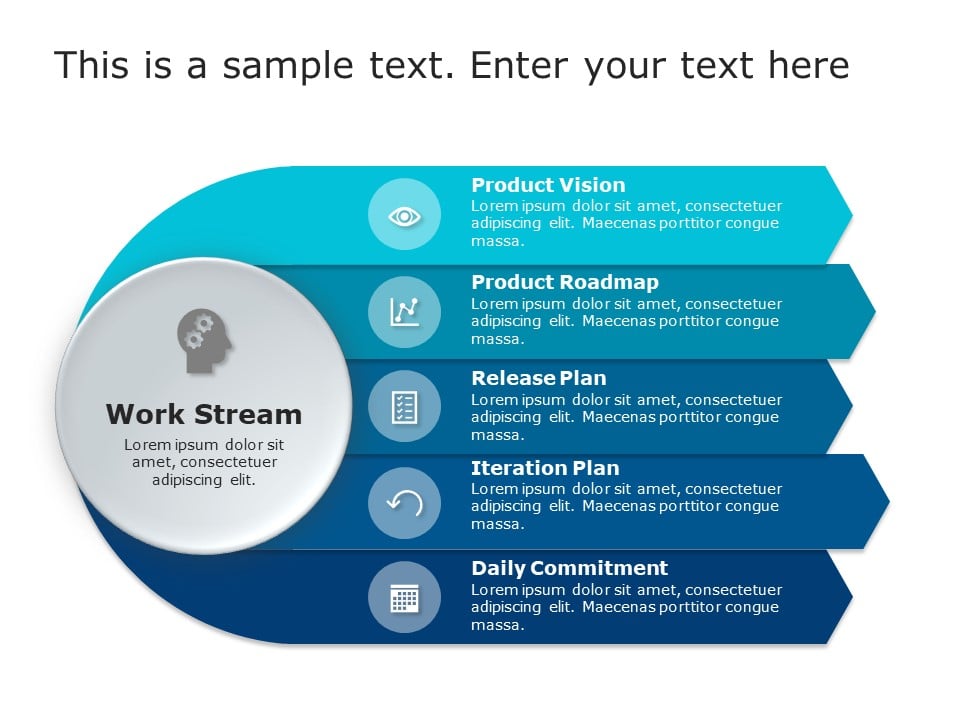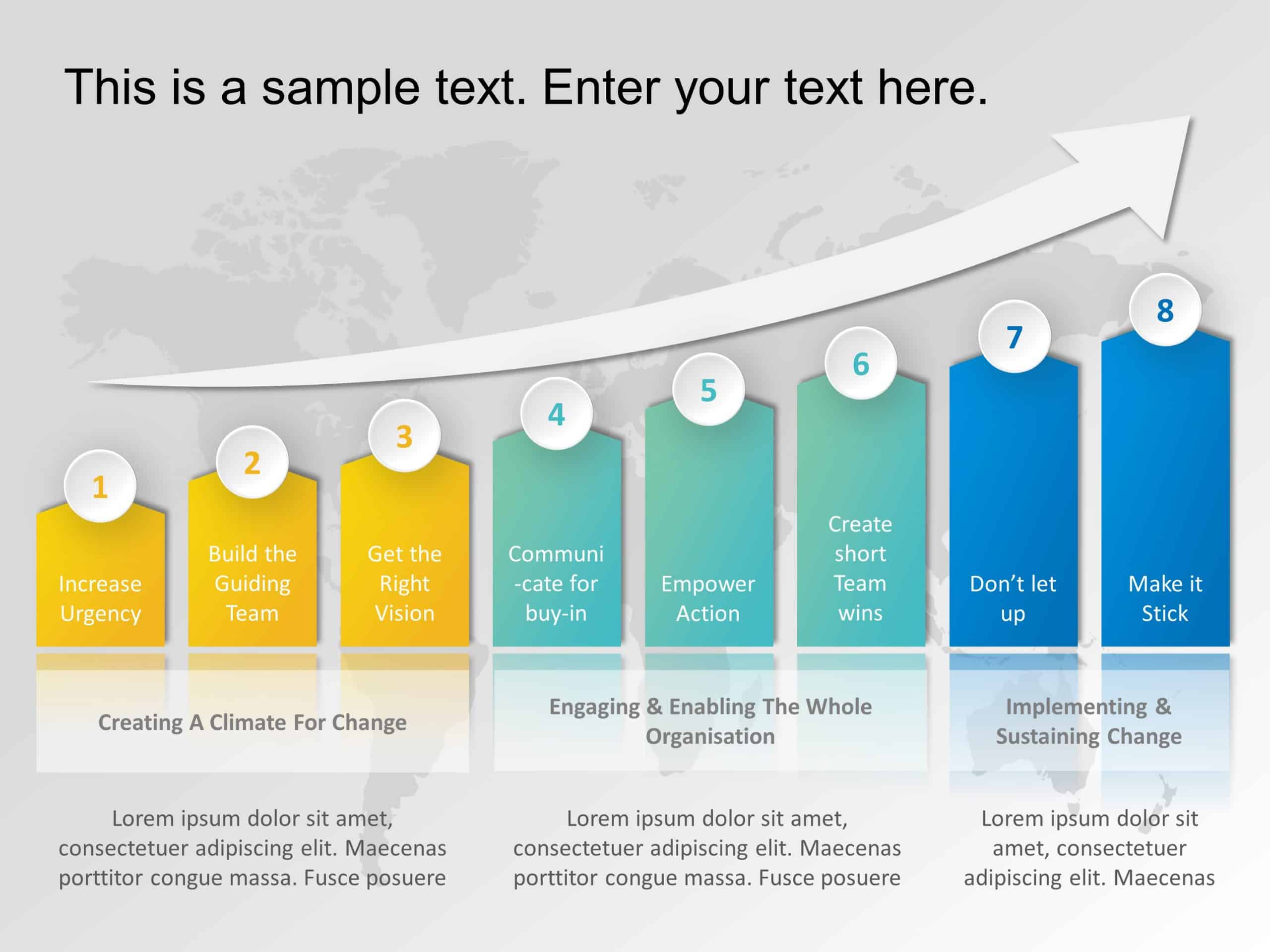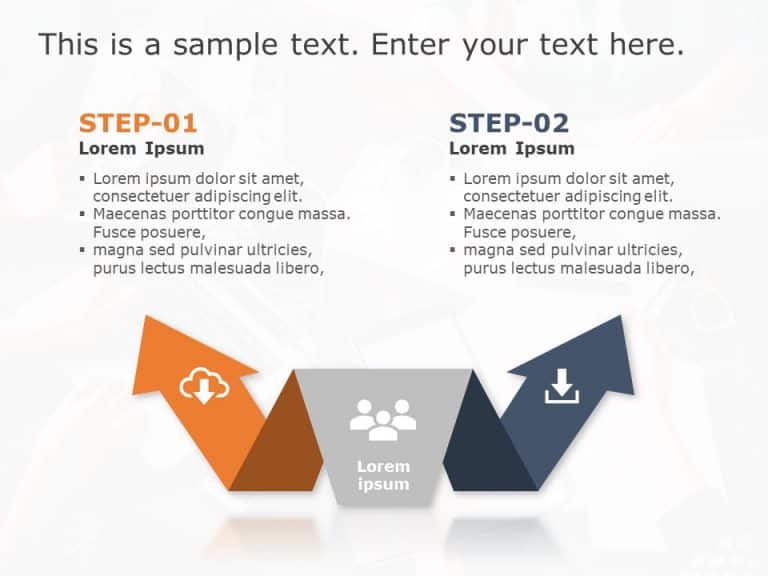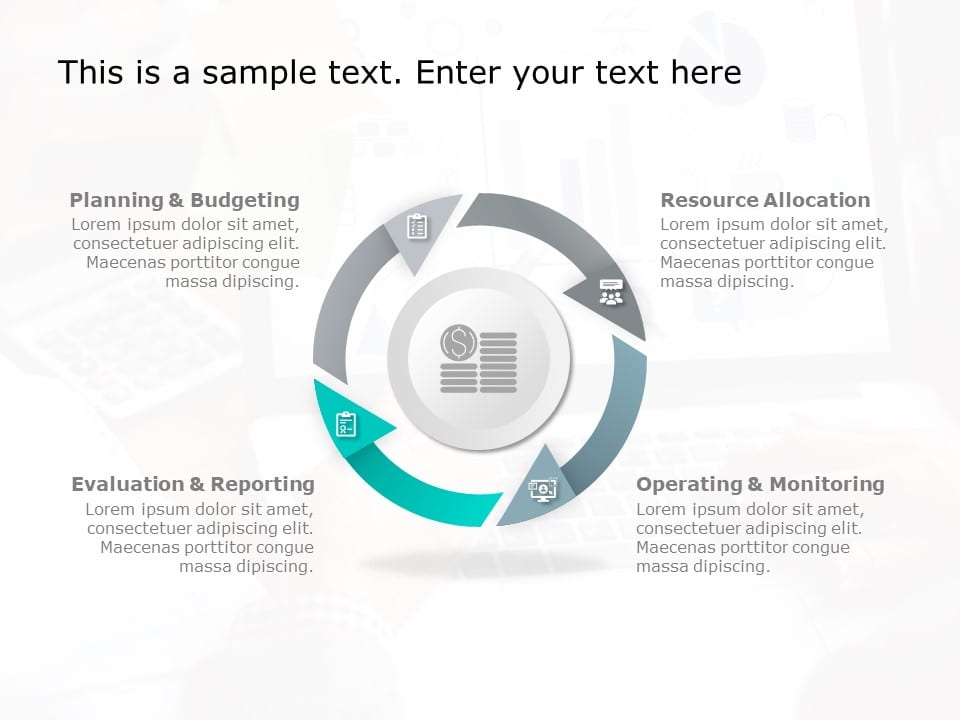Collection Of PowerPoint Arrows
What are the uses of Arrow PowerPoint?
Arrows in powerpoint is used to grab the audience's attention. You can use arrows to depict the business approaches and models in an easy way. Here are some uses of arrow ppt,
- To showcase growth or progress
- To explain processes
- To showcase your data and information with minimal text
- To visually represent relationships, progressions, and directions
- To make your presentation visually appealing
- It helps to communicate your message without hassle
How do you make PowerPoint arrows?
powerpoint arrow templates help to communicate your ideas and make your slides more engaging and effective. Here is the step-by-step procedure to insert an arrow for PowerPoint:
- Open PowerPoint
- On the Insert tab > Shapes
- You can see the two sections, Lines and Block Arrows, both provide a wide selection of arrows. Select the desired arrow shape by clicking on it.
- Click on your slide to insert the arrow. To resize and reposition the power point arrow, simply drag it to the appropriate position and size.
- To rotate it, grab the small circle icon above the arrow.
Why You Should Use Arrows For PowerPoint?
Arrows are a useful visual aid in a PowerPoint for several reasons:
- To Direct The Audience's Attention: Arrows for presentation are a great way to draw attention to a particular point on a slide. They can be used to guide the audience's eyes to specific areas of the slide and help them follow the flow of information.
- To Communicate Ideas And Concepts: Arrow in powerpoint can be used to illustrate relationships between different concepts and ideas. For example, an arrow pointing from one element to another can indicate a cause-and-effect relationship, while arrows pointing in opposite directions can show a two-way relationship.
- To Add Visual Interest: Arrow slides can add an extra visual element to a slide, making it more engaging and interesting to look at. By using different colors, PowerPoint shapes, and styles of arrows, you can create a unique and visually appealing presentation.
- Easy To Use: Presentation arrows are a simple and straightforward visual element that can be quickly added to a slide.