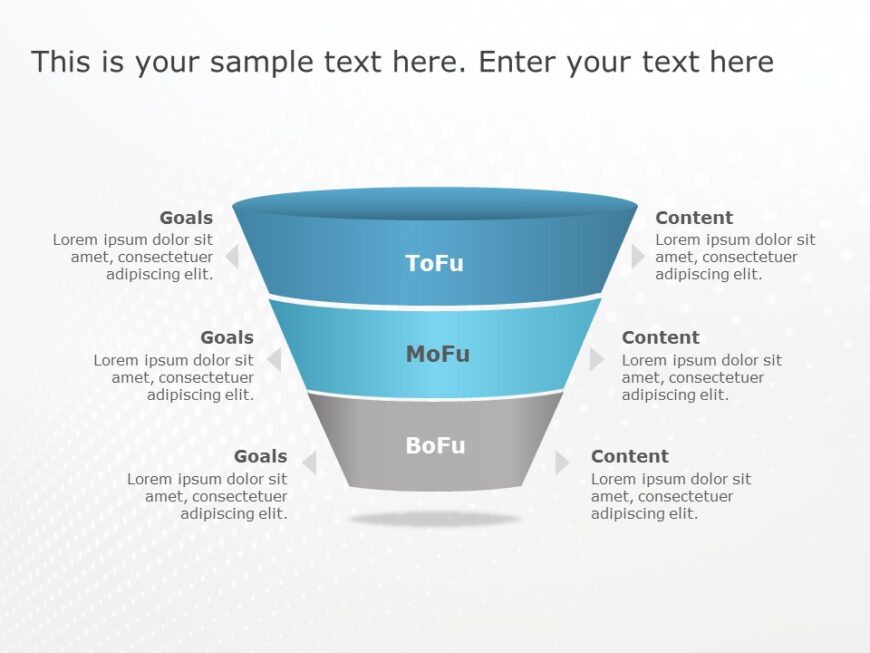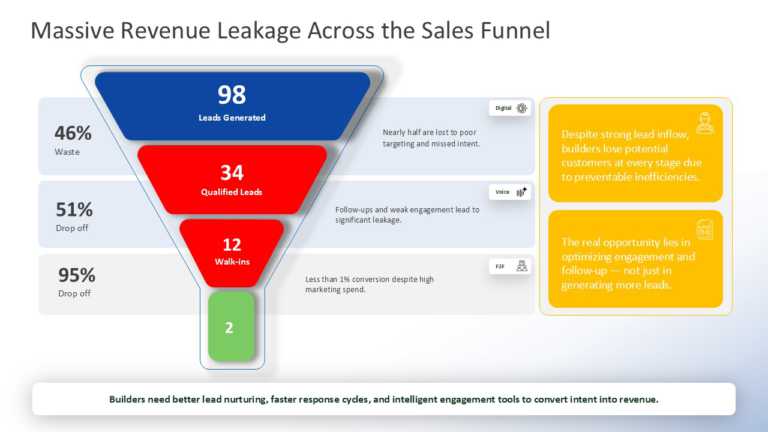Funnel Slide Templates For Your Presentations
Funnel Template Collection for PowerPoint & Google Slides Using funnel-shaped diagrams in your presentations gives your audience a dynamic an....
This 5 Steps Funnel Diagram Template is an ideal Sale Analysis PPT template to illustrate a Sales Process Flow of a product or service. The sales....
This Process Flowchart Template is a 3D Funnel Powerpoint Template. In this Template, we have a 3D design of a funnel. This Funnel represents the....
Enhance your communication of information using this sales funnel template created to optimize your marketing pitches effectively! The captivatin....
Create a story using this captivating funnel chart tailored for brainstorming sessions and idea generation tasks.The design of this diagram inclu....
The Funnel Process Flow PowerPoint Template provides an efficient way to illustrate a process that progresses through various stages. With its ri....
Optimize your presentation structure using this captivating funnel template crafted to streamline your marketing strategy conversations. This att....
Enhance the quality of your presentations using a recruitment funnel diagram tailored for recruitment phases.The pleasing layout showcases a blue....
Crafted with a focus, on clarity and effectiveness; elevate your marketing presentations using this funnel template design! Tailored to showcase ....
Perfect for team briefings, this visually engaging template effectively illustrates the customer engagement stages. With a sleek gradient funnel ....
The Marketing Dashboard PowerPoint Template is crafted for marketing experts to present and analyze key performance indicators efficiently. This ....
Turn the maze of data into a narrative, with a look at revenue leakage across the sales funnel. This striking template equips sales and marketing....
Related Presentations
Key Features of an Effective Funnel Analysis Diagram
- Clear Visual Hierarchy: A funnel process should be clearly divided into stages in a funnel diagram. As reported by MIT, visuals are processed 60,000 times faster than text, so hierarchy is crucial to good communication. This ensures that the stakeholders can easily understand the complex data and come up with the right decisions.
- Customizable Layers: There are various funnels and models across different industries and businesses. A good funnel template should enable the user to customize layers to suit the particular application, whether for e-commerce conversion tracking, B2B lead generation or recruitment processes. For instance, a SaaS company will have a different funnel structure from that of a retail business, and the customizable templates are relevant across all business types.
- Data-Driven Insights: Funnel analysis is more effective with data. Real-time metrics like conversion rates, drop-off rates, and customer retention rates make sure that the presentations are practical and meaningful. According to a case study by HubSpot, the use of data visualization tools enhanced the decision-making process by 28%. Real-time data feeds can be integrated to make sure that the strategies can be monitored and adjusted frequently to improve performance.
- Color-Coded Segmentation: Color increases legibility and the distinction between the funnel stages. Loyola University has found that color increases brand recognition by 80%; therefore, it should be used in structured presentations. Color-coding can enhance understanding of the data and help spot issues or trends easily. For instance, using green for successful conversions and red for drop-offs makes the data easier to understand.
- Interactive & Scalable Design: A dynamic funnel template should be applicable for different presentation purposes, such as board meetings, digital reports, etc. Some features like click-on to interact with the layers, animation, and the ability to drill down can enhance engagement and learning. It guarantees that whether the funnel is presented on a small laptop screen or a large conference room projector, it is always clear and powerful.
Why Professionally Designed Funnel Templates Save Time & Effort?
- Pre-Structured, Ready-to-Use Designs: Using professionally designed templates helps to maintain uniformity and structure and thus allows presenters to pay more attention to the content than the presentation. As stated by Venngage, 91% of presenters are of the opinion that well-designed visuals can boost engagement. These templates lead to a more polished and refined look that enhances the level of professionalism and trust.
- Prevents Design Mistakes: A bad funnel can lead to the wrong interpretation of the data and, therefore, ineffective presentations. A study by the Nielsen Norman Group points out that poorly designed visuals reduce the retention rate by 50%. These professionally created templates eliminate many design mistakes that could be made, and thus, the insights are presented in the most straightforward manner possible.
- Analysis & Strategy Focus: With the help of a template, the teams do not have to spend much time on design modifications and can rather concentrate on data analysis and strategic planning. For instance, marketing departments will be able to concentrate on improving conversion rates instead of being tangled up in problems with PowerPoint formatting.
- High-Quality Visualization Enhances Credibility: Top-notch visuals boost credibility, particularly for client presentations and internal reports. According to a report by the Harvard Business Review, presented data can increase the stakeholder buy-in by 67%. Professionally designed funnel slides can help create a good impression and convince clients and executives with useful information.
Common Mistakes to Avoid in Funnel Analysis Presentations
- Overcomplicating the Funnel Structure: A funnel that has many stages or a high level of detail will confuse the audience. Keep it simple to make it easy to understand and participate. Rather than trying to fit all the conversion stages and findings into the analysis, it is more effective to focus on the essential elements.
- Using Inconsistent Data Sources: Incorrect data can lead to wrong decisions. According to Gartner, 27% of organizations identify inaccurate data as a significant challenge in the decision-making process. This is because, to reduce errors, all the funnel data should be derived from credible and identical sources.
- Not considering the Mobile & Multi-Platform Variations: Customer journeys are often different across the platforms. According to a Salesforce study, 76% of customers engage with brands across different channels before making a purchase. Not considering the mobile and cross-platform variations in the funnel analysis can be deceptive and result in wrong strategies.
- Failing to Highlight Conversion Strategies: Funnel analysis should not only present the findings but also prescribe measures that can be adopted to enhance conversion. According to a McKinsey report, companies that focus on their conversion funnels have an average revenue growth of 25%. Suggestions like A/B testing or UX changes should be provided to make funnel analysis more effective in turning insights into actions.
- Excessive Animations: However, overuse of animations can be distracting and can take away from important details. NNGroup’s usability study revealed that animations can decrease user comprehension by 40% if used too much. This makes the animations not a distraction but rather a tool that assists in understanding.
Conclusion
Funnel slide templates are useful for presenting and analyzing data, which helps organizations share findings, make better decisions, and perform effectively. With the help of professionally designed data-driven templates, teams do not have to spend time on proper formatting and design elements. They can instead work on improving strategies. These templates are used in sales funnels, marketing analytics, and operational processes, making the whole process easier, more effective, and clearer.
If you want to create better presentations with funnel templates, then download free Powerpoint templates from our trial collection of professionally designed PowerPoint and Google Slides templates. Save time and effort, increase participation, and make data-based decisions easily. Explore our collection now and upgrade your presentations!