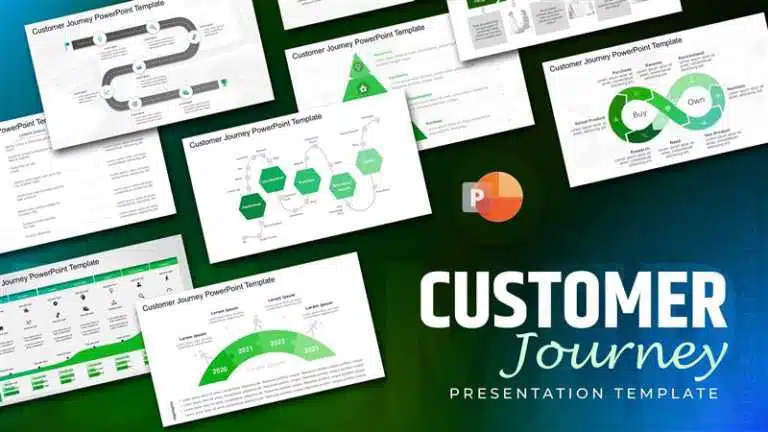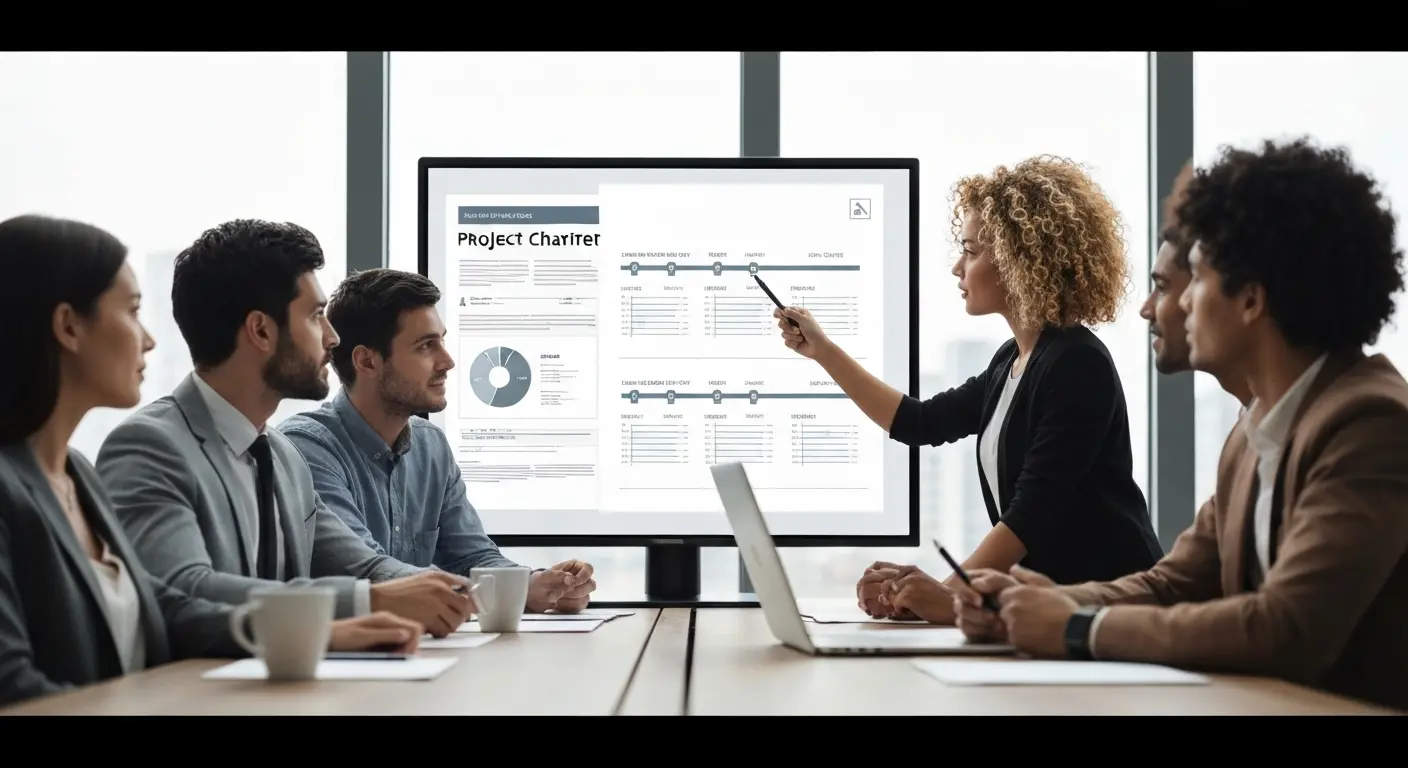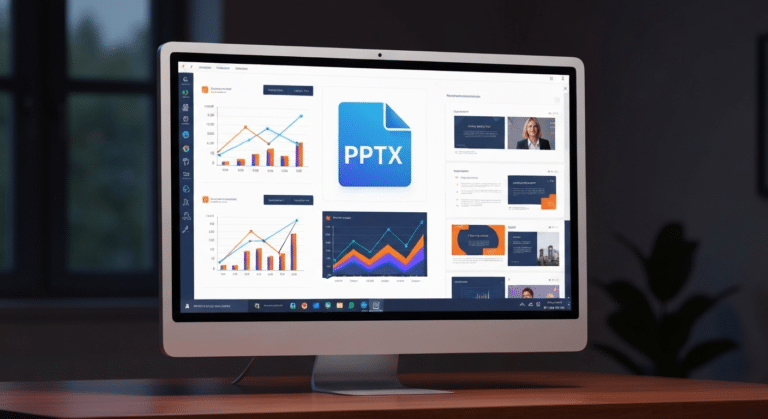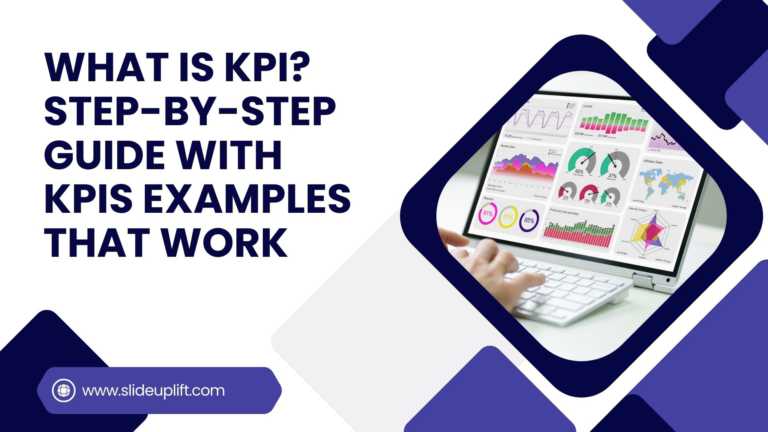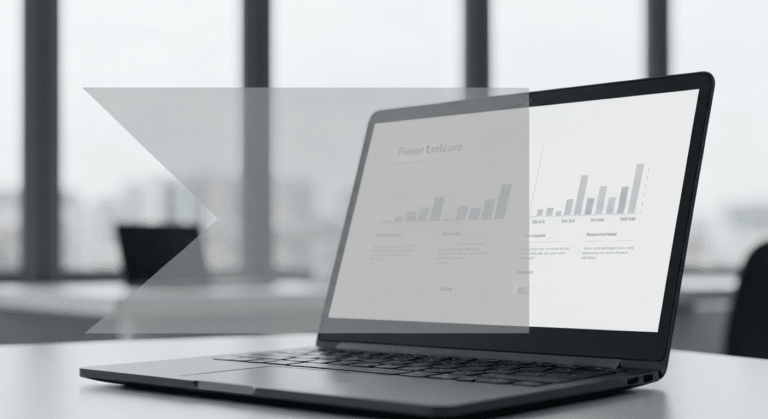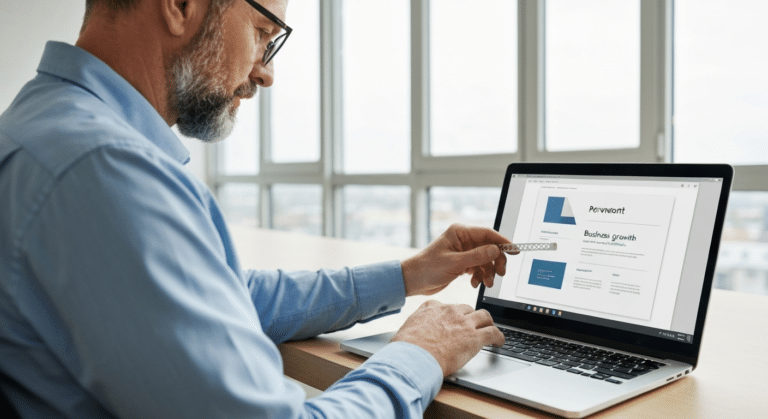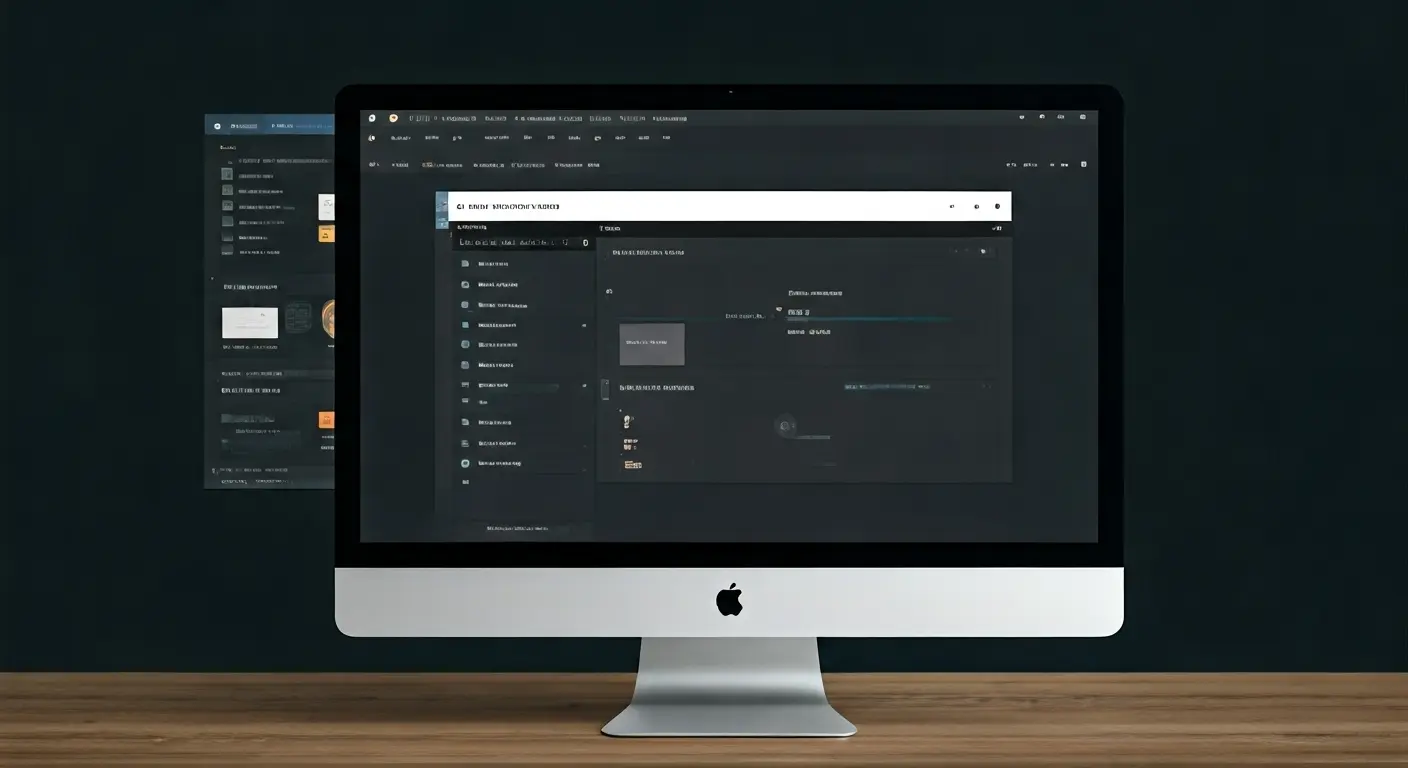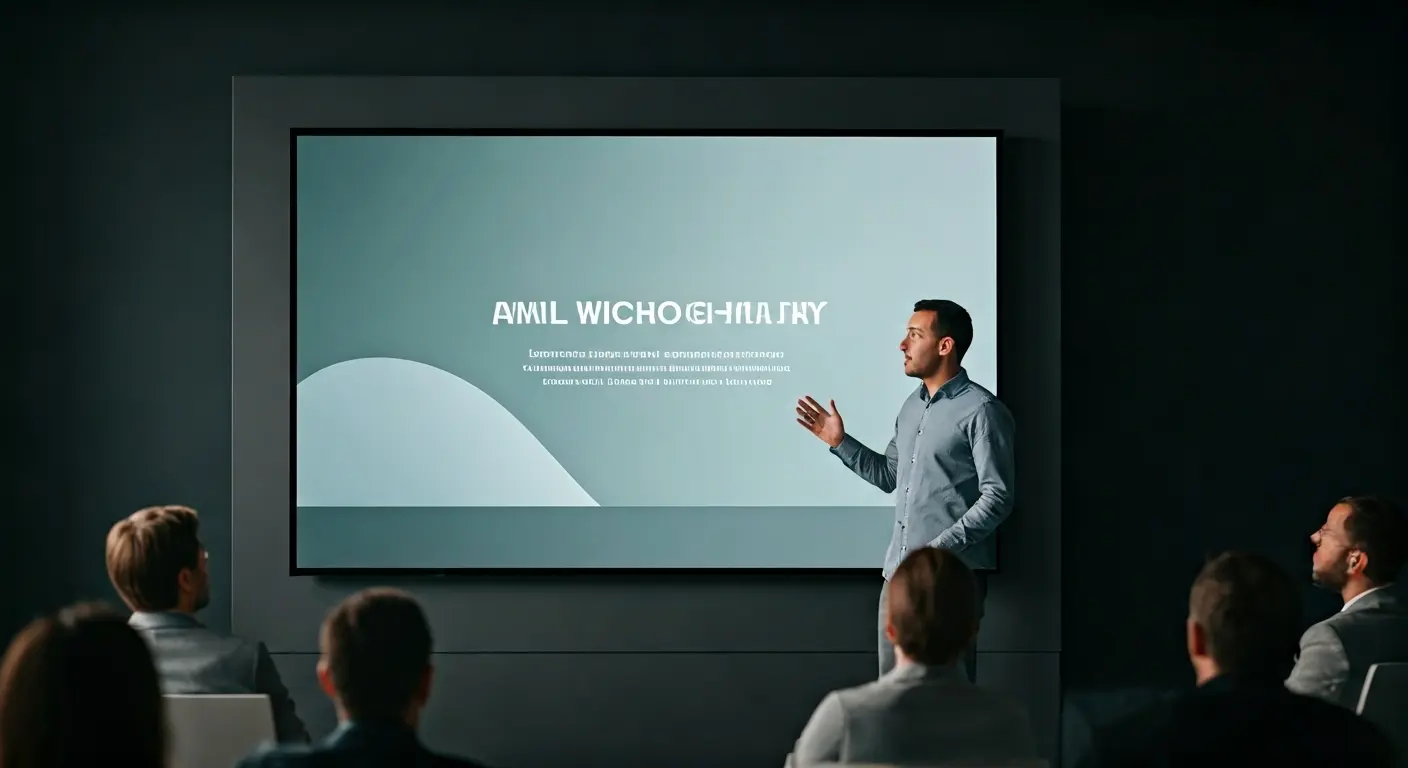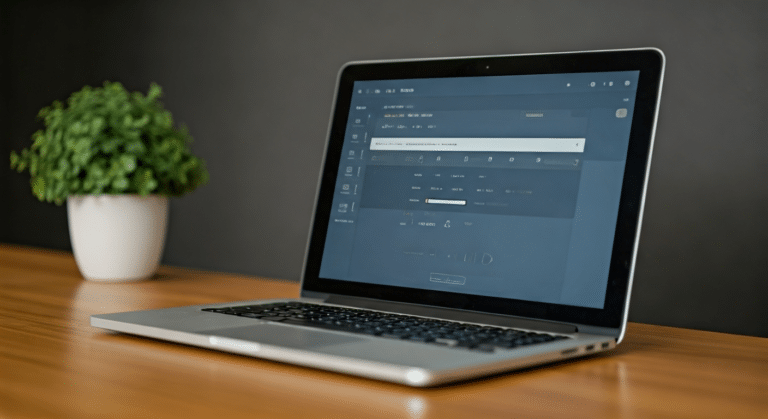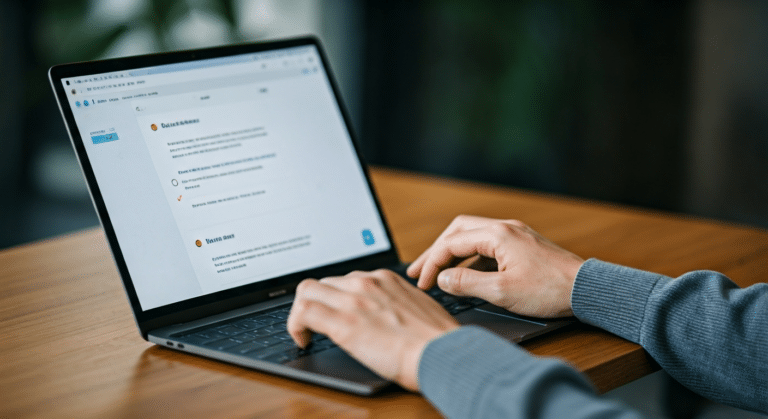Beginner’s Guide: How To Make A Venn Diagram In Powerpoint
What Is A Venn Diagram?
In today’s fast-paced business world, clarity is currency, and Venn diagrams deliver just that. Whether you’re analyzing market segments, comparing competitors, or aligning team strategies, a Venn diagram helps cut through the noise. With just a few overlapping circles, it transforms raw data into clear insights, showing where opportunities lie and where risks overlap.
Originally introduced by British logician John Venn in 1880, these diagrams evolved from earlier “Euler circles” and quickly became a staple in strategic thinking. Each circle represents a group—customers, products, departments—and the intersections reveal what they share, where they differ, and where untapped value may exist. From marketing plans to product development, Venn diagrams help leaders visualize connections, make smarter decisions, and communicate ideas with impact. In boardrooms, pitches, and project planning sessions, this simple tool becomes a powerful asset. Let’s explore how it works—and why it belongs in every business toolkit.
Importance And Key Features Of Venn Diagrams In Presentation
In a world where attention spans are shrinking, Venn diagrams cut through. They’re not just slides; they’re conversation starters that turn presentations into dialogues. Whether pitching an idea, analyzing data, or aligning teams, they turn ambiguity into clarity—one overlapping circle at a time.
- Visual Simplicity → Instant Clarity
- Feature: Uses overlapping circles to represent relationships.
- Importance: Replaces text-heavy slides with visuals that audiences grasp in seconds, cutting through information overload.
- Overlap Focus → Highlights Critical Insights.
- Feature: Emphasizes shared traits or gaps between groups (e.g., customer segments, priorities).
- Importance: Directs attention to what matters most—opportunities in overlaps, risks in disconnects.
- Flexibility → Adapts to Any Topic
- Feature: Applicable to marketing, strategy, HR, or technical discussions.
- Importance: Makes complex ideas (e.g., aligning departments, product-market fit) relatable across audiences.
- Clarity in Contrast → Sharpens Decision-Making
- Feature: Shows differences and commonalities in one frame.
- Importance: Resolves debates by visualizing trade-offs (e.g., budget vs. innovation, feasibility vs. demand).
- Collaborative Tool → Sparks Engagement.
- Feature: Easy to sketch live or iterate in real-time.
- Importance: Turns passive listeners into active participants, fostering teamwork during brainstorming or problem-solving.
- Universal Understanding → Bridges Expertise Gaps
- Feature: No technical expertise required.
- Importance: Ensures CEOs, clients, and cross-functional teams align quickly, reducing miscommunication.
- Narrative Power → Builds Persuasion.
- Feature: Transforms data into visual stories (e.g., “the sweet spot” where needs meet solutions).
- Importance: Creates memorable, emotionally resonant pitches that stakeholders remember long after the presentation.
Types Of PPT Venn Diagrams You Can Use In Powerpoint
Understanding the different types of diagram styles helps you choose the best way to visualize relationships in your data.
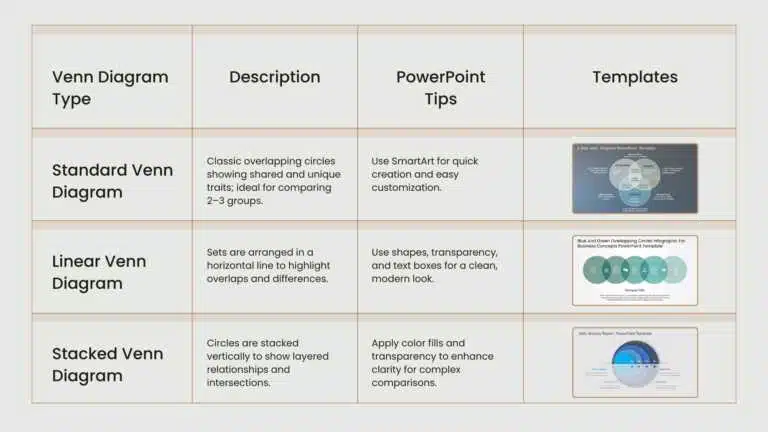
Select the Venn diagram style that best suits your data to convey insights with clarity and impact.
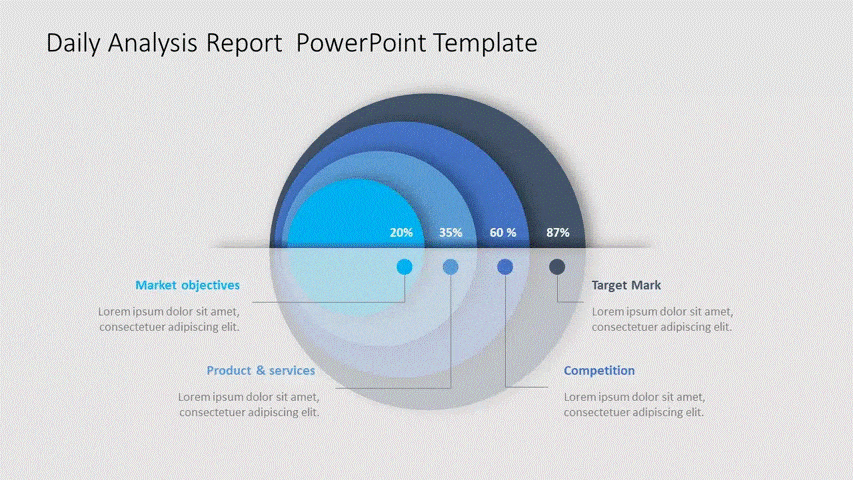
How Do You Create A Venn Diagram In Powerpoint?
Easily create clear, professional Venn diagrams in PowerPoint using SmartArt from the Insert tab—add text, customize with Design tools, or manually use shapes with color and transparency. It’s a quick way to visually highlight relationships and comparisons.
Method 1: Use the SmartArt diagrams
- Step 1: Launch PowerPoint and select a Slide:
Open a new or existing presentation and choose a blank slide or a layout with sufficient space for your diagram.
- Step 2: Navigate to the “Insert” Tab
Locate the Insert tab on the PowerPoint ribbon at the top of your screen.
- Step 3: Select the SmartArt Option:
Within the Insert tab, click the SmartArt button to open a gallery of diagram templates.
- Step 4: Choose the Relationship Category:
In the left-hand menu of the SmartArt window, select Relationship, then scroll to find the Basic Venn diagram option.
- Step 5: Insert the Diagram:
Click your preferred style and select OK to place the diagram onto your slide.
- Step 6: Customize Labels:
Double-click each circle to add text (e.g., categories, data points). Alternatively, use the text pane for precise editing.
- Step 7: Refine Design Elements:
Use the SmartArt Design tab to adjust colors, styles, or shapes. For clarity in overlapping areas, apply transparency effects via the Format tab.
- Step 8: Apply Subtle Animations (Optional):
Under the Animations tab, select a minimalist effect like “Fade” to sequentially reveal elements, ensuring enhancements support, rather than distract from your message.
- Step 9: Optimize Layout:
Reposition or resize the diagram by dragging its edges. Ensure text remains legible and overlaps are visually distinct.
- Step 10: Finalize and Save:
Review the PowerPoint template Venn diagram for accuracy and aesthetics, save your work, and prepare to present a polished, professional Venn diagram.
You can also create a Venn diagram in Google Slides to compare ideas or data sets visually.
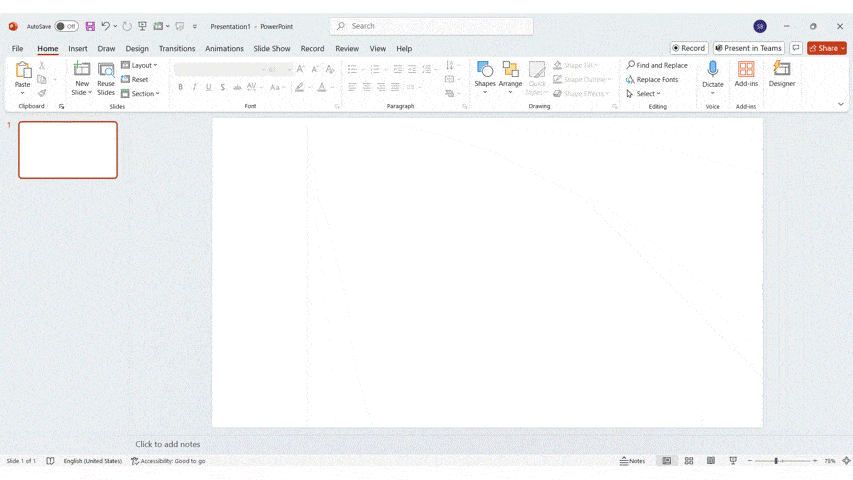
Method 2: Use PowerPoint Shapes (Like a pro)
- Start with Basic Shapes: Go to the Insert tab > Select Shapes > Choose Oval to draw circles for your PPT Venn diagram.
- Position for Overlap: Arrange the circles to partially overlap, representing relationships between different sets or categories.
- Customize with Fill and Transparency: Use the Shape Fill option to assign distinct colors and apply transparency to highlight intersections clearly.
- Use the Format Tab: The Shape Format tab lets you adjust font size, text style, and circle outlines to improve visual appeal.
- Create a Clean, Custom Diagram: This method gives you full creative control to design a clear, professional-looking Venn diagram tailored to your content.
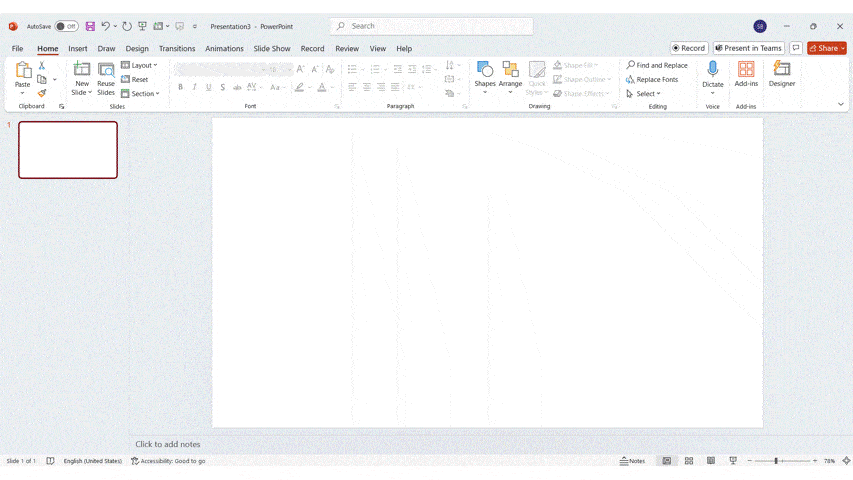
Method 3: Insert a Pre-designed Venn Diagram template
- Use Built-In or External Templates: Find ready-made Venn diagram templates in PowerPoint or download them from Slideuplift.
- Insert with Ease: Choose a layout that suits your content, then go to the Insert tab to place it into your Venn diagram slide.
- Fully Editable Components: Customize fonts, move elements, resize shapes, and adjust colors to fit your presentation style and data.
- Visual Enhancements: Many templates come with built-in icons and design elements to make your slide more engaging and visually appealing.
- Time-Saving and Professional: Ideal for quick turnarounds—these templates save effort while delivering clean, polished, and high-impact results.
Tips For Effective Venn Diagrams In Powerpoint
- Keep It Simple: Limiting the Venn diagram PowerPoint to two or three circles maintains visual clarity and prevents cognitive overload. Clear, concise labeling ensures immediate comprehension of each set and intersection.
- Highlight Key Intersections: Emphasizing overlapping areas—where data points converge—directs focus to critical insights. Visual enhancements such as bold text or callouts aid in prioritizing the message.
- Use Consistent and Clear Color Coding: Distinct, non-clashing colors for each circle improve differentiation, while blended hues in overlaps communicate shared elements intuitively. Consistency in color application supports visual coherence.
- Align with Your Message: The diagram should be purpose-driven, reinforcing the slide’s central narrative or argument. Avoid the inclusion of decorative or irrelevant content that detracts from analytical value.
- Animate for Engagement: Gradual element reveal through subtle animations facilitates sequential understanding and maintains audience attention. It also aids in pacing content delivery effectively during live presentations.
Benefits Of Adding A Venn Diagram In PPT
- Clarifies Complex Relationships: Visually compares similarities and differences between concepts, making data easier to understand.
- Enhances Decision-Making: Highlights overlap, gaps, and key insights that support strategic thinking and analysis.
- Engages the Audience: Replaces bulky text with visual interest, keeping your presentation dynamic and attention-grabbing.
- Improves Communication: Bridge knowledge gaps among diverse audiences with a universally understandable format.
- Saves Time in Explanation: Conveys your message quickly and hassle-free, reducing the need for lengthy explanations.
Designing Venn Diagrams In An Appealing Way
A well-designed Venn diagram templates capture attention and makes complex information easy to understand.
Idea #1: Venn Diagram with Animation
Animating your Venn diagram in PowerPoint highlights overlaps and distinct areas step-by-step, helping viewers grasp complex data more easily. Using SmartArt with simple transition effects keeps your audience engaged and your message clear.
Idea #2: Proper Color Scheme and Typography
Choose contrasting fill colors for each category to enhance clarity and emphasize overlaps. Pair this with readable fonts sized appropriately to highlight key points without overcrowding your diagram.
Idea #3: Display Complex Data in a Simplified Way
Adjust transparency in overlapping areas to clearly show shared traits without confusion. This approach turns complicated data into an easy-to-understand visual, making your presentation stronger and more memorable.
Thoughtful design choices ensure your Venn diagrams are both attractive and effective communication tools.
FAQs
-
Can I animate parts of the Venn diagram?
Yes, you can make parts of a Venn diagram move in PowerPoint. This adds more interest to your Venn diagram template PowerPoint. Try using entrance, emphasis, or exit animations on the shapes or areas. It helps people look at the things you want them to see. That way, your Venn diagram in PowerPoint shares your data in a clear and strong way. Animations make the Venn diagram easier to understand.
-
What are the best practices for labeling in Venn diagrams?
When you label a Venn diagram, use clear words so people do not get confused. Put the labels near the right areas and always use the same font. Pick colors that stand out from each other to help people read the words better. Do not put too much text on the diagram. It is good to keep it simple and bring out the main ideas. These Venn diagram elements will help with comprehension.
-
How can I save my Venn Diagram for future editing?
To keep your Venn diagram for later use in PowerPoint, go to ‘File’ on the top menu. Click on ‘Save As’, then pick a place on your computer to save it. Make sure you choose the .pptx format. This way, you can always go back, open your diagram, and make changes when you want. This is a good method if you plan to use or edit your Venn diagram again in PowerPoint.
-
How to make two overlapping circles in PowerPoint?
To make two overlapping circles in PowerPoint, start by clicking on the “Shapes” tool. Find and pick the oval shape. Hold down the Shift key as you draw, so you get a perfect circle. Then, make a copy of this circle. Move both circles so they overlap. This will give you a basic Venn diagram. You can use this way to make your own diagram or Venn diagram in PowerPoint.
-
How to show similarities and differences in PowerPoint?
To show what is the same and what is different in PowerPoint, use a Venn diagram. The Venn shapes help people see how ideas overlap. You can put shapes together for more clarity and use animations to show how things connect. This will make it easy for your audience to get the connections in less time. It will also help them stay engaged.
-
What is the easiest way to create a Venn diagram?
The easiest way to make a Venn diagram is to use PowerPoint and its built-in shapes or SmartArt tool. You can pick the diagram style you like best, change your circles the way you want, and add any info that is important. This way, you can quickly make a good-looking Venn diagram in PowerPoint. You do not need to have special design skills to use this method.
-
Which Venn diagram forms are there?
There are a few types of Venn diagrams that you can use. The standard Venn diagram has overlapping circles. A linear Venn diagram shows the link between things in a straight line. There is also a stacked Venn diagram. This one helps you see more complex data. Each Venn diagram or linear Venn diagram is used for different reasons.
-
What do the different elements of a Venn diagram signify?
In a Venn diagram, every circle shows a different set. The parts where the circles overlap show what the sets have in common. The areas that do not touch other circles show what makes each set special. Using a Venn diagram is a good way to see how things are the same or not the same. With this, people can better understand and work with their data. It helps us to see things more clearly and makes data easy to look at.
-
What if there’s a simple yet impactful way to highlight similarities, contrasts, and overlaps in your content?
Using powerPoint Venn diagrams is a simple way to show how ideas are related. They help you see both similarities and contrasts between things. A Venn diagram PowerPoint slide also shows any overlaps, which can bring more clarity to your work. This is a good way to make hard topics easier to understand. Plus, you can change them to fit what you need.
-
What are the best practices for designing a Venn diagram in PowerPoint?
To make a good Venn diagram in PowerPoint, start with clear labels for each part. Be sure to use the same color style for every section. Pick fonts that are easy to read. Make the overlapping areas stand out. This helps boost clarity and helps people get the point. You can also add simple animations to your Venn diagram. This makes your presentation more fun, but keep it looking professional.