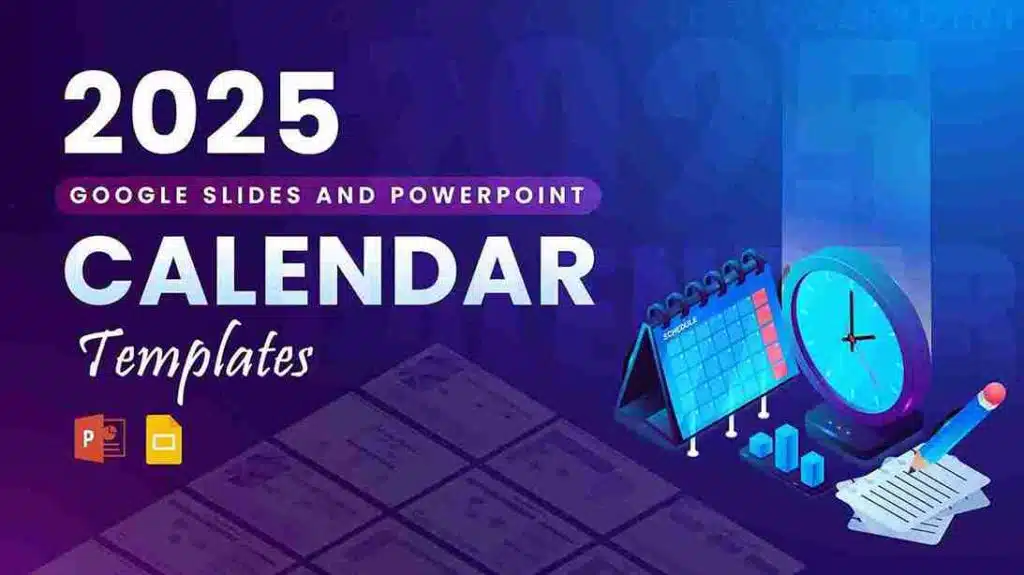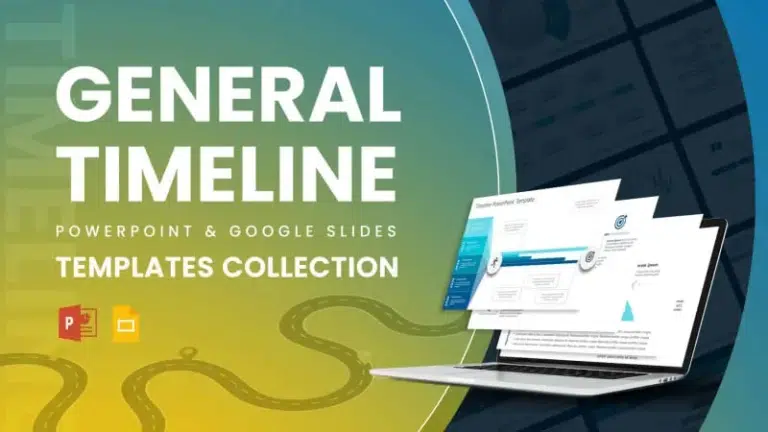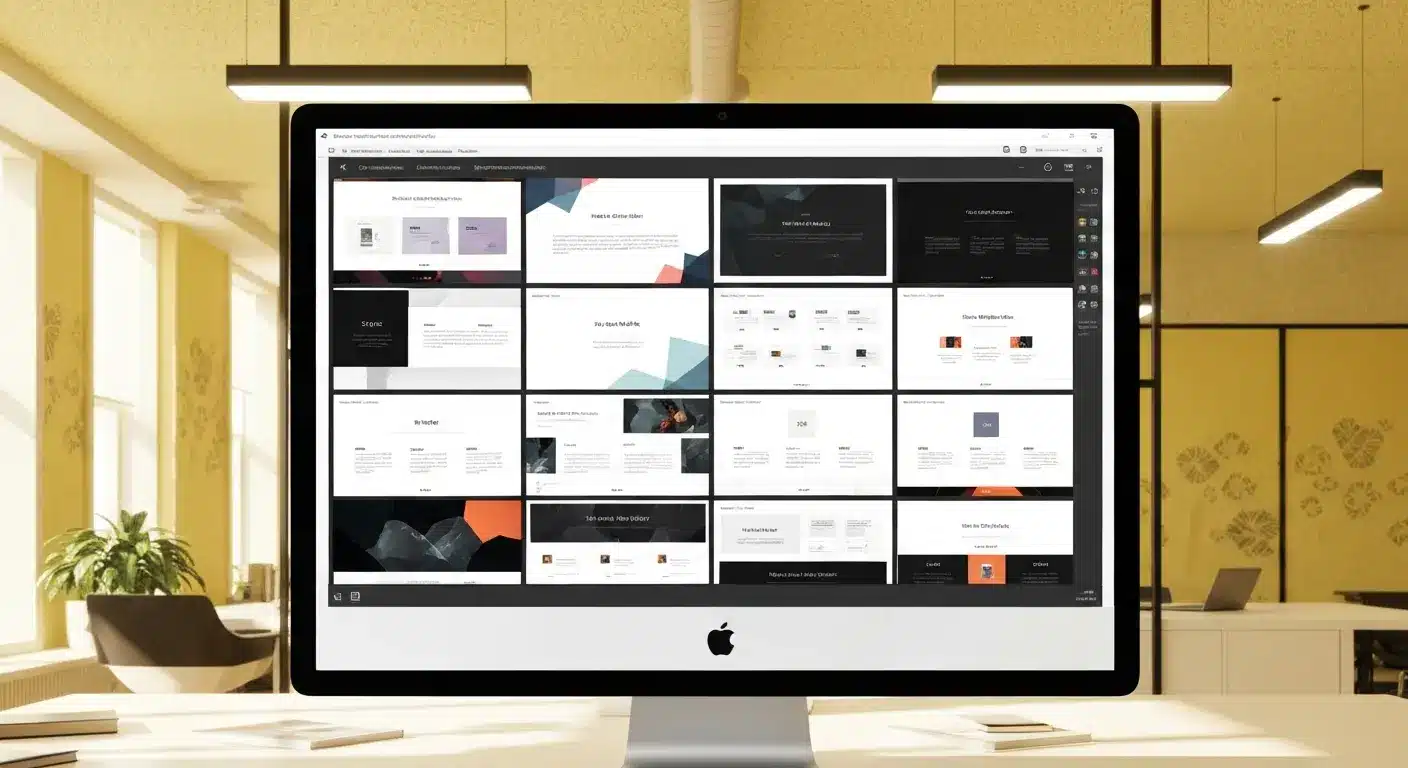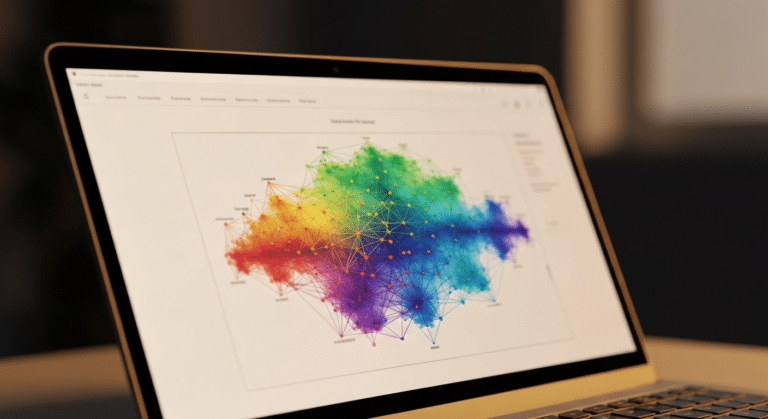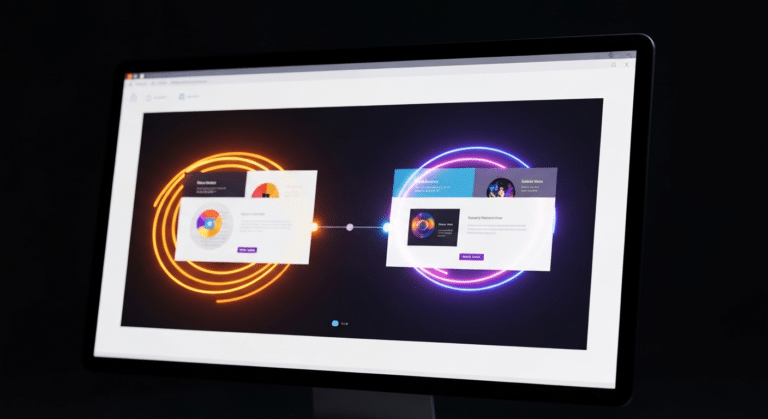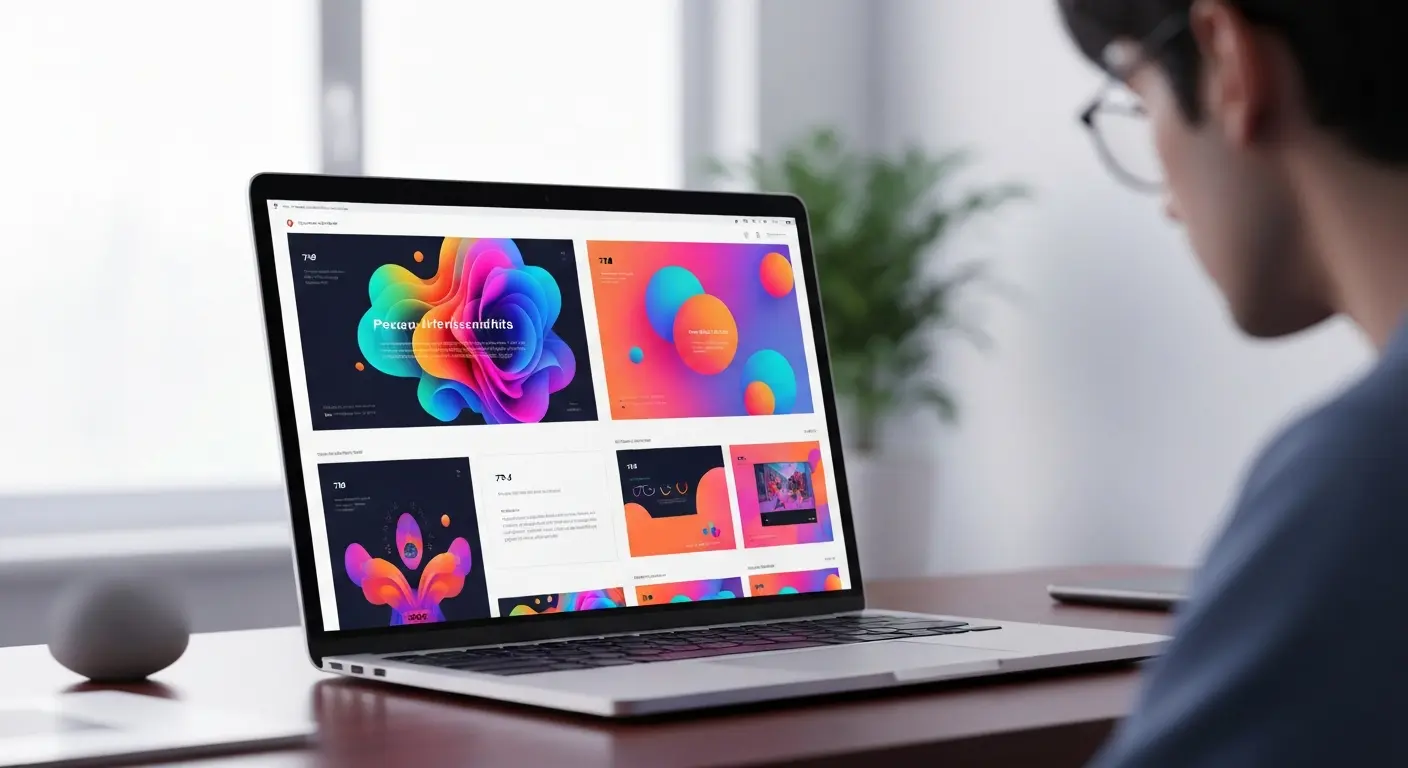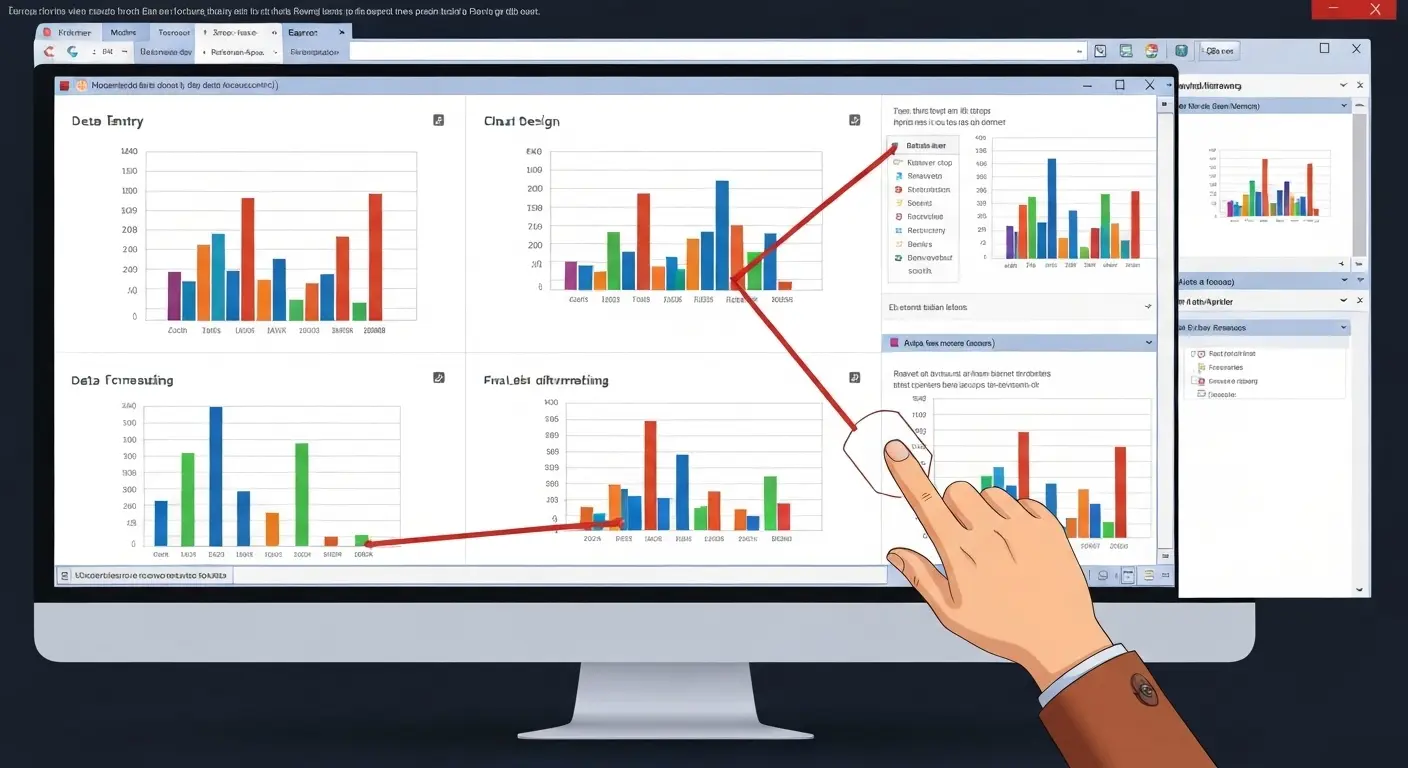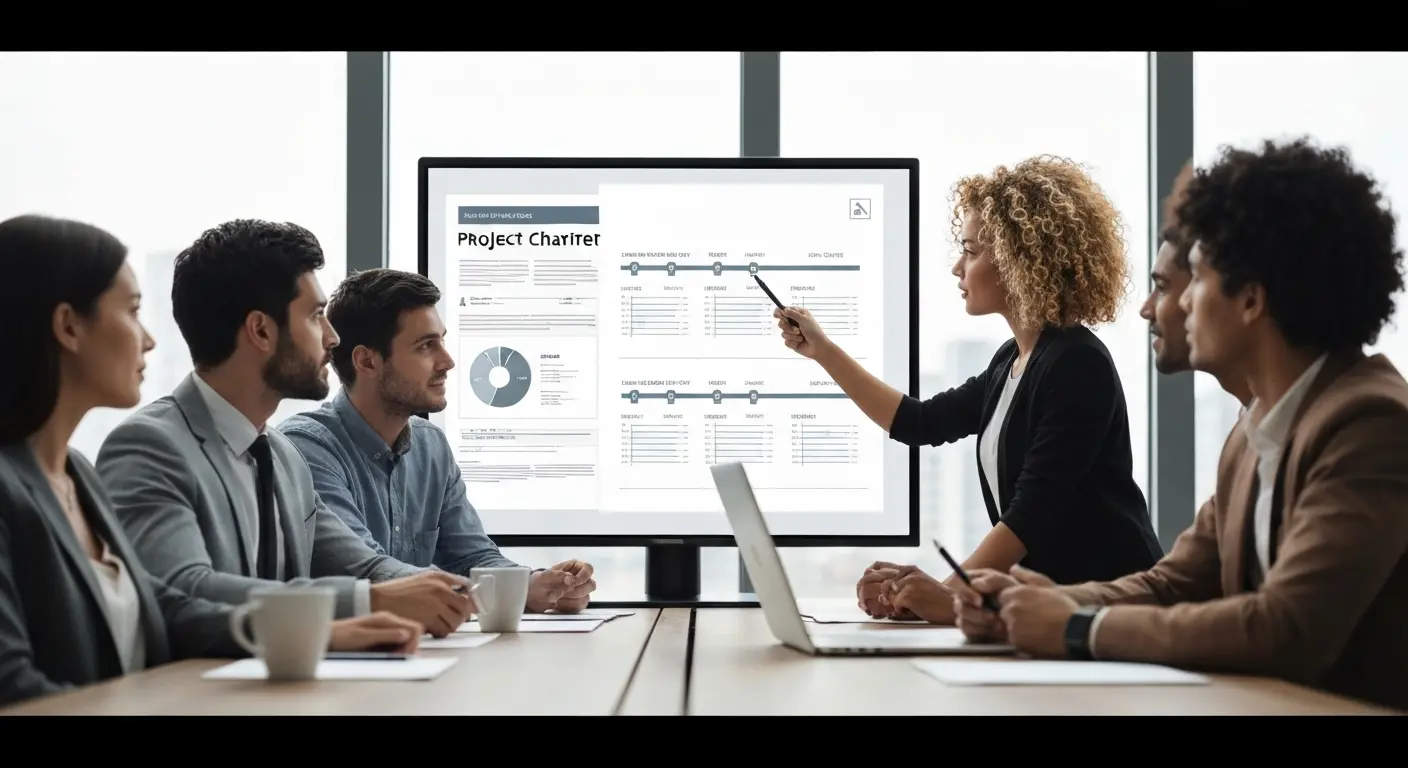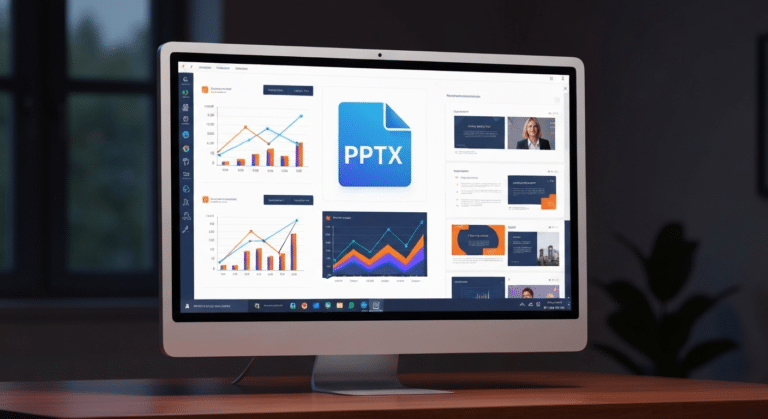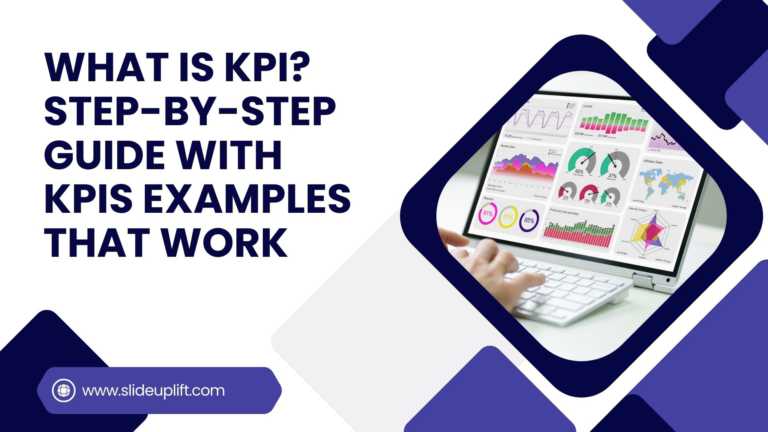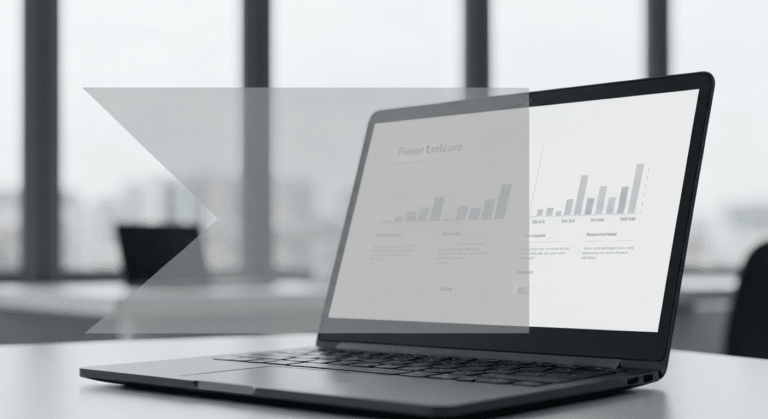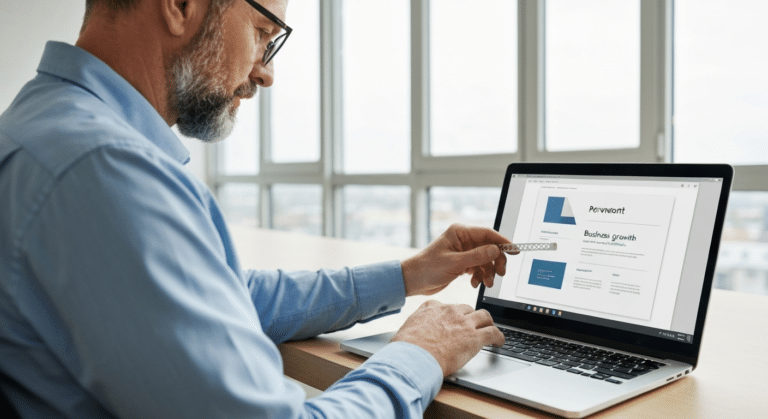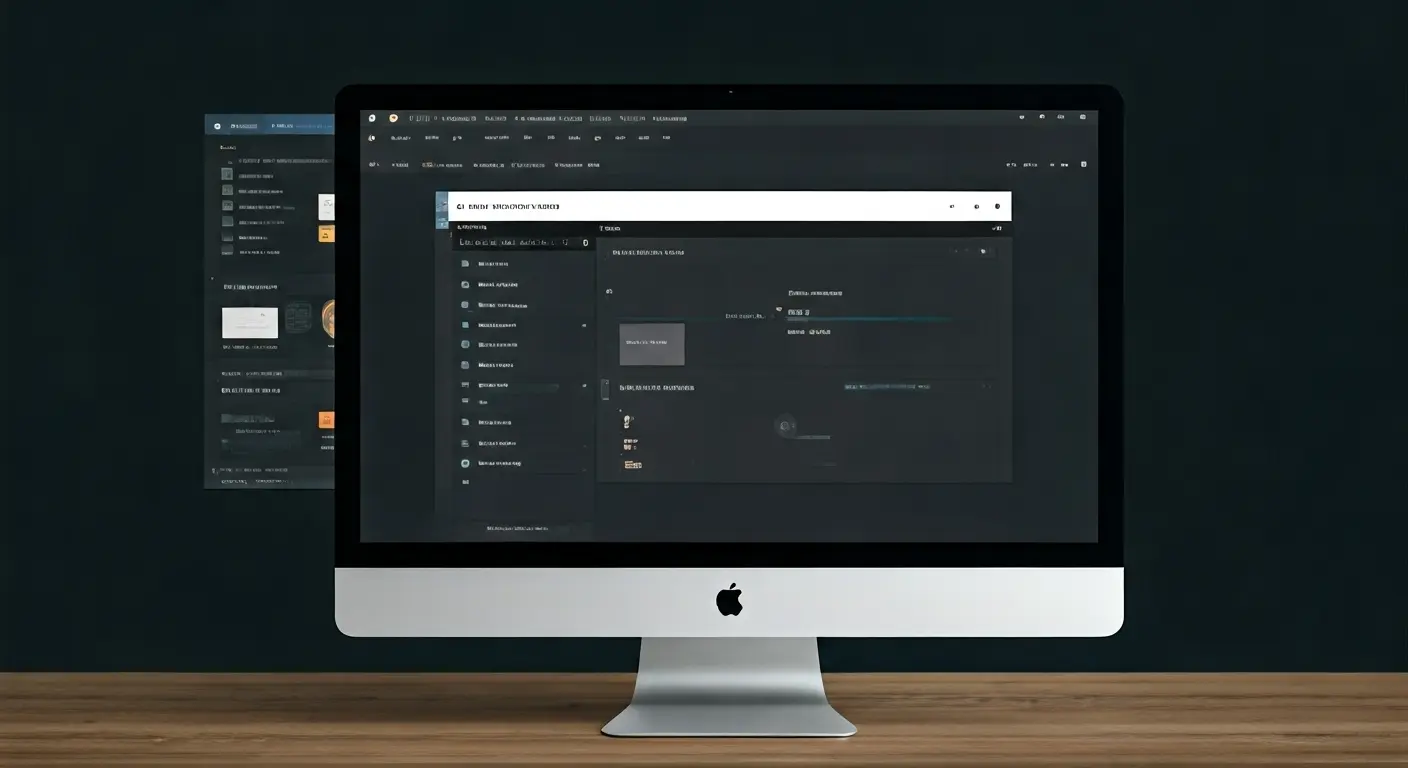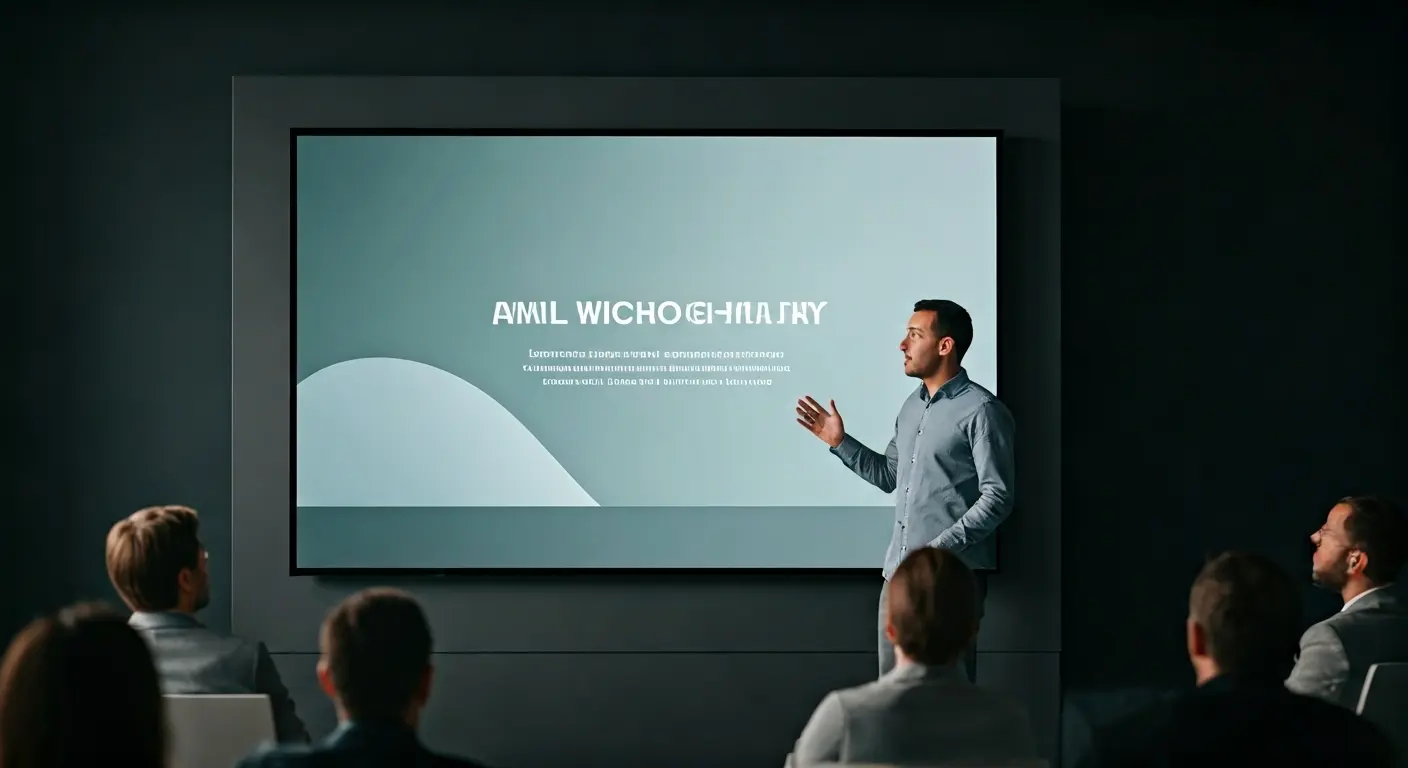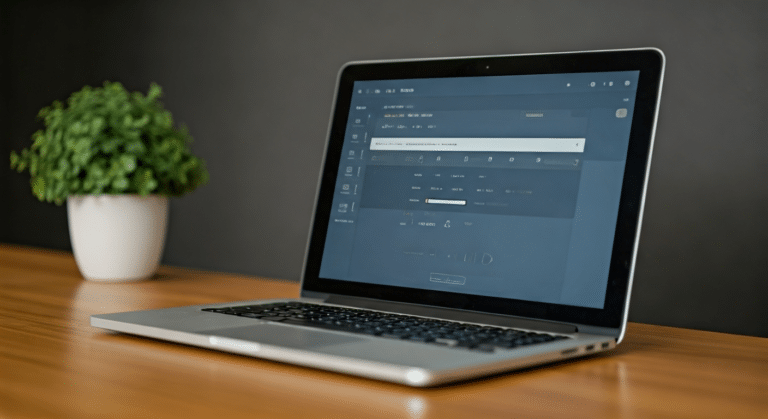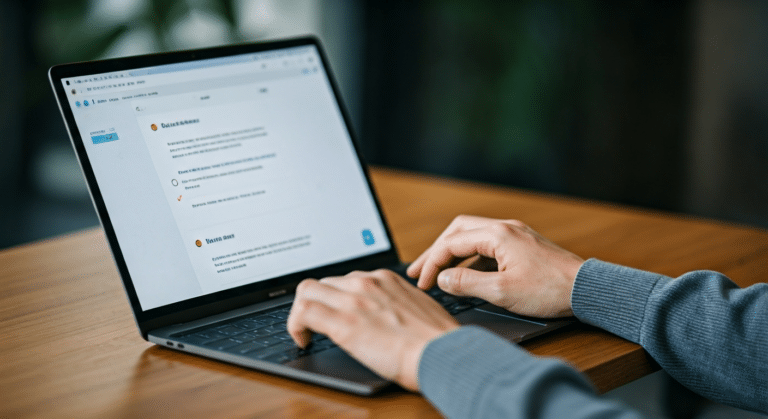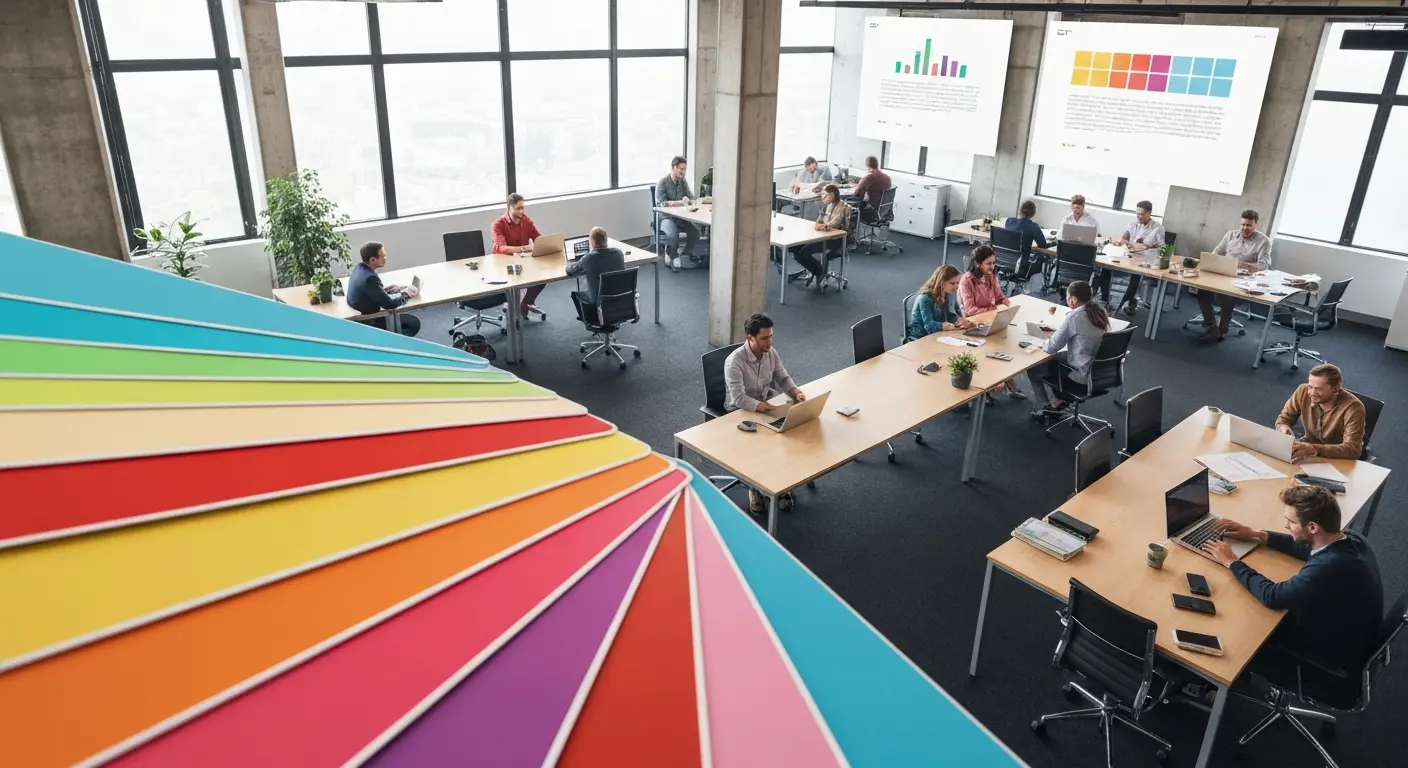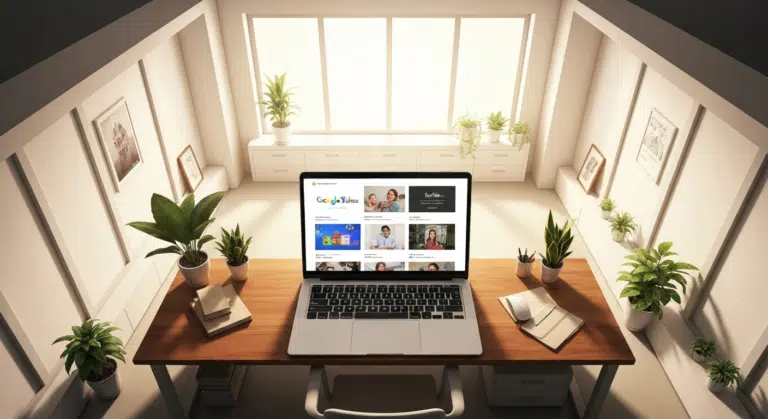How to Change Text Color in Google Slides for Maximum Impact – Quick Guide
Using Google Slides to build presentations is now widely practiced across the digital world. It is clean, collaborative, and performs its tasks fairly well. Be it a business pitch, a school assignment, or a team report, it gets the job done. However, when it comes to making the slides stand out, using the default setting is unlikely to take you far.
Consider this: how often have you come across presentations where the words just fade into the backdrop, or where nothing catches your eye? This is not a problem with the content. It’s an issue with the design, and more about how the text is styled. You might have solid research or even a strong message, but if your slides don’t look good, your audience might never understand what you’re trying to tell them. That’s why the way your slides look is just as important as what they say.
Why Visual Hierarchy and Fonts Matter in Presentations?
People often forget that one of the biggest challenges in presentation is making sure that your message stands out. The presentations miss their mark because they are not designed based on how viewers naturally register information. This is where visual hierarchy steps in. It is a design rule that helps us to organize texts and visuals in such a way that leads the audience’s attention. The elements covered in this section are fonts, colors, and alignment, which are used to highlight the most important parts of the slide.
Surprisingly, the fonts you choose have a big impact on how your audience perceives the information you present. Choosing the best fonts for presentation sets the mood and tone of your slides. They make your words feel bold, serious, playful, or even uncertain. And if you fail to choose the correct font, it can confuse your audience. From the size of the font you use to its color, every minute detail brings a significant change in your presentation.
So, that is why it is essential to get these small design choices right from the start. In this blog, we will walk you through some easy ways to overcome this obstacle. Here, you will learn :
- How to change text color in Google Slides? (At the slide level)
- How to change text color in Google Slides? (Applied to the entire presentation using the Theme Colors)
- How to change font color in Google Slides on Mobile? (If you are on the go)
How to Change Text Color in Google Slides? (At the Slide Level)
There are three easy ways to change the text color, and we will provide you with the exact steps on how to do that. Let us first see those three methods:
- Using the Text Color Menu.
- Using a Custom Color.
- Using the Eyedropper Tool.
Once you have opened your Google Slides, try these methods to change the hue of your text:
1. Using the Text Color Menu. (Standard Colors)
Step 1: Open your presentation in Google Slides.
Step 2: Select the text you want to change.
Step 3: Click the ‘Text Color’ button in the toolbar (the ‘A’ with the color bar under it).
Step 4: Pick a hue from the list of theme colors or standard colors.
Step 5: Your text tint will change instantly.
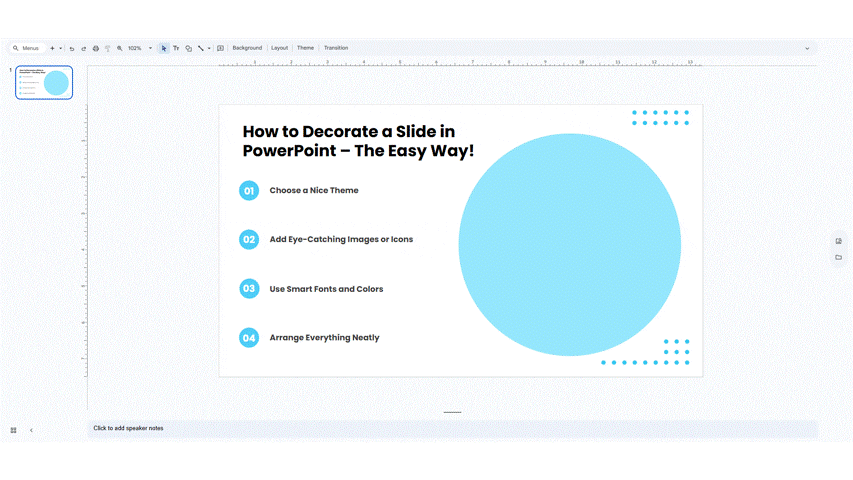
2. Using a Custom Color (HEX or RGB)
Step 1: Select your text.
Step 2: Click the Text Color button → then click ‘(+)’ (Custom) at the bottom.
Step 3: A pop-up will appear where you can:
- Use the color picker.
- Enter a HEX code (like #0057A3).
- Or enter RGB values (like 25, 87, 51).
Step 4: Click ‘OK’, and your selected text will now have your custom color.
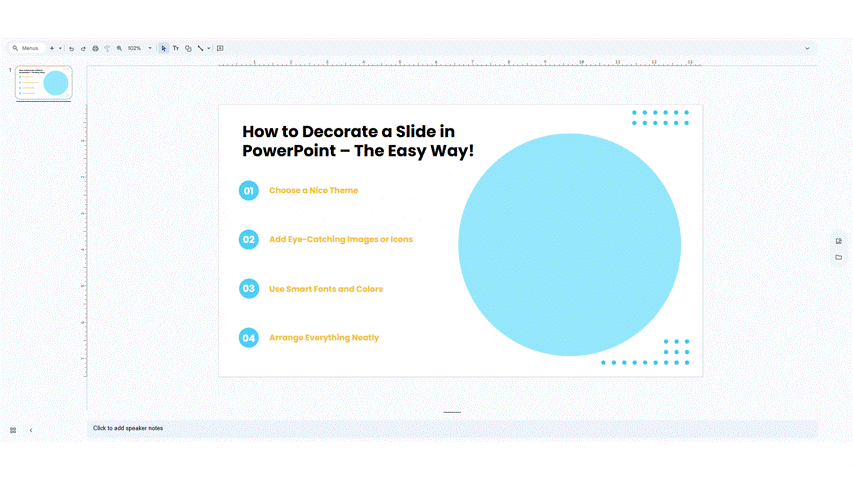
3. Using the Eyedropper Tool (Color Picker)
Step 1: Select the text you want to color.
Step 2: Click the Text Color button → then click the ‘Eyedropper’ tool (paint drop icon)
Step 3: Bring the cursor over any color on your slide or screen.
Step 4: Click on the shade you want.
Step 5: Your text will now match the exact shade.
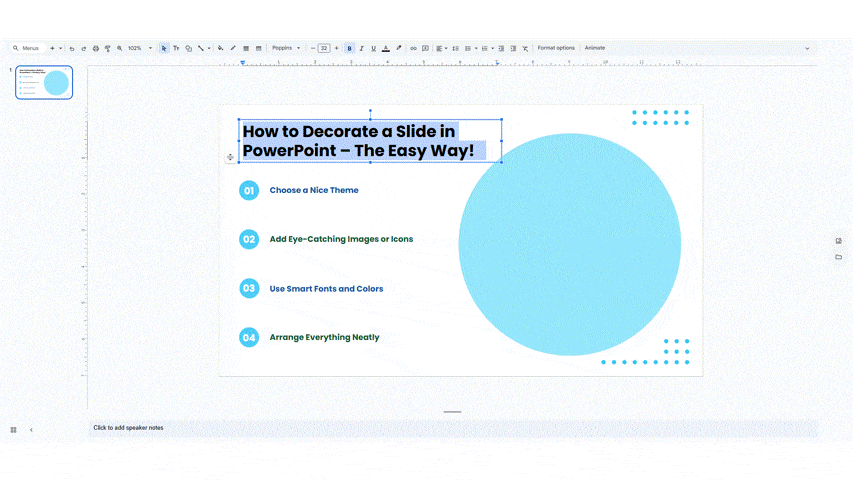
Experiment with different colors and test their readability to see what suits best. Remember, small changes like these can make a big difference in how your message lands. These are some simple ways of how to change text color in Google Slides that you can use for better presentation making. You can customize each slide the way you want, allowing them to look different from the rest of the slides when you need them to.
Next, let us look at how you can change theme colors to keep your entire presentation consistent and on-brand.
How to Change Theme Colors in Google Slides? (Applied to the Entire Presentation Using the Theme Colors)
If you want all your slides to have the same color scheme without changing every slide, one by one, editing through ‘Theme Colors’ is how you can do it. They are the preset shades that are used for text, backgrounds, shapes, charts, and more. When you update them in Google Slides, the changes are directly applied to wherever that shade is used. This way, you save a lot of time and keep your design consistent. The slides look professionally made, and you are ready to ace with grace. You can edit the color of text and themes in Google Slides on your laptops, PC’s, as well as your mobile. Let’s start by learning how you can do it on your monitor screen.
Instead of manually adjusting colors on every slide, Google Slides allows you to set up a color scheme that is automatically applied to all the slides. Here is how you can do it, step-by-step:

Step 1: In the top menu, click on ‘Slide’ → ‘Edit Theme’.
This will open the theme editor, where you can adjust layouts and colors across your entire presentation.
Step 2: Click on ‘Colors’ in the Theme Editor. (It looks like a paint palette.)
A panel will open on the right side of your screen titled as ‘Theme Colors’.
Step 3: In the Themes Color panel, you will see several categories you can customize:
- Text: This is the default color for body and heading text.
- Background: This is the default slide background.
- Accent 1-6: This is used for shapes, charts, lines, bullets, and other design elements.
- Hyperlink: This is for the clickable text links.
Step 4: To change the color:
- Click on the color box next to the label (like Accent 1 or Text)
- Choose one from the color palette.
Step 5: Or click on ‘Custom’ to:
- Enter a HEX code (like #1A73E8)
- Use the RGB sliders.
- Or use the eyedropper tool to pick a color from anywhere on your screen.
Step 6: Exit the Theme Editor by closing it from the top right corner.
You will return to the regular slide view with your own set of colors fit for your needs.
These changes will now be applied throughout the presentation and will be permanently saved, unless you change them again. This way, you can use your theme-based styling anytime, without requiring it to change every time.
Here is a quick view for your better understanding:
| Feature | Action |
| Edit master slide | Access via “Slide” → “Edit Theme” |
| Text color | Select text boxes and click “Text Color.” |
| Custom color options | Use hex codes or RGB to define shades |
How to Change Font Color in Google Slides on Mobile? (At the Slide Level)
It is now possible to make changes through our mobile as well. These steps will guide you on how to change text color in Google Slides on your mobile. Follow as given:
Step 1: Open Google Slides on your phone. If you do not have it, then download it from the App Store or Google Play.
Step 2: Find the presentation you want to edit and open it.
Step 3: Now, go to the slide where the text needs to be recolored.
Step 4: Tap on the ‘Text’ box and click again to place the cursor inside it.
Step 5: Highlight the text you want to recolor. (Press and drag the blue handles to select the text.)
Step 6: Search for the ‘A’ icon in the toolbar. (On top or the bottom of the screen).
Step 7: Now, pick a color from the list or tap ‘Custom’ if you want to enter a HEX code and get an exact shade.
Step 8: Press ‘Done’ and you are good to go!
Conclusion
Changing text and theme colors in Google Slides is one of many tricks to elevate your presentation. It utterly makes sure that your slides are professionally consistent and true to your brand style. And most importantly, once you have customized the settings according to your needs, you do not have to do it again. This will make a big difference to your slides and have a powerful impact on your audience. To save plenty of time, you can always use a professionally designed template on our platform, SlideUpLift. They are made with precision and are also super easy to customize. Now that you have learned how to change text color in Google Slides, you can improve your presentation game and ace it, whenever, wherever.
FAQs
-
Can I use HEX codes to set a specific color in Google Slides?
Yes! You can use HEX codes to get a specific color. You just have to click on ‘Text Color’ in the toolbar. Then choose ‘Custom’ and type the HEX code in the box. This works on both desktop and mobile.
-
How can I make sure my text color is accessible and readable?
To make sure that your text color is easy to read, you can use high contrast between it and the background. For example, use dark text on a light colored background. Choose clear, simple fonts and test your slides with a color contrast checker.
-
Is it possible to change the text color on the mobile?
Absolutely! To do this, click the ‘A’ formatting icon. Then go to the Text Color tab and pick a color. You can even enter a HEX code under the ‘Custom’ option. Follow these steps to change the text color in Google Slides on your mobile.
-
Can I apply different colors to words within the same text box?
Certainly. To do this, highlight each word or part of the sentence and then use the Text Color tool. This will allow you to use multiple colors in the same box. Learning how to change text color in Google Slides definitely makes the process easier.
-
Why is the text color option grayed out or unavailable?
This usually happens when no text is selected. Click inside the box and highlight some of it first. If you are using a converted file (like from PowerPoint or Docs), some features may not work fully. Try to copy the content into a fresh Google Slides file.
-
Is it possible to apply text color changes to multiple slides at once in Google Slides?
Yes. By using the Theme Editor (Edit Theme), changes made to the text colors will be applied to all slides using that layout. It is the fastest way to make consistent changes.
-
What are the steps to change the default text color for a new presentation in Google Slides?
The steps are as follows:
– Go to Slide > Edit Theme.
– Click on the text placeholders.
– Change the text color.
Now, all the new slides will follow that default color automatically. -
Can you use gradient colors for text in Google Slides, and if so, how?
Not directly. Google Slides does not support gradient text by default. But you can create a gradient shape using the Shape tool and then place it on top of the shape using a text box.