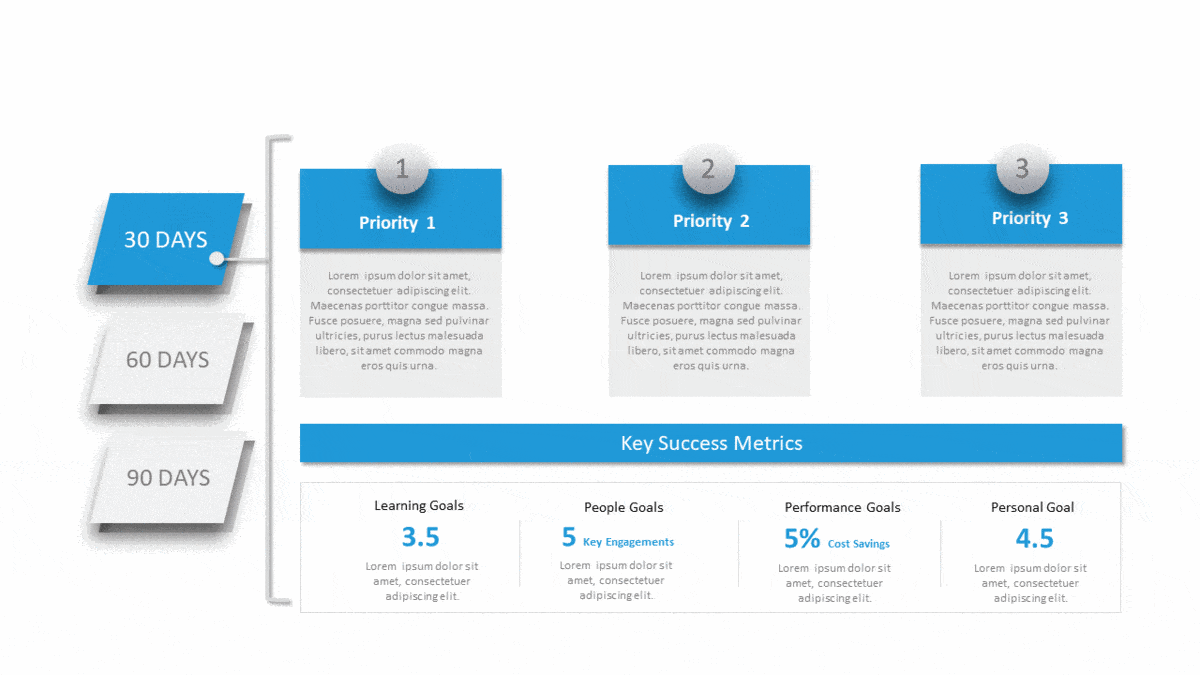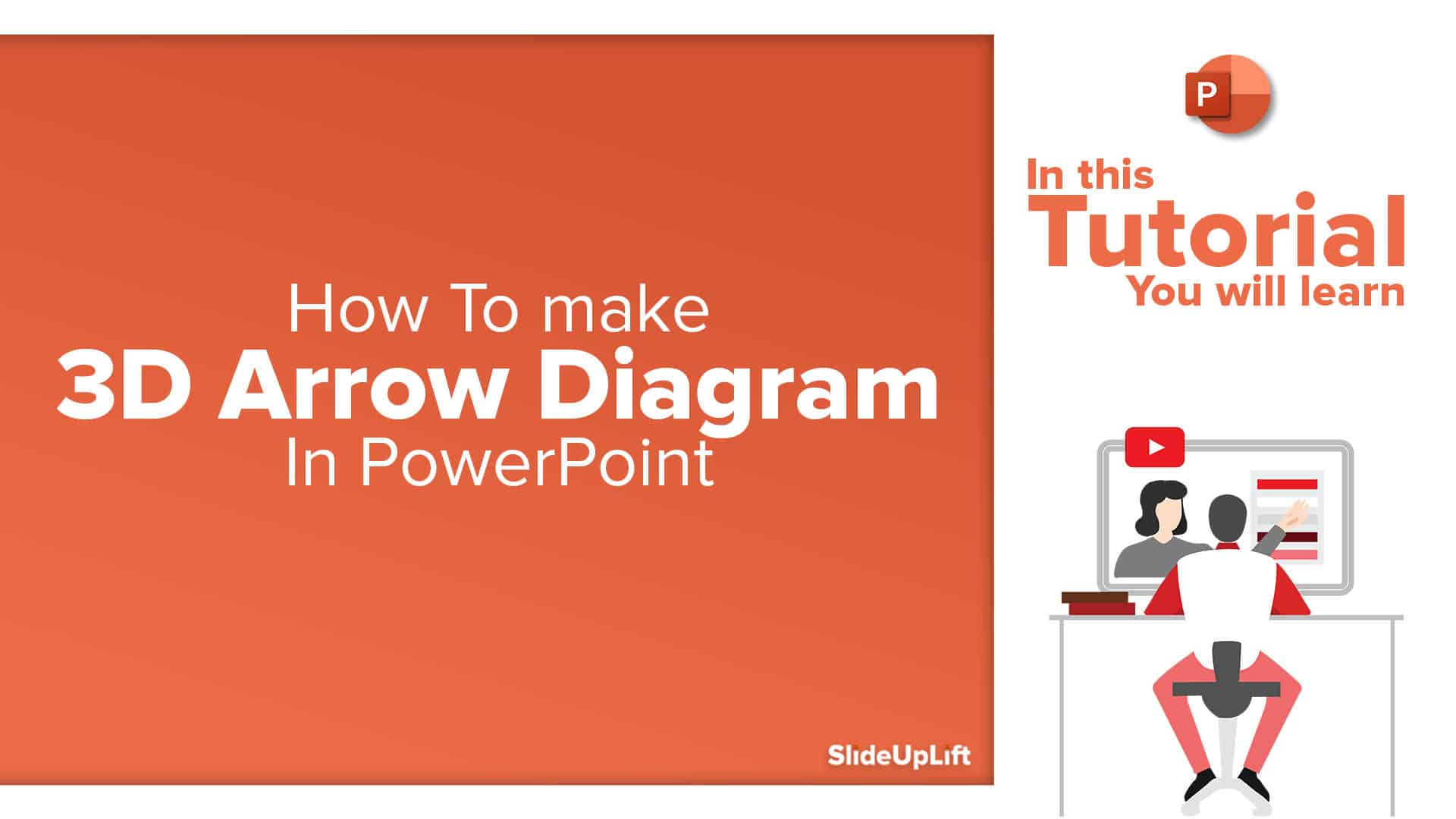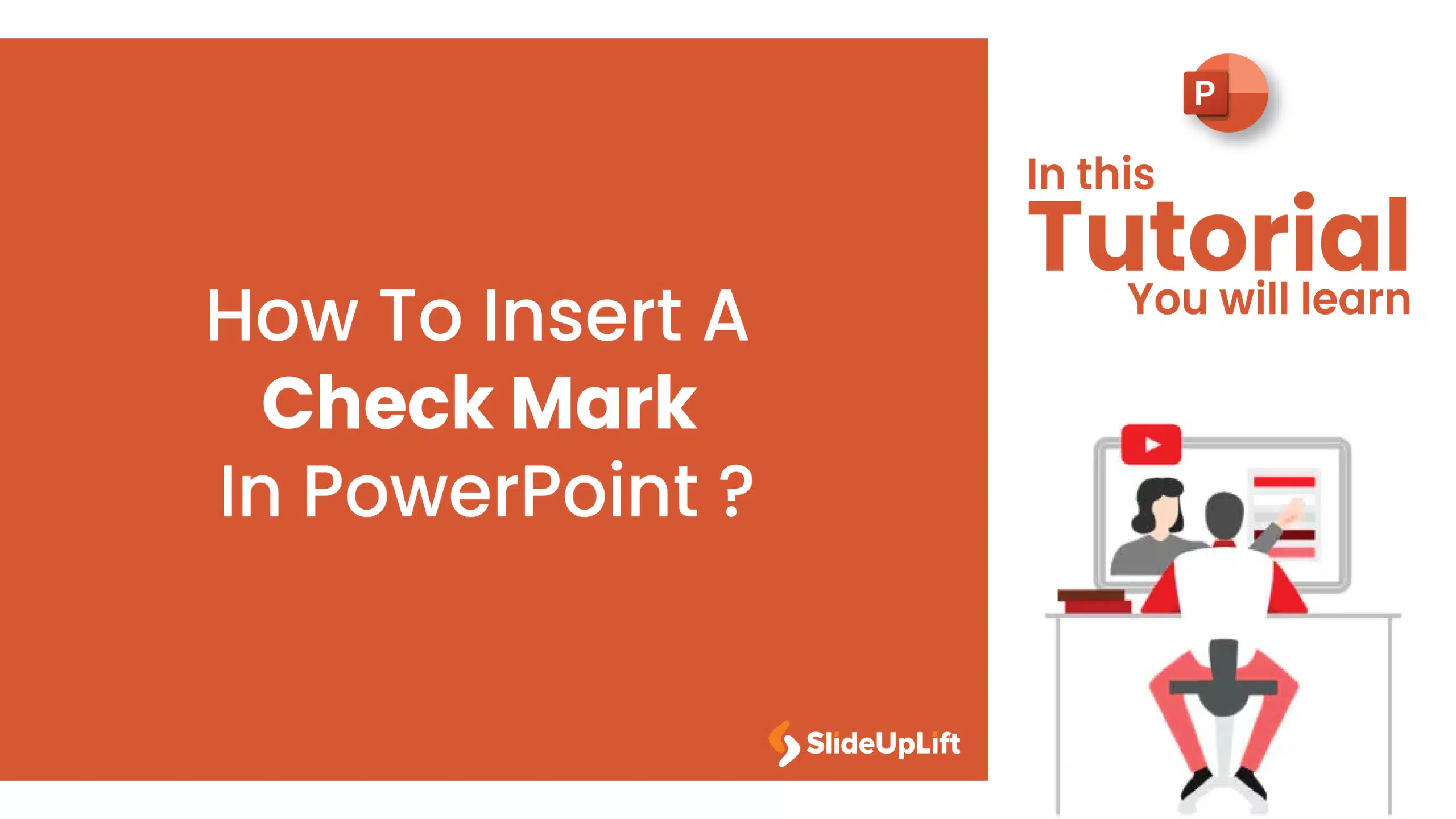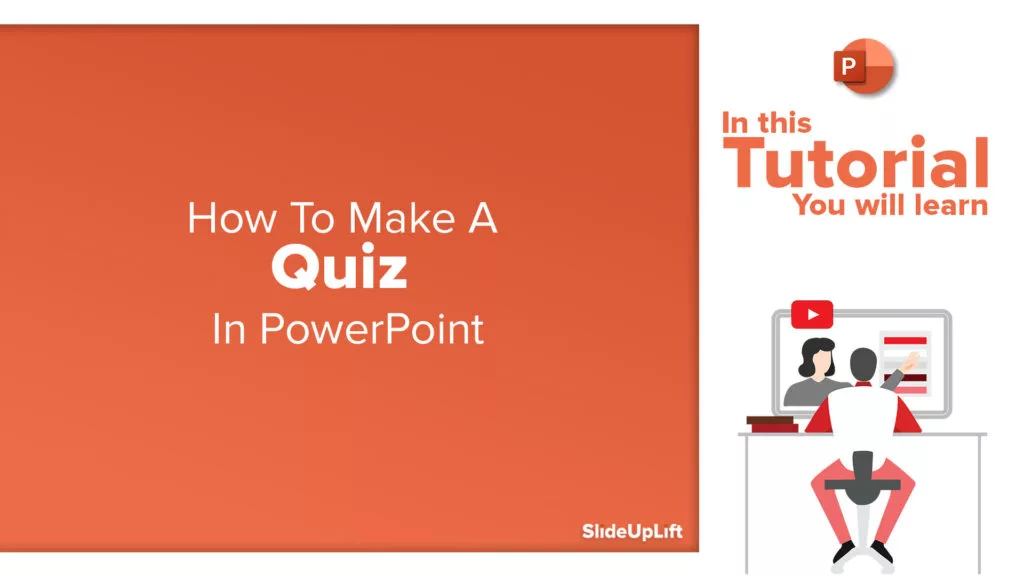Learn How To Communicate In Several Languages In PowerPoint
In this tutorial, we will learn how to change language in PowerPoint.
Presentations are an essential part of the business world. Businesses and professionals use presentations to inform, educate, motivate and persuade internal and external audiences. The quality of your presentations talks volumes about how serious you are about your audience.
Due to the pandemic, global discussions are all happening remotely as opposed to people traveling and giving the now elusive personal touch. In this situation, it is more important to go the extra mile and ensure your presentation connects with the audience in a truly global way.
How about creating powerpoint presentations in multiple languages to cater to a globally diverse audience from all over the world? Wouldn’t that reflect your care for the audience and a global flair to your presentation?
If you like the idea but don’t know how to do it, this tutorial on how to change language in PowerPoint is for you.
You have to follow these simple seven steps to know how to change language in PowerPoint:
- After opening Microsoft PowerPoint. Go to Options.
- Select the Language option on the sidebar.
- Click on the blue-coded ‘Install additional display Languages from Office.com‘
- Now choose the desired language and click on the Install button.
- This would lead you to a new window. Now click on the Download option to save the pack of your desired language. ( This process can take up 4-5 minutes)
~Once the pack is downloaded, it will be available in the language library.~ - Open powerpoint. Then option>language> Select the language you downloaded to enable the downloaded language.
- Restart PowerPoint to start working with your desired language.
See a video tutorial for step-by-step instructions on how to change language in PowerPoint.
We hope that you find this tutorial helpful. Besides, if you are also looking for creative powerpoint templates for a presentation, you can check out our page. We have a vast collection of 30,000+ professionally designed templates that will light up your future board meetings and presentation experiences.
Few Examples Of Popular Business Templates:
Source: Executive Summary PowerPoint Template by SlideUpLift
Source: Milestone PowerPoint Template by SlideUpLift
Source: 30 60 90 Day Plan Templates by SlideUpLift
Check out our vast collection of Professional PowerPoint Templates to create effective and engaging PowerPoint presentations.
Now you don’t have to scour the web to find out the right templates. Download our PowerPoint Templates from within PowerPoint. See how?