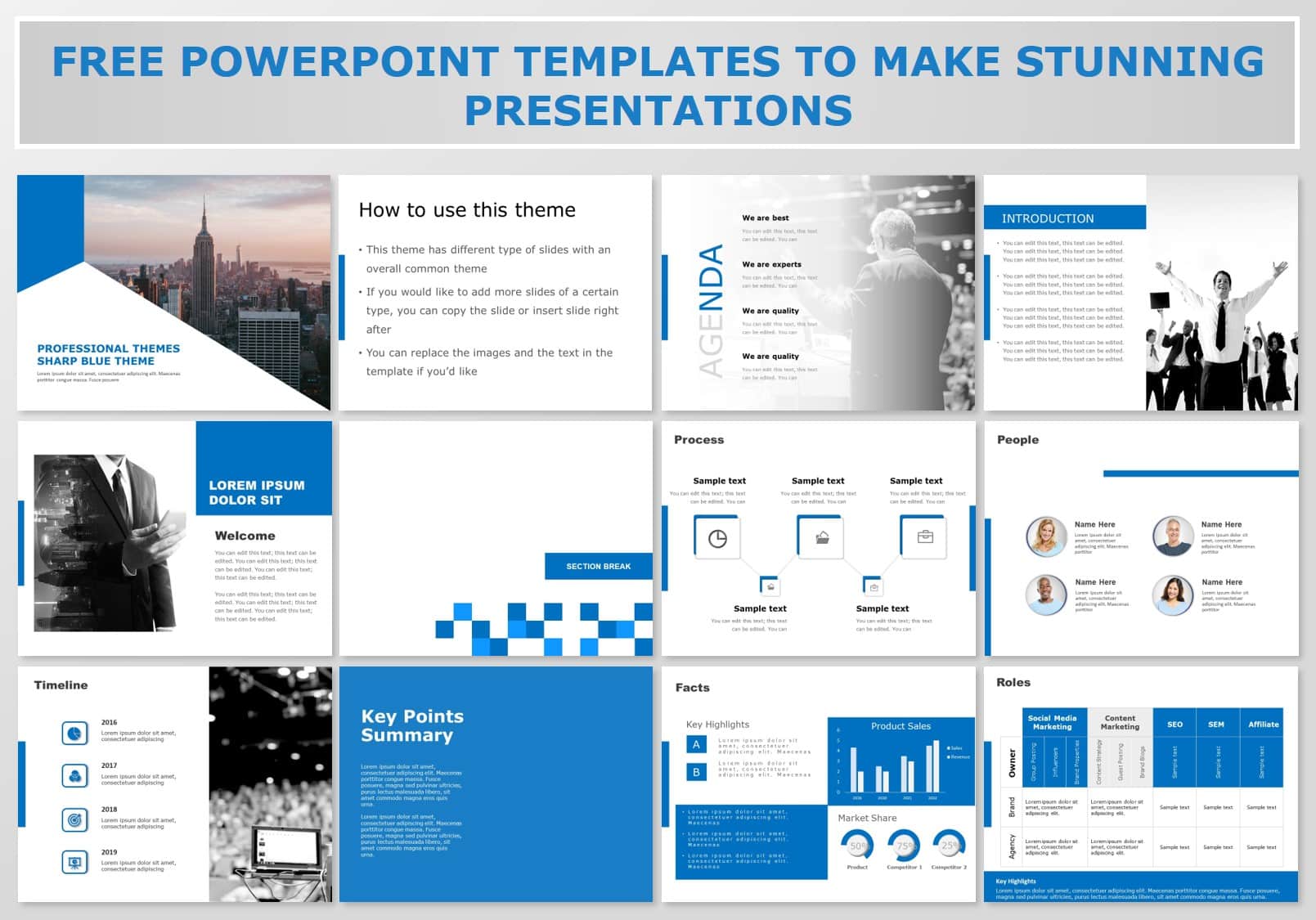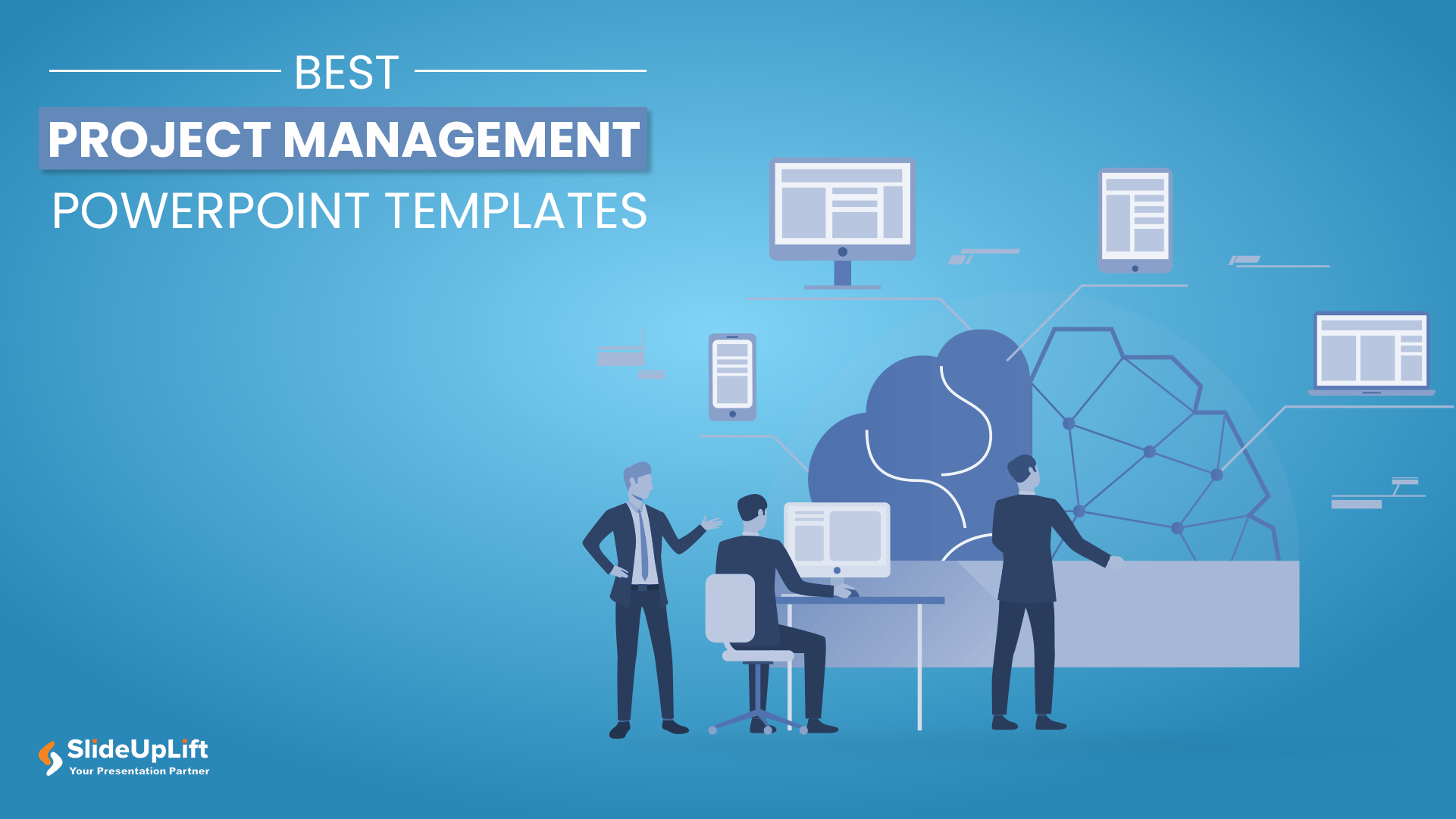5 Tips to Deliver Winning PowerPoint Presentations using PowerPoint Templates
To deliver impactful PowerPoint presentations, you need to tell a gripping story that will captivate your audience. However, a captivating story is not everything. We often forget about the visual aspect of our presentations. If you are great at presenting and storytelling but still find something amiss, then maybe your PowerPoint presentation lacks visual appeal. A great story and equally great visuals must go hand in hand. Both aspects of your PowerPoint presentation should complement each other. Only then you can expect great results. PowerPoint Icons, PowerPoint Shapes, and Diagrams are some great tools you can use to improve your PowerPoint presentations.
Most business professionals know what content to highlight in their powerpoint presentations. However, they struggle when it comes to designing aesthetic and visually appealing presentation slides. Increasing your PowerPoint presentation’s visual appeal can be a painstakingly long and tiresome process. One needs to have ample time on his hands while being proficient in Graphic Design.
ActivePresence’s survey of over 4,000 professionals revealed – the third most challenging aspect in presenting is the inability of business professionals to evaluate and manage their presentation slides and slide designs.
Fortunately, there is an easy way around this problem. With the right PowerPoint templates and PowerPoint backgrounds, you don’t need to be a graphic designer or PowerPoint specialist to build effective and impactful slides.
How To Make The Most Of Presentation Templates
Well-designed, professional PowerPoint templates and modern PowerPoint templates can help you save valuable time. You don’t need to worry about building slide designs and infographics from scratch. This means you can focus on your content, and work on engaging your audience with your onstage presence!
That said, here are 5 tips you can follow to make the most of presentation templates.
Tip #1: Define your presentation goal
Tip #2: Create a presentation outline
Tip #3: Choose the best PowerPoint template for your presentation
Tip #1: Define your presentation goal
Before you even go looking for the best PowerPoint templates or Google Slides templates (if you’re a Google Slides user), you should first define your presentation goal.
- Are you looking to inform, educate, inspire or entertain your target audience?
- Are you hoping to get more leads and sales for your business?
- Or do you want to establish yourself or your brand as an authority in your industry?
Your goal will dictate how you structure the rest of your PowerPoint presentation. It will help you pick the right slide template that will ultimately help you achieve your goal.
Tip #2. Create a presentation outline
A well-structured PowerPoint presentation often begins with an outline. By creating an outline, you can organize how your presentation will flow from beginning to end. It helps you focus on the most salient points relevant to your PowerPoint presentation.
The good thing is your outline can also work as your presentation’s agenda. Here is an example of a PowerPoint slide template you can use to present the agenda to your target audience:
Using a PowerPoint Agenda Slide will ensure that your audience is on the same page as you. You can use it to summarise your entire presentation in a single slide. Check out the variety of Agenda Templates to suit your presentation needs. Also, learn about different views on whether we should have an agenda slide in our presentation.
Tip #3. Choose the best PowerPoint template for your presentation
Selecting the right slide templates should be relatively quick and easy once you’ve identified your presentation goal and the topics you’re going to cover.
We can broadly classify Professional PowerPoint templates into the following categories:
1. Timeline PowerPoint Templates
Timeline infographics are versatile and widely used in all types of PowerPoint presentations. Timelines are great for showing a chronological arrangement of events – everything from historical, current, and future events.
A PowerPoint Timeline Template is one of the easiest ways of creating a timeline in PowerPoint.
Here are a few timeline and planning infographics templates you can download:
View Timeline PowerPoint Template
View Puzzle PowerPoint Template
View Business Timeline Template
2. Information Infographic Templates
One real challenge business presenters face is how to communicate more with less. It’s not easy to present data in a visually compelling way. That’s where Information Infographic templates come in handy. With infographics, you can organize your content to look clean and clutter-free. Below are some good executive summary examples for PowerPoint that can creatively present a lot of information in a concise manner.
View Business Proposal Template
3. Process-Related PowerPoint Templates
Process Flow templates are great for providing a visual overview of the steps in a particular process. For instance, you can number a series of process steps from 1 to 10 or A to Z. This makes it easy and simple for your users to follow.
Process infographics usually follow a left-to-right flow or top-to-bottom approach. Some templates also make it easy for you to add some notes so you can clarify each step. Here are some flow chart PowerPoint templates:
View Hoshin Kanri Strategic Planning Template
View PowerPoint Process Flow Template
4. Animated PowerPoint Templates
One of the best ways to ensure your target audience doesn’t drift off in the middle of your presentation is by using animated PowerPoint templates. It helps keep their attention, and their eyes glued to your slides. PowerPoint Templates like this are great for enticing them to follow your call to action. Here are a few animated PowerPoint templates you may want to use:
View 30 60 90 Day Plan Template
View Animated Timeline Template
5. Complete Ready to Use PowerPoint Presentations
The right theme can make the difference between a good presentation and a bad one. An interesting PowerPoint Theme helps make your presentation message come alive and so much more appealing. Also, they give you a starting point to build your presentation rather than starting from scratch.
If you’re strapped for time, you can use PowerPoint themes to build your presentations:
Our pre-designed PowerPoint Presentations are comprehensive and highly detailed. They will help you build presentations around a common theme. Thus, giving them a cohesive and professional look.
Tip #4: Replace the placeholder content with your own
The right PPT template will not require much tweaking apart from replacing the obvious placeholder content with your own. However, to make your PowerPoint slides look unique and professional, make sure you add your ‘branding’ to the PowerPoint slide template. Use your corporate colors and fonts. Make sure everything is consistent throughout your entire ppt presentation. This may sound like a lot of work, but trust me, working with a PowerPoint presentation template is much easier than designing PowerPoint slides from scratch!
It’s so tempting to just copy and paste entire sentences and paragraphs from your notes onto your PowerPoint slides. If you’re presenting in front of an audience, this is a big no-no. Why? Because nobody wants to listen to you read your PowerPoint presentation out loud!
Always keep your presentation goal in mind when designing and editing your ppt slides. The truth is that you’re the star of the show, not your powerpoint slides. Your slides are there to support your message. It’s your visual aid so your audience can understand what you’re discussing on stage.
Need more tips? Here are several hacks you can follow to transform your PowerPoint slides into engaging presentations.
Tip #5: Practice your powerpoint presentation
Not just once, twice, or thrice. When it comes to delivering powerful powerpoint presentations, practice is key. Work on your speech and your body language. Time your presentation to make sure you don’t go beyond your allotted time.
Practice at the actual presentation venue so you can get a feel for the place. Test out the equipment you’re going to use in your presentation to avoid technical problems later on.
Stand at the very back – can you see your presentation slides? Can you read what’s on it? Make sure people can actually see what’s on the PowerPoint slides. Otherwise, all those hours you spent looking for the right PowerPoint template and editing it to perfection would have been for nothing.
Coming in prepared will bring you closer to success. So, practice, practice, practice.
Conclusion: Ready To Start Working With Professional PowerPoint Templates?
Professional PowerPoint templates are wonderful time savers. But really, it’s just a small part of what makes a successful presentation. Follow the steps we have outlined in this article so you can finally deliver powerful powerpoint presentations to your audience!
Now you don’t have to scour the web to find out the right templates. Download our PowerPoint Templates from within PowerPoint. See how?