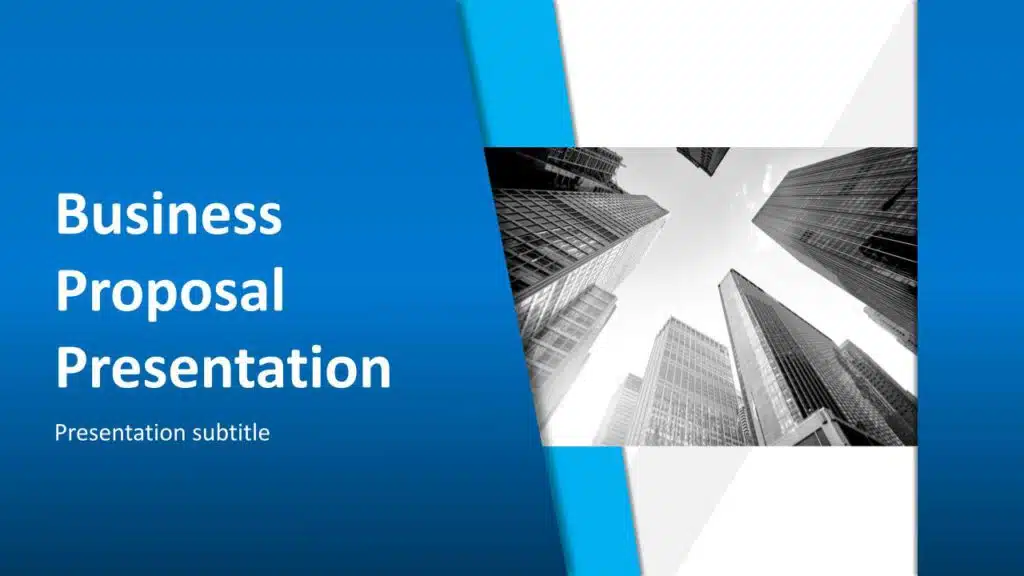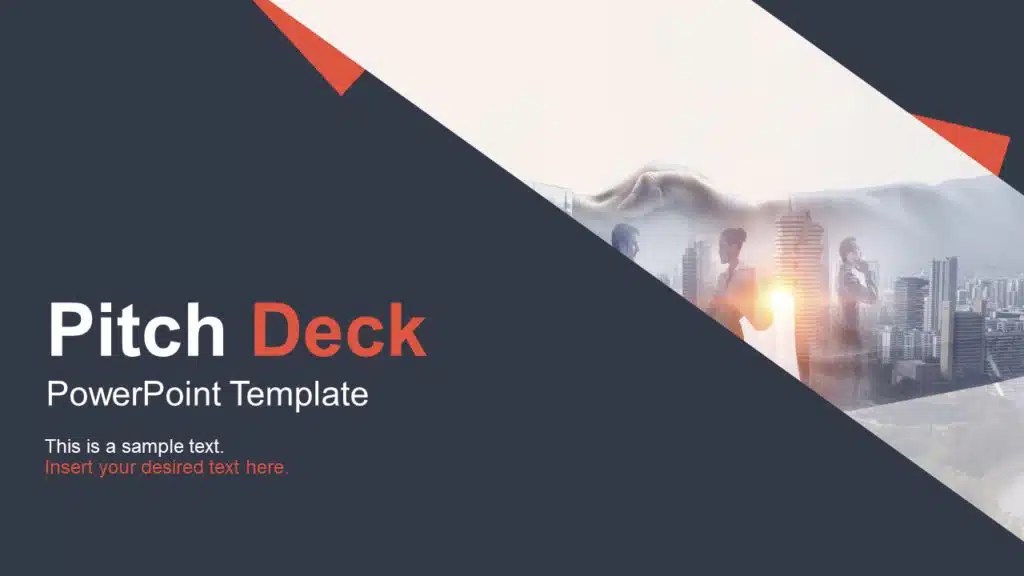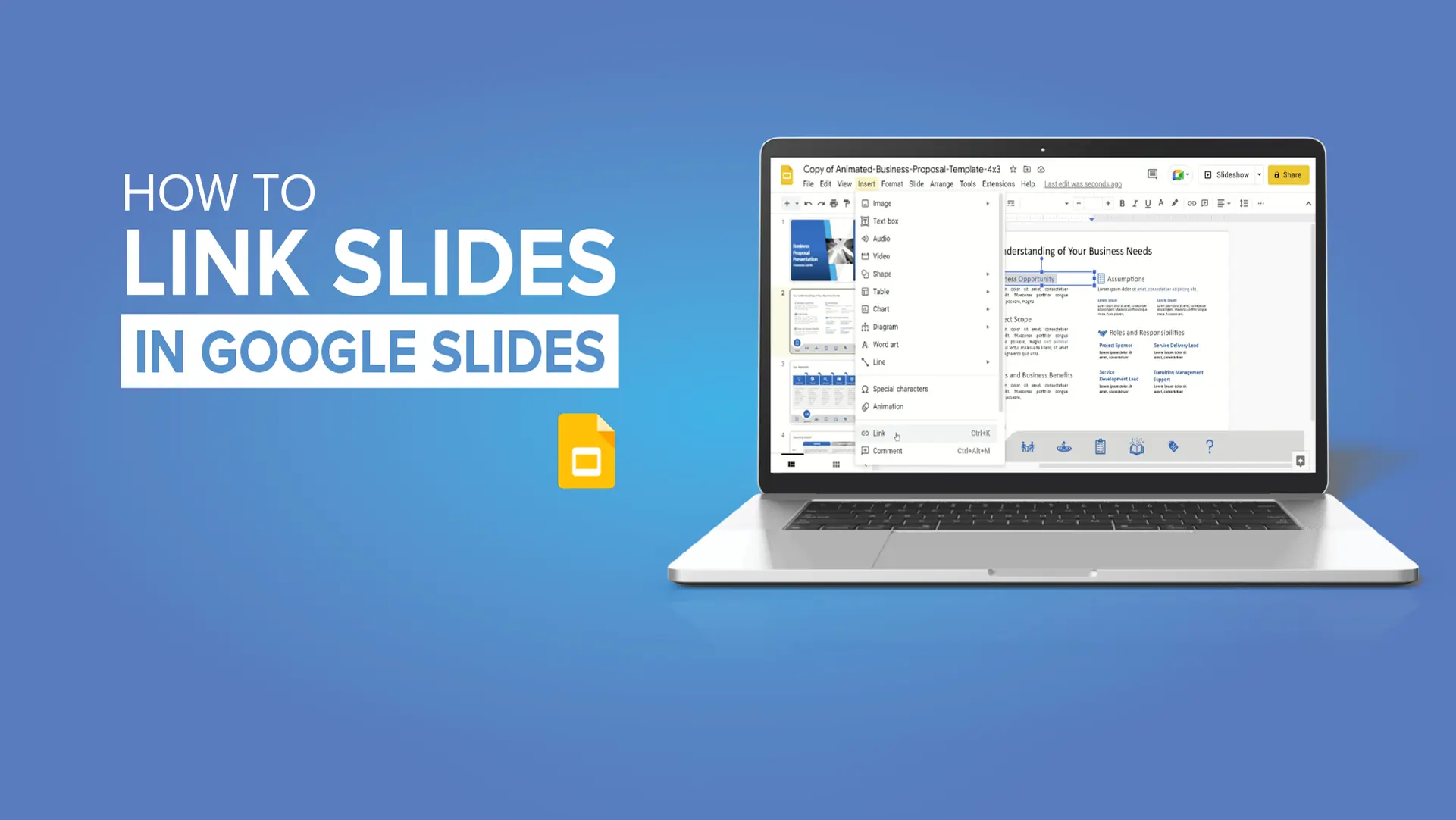How To Delete A Slide In Google Slides?
How To Delete A Slide In Google Slides On PC/MAC?
There are various ways to delete a slide in Google Slides on a computer:
- Right-click
- Toolbar
- Keyboard Shortcut
Let’s go through them one-by-one.
Method 1: Using Right-click
To delete a slide is Google Slides with right-click option,
- Go to Google Slides.
- Open your presentation from the list.
- You will see your slides on the left panel.
- Browse the slide you wish to delete.
- Right-click on it and select the “Delete” button.
Follow the below-mentioned steps delete multiple slides in Google Slides on PC/Mac:
- Hold down the “CTRL” button and select the slides you wish to delete one by one.
- If you wish to delete a section of slides, hold the “SHIFT” button, select the first and the last slide of the section, right-click and hit the “Delete” button.
Follow the steps below if you want to hide a slide in Google Slides instead of deleting:
- Right-click on the slide you want to hide and select the “Skip Slide” option to hide it.
- Next, if you want to unhide the slide, go to the Grid option from the “View” tab. You will find all the slides of your document there.
- Go to the slide you want to unhide, right-click, and select the “Unskip Slide” option.
Method 2: Using Toolbar
To delete a slide is Google Slides on PC/Mac using toolbar,
- Go to the “Slide” tab and select the “Delete” option.
- If you want to delete multiple slides, select the desired slides using “CTRL” or “SHIFT”. Afterwards, you can go to the “Delete” option from the “Slides” tab.
- If you have many slides and cannot see them in the Normal View, you can change the view by going to the “View” tab and selecting the “Grid View” option.
- You can see all the slides simultaneously to perform the delete function efficiently.
Method 3: Using Keyboard Shortcuts
You can always use keyboard shortcuts if you do not wish to use the mouse to delete a slide in Google Slides on PC:
- Select the slide you want to delete and hit the “DELETE” or the “BACKSPACE” key on your keyboard to erase that slide.
- If you want to delete a section of slides, you need to select the first and last slide of your section by holding the “SHIFT” key, and then you can press the “DELETE” or “BACKSPACE” button from your keyboard.
- You can use the “CTRL/CMD” button if your slides are scattered. After selecting, follow the same steps.
How To Delete A Slide In Google Slides On Android?
Below are the steps to delete a slide in Google Slides on Android:
- Open the Google Slides app on your Android phone and go to your project.
- Tap on any slide and select the “Edit Slide” option. You will be in reading mode when you first open the document. To edit it, you need to go to this option. You will see your presentation slides at the bottom of the screen.
- Long-press on the slide you wish to delete. You’ll see the slide is highlighted.
- Now, go to the three dots in the top right corner of the screen.
- Select the “Delete” button to delete that slide from the presentation.
- If you wish to delete multiple slides, start tapping them and make sure they are highlighted. Hit the “Delete” button from the three dots, and all your selected slides are deleted.
How To Delete A Slide In Google Slides On iOS?
Below are the steps to delete a slide in Google Slides on iOS:
- Open the Google Slides app on your iOS device (iPhone or iPad) and select the presentation you want to edit.
- Tap and hold the slide that you want to delete.
- Hold it until it is highlighted, and then go to the “Delete” icon to delete the slide.
- If you wish to delete multiple slides, hold and select the first slide and then click on the subsequent slides you want to delete.
- Press the “Delete” icon to delete the selected slides.
Deleting is one of the essential operations you must learn to remove unnecessary and redundant slides from your presentation. It will make your presentation more refined and attractive to watch. Google Slides gives you multiple ways to delete a slide from any presentation. Following the above-mentioned steps, you can delete any irrelevant slide in seconds.
You can use Google Slides’ outstanding features to improve your presentation and take it to the next level. If you like this blog and want to receive more like this, stay updated on our website.
FAQs
-
How Do You Delete A Slide In Google Slides Using Keyboard Shortcuts?
Select the slide you wish to remove, and press the “Delete” or “Backspace” key from your keyboard to erase that slide. Use Shift/Ctrl to select multiple slides and hit the “Delete” key on your keyboard.
-
How To Delete More Than One Slide In Google Slides?
Hold the “CTRL/CMD” key and select the slides you want to delete. Right-click on any slide selected, then click the “Delete” button.
-
Can I Recover A Deleted Slide In Google Slides?
If you accidentally delete a slide, you can immediately press “CTRL+Z” to undo the operation. If you wish to restore a previously deleted slide, go to the “File” tab. Select the “Version History” option and go to “See Version History”. You will find all the previous versions of your presentation. Choose the one that you want and select the “Restore this Version” option.
-
How Do I Delete A Slide In Google Slides If I Have Many Slides In My Presentation?
You can grid view your presentation to look at all the slides and delete the ones you wish to. For that, go to the “File” tab and select “Grid” view.
-
How To Hide Any Slide Instead Of Deleting It In Google Slides?
Select the slide you want to hide, right-click and select the “Skip Slide” option.