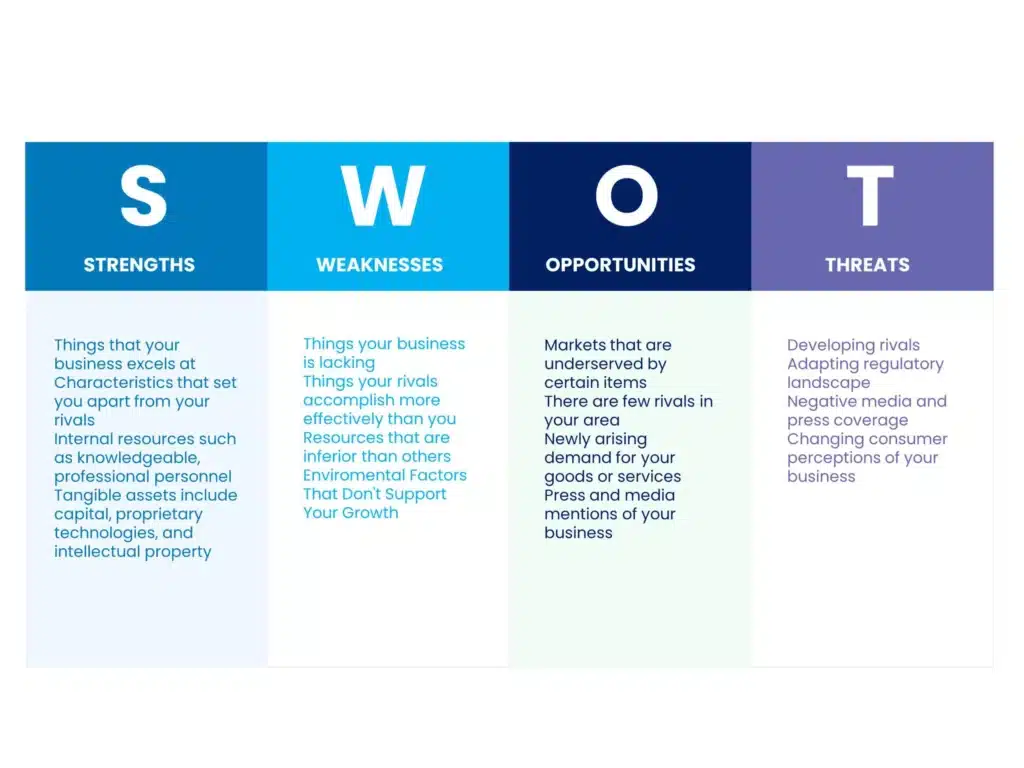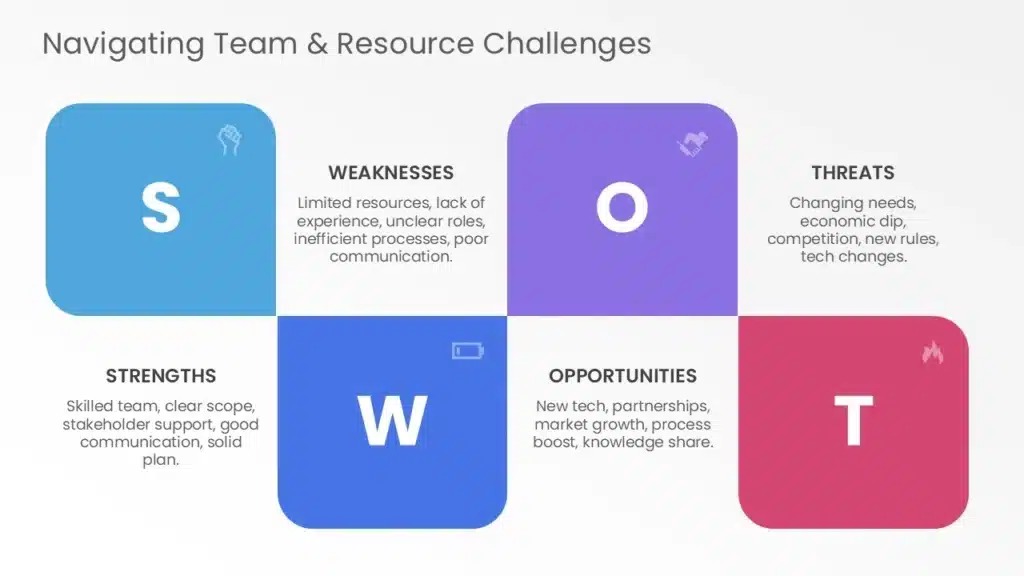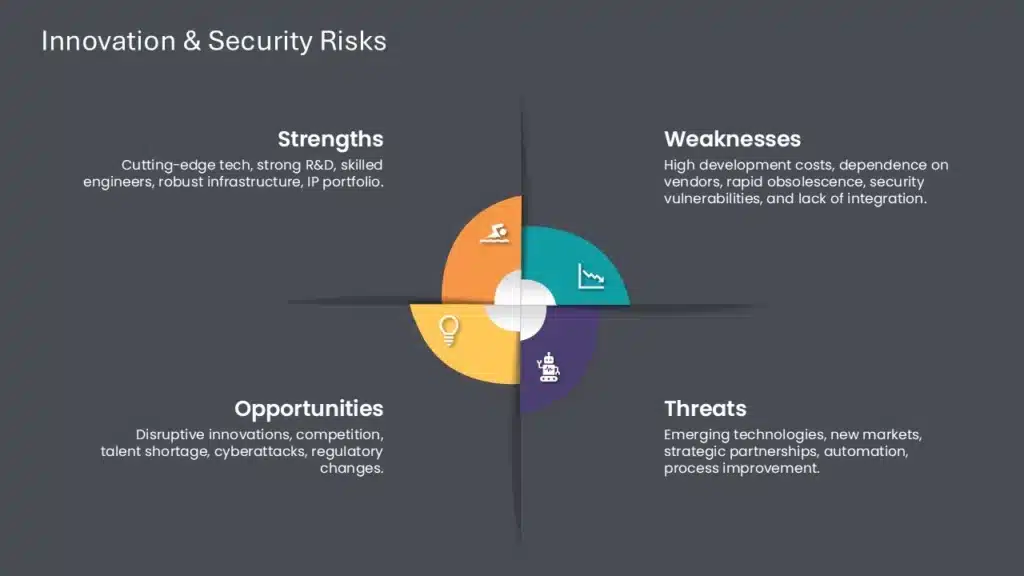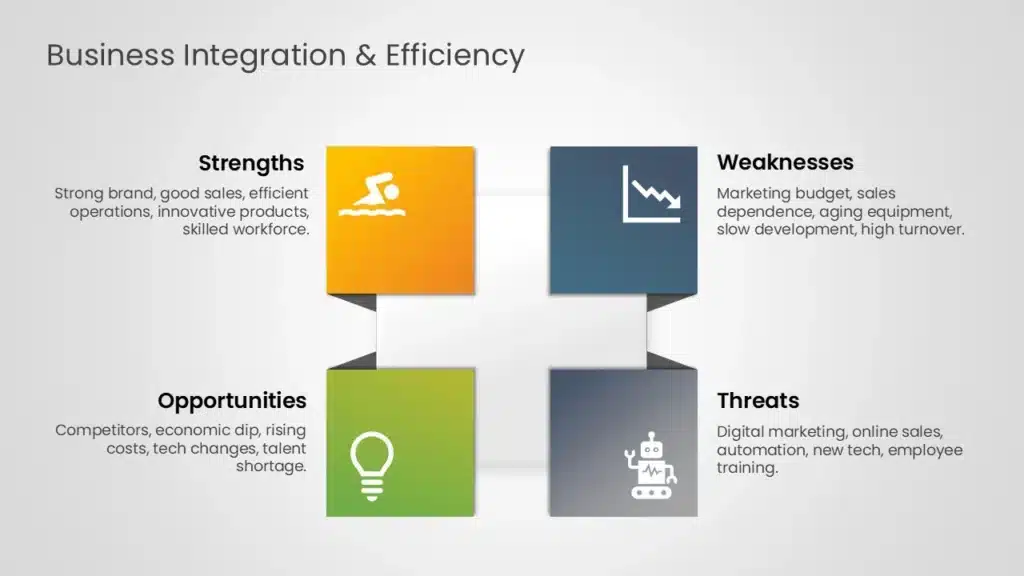The Ultimate Guide To SWOT Analysis
One of the biggest challenges professionals face is the lack of structured thinking when strategizing plans, conducting competitor analysis, or evaluating current strategies. This often leads to wasted time, inconsistent evaluations, and missed opportunities.
How do we solve this?
You can ensure in-depth comprehension of scenarios, do a deep dive into business both inside out, and develop fine-tuned solutions by implementing a well-designed framework— SWOT analysis. It provides clarity, saves time, and delivers consistent results, empowering you to make smarter, data-driven decisions.
In one of the articles, Sergej, the CEO of Amasty, shares his insight on how SWOT helped him transform his business.
In this blog, we will learn the concept of swot analysis, the four parts of swot analysis, and how to use it with a real-life example.
Let’s dive in!
What Is SWOT Analysis?
A SWOT analysis is usually a 2*2 grid representation of a detailed yet concise documentation of strengths, Weaknesses, Opportunities, and Threats of any given scenario or idea.
First, a SWOT analysis is a planning tool to identify a company’s strengths, weaknesses, opportunities, and threats. Specifically, it looks at internal and external aspects affecting the growth of your organization.
A good SWOT analysis incorporates visual components like charts, infographics, graphs, or diagrams to explain further each aspect of SWOT.
The framework helps to assess a business’s core strong points or competencies. It enables you to audit all the assets and skills you can use to gain a competitive edge. It points to weaknesses that may prevent you from working to your potential. It helps you audit new developments in the market, the technologies you use, or new business opportunities to achieve growth while highlighting possible hazards and risks before they escalate into more significant issues.
Now that you know, what is a SWOT analysis, let us explore, the four parts of a typical SWOT analysis. We will also understand what SWOT analysis PPT is, which is one of the most important visualization tools used by professionals and business strategists for brainstorming and understanding the landscape.
What Are The Four Parts Of A SWOT Analysis?
The four parts of SWOT are:
1. Strengths: A business’s core strong points or competencies. It comprises all the assets and skills you can use to gain a competitive edge.
2. Weaknesses: Weaknesses are the internal factors interfering with an organization’s ability to provide successful outcomes. To outperform your competitors, you must strengthen different areas of your business. Your weaknesses may prevent you from working to your potential.
3. Opportunities: Opportunities are those external factors that might be useful in attaining objectives. These are new developments in the market, the technologies you use, or new business opportunities to achieve growth.
4. Threats: Threats, an external element, are the collection of risks and dangers that endanger the development and success. Foreseeing and responding to hazards before they escalate into more significant issues is critical.
Examples of Different Types Of SWOT Analysis
Let’s discuss with a swot analysis presentation example
so you understand the SWOT analysis concept better. Let’s consider a company named ABC Electronics. We will write A SWOT analysis for it.
Strengths:
1. Established Brand: ABC Electronics has a strong brand reputation that is known for quality and reliability.
2. Innovative Products: The company consistently launches products catering to consumer needs and preferences.
3. Advanced Technology: ABC Electronics invests in cutting-edge technology, giving it a competitive edge in the market.
4. Skilled Workforce: ABC Electronics employs a talented workforce with product design, manufacturing, and marketing expertise.
Weaknesses:
1. High Production Costs: The manufacturing process incurs high production costs, affecting profit margins.
2. Limited Market Share: ABC Electronics faces stiff competition, resulting in a relatively small market share compared to industry leaders.
3. Dependence on Suppliers: The company relies heavily on a few key suppliers, making it vulnerable to supply chain disruptions.
4. Lack of Retail Presence: The company’s retail presence needs to be improved, impacting its ability to reach customers directly.
Opportunities:
1. Emerging Markets: ABC Electronics can explore opportunities in emerging markets with growing consumer demand for electronics.
2. Strategic Partnerships: Partnerships with other tech companies or retailers can expand ABC Electronics’ market reach and distribution channels.
3. Product Diversification: Introducing new product lines or expanding into related markets can help diversify revenue streams.
4. E-commerce Expansion: Investing in e-commerce platforms can enhance accessibility and reach for customers globally.
Threats:
1. Intense Competition: The consumer electronics industry is highly competitive, with established players and new entrants vying for market share.
2. Rapid Technological Changes: Rapid technological advancements may render existing products obsolete, requiring constant innovation to stay competitive.
3. Supply Chain Disruptions: Disruptions in the supply chain due to natural disasters, geopolitical tensions, or other factors can disrupt production and distribution.
4. Regulatory Changes: Changes in manufacturing, safety standards, or trade policy regulations can affect operations and increase compliance costs.
Check out our SWOT analysis examples with downloadable and customizable PowerPoint templates!
Personal SWOT Examples
SWOT analysis is helpful for personal development and career planning. You can assess your strengths (skills), weaknesses, opportunities for career advancements, and threats (competition, economic downturns) to make informed decisions about your career paths.
Explore these swot analysis example PPT.
SWOT Analysis Examples for Business

All types of Businesses can use SWOT analysis to evaluate their internal capabilities (strengths and weaknesses) and assess the external environment (opportunities and threats) they operate in. It helps them make informed decisions about strategy, marketing, product development, etc. Let’s have a look at the swot analysis template PPT example for an employee or a company.
SWOT Analysis For Projects
They can use SWOT analysis to assess their Project’s feasibility, risks, and potential for success. It helps project managers and team members understand what factors may influence the Project’s outcomes.
Product SWOT Analysis Examples
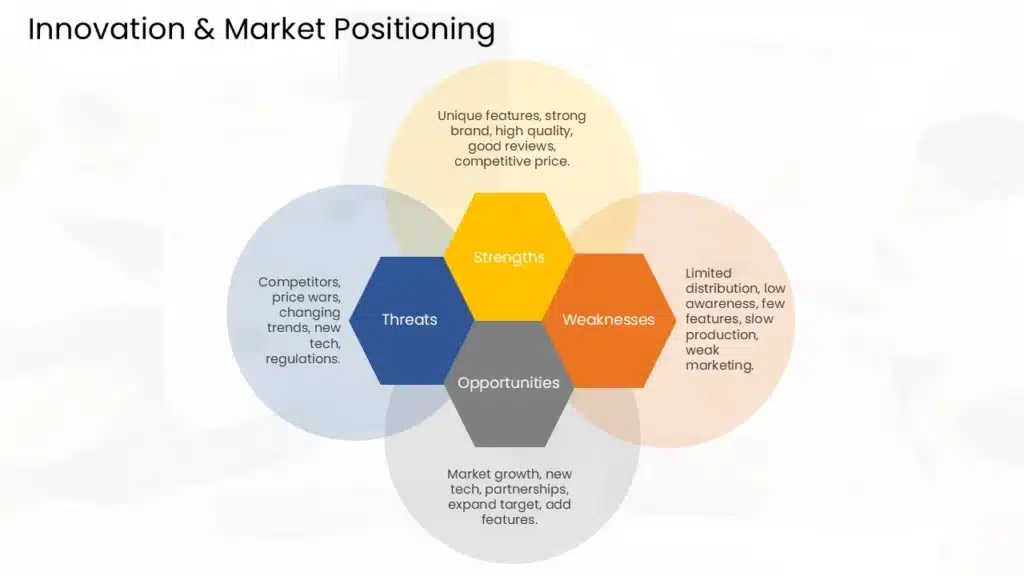
A Product SWOT Analysis evaluates a product’s strengths, weaknesses, opportunities, and threats. It helps teams understand market positioning, identify areas for improvement, and capitalize on growth opportunities.
Environmental SWOT Examples
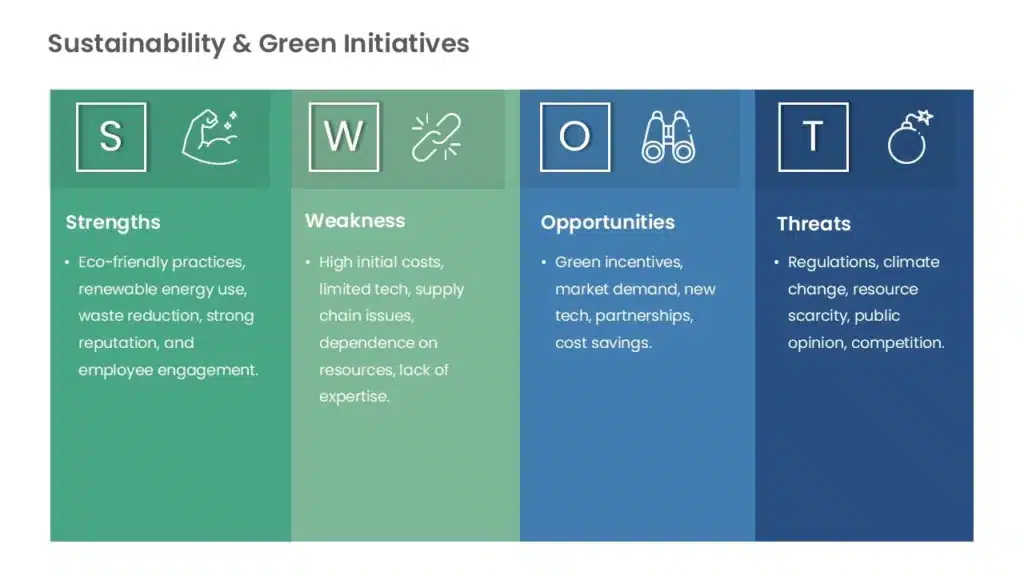
An Environmental SWOT Analysis assesses ecological strengths, weaknesses, opportunities, and threats. It’s useful for improving sustainability, complying with regulations, and addressing environmental challenges.
Strategic SWOT Analysis Examples
A Strategic SWOT Analysis evaluates internal and external factors to guide long-term planning. It helps organizations align goals with market conditions and identify competitive advantages.
Cultural SWOT Analysis Examples
A Cultural SWOT Analysis examines organizational culture’s strengths, weaknesses, opportunities, and threats. It helps improve workplace inclusivity, engagement, and innovation.
Technology SWOT Analysis Examples
A Technology SWOT Analysis assesses an organization’s tech capabilities. It identifies gaps, risks, and opportunities for innovation in a rapidly evolving digital landscape.
SWOT Analysis Examples For Customers
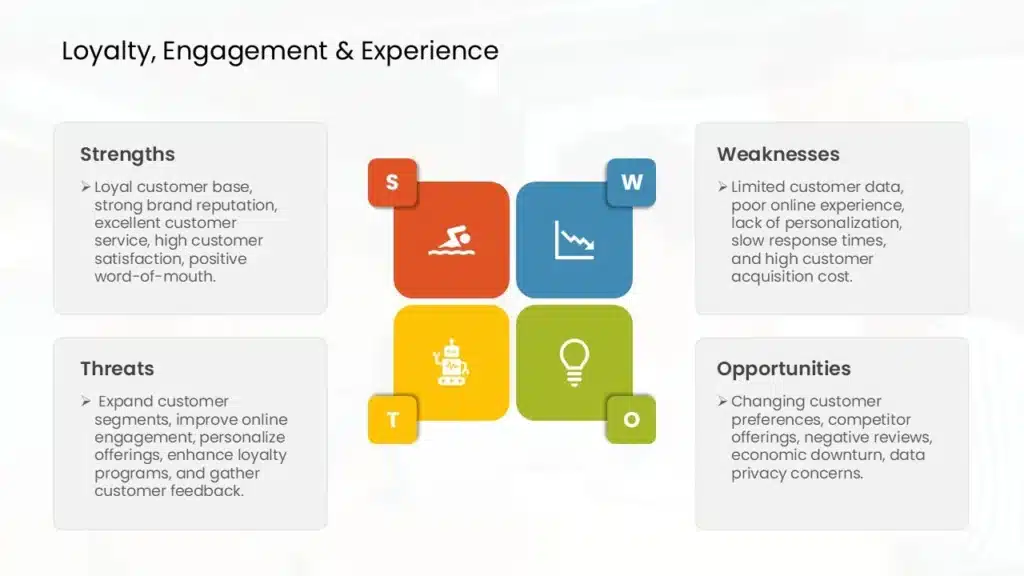
A Customer SWOT Analysis evaluates customer-related strengths, weaknesses, opportunities, and threats. It helps improve satisfaction, loyalty, and retention strategies.
Financial Analysis
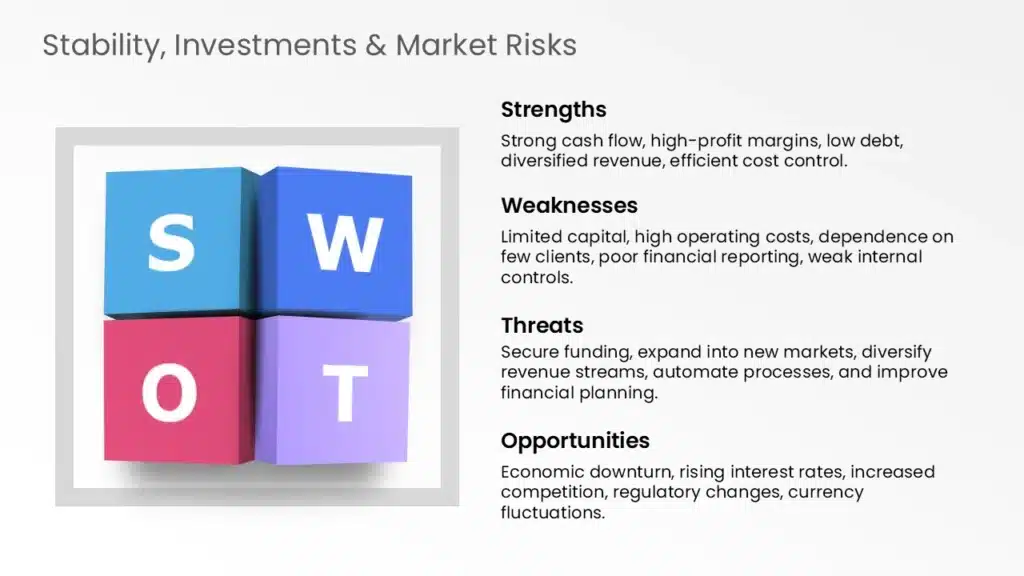
A Financial SWOT Analysis examines an organization’s financial health. It identifies strengths, weaknesses, opportunities for growth, and potential risks like cash flow challenges.
Industry SWOT Analysis Example
An Industry SWOT Analysis evaluates trends, opportunities, and threats within a specific industry. It helps businesses stay competitive and navigate market challenges.
Cross-Functional SWOT Analysis Example
A Cross-Functional SWOT Analysis assesses strengths, weaknesses, opportunities, and threats across departments. It promotes collaboration and identifies areas for joint innovation.
Global SWOT Analysis
A Global SWOT Analysis evaluates strengths, weaknesses, opportunities, and threats in international markets. It helps businesses navigate cultural, economic, and regulatory differences.
Why Is SWOT Analysis Important?
There are multiple reasons to why a SWOT analysis is important, a few of them include:
1. Boosts Strategic Planning: An effective SWOT presentation enables businesses to make well-informed decisions while dealing with the company’s weaknesses. It helps to achieve the objectives by leveraging strengths and opportunities. It serves as the basis for strategic planning and can direct a company’s course toward long-term success.
2. Improves Decision Making: SWOT analysis provides valuable insights that facilitate informed decision-making. It helps prioritize initiatives, allocate resources effectively, and select the most suitable strategies to pursue organizational goals.
Choose your ideal decision making PowerPoint template from a wide variety of professional PowerPoint templates.
3. Identification of Strengths: Businesses can find their core solid skills and advantages over the market. If you can identify your strengths, you can use them to advance and grow. It makes it easy for the stakeholders to set growth targets and cover broader markets.
4. Identification of Weaknesses: Identifying the weaknesses is the best way to improve the operations or processes to fuel growth. Addressing weaknesses helps in enhancing overall performance and efficiency. We can only remove our weak points only after we know about them.
5. Highlights Opportunities: It also helps businesses to take advantage of opportunities that match their internal capabilities and the external environment. SWOT analysis helps identify emerging trends, market opportunities, or potential areas for growth. It enables businesses to capitalize on promising external factors to expand their market presence.
6. Threats analysis to manage risks: Businesses should proactively identify potential threats like market saturation and changing regulations by conducting this analysis. It helps to handle risk better if you know your upcoming threats, which may hinder your business growth.
7. Enhances Communication & Team Alignment: It is a communication tool fostering alignment and consensus among stakeholders. SWOT analysis enables teams to collaborate effectively by providing a structured framework for discussing internal and external factors affecting the company.
8. Monitors Performance: A SWOT analysis can be used as a benchmarking tool to monitor progress over time. Results and insights are presented clearly in this template. It makes it possible for stakeholders to comprehend a company’s existing situation, anticipated difficulties, and upcoming prospects. By regularly reviewing and updating the analysis, you can track changes and adapt your strategies accordingly.
Who Needs A SWOT Analysis?
The following entities should learn how to do a SWOT analysis as it is better suited for them:
1. Corporate Professionals: SWOT analysis is helpful for personal development and career planning. You can assess your strengths (skills), weaknesses, opportunities for career advancements, and threats (competition, economic downturns) to make informed decisions about your career paths.
2. Businesses: All types of Businesses can use SWOT analysis to evaluate their internal capabilities (strengths and weaknesses) and assess the external environment (opportunities and threats) they operate in. It helps them make informed decisions about strategy, marketing, product development, etc.
3. Project Managers: They can use SWOT analysis to assess their Project’s feasibility, risks, and potential for success. It helps project managers and team members understand what factors may influence the Project’s outcomes.
4. Investors: Investors may use SWOT analysis to evaluate potential investment opportunities. By assessing the strengths, weaknesses, opportunities, and threats of a company or Project, investors can make more strategic decisions about where to allocate their capital.
How To Conduct A SWOT Analysis?
When you think about how to create swot analysis in PowerPoint, You need to understand how to create a SWOT analysis, conceptually first, you need to understand your business altogether. Analyze and determine your company’s internal and external factors.
Analyze Internal & External Factors
Before learning how to do a SWOT analysis, you must first understand the internal and external factors.
Internal Factors
Internal factors are the things that are in control of the company. Strengths and weaknesses come under internal factors. The reason is simple: a business can control its strengths or competencies areas. It also controls the weaknesses it has.
Some examples of internal factors are Human resources, operations, financials, assets, etc. It’s best to examine the company closely To analyze the internal factors. You can ask yourself what you guys are doing well and what your strongest asset is. You may also find out about your low-performing products.
External Factors
These are the things that aren’t in your company’s direct control—for example, a government regulation banning a product you produce. You cannot control this. Let’s say you are manufacturing something, and a new trend comes where people adopt entirely different products than yours. These things aren’t in control and can happen anytime.
The opportunities and threats section falls under these external factors. Like internal factors, you need to know external factors to guarantee your company’s success. You may ask yourself about the trends in the market. You can also do competitor analysis to find potential threats to your business.
Perform Swot Analysis And Document In A Structured & Absorbable Format
Let us understand the four major points when structuring the inferences from a SWOT for better decision-making.
- Organize your Findings:
Organize and classify your findings into relevant categories, not just the SWOT categories, and arrange data in a manner that both the internal and external factors can be accessed together.
- Prioritize Key Insights:
Not all inferences or outcomes are deal breakers, understand
The criticality of all insights and prioritize accordingly.
These could be about your brand reputation, major strengths, new and strong competitors, or maybe market scenarios, that need immediate attention.
- Focus On Connections:
Draw meaningful connections from all your inferences, you can use technological strengths, to tap into the changing market scenarios, or understand the strengths of your human resources to make the most of the present opportunities, etc.
4. Develop Actionable Strategies:
Create actionable strategic plans based on your inferences, and use the generic action plans, or action plans for specific durations like the 30 60 90 Day templates, 120 Day templates, OQR templates, or roadmaps and timelines.
Presenting your SWOT inferences in a structured, clear, and comprehensible format is very important.
So that your SWOT analysis can truly inform strategies or precisely actionable strategies.
SWOT analysis: Pros and cons
While SWOT analysis is widely used as a strategic tool, understanding its pros and cons will help you improve how you use it to create effective, strategies and execute them.
Pros of SWOT Analysis
- Simplicity and Ease of Use
SWOT is straightforward, improving understanding, and making it accessible to businesses of all sizes, its simplicity allows teams to quickly identify key factors affecting the scenarios and come up with the most holistic solutions.
- Comprehensive Overview
Probably the most desired benefit of all is the visibility of the bigger picture. While SWOT helps you understand the external and internal matters at a glance. One needs to document it carefully to make the most of this attribute.
The improved comprehensive analysis informs your decision-making and reduces changes errors and delays. It keeps the balance of in-depth insight and the holistic understanding which is truly the key here.
- Encourages Collaboration
Like any other brainstorming tool, SWOT requires a lot of input from different teams and individuals to fine-tune not just the strategy but even the execution.
This promotes collaboration and interaction within the whole team. Diverse perspectives can lead to innovative ideas and strategies for growth.
- Identifies Opportunities and Risks
By identifying opportunities, businesses can make timely, profit-making, and market-responding decisions for business growth.
Simultaneously identifying threats, safeguards businesses, and triggers proactive risk management.
- Flexibility & Cost effective
If you have ever used SWOT analysis, you will realize how flexible it is, SWOT analysis can be used, literally to analyze any problem or challenge or study any scenario.
Cons of SWOT analysis
- Subjectivity and Bias
The biggest drawback of SWOT analysis is the biases participants have when documenting weaknesses, and threats. The quality of the SWOT can be improved only when there are insights from all perspectives.
Overemphasis on strengths can make you underestimate the threats and thus impact your decision’s credibility.
- Lack of Prioritization
Sometimes, SWOT analysis lists factors not based on their priority, but simply on their relevance. Some strengths, weaknesses, opportunities, and threats are present simply because they impact the scenarios or the problem, not because they are the top priority.
Not prioritizing information for analysis is a crucial mistake, one needs to be careful of this while creating a good strategy, you might miss focusing on the most crucial parts of the problem.
- Static Nature
While a SWOT allows you to have a look at the strengths, weaknesses, opportunities, and threats holistically, it, very rigidly focuses on or documents the process in the present. Thus tracking changes in the coming future requires you to create new SWOTS in real time.
Though SWOT helps you to keep a check on the current market scenarios, it needs to be updated regularly. An outdated SWOT becomes quickly irrelevant.
- Over-Simplification
Though simplifying the strengths, weaknesses, opportunities, and threats may simplify the initial analysis process, oversimplification, in the beginning, can impact the detailed comprehension required to create an intricately designed strategy.
Critical nuances or interdependencies between factors may be overlooked.
- No Actionable Insights
As we know by now, though the most useful, SWOT is still a brainstorming tool, it can’t be used as an action plan directly. The inferences made from a thorough SWOT analysis should be structured and intertwined skilfully into actionable strategies.
Organizations may need additional tools or frameworks to translate insights into actionable plans like the 30 60 90 Day action plans, 120 Days Action plans, OKRs, Timelines, Roadmaps, or other relevant strategy tools.
How To Make A SWOT Analysis In PowerPoint?
Follow the steps below to make a SWOT analysis in PPT:
1. Open PowerPoint and create a new presentation.
2. Go to the “Insert” tab in the PowerPoint menu and click on “SmartArt” from the illustrations section. A SmartArt dialog box will appear.
3. In the SmartArt dialog box, navigate to the “Matrix” category on the left side and select a layout that best suits your needs.
4. After selecting a suitable layout, click on the elements within the SmartArt to add your SWOT analysis content. Enter the appropriate text, labeling them as Strengths, Weaknesses, Opportunities, and Threats.
5. Customize the design to your liking. Save and present once you are satisfied with your SWOT analysis in PowerPoint.
6. Another alternate route you can take is simply downloading a SWOT analysis PowerPoint template from SlideUpLift to make your life a whole lot easier.
How To Present A SWOT Analysis?
After you have added your SWOT analysis slides in presentations, you must explain your findings in a way that creates an impact. Follow the tips below to explain SWOT analysis in a presentation effectively:
1. Start by giving a brief about your objectives and what the analysis is.
2. Explain each element of SWOT, i.e., your strengths, weaknesses, opportunities, and threats, in separate slides.
3. Keep your presentation brief and concise, whether it is about your company, project, products, or strategy.
4. Use good infographics and templates to explain your analysis. It will attract the audience’s attention and will help them understand your analysis better.
5. Mention measures and strategies to rectify your weaknesses and mitigate risks/threats.
SWOT Analysis Templates
By now, you have learned how to conduct a SWOT analysis for your business. But making presentations might be time-consuming. Busy professionals may find it a hassle to create PowerPoint presentations from scratch. Don’t worry; we have got you covered. SlideUpLift provides various templates targeting multiple industries. You can edit them as per your preferences. Below are some of the best templates for you to get started.
Let us Understand with an example of each type of professional SWOT analysis Template.
Business SWOT Analysis-
Product SWOT Analysis-

Project Team SWOT

HR SWOT Analysis- [Template from the existing blog]

Business SWOT Analysis

Now that you know what a SWOT analysis is, why it’s important, and how to conduct one with the help of an example. It is time to perform your study and impress everyone with a visually appealing SWOT presentation! Also, remember, if you need help creating a presentation from scratch, our presentation design services and AI Slide Editor will help you do that!
FAQs
-
In what scenario can I use a SWOT analysis presentation?
You can use SWOT analysis presentations in business presentations, investor and board meetings, project discussions, product launches, fundraising, and annual business meetings.
-
How do you add a SWOT template in PowerPoint?
To add a SWOT template in PowerPoint presentations:
1. Go to the Insert tab, click the “SmartArt” button on the illustrations group, and choose the “SmartArt Graphic.”
2. Select “Matrix” on the left list and choose one of these inbuilt matrix diagrams as the basic structure of your SWOT analysis diagram.
3. Click on “Basic Matrix” and select OK.
-
What are the four parts of a SWOT analysis?
The four parts of a SWOT analysis include strengths, weaknesses, opportunities, and threats, and it is a helpful tool for businesses of all industries.
-
What are the 3 C's in SWOT analysis?
The 3Cs are Company, Customer, and Competitor. The intersection of the three is a good strategy with the idea that the company’s strength, customer needs, and competitors’ offerings lie in the opportunity.