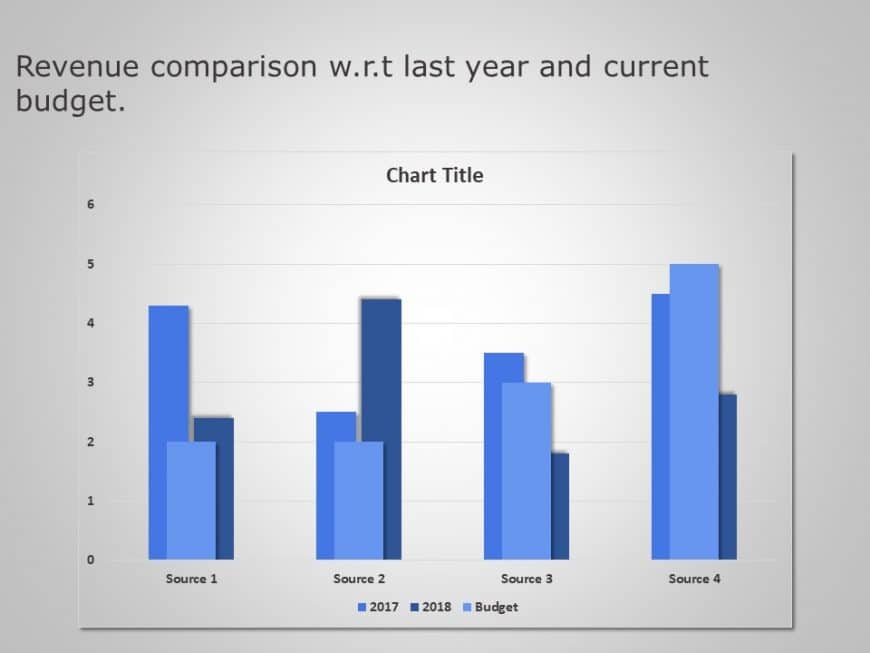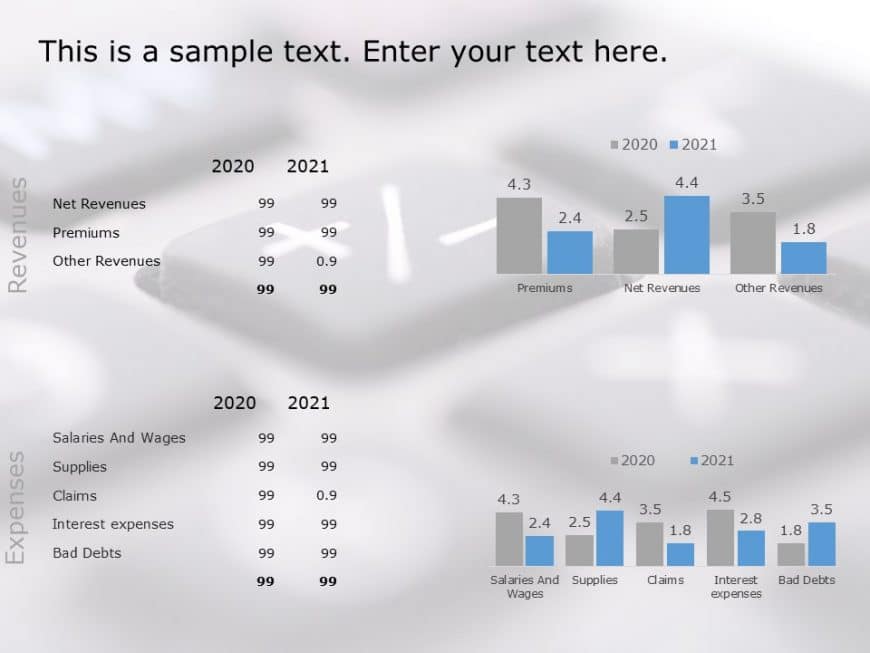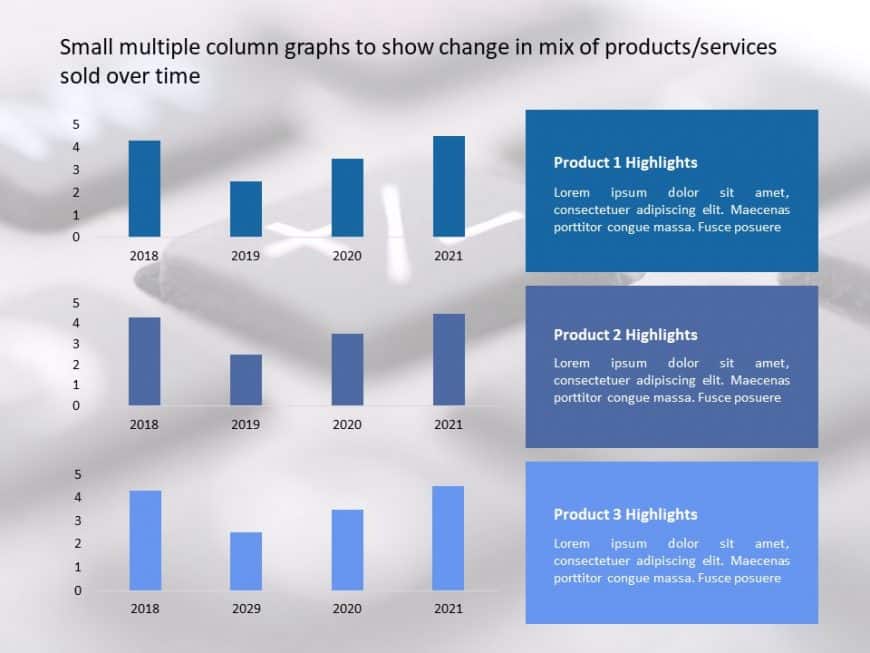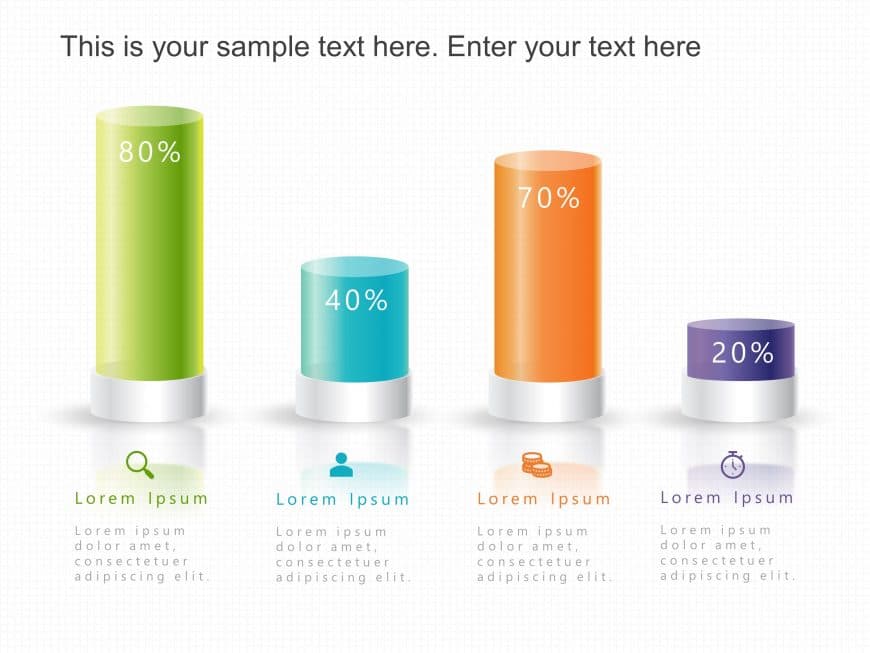Create a story using this appealing hierarchical layout template tailored for successful project management activities This tool breaks down intr....
This grey and blue template helps showcase financial reports or performance reviews. This slide is professionally designed for finance profession....
Enhance your presentation, with this captivating template crafted for project management purposes! This design is ideal, for simplifying projects....
Craft compelling visual narratives using this business asset overview template! Featuring a blend of gray tones, in its design aesthetic this pre....
Engage your audience from the get go with this eye catching comparison chart template crafted for analyzing revenue and expenses visually appeali....
Enhance your presentations with this vibrant area chart template crafted to display your income and expenditures with impact. This captivating sl....
Present your vision with this striking 3D bar graph template that transforms data into visually engaging insights. Designed to captivate your aud....
Enhance your meetings with a captivating waterfall chart tailored for analyzing cash flow and visually presenting shifts, in cash position across....
Create a story using this captivating 3D bar graph tailored for examining debt maturity milestones in detail.This tool converts information into ....
Enhance your data presentation with an diagram tailored for performance analysis purposes! This template includes a pie chart design that effecti....
Enhance the structure of your presentation using this captivating template created to display the progression of your products and services throu....
Capture your audience’s attention right from the start with this dynamic 3D cylinder bar graph template! Perfect for presenting data in a v....