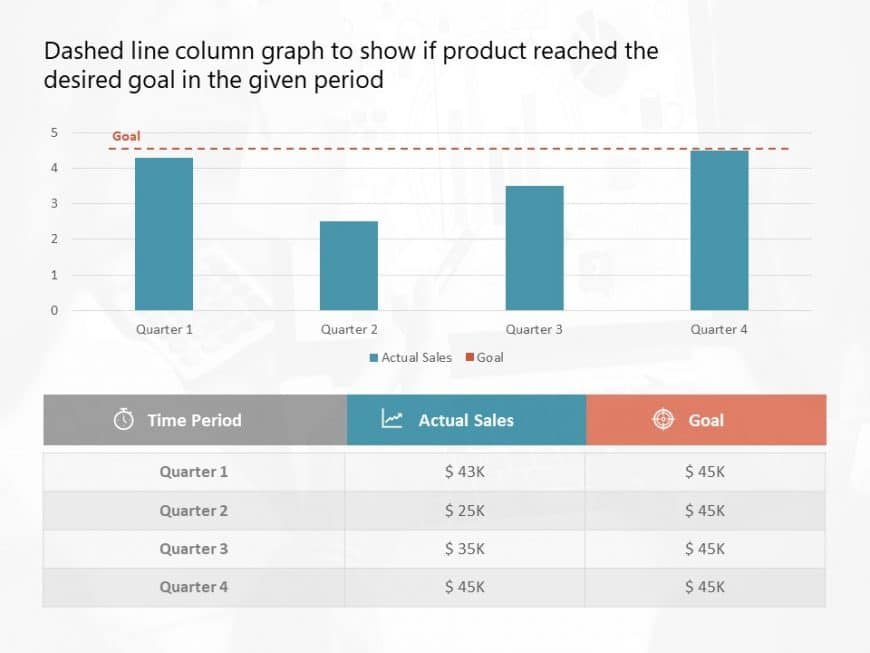Present a story using this column chart layout crafted to display your sales progress throughout the years effectively; This slide displays a sty....
Craft engaging presentations using this template crafted for examining the market share trends of competitors in regions effectively! With an pol....
Engage your listeners from the get go using this presentation template crafted for sharing updates on human resources matters! The attractive des....
Present an assertion using this line chart template, for business comparisons! Ideal, for displaying competitive analysis results and tracking da....
Enhance your storytelling using this informative market analysis graph template that is crafted to assist in illustrating data efficiently throug....
Enhance your data to gain insights using this crafted template that centers on factors driving sales growth effectively! This presentation slide ....
Capture your audiences attention. Effectively communicate data with this visually appealing bell curve graph template that emphasizes clarity and....
Transform your data with this performance bar template that highlights your organizations status, with precision and flair! This template include....
Enhance your presentation flow by using this appealing bar graph template that’s perfect, for professionals seeking to present data in a cl....
Present your project progress boldly using this captivating Milestone Bar Diagram template! Ideal, for illustrating your projects advancements th....
Explore concepts using this template with multiple line graphs that bring your data to life! Ideal, for highlighting trends and comparisons over ....
Enhance your influence using this eye catching horizontal bar graph design template to display data comparisons clearly to your audience in a man....