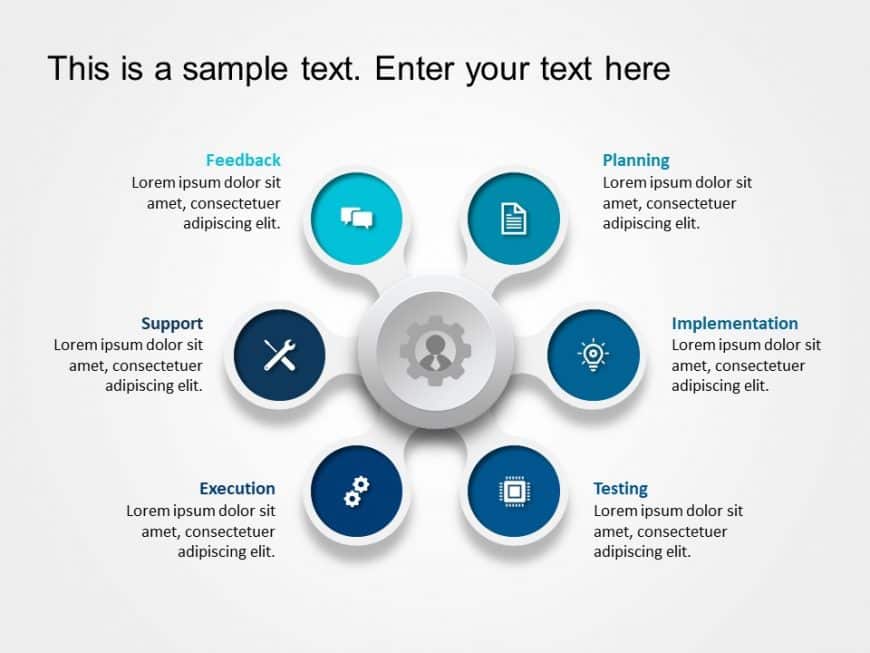Add a touch to your presentation using this captivating hexagon business planning template! Crafted to streamline details this design includes th....
Enhance your presentation flow effortlessly using this captivating template made for demonstrating the effects of modifications. With its contemp....
Check out this seven step aid tailored for business strategy presentations! This design showcases a format that not only grabs the audiences inte....
Simplify information sharing with this engaging staircase diagram template! Perfect for illustrating step-by-step processes, this visually appeal....
Craft compelling visual narratives using this template crafted for displaying data in a captivating manner. With its equalizer layout this presen....
Enhance the flow of your presentation using this business process template crafted for blending of development and operations functions‚Äå‚Äå‚Äå‚....
Enhance your meetings with an market share comparison diagram that simplifies intricate data presentation.This template showcases a infographic t....
Enhance your presentation organization using this template tailored for project management tasks with a contemporary touch! It showcases a gear s....
Enhance the quality of your presentations with this engaging circular diagram template that adds a touch, to your content delivery needs. Ideal f....
Create a story using this cutting edge L shaped Business Quadrant template! Ideal, for professionals aiming to simplify details into a to underst....
When sharing your thoughts using this captivating revenue sharing chart is meant to simplify financial ideas.It comes with a color palette and a ....
Present your product features in an appealing breakdown diagram that simplifies complex concepts effortlessly! Tailored for marketing teams and p....