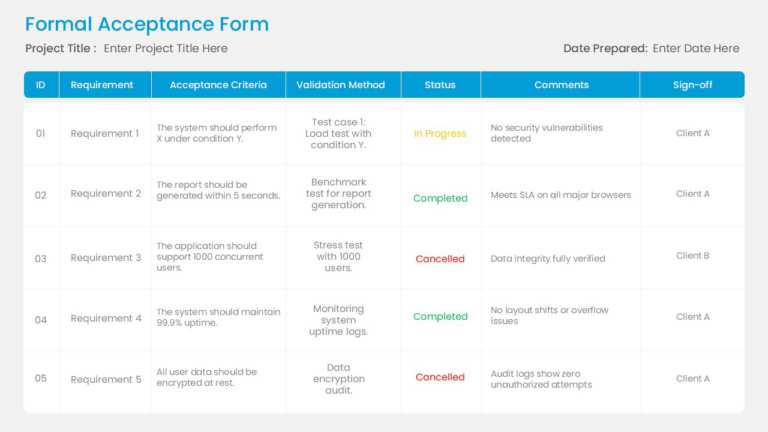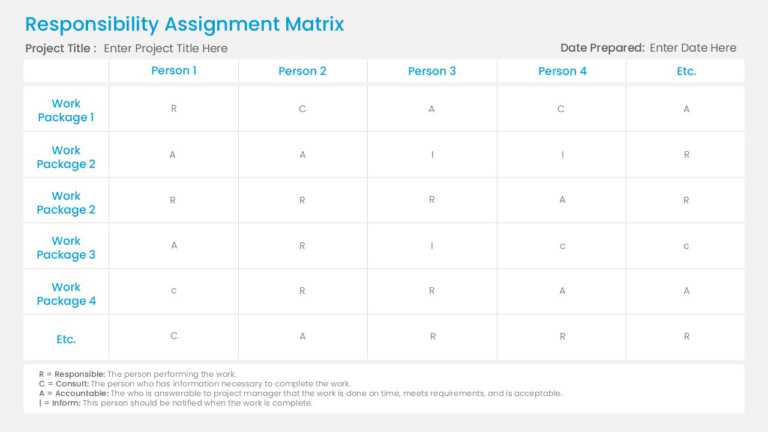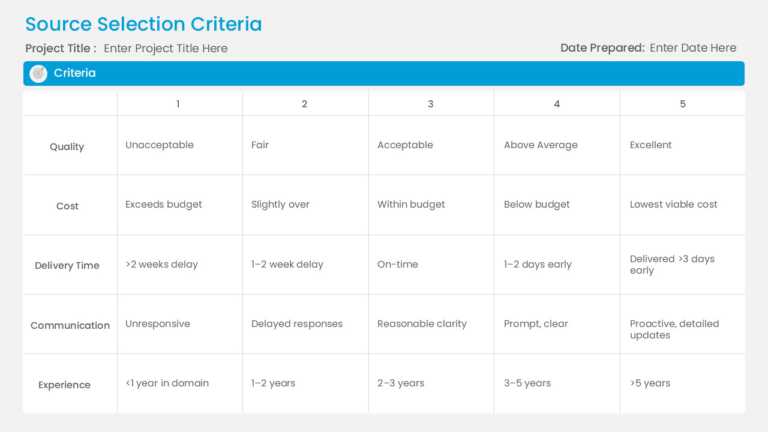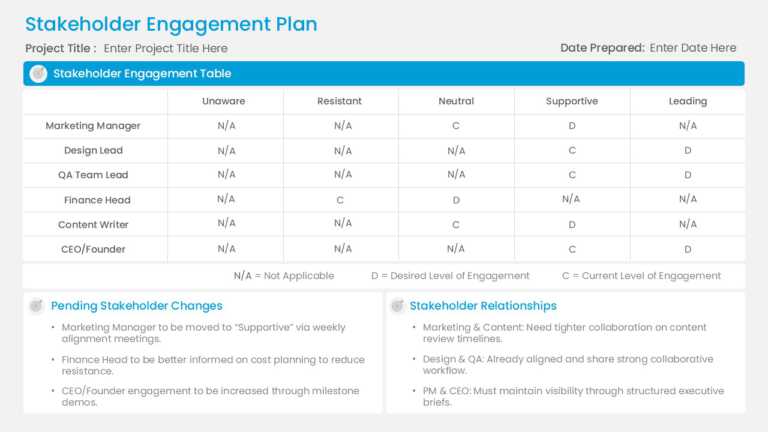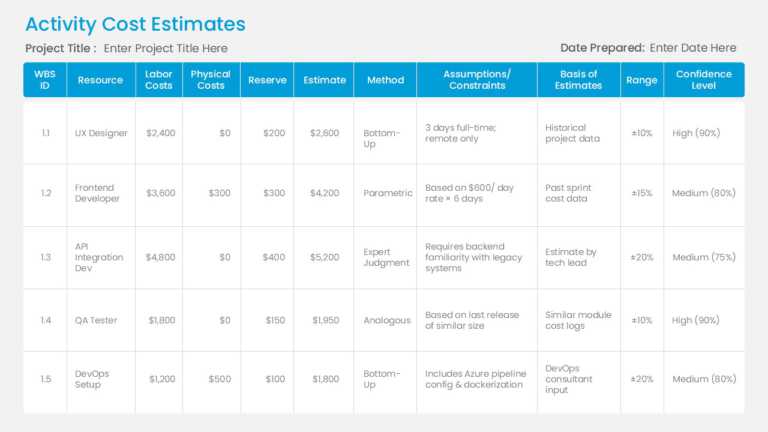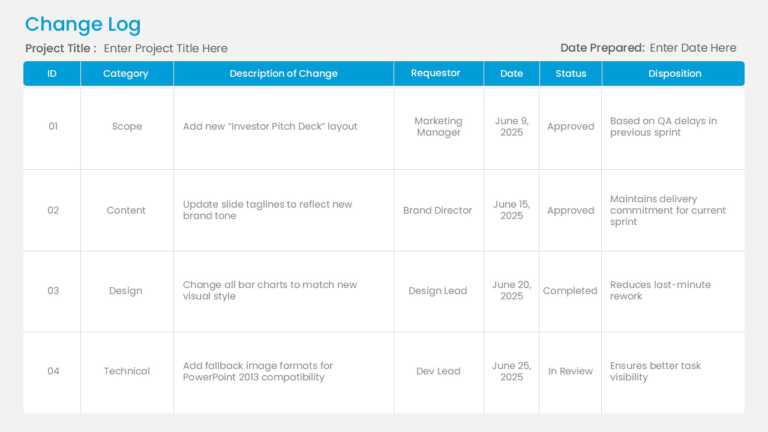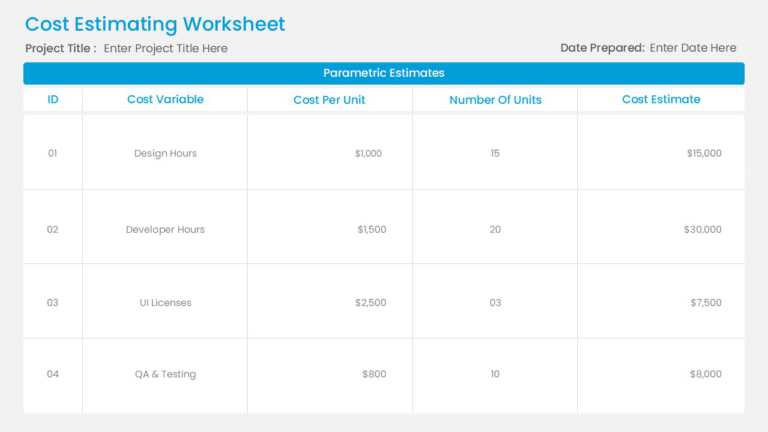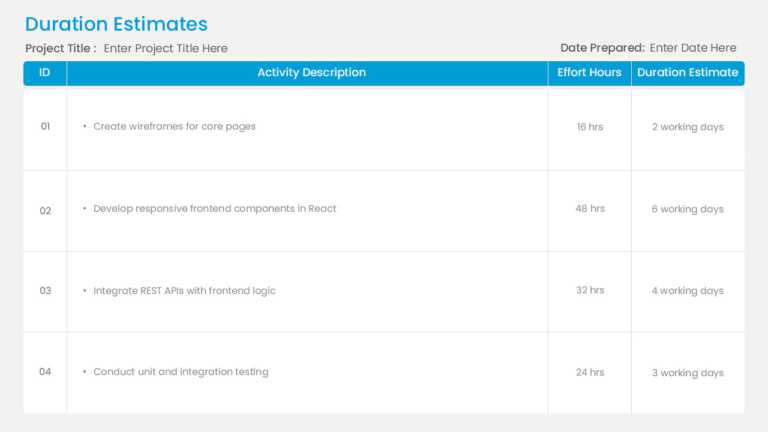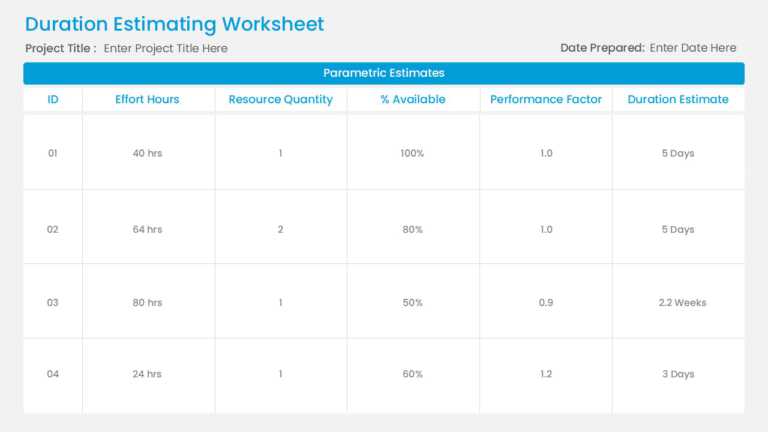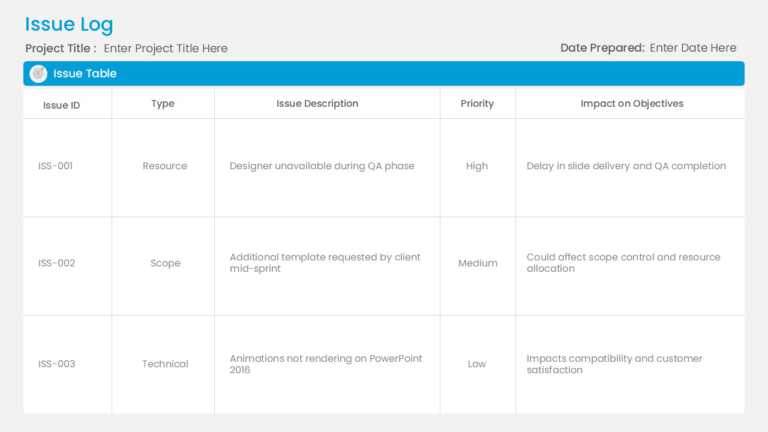Make information sharing easier with this form template made for project needs and requirements. This easy-to-use format enables teams to clearly....
Enhance your meetings with the RACI Chart Team Matrix Slide Template that’s expertly crafted for project managers and team leaders seeking ....
This template is great, for team meetings as it helps simplify how you choose your sources by being clear and precise in its layout design aesthe....
Enhance your understanding of your information using the Stakeholder Role Mapping Presentation Template to reveal insights! Tailored for project ....
Create a story using this detailed expense breakdown chart template that helps simplify your project’s financial planning phase. This pleas....
This template is ideal for team meetings and presentations, simplifying the analysis of your project’s budget effortlessly. Crafted for ind....
Here is a detailed change request log template that helps you communicate your project vision effectively while keeping your team informed and or....
This template is great for team meetings as it helps simplify the project estimation process efficiently! With its structured design layout, you ....
Enhance your meetings with the decision tracker template that’s perfect for project managers and teams alike to track vital decisions made ....
Present this Sprint Time Planner Presentation Template to leave a lasting impression on those involved in your project planning efforts! With its....
Enhance your storytelling using this slide template for resource-based estimation! Tailored for project managers and team leaders ,this tool stre....
This template helps simplify concepts, with a summary slide for project risk management purposes! It’s created to make your project handlin....