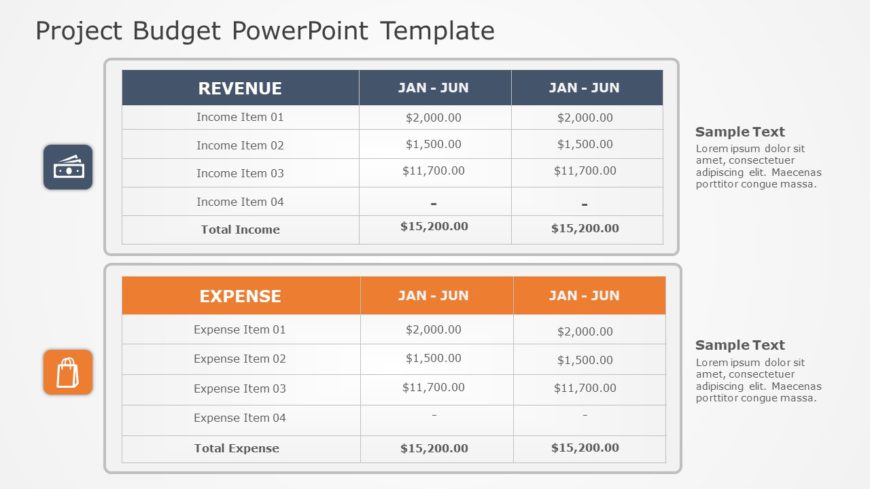Present a declaration using this attractive project status chart crafted for efficient task monitoring purposes.This layout showcases a combinati....
Enhance your presentations with a flair using this circular discussion diagram that is ideal, for team meetings and group brainstorming sessions!....
Enhance your presentation structure using this template created for assessing team strengths and weaknesses. Ideal, for project managers and team....
Enhance your data presentation using this appealing recruitment monitoring template thats ideal, for HR experts and hiring supervisors alike.The ....
Turn your information into conclusions using this thoughtfully crafted backup plan outline tool kit.Entirely suitable, for individuals supervisin....
Turn your information into insights using this weekly meeting schedule grid created for organization purposes! This easy, to use layout showcases....
Upgrade your presentations using this budget summary template designed for clarity and effectiveness! Ideal, for project leaders and financial ex....
Turn your information into to understand findings using this appealing capability evaluation slide meant for discussions, on business strategies!....
Check out this project task list template thats visually engaging and perfect, for keeping track of progress ! This slide has an structured layou....
Make your project list easier to understand with this template design, in blue and gray tones. Its structured to showcase projects concisely by i....
Ideal, for team meetings or presentations is this template that converts your conversations into presentations effectively appealing to audiences....
Elevate your meetings with this analysis tool crafted for assessing team interactions ! This layout provides an design, with striking blue and ye....