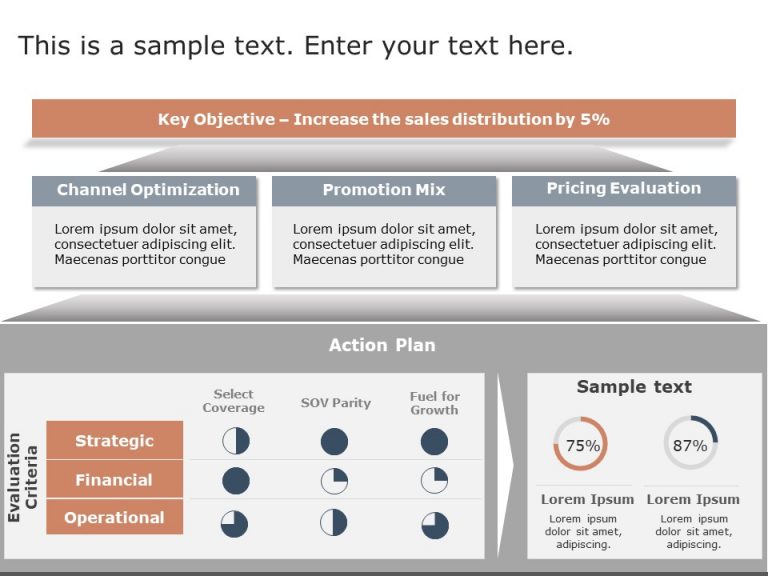Harvey Balls PowerPoint Templates
Harvey Balls Template Collection for PowerPoint & Google Slides Harvey Balls are generally used by presenters to indicate the status of a par....
This animated executive summary PowerPoint template is an organized and well-defined presentation template covering an organization’s vario....
The Investment Portfolio PowerPoint Template is a visual-reliant and easy-to-understand presentation template that can help you show a diverse ra....
The Executive Summary PowerPoint Template for Business Growth is a presentation template for professionals that aims to present the main factors ....
The Executive Summary PowerPoint Template for Sales Business is a perfect template for communicating the results and strategies of your sales tea....
The Animated Sales Business Executive Summary PowerPoint Template allows you to stay organized and present a summary of your sales plan to your s....
The Project Status Report PowerPoint Template is a pre-designed presentation slide layout that enables project managers and teams to communicate ....
Harvey ball is a circular shape diagram mostly used for comparison in PowerPoint presentations. Harvey Balls provides richer information to the a....
This template is great, for breaking down concepts in a to understand way with its visually appealing design that helps track progress and perfor....
Creating a Harvey balls product comparison in a PowerPoint presentation may sound complicated and time-consuming, but you don’t have to start fro....
This template is great, for team meetings as it simplifies information into to understand visual representations using a stylish blue circular la....
Share your ideas using this user friendly assessment chart aimed at streamlining product comparisons effortlessly‚Äã. This layout includes a blen....
Related Presentations
Harvey Balls PowerPoint Templates For Presentations:
The Harvey Balls PowerPoint templates go beyond traditional static slides to make your professional presentations stand out. Given the sleek design and customized features, they can be used as PowerPoint as well as Google Slides templates. Inculcated with visually appealing unique and creative designs, the templates will double your presentation value in front of your audience. You can browse through a vast library of Harvey Balls Google Slides templates, PowerPoint themes and backgrounds to stand out in your next presentation.
What Is A Harvey Balls PowerPoint Template?
A Harvey Balls PowerPoint template is a ready-made presentation template that provides a structured framework for creating professional Harvey Balls presentations. The Harvey Balls PPT presentation template includes design elements, layouts, and fonts that you can customize to fit your content and brand.
How To Choose The Best Harvey Balls Presentation Templates?
Keep the following points in mind while choosing a Harvey Balls Presentation template for PowerPoint (PPT) or Google Slides:
- Understand your presentation goals and objectives.
- Make sure the Harvey Balls template aligns with your visual needs and appeal.
- Ensure the template is versatile enough to adapt to various types of content.
- Ensure the template is easily customizable.
Are Harvey Balls PowerPoint Templates Compatible With Google Slides?
Yes, all our Harvey Balls presentation templates are compatible and can be used as Harvey Balls Google Slides templates.
What Are The Advantages Of Harvey Balls Presentation Templates?
Harvey Balls PPT presentation templates can be beneficial because they:
- Add multiple visual and aesthetic layers to your slides.
- Ensure that complex information, insights and data is presented in a simplistic way.
- Enhance the overall visual appeal of the content.
- Save you a lot of time as you don’t have to start editing from scratch.
- Improve the professional outlook of your presentation.
Can I Edit The Elements In Harvey Balls PowerPoint Templates?
Yes, our Harvey Balls PowerPoint and Google Slides templates are fully editable. You can easily modify the individual elements including icons, fonts, colors, etc. while making your presentations using professional PowerPoint templates.
How To Download Harvey Balls PowerPoint Templates For Presentations?
To download Harvey Balls presentation templates, you can follow these steps:
- Select the resolution (16*9 or 4*3).
- Select the format you want to download the Harvey Balls template in (Google Slides or PowerPoint).
- Make the payment (SlideUpLift has a collection of paid as well as free Harvey Balls PowerPoint templates).
- You can download the file or open it in Google Slides.