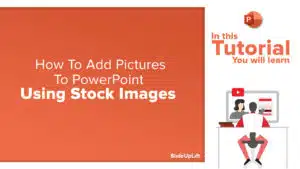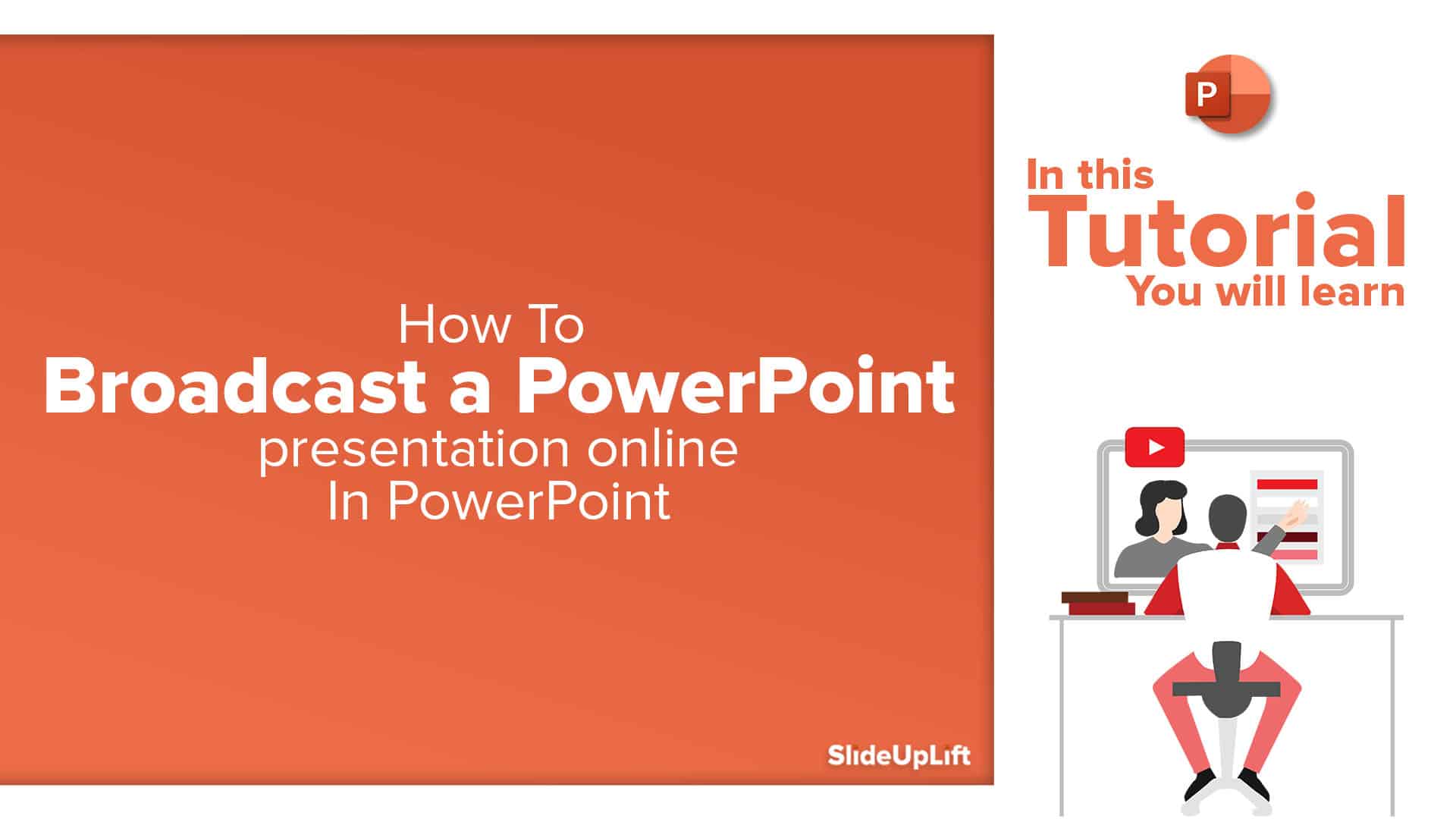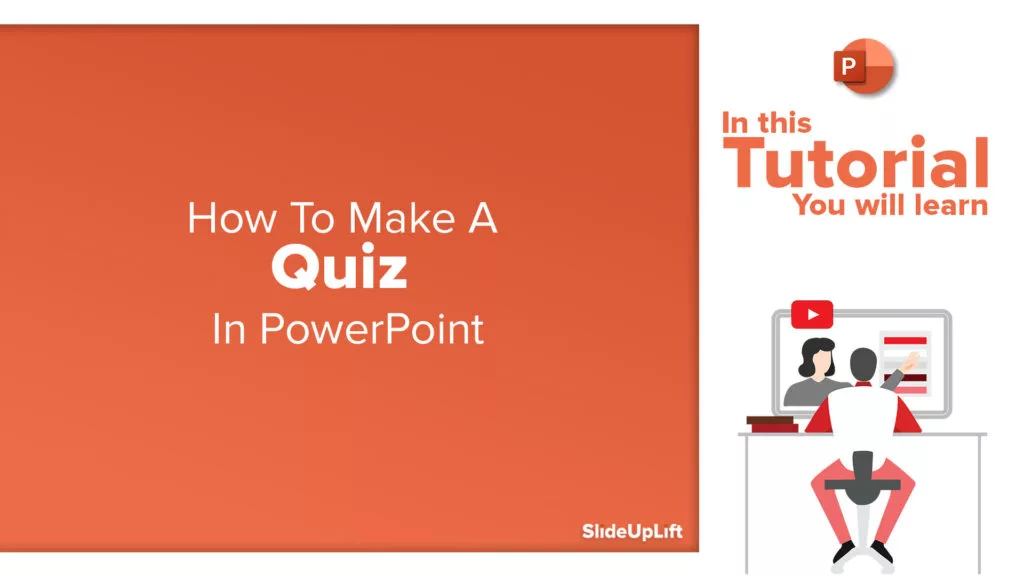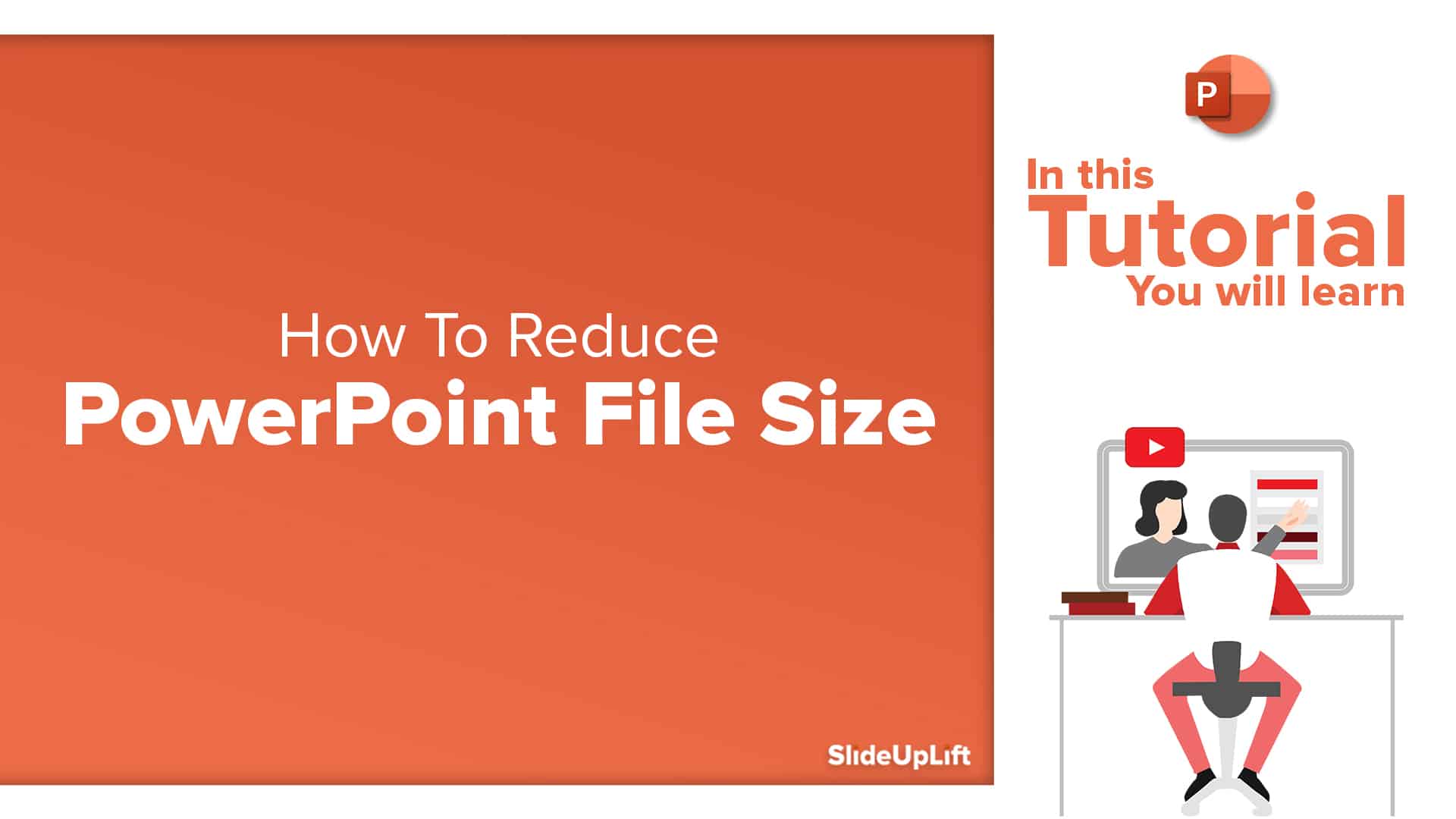Do You Struggle With Aligning Your Content On The PowerPoint Slide? Learn The Use Of PowerPoint Guides
This PowerPoint tutorial focuses on the use of PowerPoint Guides. Your PowerPoint Presentation design and layout are as important as the content and information. Cluttered and badly proportioned slides can easily distract the audience, and they end up losing their interest in your presentation.
The audience can’t help judging the quality of your presentation by how well it looks. Good presenters know the importance of well-designed and aligned presentations. They frequently use guides as their secret weapon in creating effective layouts that look neat and professional and leverage proportions to better communicate with their audience.
Benefits of using Guides:
- Gridlines and guides make it easier to align shapes, objects, and texts and keep your slides nicely organized
- Ensure consistency across multiple slides and even presentations
- Help you make slides faster
- Help with formatting, positioning, and slide-to-slide consistency
This article and video will explain how to use PowerPoint Guides to make clean, organized, and beautiful presentations.
- Open the View Tab > Choose the Guides option
- You will see the Horizontal guide and Vertical guide, adjust them accordingly
- To add more guides – right click on the guide and add as many guides as required
- To change the colors of the guide – right-click on the guide and click the color option
Watch this stepwise video tutorial to get a detailed idea:
Now you don’t have to scour the web to find out the right templates. Download our PowerPoint Templates from within PowerPoint. See how?