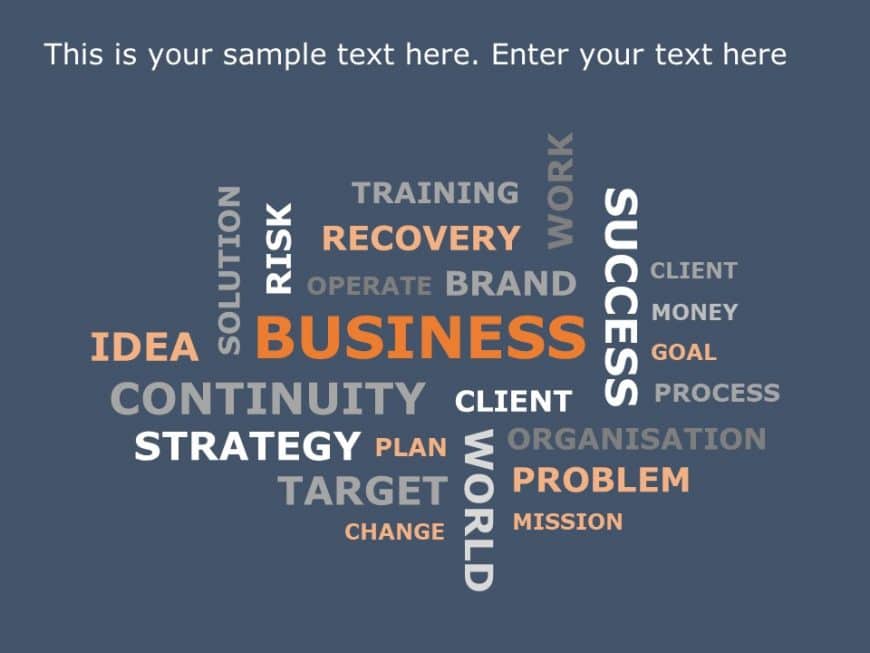Wordcloud In Powerpoint: Transform Text Into Engaging Graphics
Present your ideas with creativity and with our animated word cloud template. It is perfect for visualizing and communicating your vision or goal....
The Marketing WordCloud PowerPoint Template can be used to present marketing ideas effectively. This template uses a visually compelling arrangem....
Enhance your presentation, with this vibrant word cloud design tailored for HR professionals like you! This visually appealing slide features con....
Check out this word cloud design showcasing thankfulness, in languages! Ideal for teachers or business folks wanting to show gratitude. It has a ....
Enhance communication with this interactive word cloud design that aims to inspire imagination and originality.Adding a touch with its natural co....
Engage your audience instantly with this vibrant word cloud template tailored for project management purposes! This visually appealing slide pres....
Elevate your data presentation, with this captivating word cloud design tailor made for customer analysis! This visually appealing slide highligh....
Enhance your storytelling with this captivating word cloud layout design perfect, for presentations and meetings to visually illustrate concepts ....
Start off by grabbing your viewers interest, with this dynamic word cloud montage design right away!Tailored to illustrate points and thoughts vi....
Convert your information into insights using this interactive word bubble layout! Great, for highlighting concepts and thoughts to present your i....
Craft engaging slides using this distinct word collage design template to highlight your organizations vision and goals. The vivid color palette ....
Enhance your presentation structure using this captivating word cluster design aimed at illustrating your thoughts and concepts.The striking layo....
Related Presentations
What Is A Word Cloud?
A word cloud is an image that shows the most important words from a source text in a visually engaging way. The bigger and bolder a word looks, the more often it comes up in the text. Words that are not used a lot look smaller. This shows at once what words stand out. Using a word cloud is a good way to turn a lot of text into a quick, eye-catching image file that is easy to look at.
You can make a word cloud by putting your text source into a word cloud generator. The generator looks at your text, counts how often each word comes up, and arranges them so you see the largest words for the most important keywords. The image file you get is not just for show. It gives a fast look at what ideas and themes are in your data, including a visual summary for social media. This makes it easier to know what your text is about in less time.
What Are The Benefits Of A Wordcloud In PowerPoint Presentations?
Word clouds aren’t just cool graphics. They’re your secret weapon for cutting through the noise. A great way to use wordcloud in PowerPoint is to make key ideas visually pop so your audience gets it—fast.
- Instantly highlights key themes: No one wants to squint at tiny bullet points. A word cloud makes the big ideas pop—literally. The more a word appears, the larger it gets, so your audience spots trends and takeaways at a glance.
- Adds visual interest: Let’s face it: slides packed with bullet points can be boring. A word cloud turns dry text into something people actually want to look at, keeping eyes on your presentation instead of phones.
- Summarizes large data quickly: Got pages of survey responses or customer feedback? A PowerPoint word cloud boils it all down to one snapshot, so you skip the data dump and get straight to insights.
- Improves message retention: Our brains love visuals. The mix of bold keywords and creative layouts makes your key points more memorable—long after your audience leaves the room.
- Encourages audience interaction: Big, standout words naturally spark curiosity. People start connecting ideas, asking questions, or jumping into discussions—perfect for workshops or brainstorming.
- Professional yet creative: A well-made word cloud PowerPoint keeps things sleek but not stiff. It delivers information clearly while still feeling fresh and engaging—no clipart vibes here.
- Customizable to brand identity: Match colors, fonts, and shapes to your company’s style. It’s an easy way to keep things on-brand while making data feel dynamic.
What You Need To Get Started With Word Clouds In PowerPoint?
- Instantly highlights key themes: See that giant word? It’s screaming “important!” Bigger words = bigger ideas. Your audience spots what matters without reading every line. Easy.
- Adds visual interest: Bullet points? Boring. A wordcloud in PowerPoint turns text into something people actually want to look at. It’s like giving your slides a shot of espresso.
- Summarizes large data quickly: Got a mountain of survey replies or feedback? A word cloud chops it down to size.
- Improves message retention: Our brains cling to visuals. Bold words + smart layout = sticky ideas. People remember them way after your talk ends.
- Encourages audience interaction: Big words spark big chats. People lean in, point, debate—suddenly your slide’s driving the conversation.
- Professional yet creative: Nail the sweet spot: polished enough for the boardroom, fresh enough to feel human.
- Customizable to brand identity: Make it yours. Match your colors, fonts, vibes. It’s like your brand wore the word cloud. Fits perfectly.
What Are The Essential PowerPoint Features And Recommended Add-Ins For Creating Word Clouds?
PowerPoint provides basic customization for text, colors, and layouts, but using add-ins or online tools makes creating PowerPoint word clouds faster and more professional. Below is a table summarizing popular options for a word cloud creator for PowerPoint:
| Add-in/Tool Name | Key Features | Best Use Case |
| Pro Word Cloud | Integrated in PowerPoint, customizable fonts/colors/layouts | Quick word clouds without leaving PowerPoint |
| Word Cloud Generator for PowerPoint | Offers shapes/templates, easy image export | When you need ready-made styles and flexible formats |
| Tag Cloud Maker for PowerPoint | Advanced layouts support stop word filtering | For precise control over text content and structure |
| WordArt.com (online) | Free powerful tool, custom shapes, image export | Creating unique designs to insert as images in slides |
These word cloud creator for PowerPoint help you build polished, on-brand word clouds while saving time during slide preparation.
How To Create A Word Cloud In PPT?: Step-By-Step Guide
Making a word cloud in PowerPoint takes minutes. Use an add-in like Pro Word Cloud for PowerPoint or a free online tool like WordArt.com. Just prep your text, select the “Insert” tab to generate the cloud, pop it into your slide, and tweak it to fit your style.
- Step 1: Prep Your Text
- Decide your focus: Pick keywords, themes, or frequent terms.
- Ditch filler words: Cut “the,” “and,” etc.—keep only what matters.
- Stay sharp: Use words that scream your core message.
- Step 2: Generate the Word Cloud
- Pick your tool: Try Pro Word Cloud (inside PowerPoint) or WordArt.com (online).
- Paste & play: Drop your text, pick fonts/colors/shapes, then hit the Create Word Cloud button.
- Save as an image: Export as .JPG or .PNG.
- Step 3: Add It to Your Slide
- Insert: Go to Insert > Pictures and grab your saved word cloud.
- Resize & place: Drag corners to fit, and position it where eyes naturally land.
- Pro tip: Use a blank slide—keeps things clean and powerful.
- Step 4: Make It Yours
- Match your theme: Sync colors/fonts to your brand or deck.
- Shape it: Use custom shapes (like a heart for “feedback”) to reinforce your idea.
- Boost impact: Tilt it, add a subtle background, or flip the layout for extra punch.
What Are The Best Customization Tips To Make Your Word Cloud Stand Out In PowerPoint?
- Use brand colors: Steal your company’s color palette. It’s the fastest way to look pro (and polished).
- Pick clean, readable fonts: Skip fonts that look like decoration vomit. If it’s hard to read at 3 feet, trash it.
- Experiment with shapes: Shape it like a rocket, star, or coffee cup. Visual puns stick in people’s brains. Use an animated word cloud in PowerPoint.
- Adjust word emphasis: Make your MVP words HUGE. If it matters, it should smack viewers in the face.
- Add contrast: Light words on dark backgrounds (or vice versa). No squinting allowed.
- Incorporate slide design: Pair your cloud with icons, subtle animations, or textures. Teamwork makes the dream work.
- Keep it balanced: Give words room to breathe. Crowded = chaotic. White space is your secret weapon.
What Are The Common Mistakes When Using Word Clouds In PowerPoint, And How Can You Avoid Them?
- Overloading with words – Too many words make the cloud cluttered. Focus on key terms only.
- Poor color contrast – Light text on light backgrounds reduces readability. Use contrasting colors.
- Illegible fonts – Fancy fonts may look appealing, but they harm clarity. Choose clean, readable fonts.
- Ignoring hierarchy – If all words look similar in size, the main message gets lost. Ensure important words stand out.
- Using irrelevant text – Random words dilute meaning. Carefully select meaningful content.
- No alignment with theme – A mismatched style feels unprofessional. Match colors and shapes to your brand or presentation theme.
- Placing it incorrectly on the slide – Poor positioning makes it distracting. Center it or use white space for balance.
Can I Edit Or Update My Word Cloud After Inserting It Into PowerPoint?
Yes, you can edit it—but how easy it is depends on how you built it:
- If you used a PowerPoint add-in (like Pro Word Cloud): Just reopen the tool, tweak your text or design, and boom—new cloud. Easiest fix ever.
- If you used an online tool (like WordArt.com): Your cloud’s now an image. Resize? Crop? Add effects? Sure. But to change words? Nope. You’ll need to rebuild it in the generator and save a fresh image.
- If you grabbed a SlideUpLift template: Skip the design grind. These are fully editable in PPT—swap text, colors, or layouts in minutes. Your secret weapon.
How To Create A Word Cloud In Google Slides?
Google Slides doesn’t have a built-in word cloud feature, but you can easily create a word cloud in Google Slides using free online tools or ready-made templates. Follow these steps:
- Prepare your text
- Pick your star words (keywords, themes, buzzwords).
- Ditch fluff like “the,” “and,” or “it”—keep only what packs a punch.
- Generate the cloud
- Hop over to WordArt.com or WordClouds.com.
- Paste your text → play with fonts/shapes → download as PNG/JPG.
- Insert into Google Slides
- Click Insert > Image > Upload from computer.
- Drag your cloud in → resize → drop it where eyes land first.
- Customize the look
- Match colors to your theme. Swap fonts.
- Pro shortcut: Use SlideUpLift’s Google Slides templates for polish in seconds—like a designer did it for you.
How Can I Create A Word Cloud Directly Within PowerPoint Without Using External Software?
Use the Pro Word Cloud add-in or skip the work with SlideUpLift’s templates:
For Pro Word Cloud:
- Head to Insert > Get Add-ins → search “Pro Word Cloud” → one-click install.
- Paste your text into the panel → pick fonts, colors, layouts (like a pro).
- Hit Create Word Cloud → watch it pop onto your slide.
Grab SlideUpLift’s ready-made templates. Fully editable. Zero extra tools.
How Can I Customize The Colors, Fonts, And Shapes Of A Word Cloud For A Specific PowerPoint Theme?
- Match your brand palette: Pull from your brand’s color palette to maintain visual consistency and reinforce identity.
- Select clear, readable fonts: Prioritize brand-aligned typefaces that ensure legibility—even at smaller sizes.
- Experiment with shapes: Opt for thematic shapes (circles, stars, silhouettes) to visually underscore your core message.
- Apply PowerPoint formatting tools: Refine with subtle adjustments: enhance brightness, apply borders, or add shadows for seamless slide integration.
- Leverage SlideUpLift templates: Implement pre-designed templates to efficiently customize text, colors, and layouts—no rebuilds needed.
Are There Accessibility Considerations To Keep In Mind When Using A Word Cloud In PPT?
Yes. To ensure everyone can understand your word cloud on PowerPoint:
- Use high-contrast colors: Pick colors that pop against the PowerPoint background. If words blend in, they’re harder to see—especially for folks with vision differences.
- Choose clear, simple fonts: Skip fancy scripts. Stick to clean fonts (like Arial or Calibri) that stay readable even when small.
- Keep the design uncluttered: Less is more. Trim extra words so key ideas stand out without visual noise.
- Provide a text alternative: Add a quick summary in speaker notes or say it aloud. Helps screen reader users follow along.
- Ensure all words are large enough: Test it: Can you read every word from the back row? If not, scale it up.
- Use SlideUpLift templates: Start with balanced, clarity-first layouts.
The payoff? Word clouds that look sharp and welcome every viewer.
Are There Simple Ways To Make A Dynamic Or Interactive Word Cloud?
Yes, and you don’t need complex coding to do it. SlideUpLift’s ready-made templates let you create word clouds that pop and move:
- Use animated templates: Grab SlideUpLift’s pre-animated word cloud PowerPoint slides. Words fade, zoom, or appear—automatically. Instant wow factor.
- Add hyperlinks to keywords: Turn any word into a clickable portal. Link to other slides, docs, or websites—like magic.
- Leverage morph transitions: Make words glide, rearrange, or transform between slides. Feels cinematic, takes two clicks.
- Customize colors/fonts easily: All word cloud PowerPoint templates are fully yours. Match your brand in seconds—no design degree required.
With SlideUpLift, you get a polished free word cloud PowerPoint from their free PowerPoint templates library without starting from scratch or relying on external software.
How Do I Make Sure My Word Cloud Is Accessible To Everyone In My Audience?
- Use high-contrast colors so words stand out clearly.
- Choose clean, readable fonts instead of decorative ones.
- Limit the number of words to avoid clutter.
- Provide a brief text summary in your talk or notes.
- Ensure all text is legible from a distance.
- Use SlideUpLift’s free word cloud for PowerPoint templates for balanced, professional designs that stay clear and accessible.
What Are The Simplest And Fastest Methods To Make An Attractive Word Cloud For A PowerPoint Presentation?
- Use PowerPoint add-ins like Pro Word Cloud: Paste your text → tweak colors/fonts → boom, it drops straight into your slide.
- Try online tools like WordArt.com: Craft eye-popping clouds (hearts! stars! dinosaurs!) → save as images → plug into PPT. Your design playground.
- Grab SlideUpLift’s ready-made templates: Skip the work. These pre-designed slides are fully editable → looks like you spent hours.
These methods help you create attractive, clear, and on-brand word clouds without complex design work.
How Do I Update Or Edit A Word Cloud Image Once It’s Been Added To My PowerPoint Slide?
- If created with a PowerPoint add-in (like Pro Word Cloud): Reopen the add-in, refresh your text or design settings, and generate a new cloud right on your slide—no extra steps needed.
- If created with an online generator: You can resize the slides or add effects in PowerPoint, but you can’t tweak words directly. For edits: update your source text online, then export and replace the image.
- If using SlideUpLift templates: Everything’s editable live on your slide—swap text, colors, or fonts in seconds. No rework.
This approach saves time while ensuring your word cloud stays accurate and on-brand.