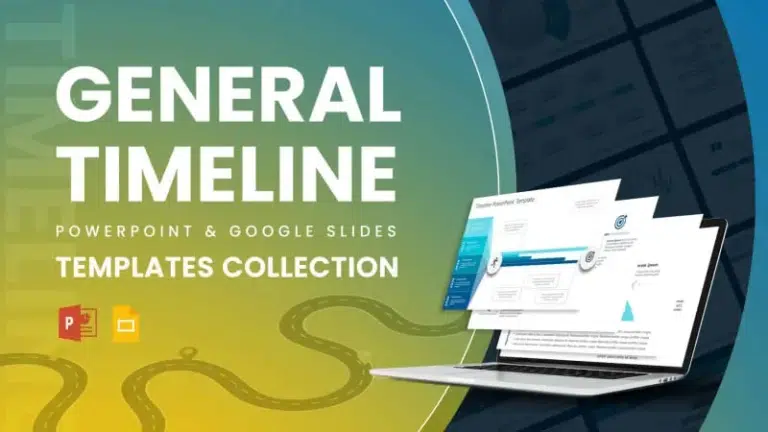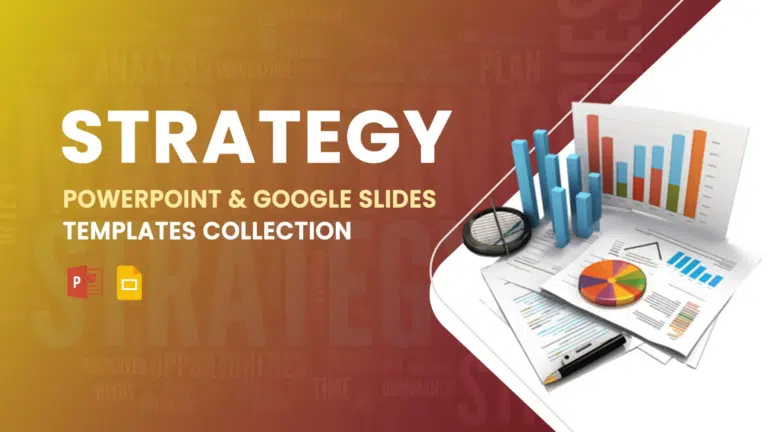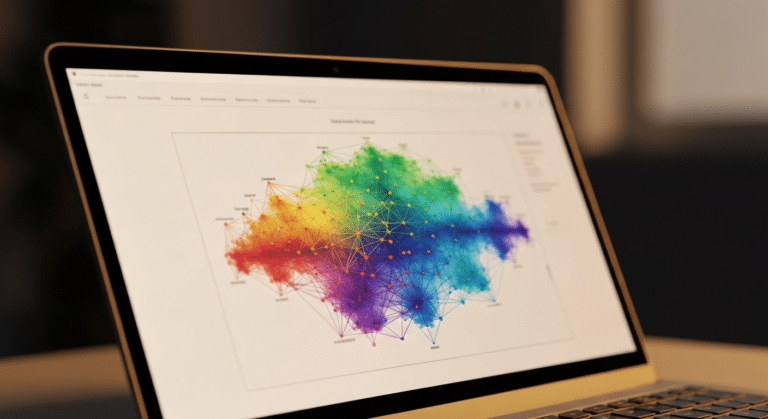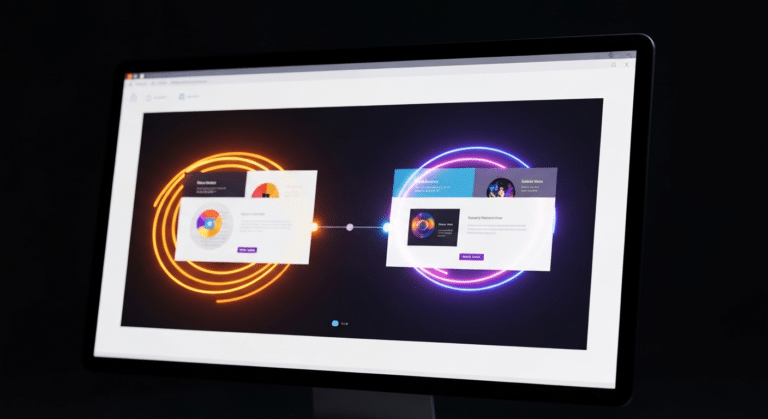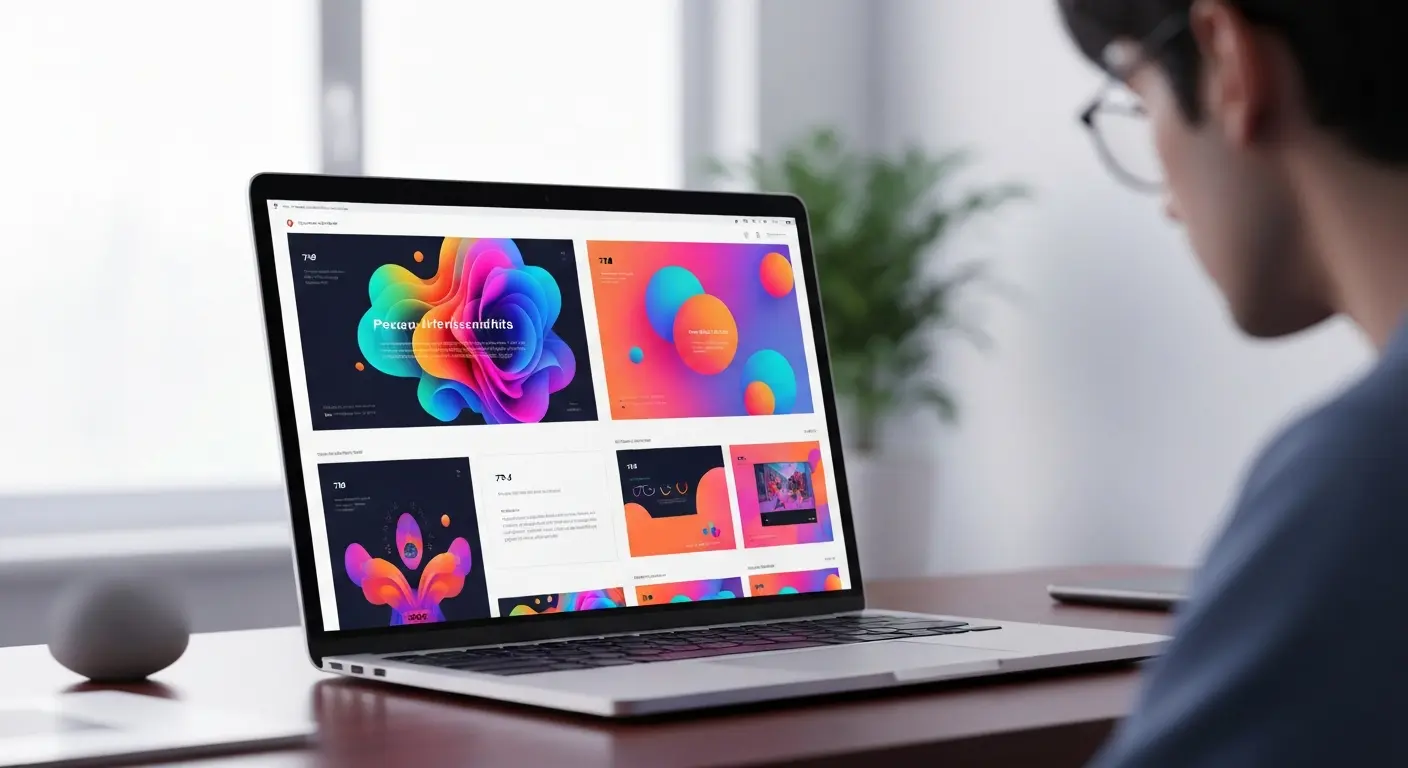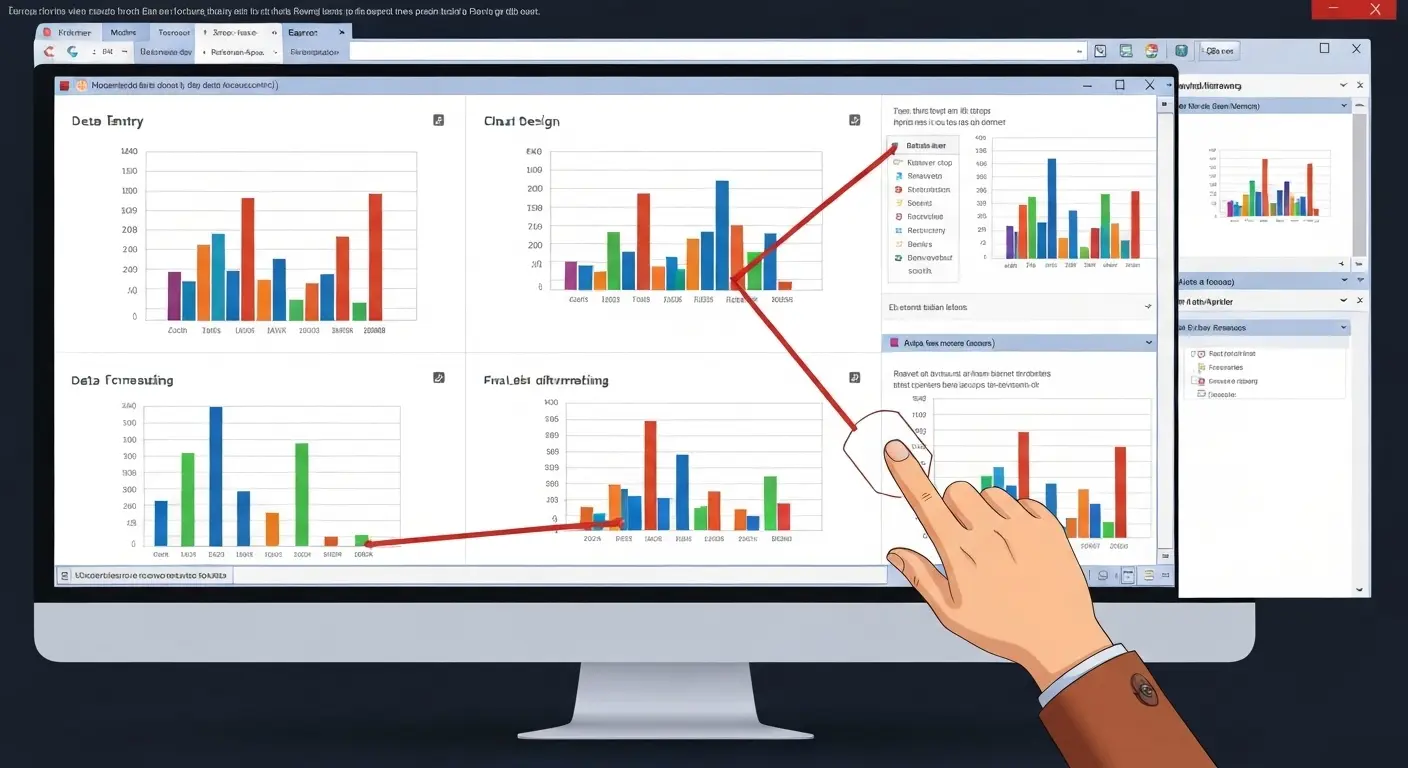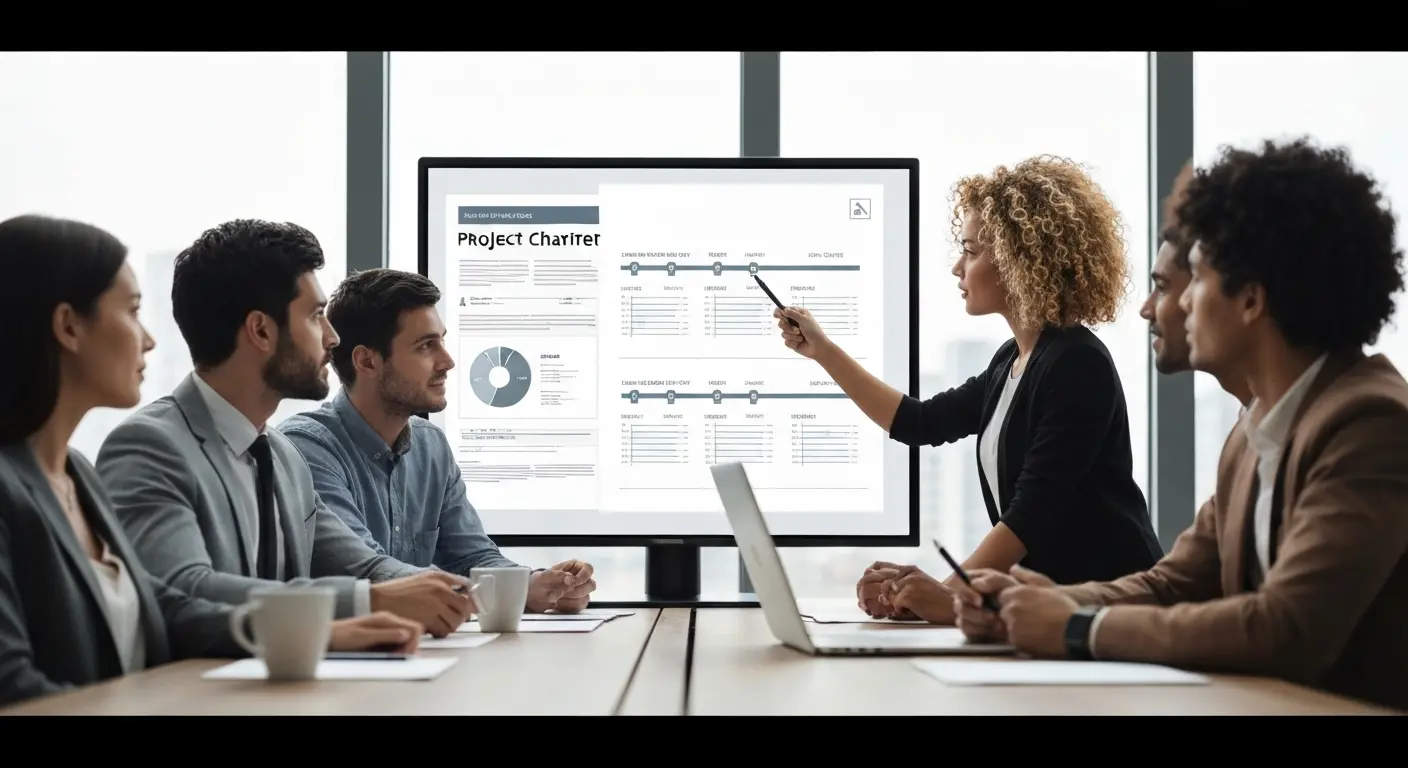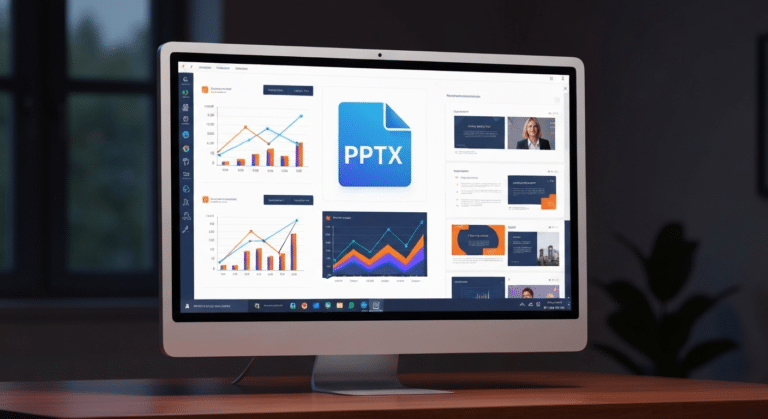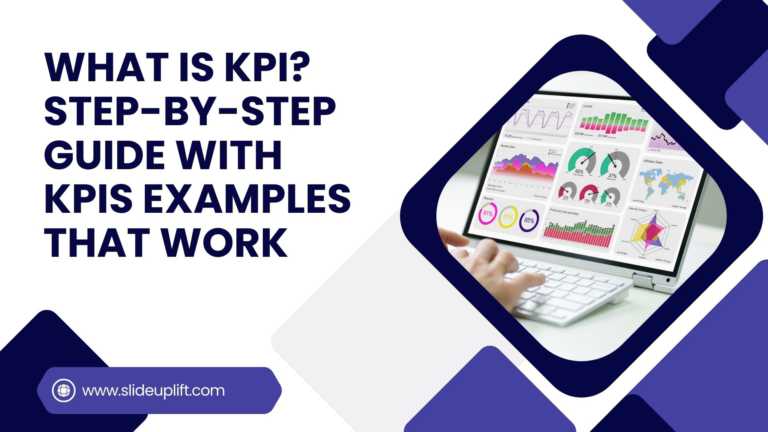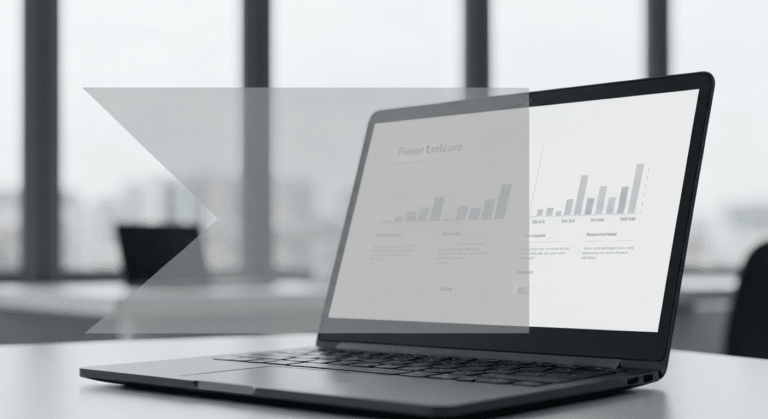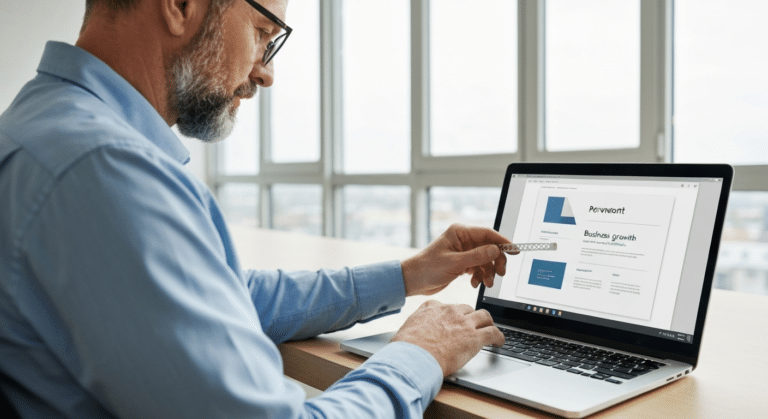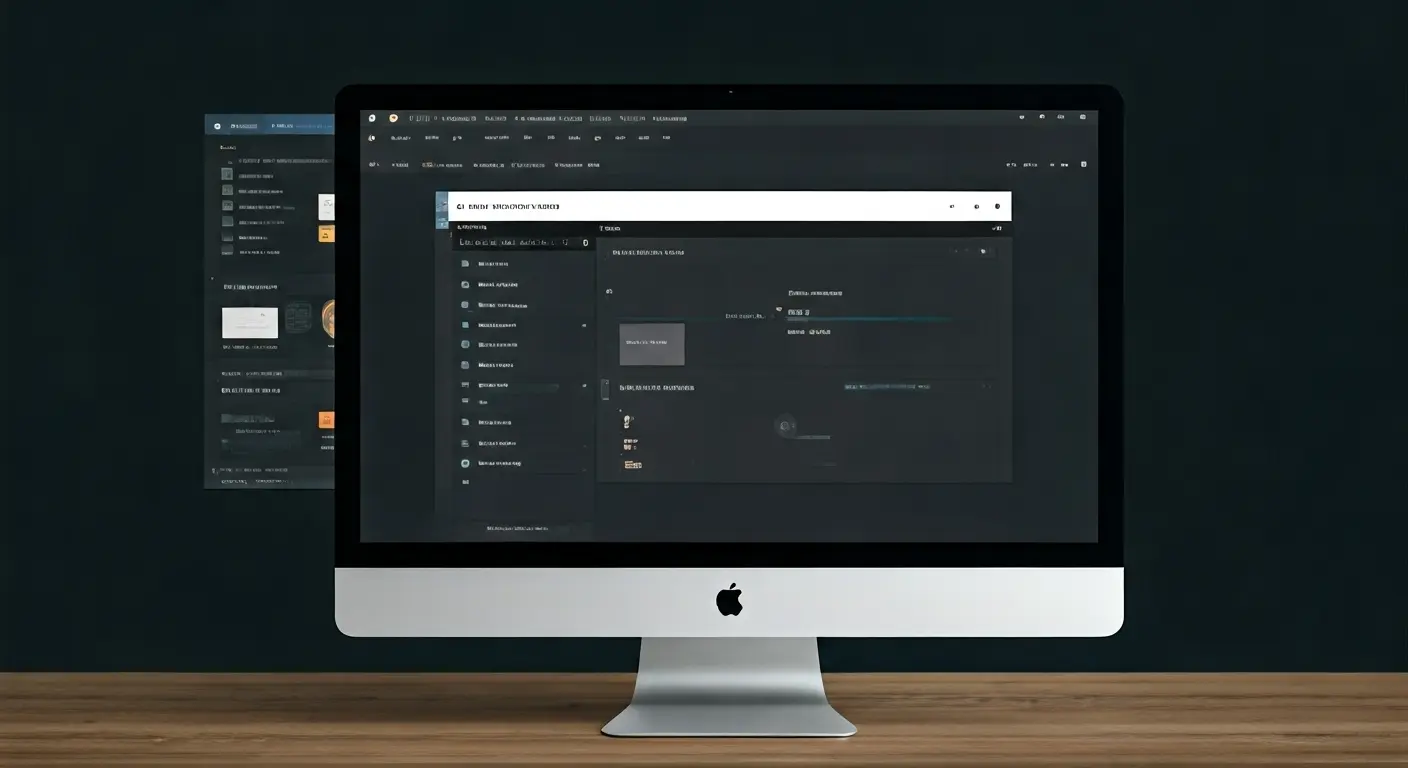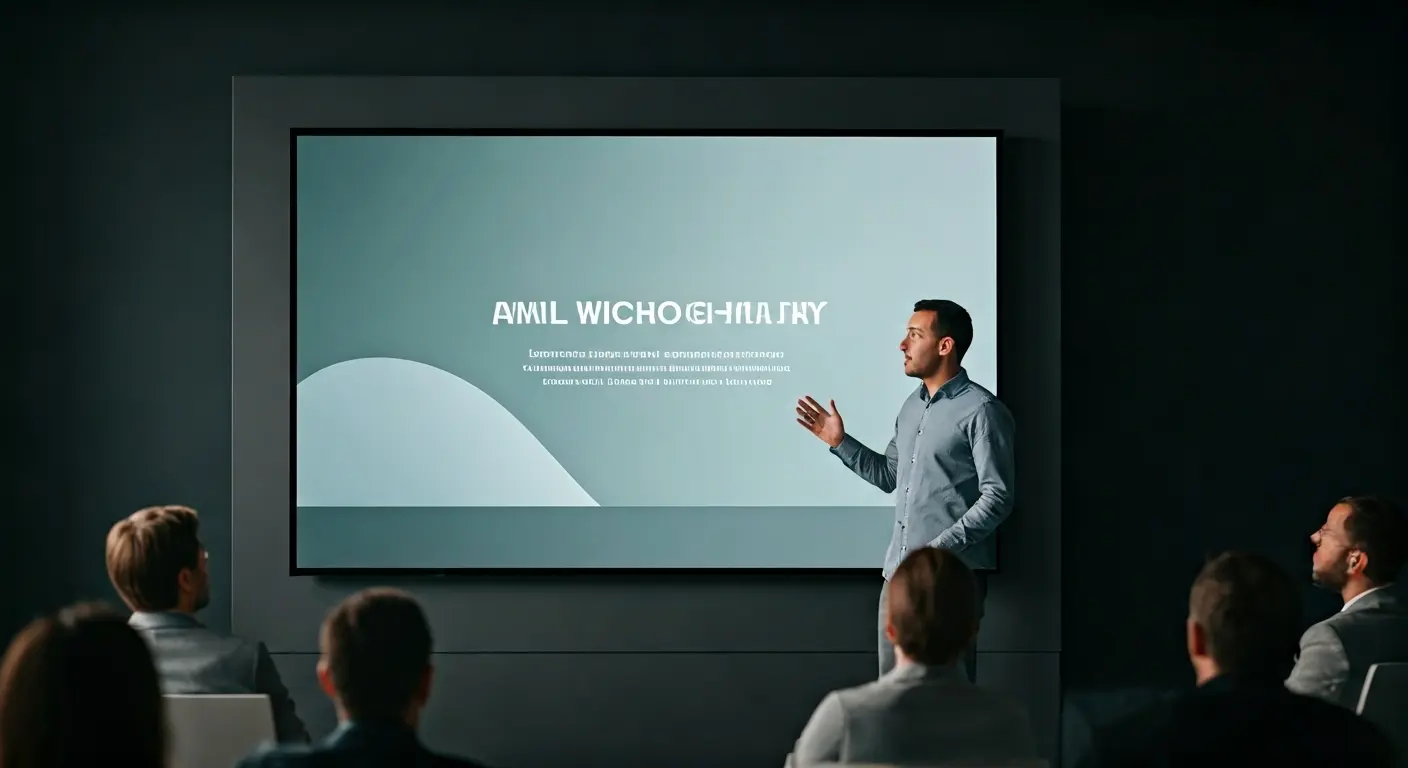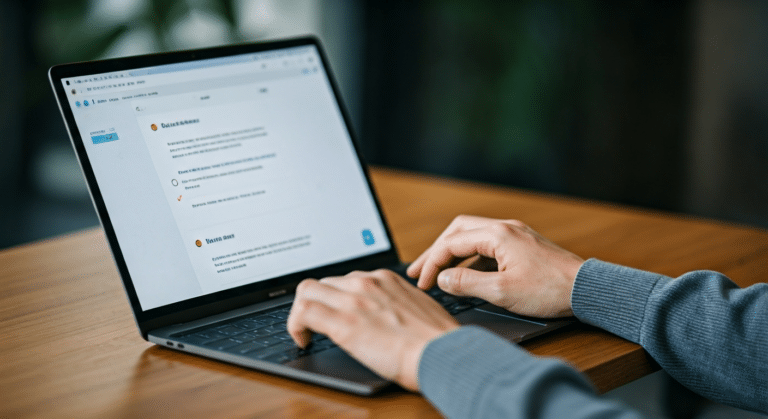PowerPoint Slide Size 101: Why It Matters More Than You Think
Imagine crafting the perfect slide, visuals on point, text crisp, animations smooth. But when you present, the content looks off. Cropped images, awkward white spaces, or text running off the screen. The culprit? You guessed it, the wrong powerpoint slide size.
Slide size may seem like a very small detail to look at, but it plays a vital role in how the presentation looks and feels. Having a mismatched size can cause the above problems and can really distract the audience from the message one is trying to convey. PowerPoint offers different slide size options for this sole reason that ‘one size does not fit all. It is crucial to pick the correct size of the slide to not just make the elements look sharp, clean, and make a compelling story, but also look exactly how you envisioned it to be on the device you present it on to really leave a lasting effect.
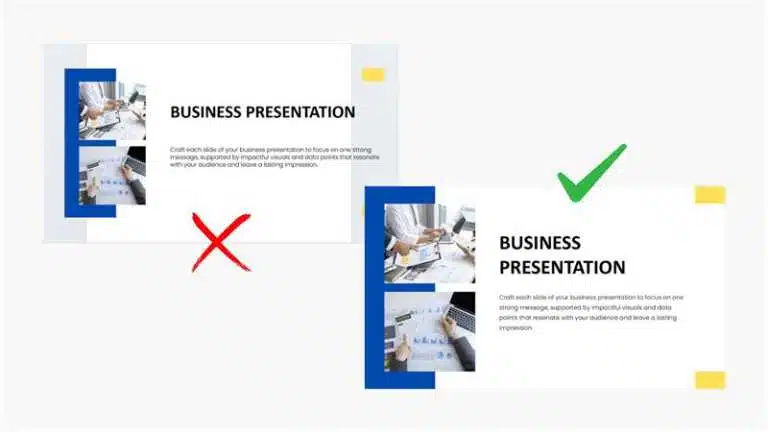
In this blog, we will walk you through everything you need to know about PowerPoint presentation slide size that will make a significant impact on how you present. From understanding standard vs. widescreen formats to choosing the right slide size for different scenarios, we have it all. So, let’s dive right in!
What Is PowerPoint Slide Size?
The PPT slide size means the actual width and height of each slide. This can be measured in:
- Pixels: typically 1920 x 1080 pixels, perfect for HD displays or online sharing.
- Inches (or cm): 13.33 x 7.5 inches by default. (like posters or handouts)
- Points: 72 points = 1 inch. Used in typography. (helpful for adjusting text and spacing)
The size you pick for your slide is important because it controls the layout and helps in keeping good compatibility with the screens you use. PowerPoint slides usually come in two main sizes:
- Standard: (4:3) good for old screens.
- Widescreen: (16:9) fits new screens perfectly.
This will make a huge impact on your presentation.
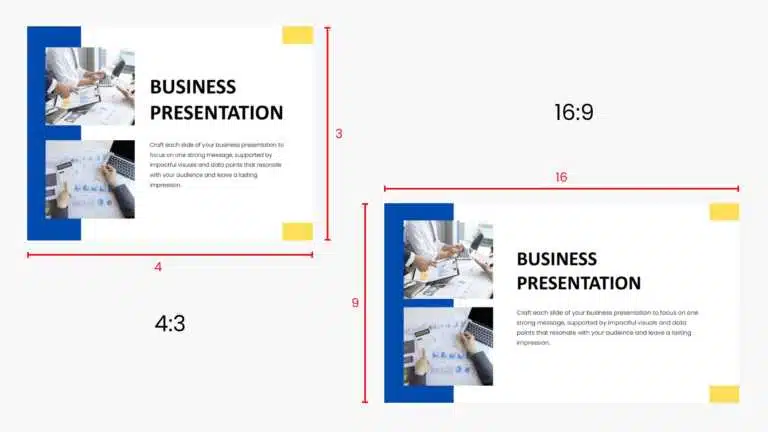
Knowing what is the size of a PowerPoint slide can help to place the images and text correctly. For example, a Widescreen (16:9) slide with 1920 x 1080 pixels will make everything look sharp on the screen. And if you are planning to take a printout of the slides, using inches for sizes will make sure that nothing looks too crowded. Picking the correct size of your PowerPoint slide will also make the images and text not look stretched or misplaced. This will also affect the audience engagement.
You can also pick a custom slide. This allows you to adjust it to fit a special screen. As you learn more about its dimensions, it is important to know where and how to change the size of a slide in PowerPoint.
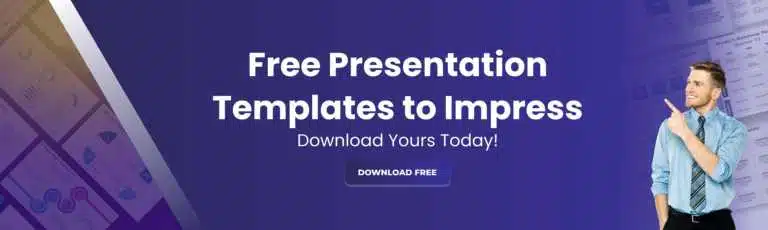
What Is the Difference Between Aspect Ratio and Pixel Dimension?
There are two important terms to understand when setting up the PowerPoint slides: aspect ratio and pixel dimensions. If you are a beginner, then you need to understand the difference between these to make the right choice. Let’s know their purpose:
Aspect Ratio refers to the relationship between the width and height of the slide. It is usually written as w:x, like 4:3 or 16:9. This ratio defines the shape, like a square, that is 4:3; and 16:9 is likely a rectangle. The square-shaped was commonly used for older screens and projectors, and the rectangle-shaped fits modern screens perfectly. Choosing the right ratio ensures that they will avoid the awkward cropping and black bars..
Whereas, pixel dimensions measure the actual resolution of the slide. The number of pixels that make up the width and height. For example, 1920 x 1080 pixels for a Widescreen. The higher the pixel count, the sharper and clearer the slides will look. Perfect for displaying on HD screens.
Both affect how your presentation is viewed. The aspect ratio controls how content fits on the slide, and specific pixel dimensions affect the sharpness and other detailed elements of the visuals. If you get either one wrong, the slide can appear to be stretched, blurry, and poorly aligned. That’s why keeping a balance between them is utterly essential. One for display, the other for clarity.
Which brings us to the most crucial part of the blog, that is, how to change the size of a slide in PowerPoint.
How to Check Slide Size in PowerPoint?
Before you start designing them, it is advisable to know what size you are working with. PowerPoint allows you to quickly check the current slide size. This way, you can make sure that it fits the screen of printing needs. Here’s how to do it:
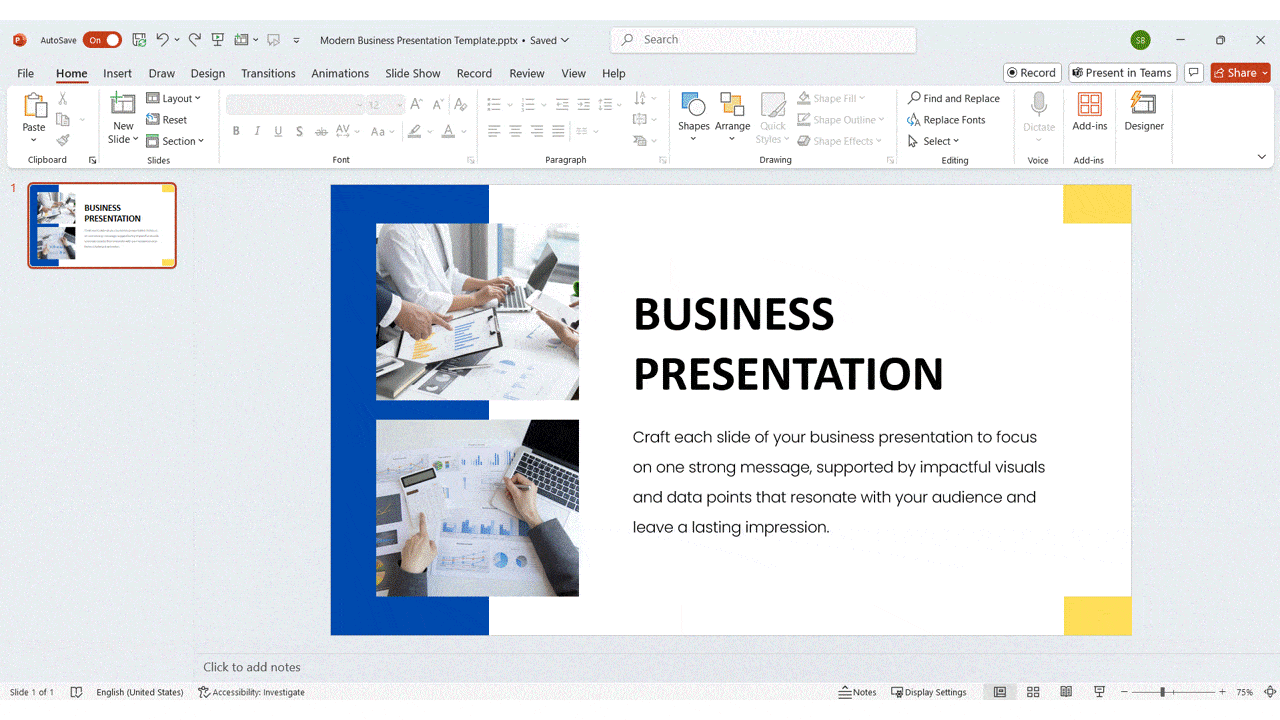
Step 1: Open your PowerPoint presentation.
Step 2: Click on the ‘Design’ tab that is at the top.
Step 3: Look at the top right corner of the screen, in the ‘Customize’ ribbon. You will see an option for ‘Slide Size’. Click on it.
Step 4: A small menu will appear. From that, click on ‘Custom Slide Size.’
It will again pop up a window where you can view the width and height of your current slide. This way, you can see what the size of the powerpoint slide is that you are currently working with. You can also view the orientation (landscape or portrait), and the unit of measurement (inches, centimeters, etc.).
Now let’s see how to change PowerPoint slide size.
How to Change PPT Slide Size?
The default PowerPoint slide size may not always suit your needs, especially when you are presenting on a different screen or printing handouts. Do not worry, you can easily switch between standard sizes, or you can also set a custom one to fit your style. Here’s how you can change it:
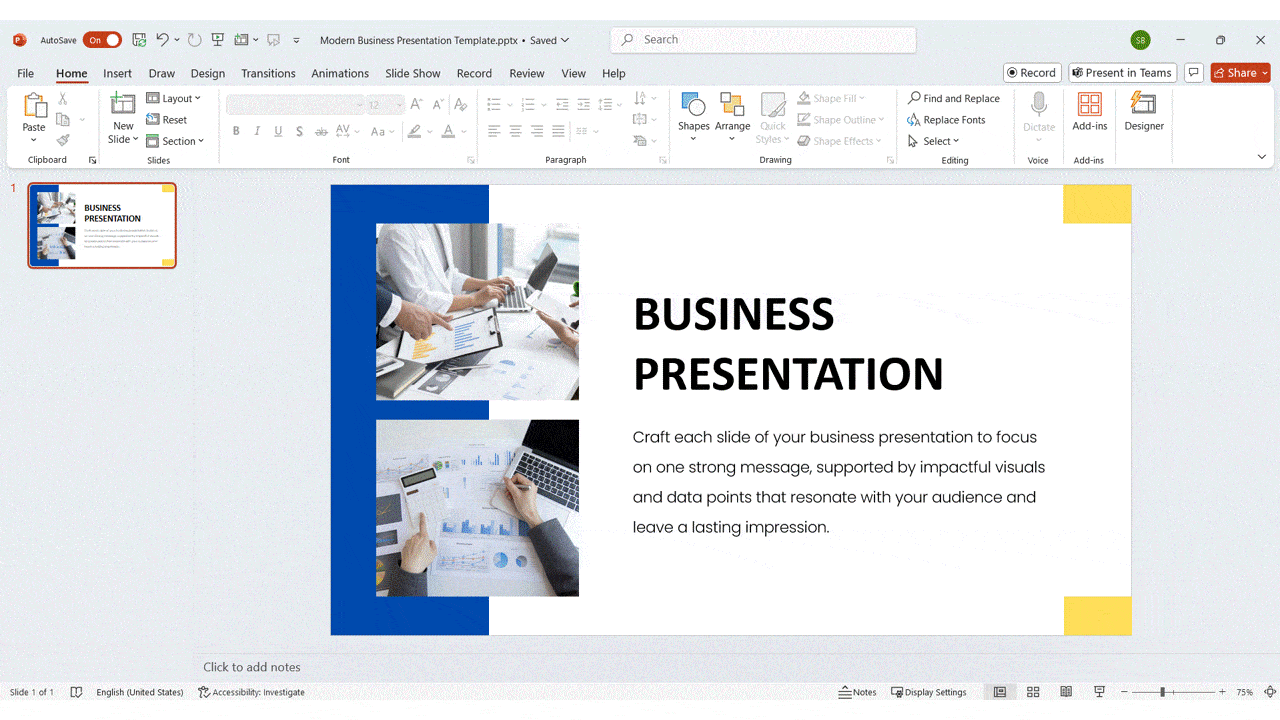
Step 1: Click on the ‘Design’ tab at the top of the screen.
Step 2: Tap on the ‘Slide Size’ in the ‘Customize’ ribbon.
Step 3: From the dropdown, choose any of the following:
- Standard (4:3): This works on older screens or printed materials.
- Widescreen (16:9): This is ideal for modern screens and projectors.
- Or click on Custom Slide Size if you need any specific size.
– Here, you can enter the desired width and height and choose the orientation for the slides, like landscape or portrait.
Step 4: Click ‘OK.’
You can also choose one of the scaling options from this:
– Maximize: This keeps the content size, but it can crop some parts.
– Ensure Fit: This shrinks the content to fit the new slide dimensions.
This way, you can increase PowerPoint slide size or decrease it, just as you want it to be. And that’s it! Your slide will now match your chosen size. Knowing how to adjust slide size in powerpoint comes in handy all the time. Just be sure to review the content and adjust it if needed.
Now that you know how to change the PPT slide size, the next step would be choosing the right size for the right situation.
How to Adapt Your Slide Size for Print, Screens, and Live Events?
Picking the right PowerPoint slide size also means that your presentation looks great and works smoothly on any type of screen and in every format. It is important to adapt the size of the slide for various presentation scenarios. Here is how you can do that:
| Scenario | Recommended Slide Size | Why It Works |
| Projectors & Older Screens | Standard (4:3) | Works well with traditional projectors and avoids black bars or stretched slides. |
| Modern Screens & Online Meetings | Widescreen (16:9) | Best for laptops, tablets, and modern displays. Looks clean and gives more space. |
| Printed Handouts | A4, Letter, or Custom (4:3) | Fits standard print sizes. Easy to read when printed. |
| Large Venues or Conference Halls | Widescreen (16:9) at 1920×1080 px | Clear and sharp on big screens. Use large fonts and simple layouts for visibility. |
If you’re unsure which layout works best, browsing through a few PowerPoint presentation examples can help you see how slide sizes affect structure, readability, and impact.
What Mistakes Should You Avoid When Resizing PowerPoint Slides?
Here are some common mistakes to pay attention to and how to avoid them:
- Do not forget the Aspect Ratio:
If you change the slide size without keeping the shape in proportion, the text and images can end up looking stretched or squished. - Be mindful of the image quality:
Some pictures can look blurry or distorted if they do not fit well with the new slide dimensions. To avoid this, use high-quality images and check how they look after being resized. - Check your fonts:
Fonts that look good on the computer screen may not look the same on other devices. This compromises the readability. That’s why, stick to reliable fonts or embed them when saving. - Always preview them:
Test the slides on the screen or the device on which you will present them. This is the best way to identify any weird layouts or alignment issues in advance. - Tweak the content layout:
Go through each slide after resizing it. You may need to adjust the position of the text boxes, images, or any other visual elements.
If you want to learn how to seamlessly create amazing decks with tips like these and more, then do check out our PowerPoint tutorials containing easy-to-read, load, and act to elevate your presentations a level higher.
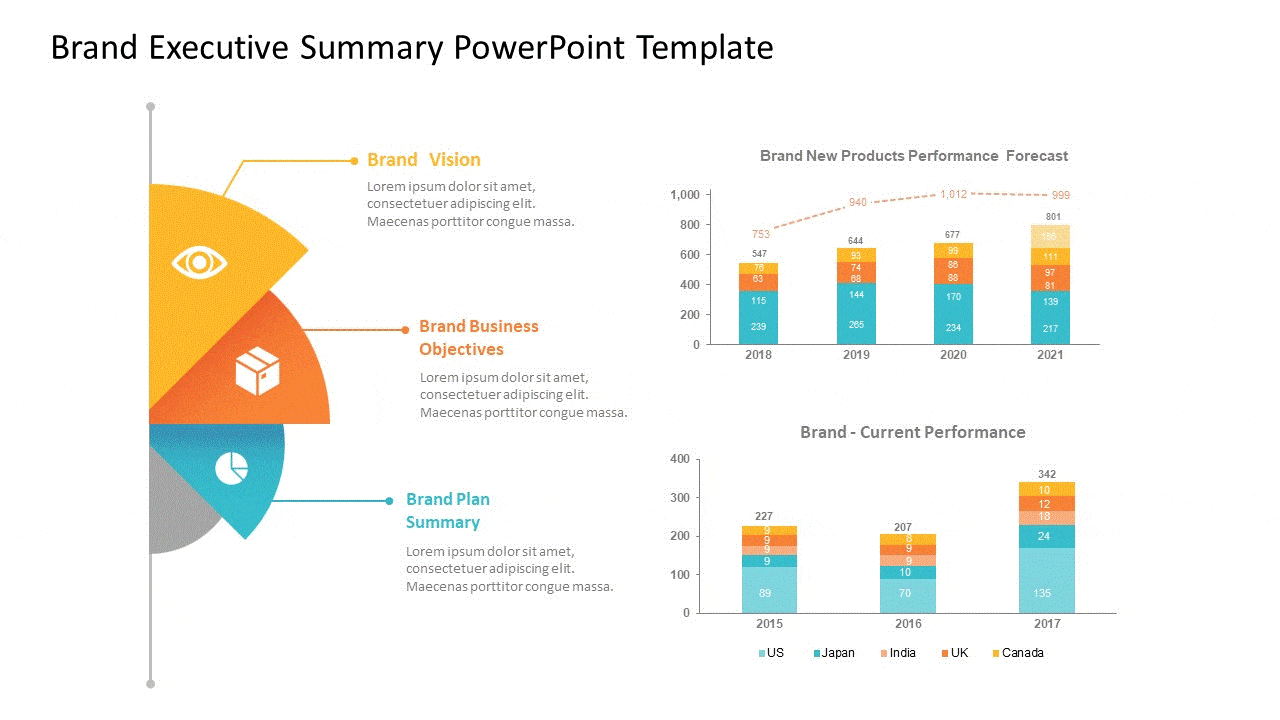
Conclusion
Changing PowerPoint slide size may seem a small setting in PowerPoint, but it is way more powerful than you might think. The right dimensions can change the viewers’ experience entirely. It will either be a hit or a flop. Making this small change at the beginning of creating your deck can save you from the shame of having awkward cut-offs, blurry images, and misplaced texts. Whether you are speaking in a room, presenting over Zoom, or handing out printed slides, having the correct size will definitely make your message clear, clean, and professional. To make things even easier, you can start with professionally designed PowerPoint templates that are already optimized for different screen sizes and presentation formats.
FAQs
-
What is the standard slide size in PowerPoint?
The default slide size is Widescreen (16:9), which measures up to 13.33 x 7.5 inches. This works pretty well on modern screens and projectors. You can also choose the old Standard size (4:3), which is 10 x 7.5 inches. This is often used for printing and older devices.
-
Can I use custom slide dimensions in Microsoft PowerPoint?
Yes, you can! To do this, just go to the ‘Design tab → Slide Size → Custom Slide Size’. Then enter the width and height you want. This is helpful if you are designing for social media or a specific screen. Now you can change size of PowerPoint slide easily.
-
How do I convert a 4:3 presentation to 16:9 without losing content?
To switch sizes, go to ‘Design tab → Slide Size → Widescreen (16:9).’ PowerPoint will ask you if you want to ‘Maximize’ (keep the content size) or ‘Ensure Fit’ (resize content to fit the new layout). Select ‘Ensure Fit’ to avoid getting anything cut out of it. You can adjust the images and text manually.
-
What is the best slide size for a widescreen Display?
The best choice for widescreen is a 16:9 ratio, which is the default in PowerPoint. This looks great on laptops, big screens, and modern projects. The common pixel size for this is 1920 x 1080 for full HD quality.
-
What are the typical pixel dimensions of a 16:9 slide?
A standard 16:9 PowerPoint slide size is typically 1920 x 1080 pixels, a full HD resolution. You can also use 1280 x 720 (HD) or 3840 x 2160 (4k), depending on the quality you need.
-
Should I create a slide in pixels or inches?
You can use inches when you want to print or design for general use. And use PowerPoint slide size in pixels for designing for screens, videos, or exporting to images.
-
What is the difference between aspect ratio and pixel dimensions?
The difference between these is:
The aspect ratio is the shape of the slide, the ratio of width to height- 16:9 or 4:3. Whereas, pixel dimensions are the exact number of pixels it has, like 1920 x 1080. It is important to understand this when you want to resize or adjust PowerPoint slide size. -
What factors should you consider when choosing a slide size layout for a presentation?
You should think about where and how you will present for this. Using a 16:9 ratio for modern screens and online meetings is optimum. And using a 4:3 ratio for older projectors, custom sizes for print materials. You also need to see the slide content you will be adding. Wider slides will give you more space to organize things properly.
-
What are the best practices for selecting slide sizing for different types of presentations?
Here are some of them:
– Use 16:9 for digital presentations.
– Use 4:3 for print material or older setups.
– Use high-resolution widescreen for live events.
– Always preview the slides before presenting.