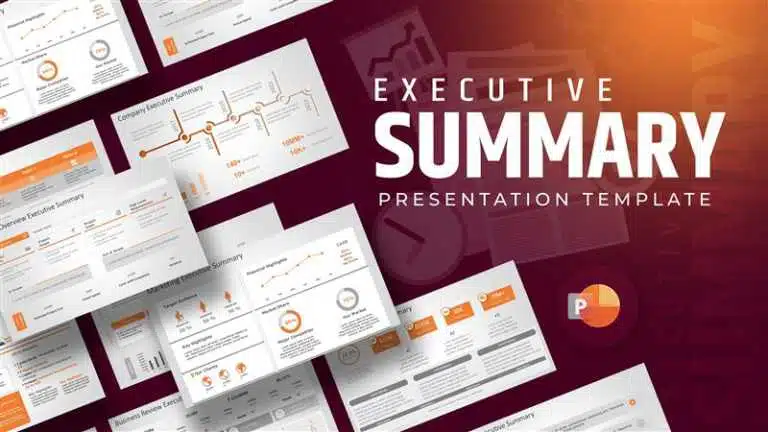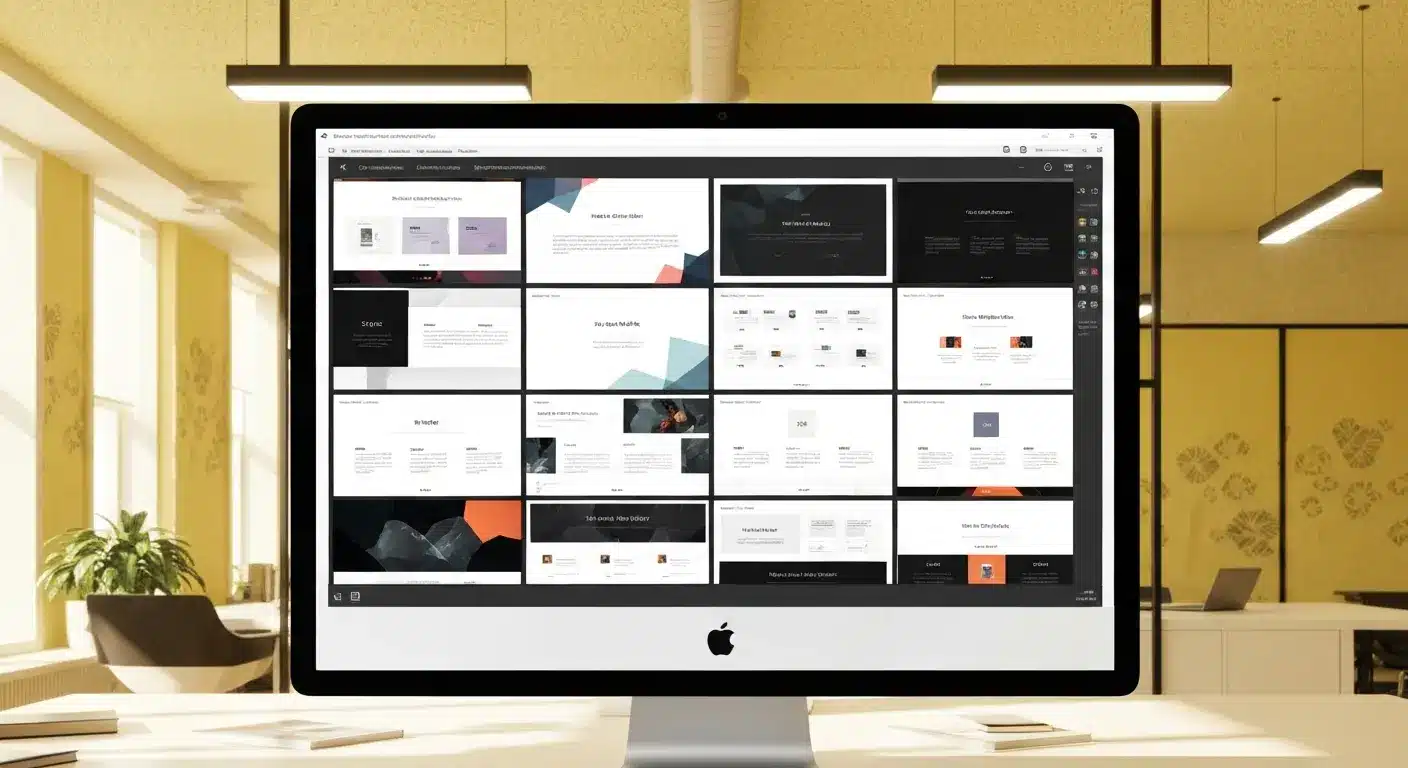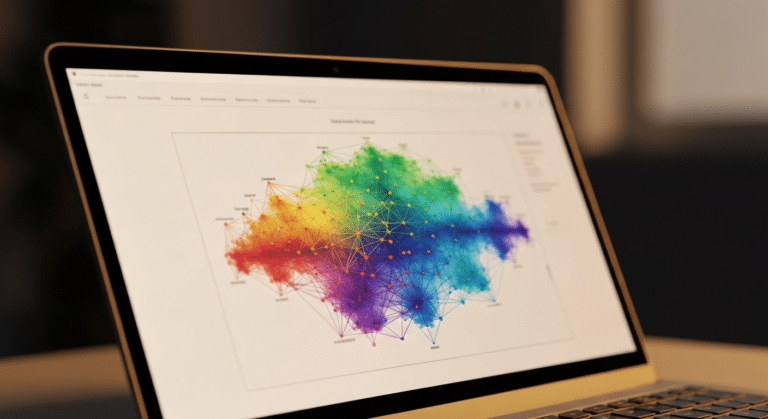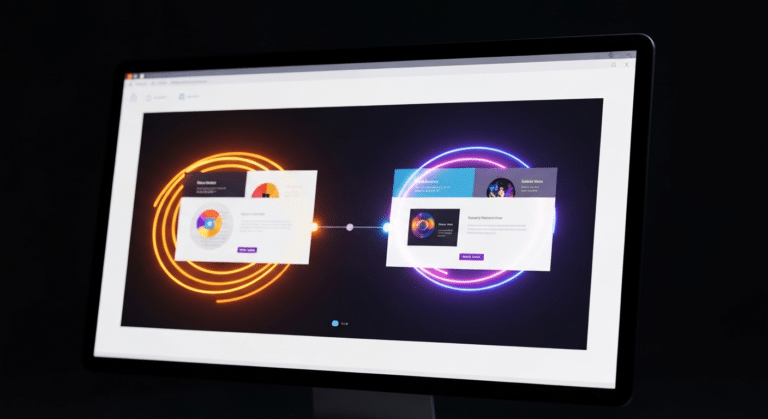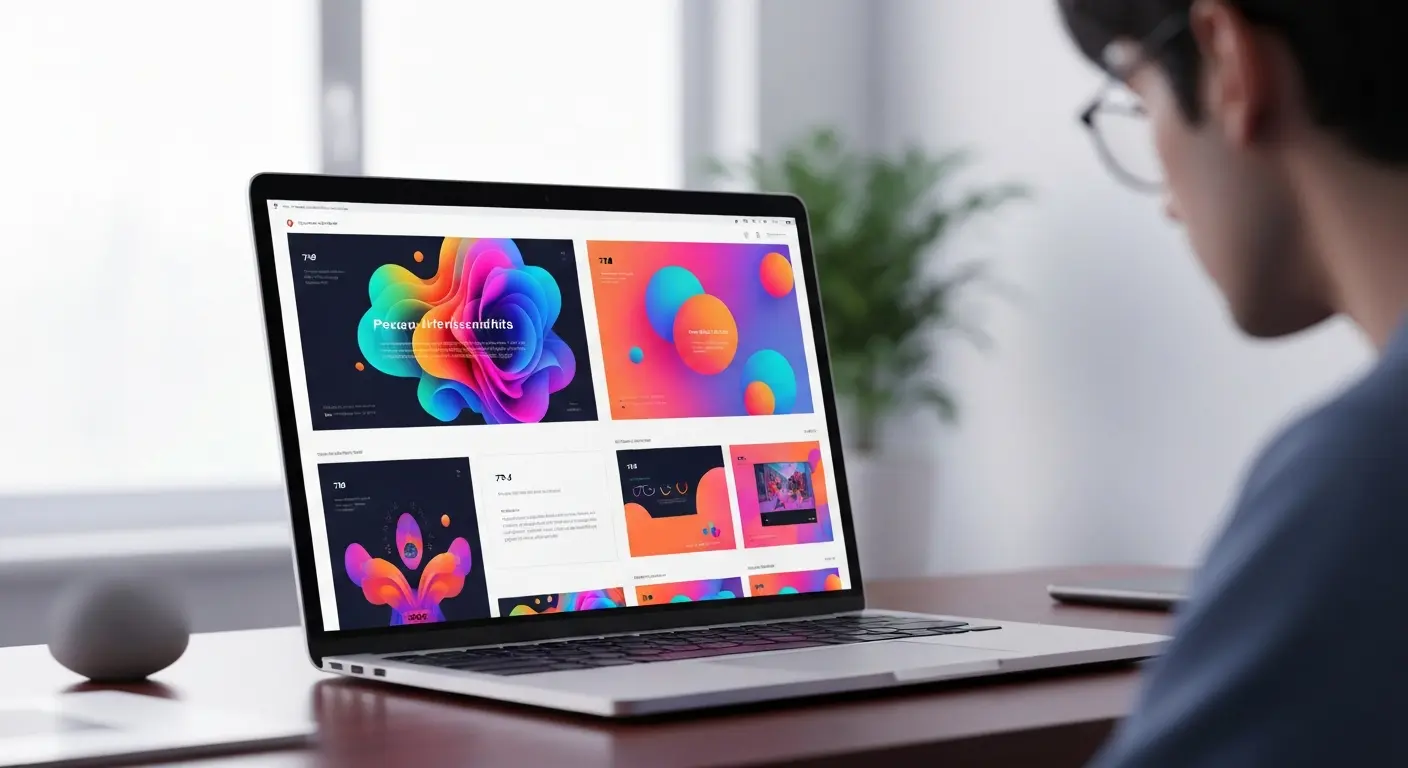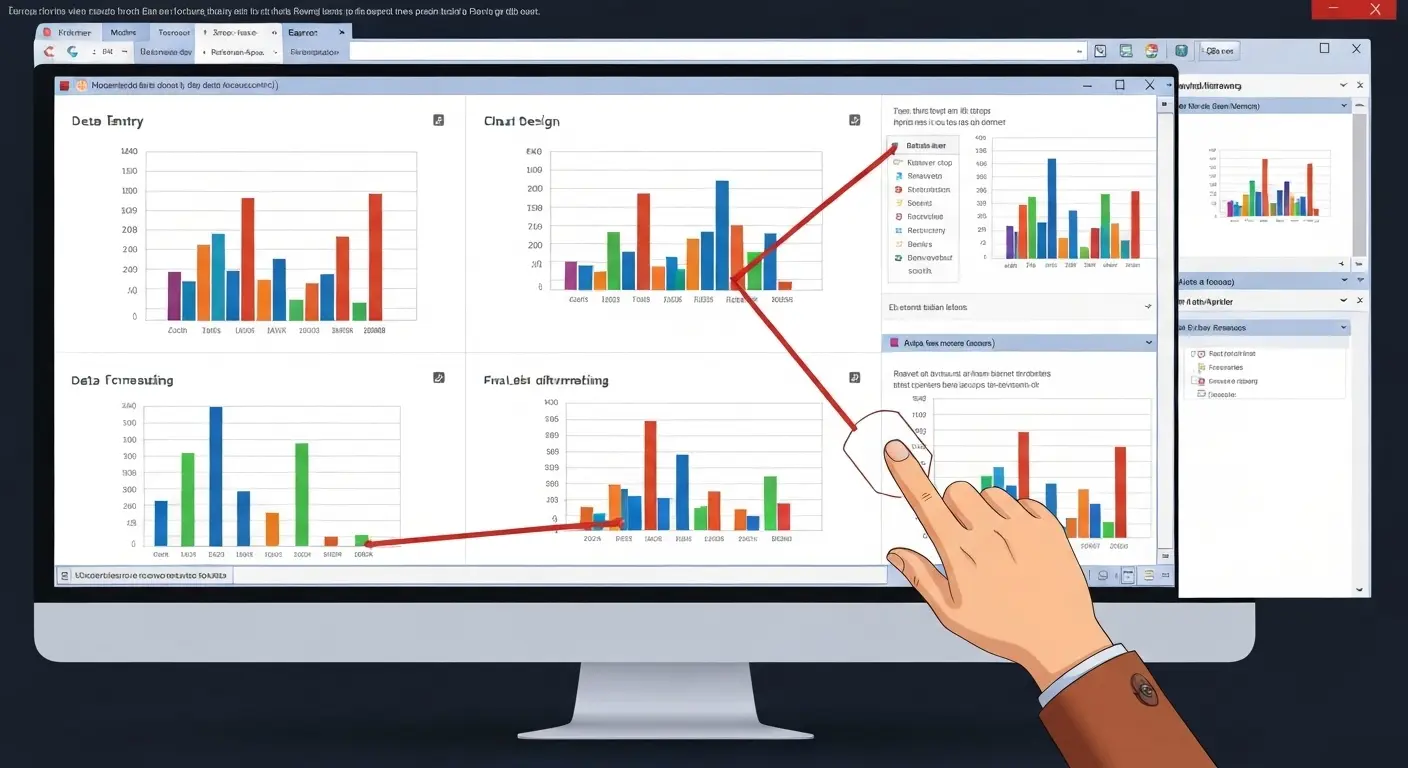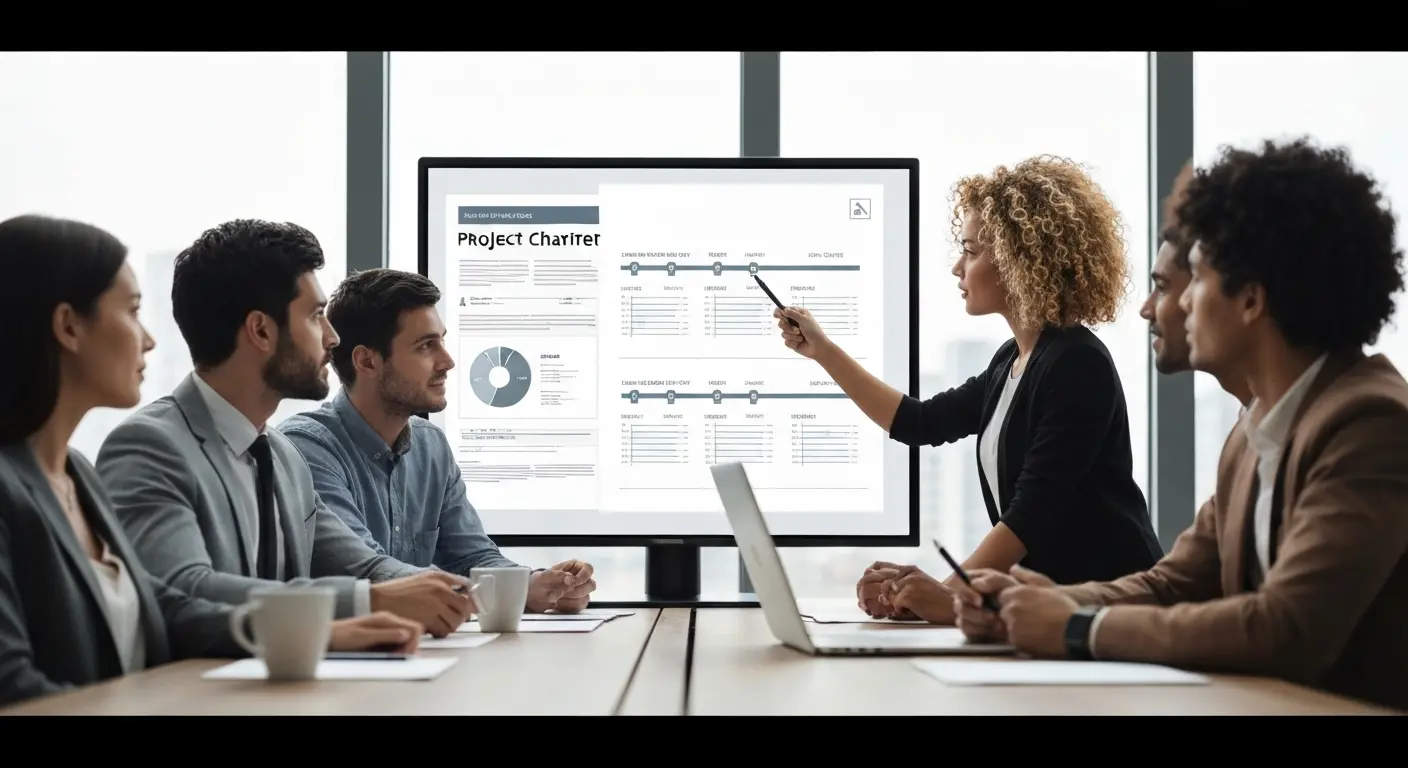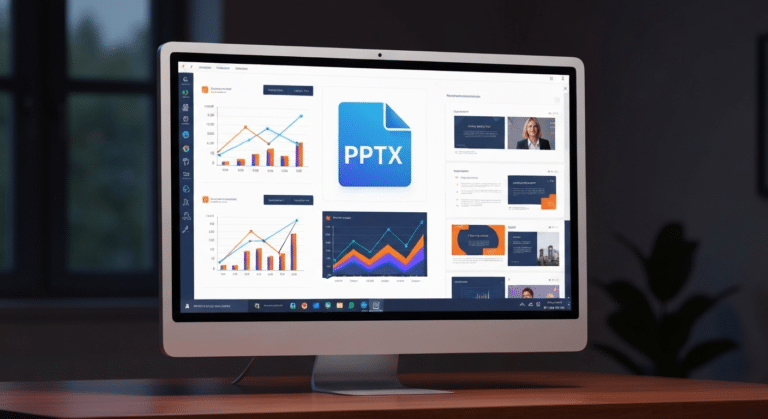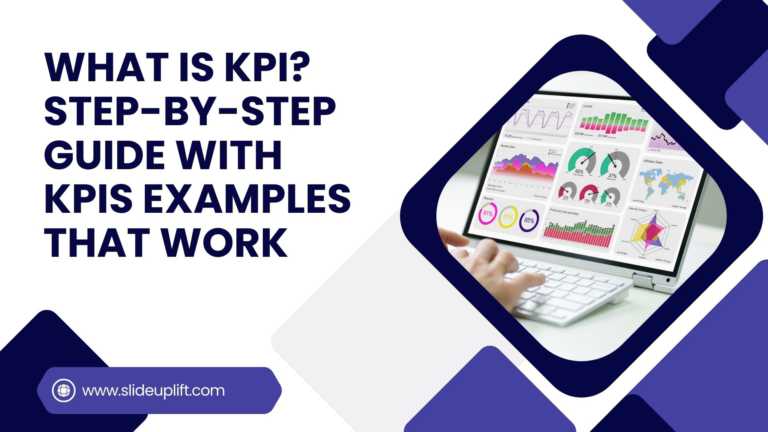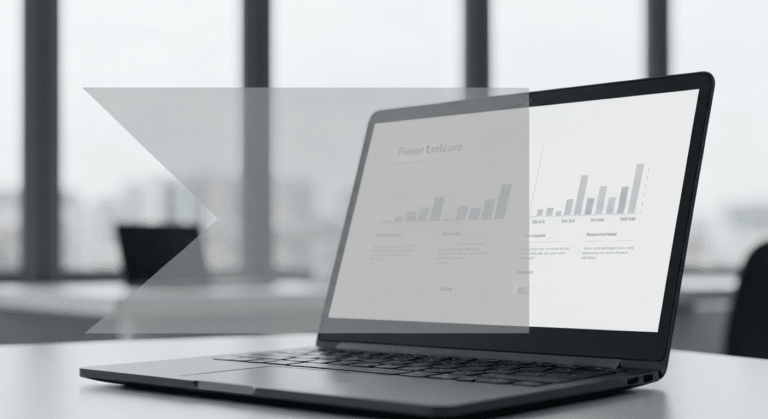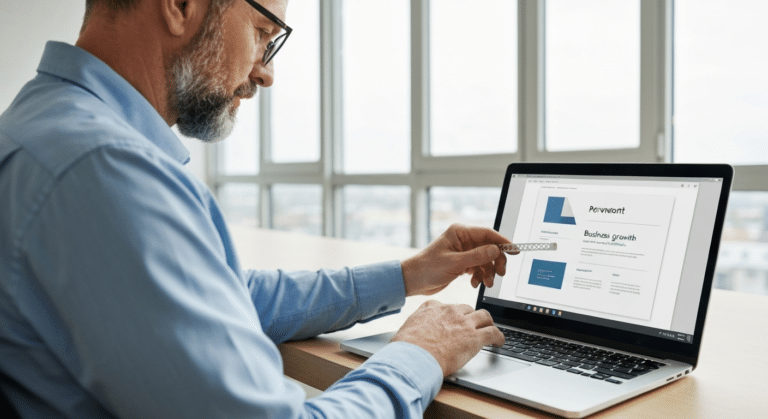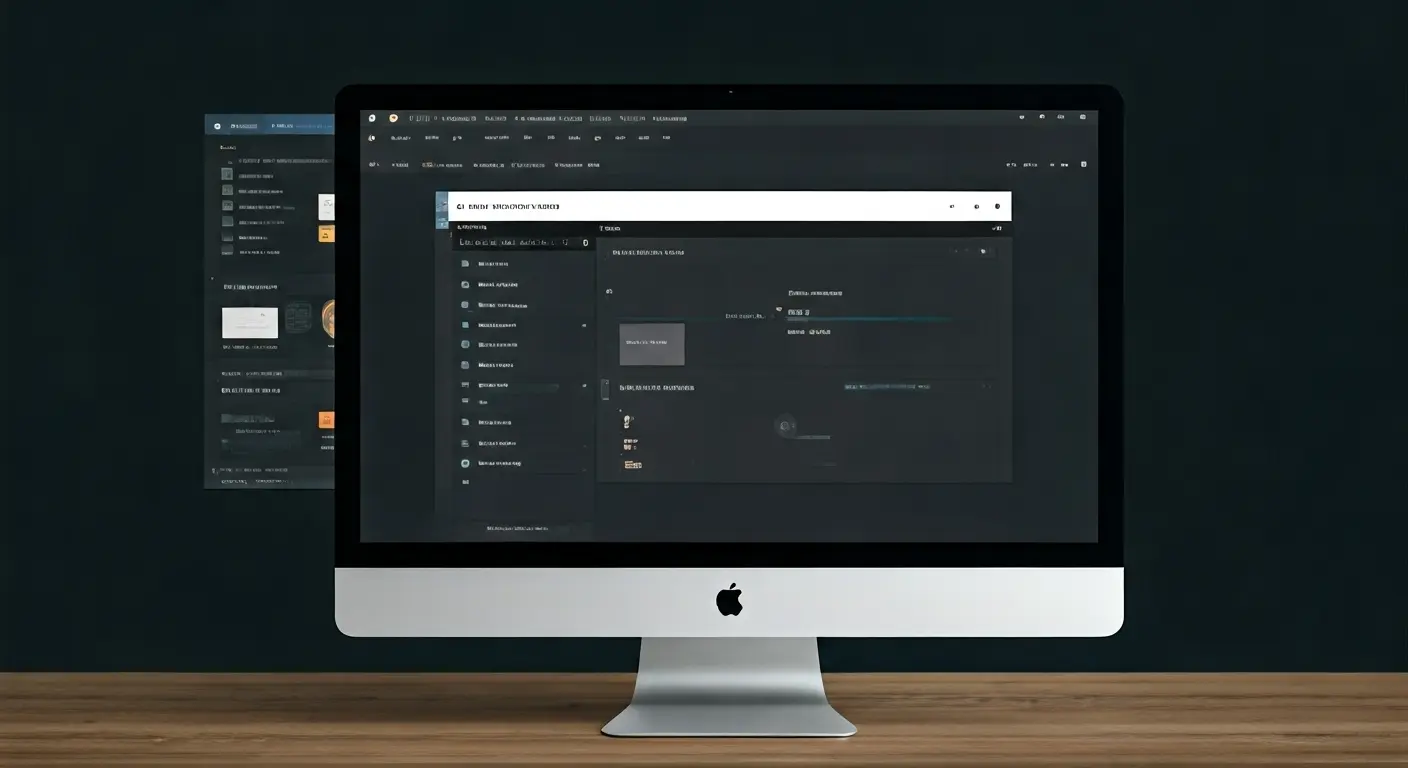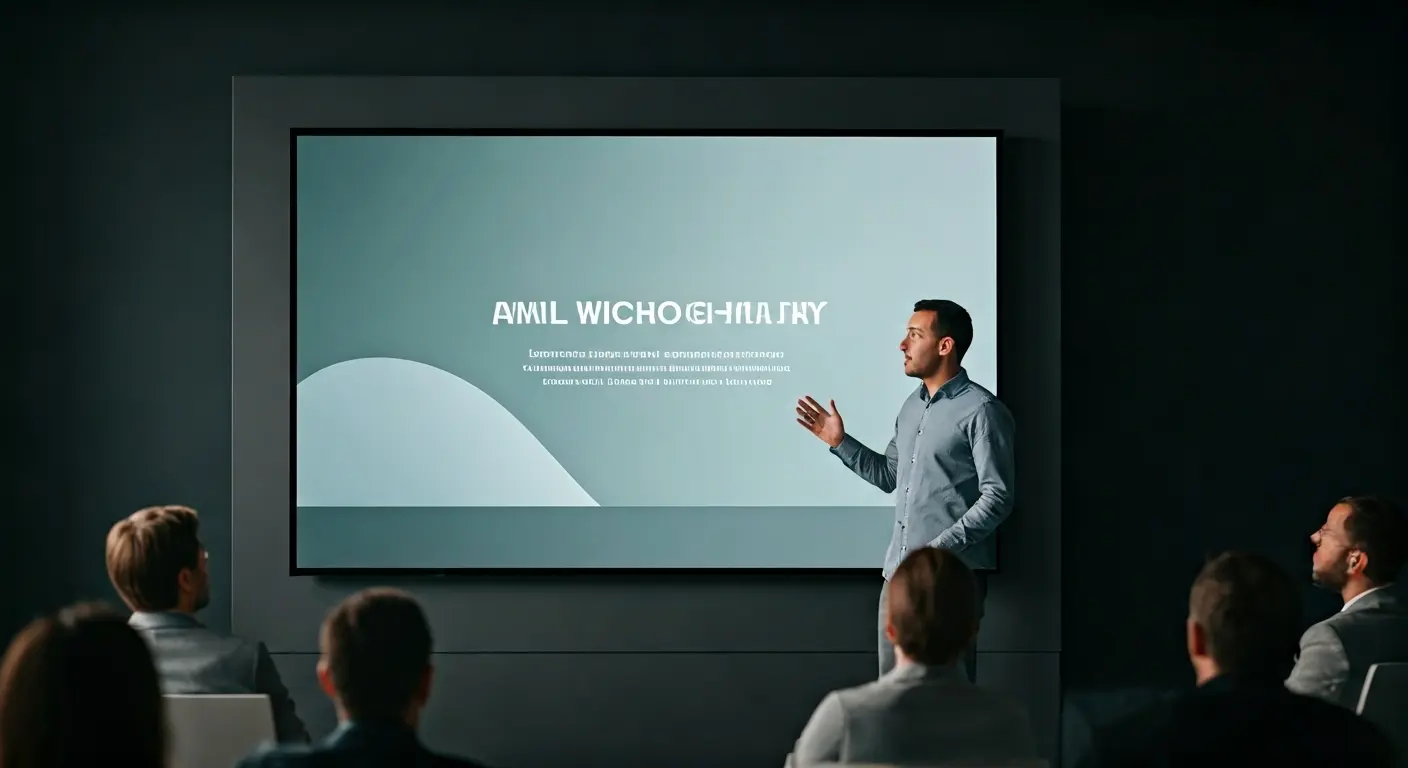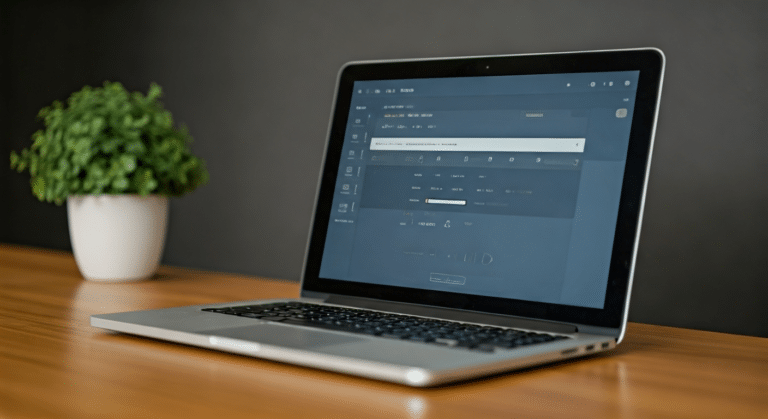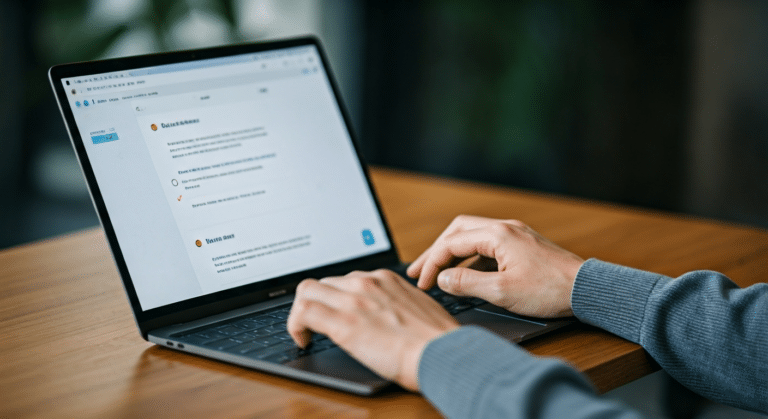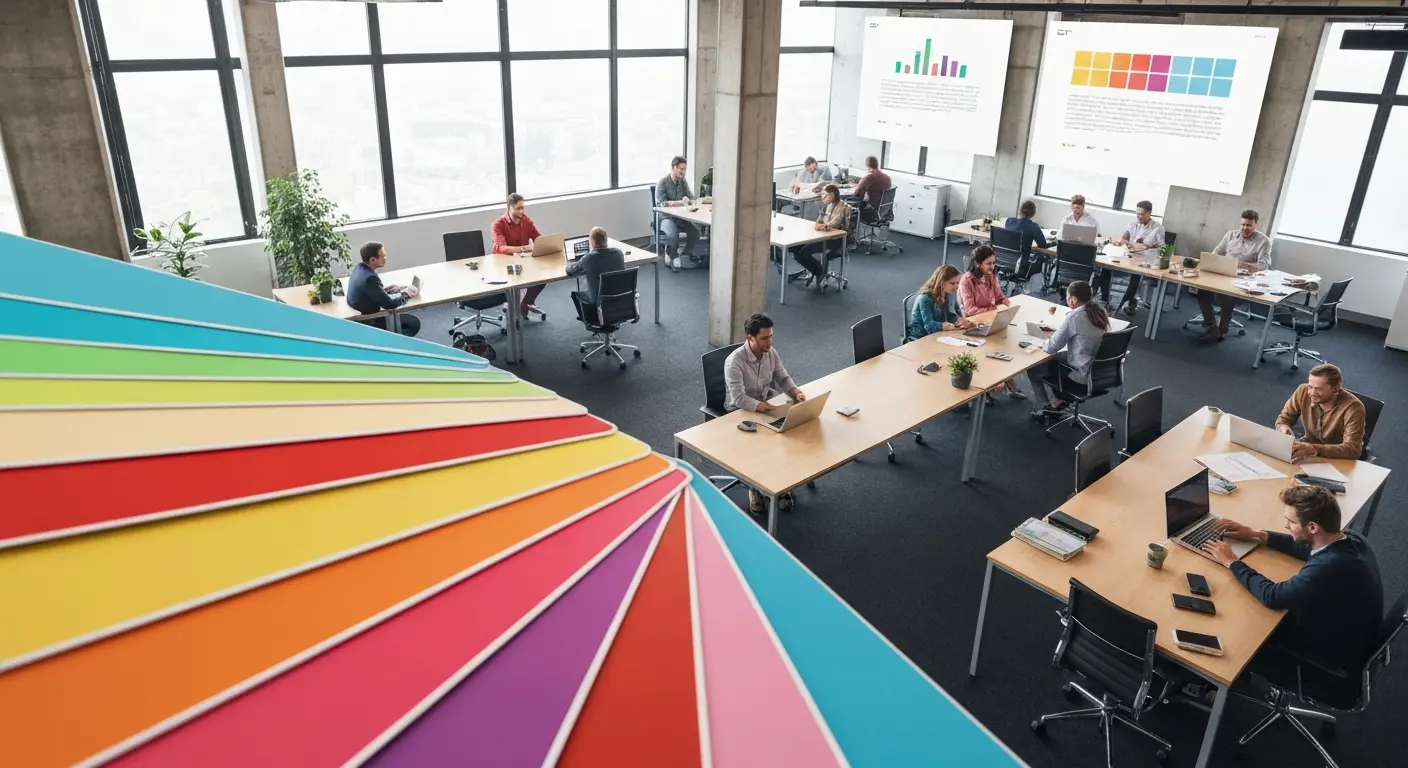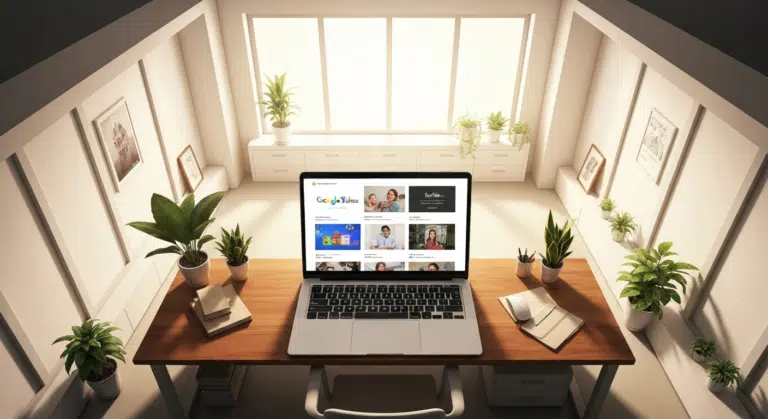A Simple Guide On How To Change Margins In PowerPoint
Margins—those often-overlooked borders framing your slides—play a crucial role in creating polished, professional presentations. Adjusting margins helps you control your layout. This is important for printed handouts and projections. It ensures text stays visible and looks good.
Unlike word processors (like Microsoft Word), PowerPoint doesn’t highlight margins by default, leaving many users unsure where to start. But fear not! This guide provides quick and easy steps to change margins for text boxes, shapes, and entire slides. You’ll learn to:
- Avoid cluttered or unbalanced designs.
- Optimize space for readability on any medium.
- Align content perfectly with PowerPoint’s hidden grid.
- This makes your slides look great on screen and in printed handouts.
By the end, you’ll transform from guessing margins to mastering how to adjust margins in PowerPoint, ensuring every slide looks intentional and audience-ready. Let’s dive in!
Understanding Margins In PowerPoint And Why They Matter?
- What are margins in PowerPoint?
While creating PowerPoint templates in a presentation, margins control the space between text and the edges of shapes, text boxes, or table cells. - Why Margins Matter in Slide Design:
- Prevents clutter and text overflow
- Improves readability and layout balance
- Aligns elements for cleaner design
- Shows professionalism and attention to detail
- Best use cases:
- Useful in client presentations, training sessions, and printed materials.
- Help you deliver a message that’s clear, polished, and easy to follow.
If you’ve ever wondered how do you change margins in PowerPoint, this simple PowerPoint Tutorial guide will walk you through every method step by step.
What Is The Difference Between Margins In PowerPoint Vs. Word?
Margins in PowerPoint and Word may seem similar, but they work quite differently. Understanding these differences helps you design PowerPoint slides and documents more effectively for both screen and print. Here’s a table comparing the differences between margins in PowerPoint and Microsoft Word:
| Feature | PowerPoint | Microsoft Word |
| Margin Control | Set margins within individual text boxes, shapes, or tables | Set page-wide margins affecting the entire document |
| Global Margin Settings | Not available | Available (Top, Bottom, Left, Right margins apply to all pages) |
| Usage Purpose | Adjust spacing for layout clarity within slide elements | Set print layout and text alignment for pages |
| Impact Scope | Affects only selected elements (text box, shape, table cell) | Affects the entire document or section |
| Printing Impact | Indirect—depends on object placement and slide layout | Direct—margins define print boundaries |
| Default Behavior | No visible margin unless set manually in text box/table options | Pre-set margins in page layout, customizable via Layout tab |
| Customization Options | Custom padding for each shape or table cell individually | Custom margins for the entire page or specific sections |
How To Work With Margins In PowerPoint: A Step-By-Step Guide
1. How To Change And Reduce Margins In PowerPoint?
Explore this section to learn how to adjust margins for improved spacing—and how to reduce them for a cleaner, more compact slide layout.
- To Change Margins In A Text Box Or Shape:
- Open your PowerPoint presentation.
- Click on the text box or shape that contains the text you want to adjust.
- Right-click the selected object and choose Format Shape from the menu.
- In the right pane, click the Text Options icon (looks like a text icon).
- Click on the Text Box tab (usually a small icon of a square with lines).
- Under Internal Margin, adjust the values for:
- Left
- Right
- Top
- Bottom
- Input smaller numbers to reduce margins or larger numbers to increase spacing.
- Click outside the pane to apply your changes.
- To Change Margins In A Table Cell:
- Select the table in your slide.
- Go to the Layout tab under Table Tools (appears when the table is selected).
- Click Cell Margins (found in the Alignment group).
- A dropdown menu appears with preset options, or click Custom Margins.
- In the dialog box, set your preferred Top, Bottom, Left, and Right margins.
- Click OK to apply the changes.
- To Reduce Margins In PowerPoint:
- For Text Boxes/Shapes:
- Click the text box or shape.
- Right-click → Format Shape.
- Go to Text Options → Text Box.
- Lower the values for Top, Bottom, Left, and Right margins.
- For Tables:
- Select the table → Go to the Layout tab.
- Click Cell Margins → Custom Margins.
- Enter smaller values and click OK.
- For Text Boxes/Shapes:
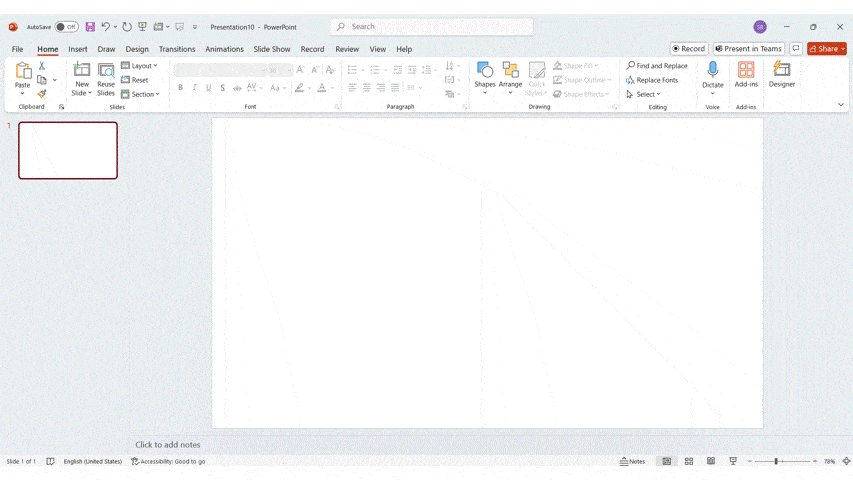
2. How To Set Margins In PowerPoint?
- For Text Boxes/Shapes:
- Select the item → Right-click → Format Shape.
- Go to Text Options → Text Box.
- Set Top, Bottom, Left, and Right margins.
- For Tables:
- Select the table → Go to the Layout tab.
- Click Cell Margins → Custom Margins.
- Enter margin values → Click OK.
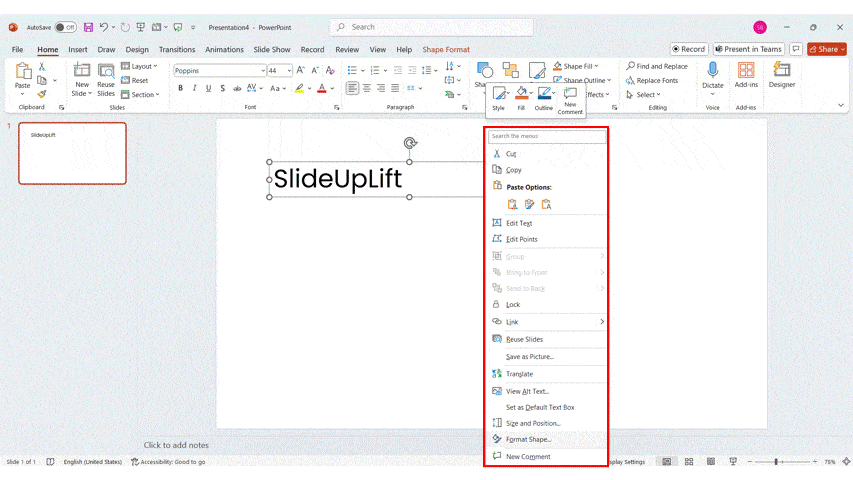
3. How To Show Margins In PowerPoint?
- Go to the View tab.
- Check the Ruler and Guides options to enable them.
- Drag the guides from the rulers to create custom visual margins.
- For precise spacing, right-click a guide → choose Grid and Guides → enter exact positions.
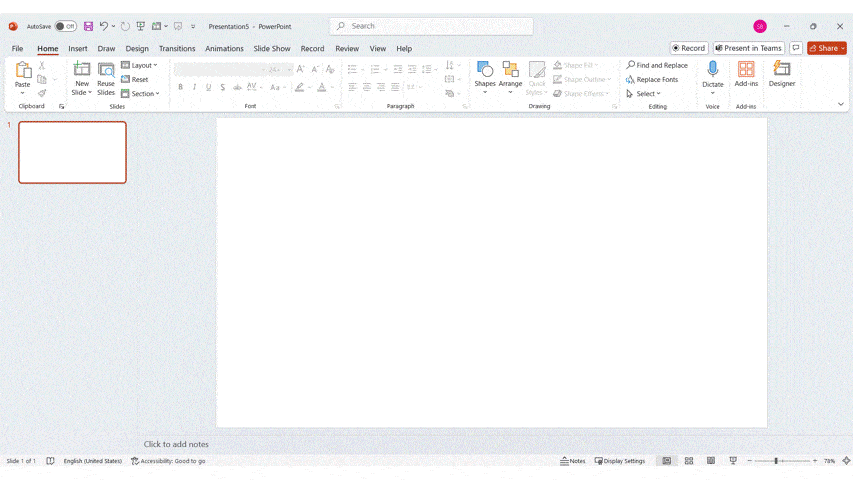
4. How To Remove Margins In PowerPoint?
- To Remove Margins in Text Boxes or Shapes:
- Select the text box or shape.
- Right-click → Choose Format Shape.
- Go to Text Options → Text Box.
- Set Top, Bottom, Left, and Right margins to 0.
- To Remove Margins in Table Cells:
- Click the table → Go to Layout under Table Tools.
- Click Cell Margins → Choose Custom Margins.
- Set all margin values to 0 → Click OK.
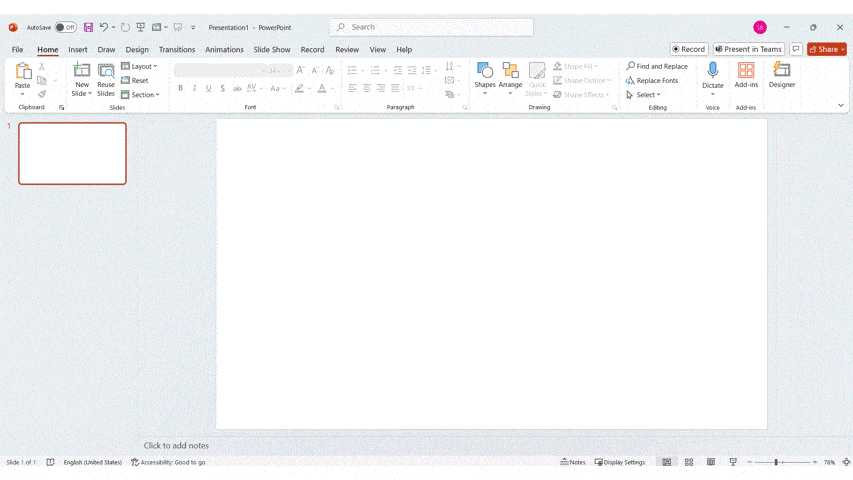
5. How To Remove Margins When Printing In PowerPoint?
- Click File → Print.
- Under Settings, choose Full Page Slides.
- Click the dropdown under it and select Scale to Fit Paper or Fill Entire Page.
- Preview to ensure slides use the full page with minimal white space.
- If needed, adjust the printer’s page settings (outside PowerPoint) to remove any default margins.
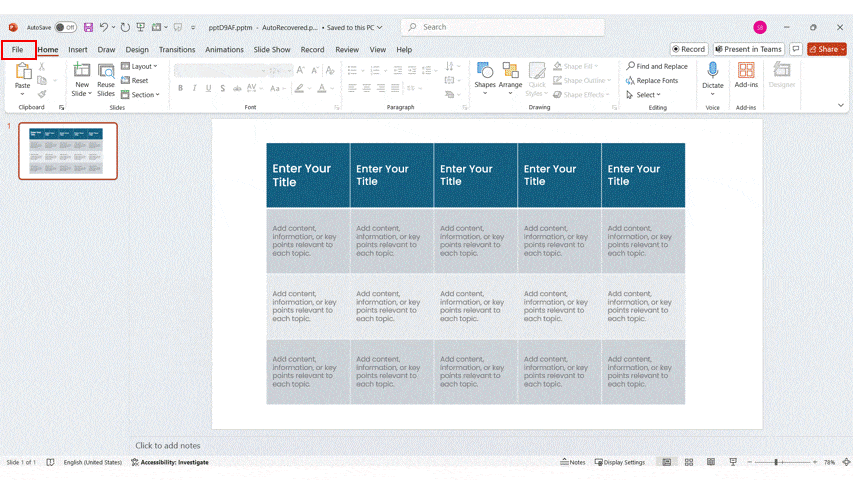
Conclusion
To sum up, changing margin settings in PowerPoint can make your slides look better and work well. When you understand why margins matter and how they relate to the PowerPoint slide size, you help your content fit properly on the slides. The right margin settings make things easier to read and look good, too. Try out different margins to see which layout works best for you. If you want to improve your PowerPoint skills or have questions, you can ask for additional help.
FAQs
-
Can I Set Custom Margins For Entire Slides In PowerPoint?
No, PowerPoint does not support setting global margins for entire slides like Microsoft Word does. Margins in PowerPoint are only adjustable within individual elements, such as text boxes, shapes, or table cells.
However, you can simulate slide-wide margins by:
- Turning on Rulers and Guides (from the View tab)
- Manually placing guides at the desired spacing to visually mark your margins
- Using the Slide Master to apply consistent layout spacing across slides
Tip: This approach helps keep your content aligned and visually balanced throughout your presentation.
-
How Do I Reset Margins To The Default In PowerPoint?
PowerPoint doesn’t have a reset button, but you can manually restore default margins:
For Text Boxes/Shapes:
- Right-click → Format Shape → Text Box tab
- Set margins to: 0.1″ (Top, Bottom, Left, Right)
For Tables:
- Select table → Layout tab → Cell Margins → Choose Normal
- Use the Slide Master to apply consistent margins across slides.
-
Why Can’t I Find Margin Settings Like In Word?
PowerPoint works differently from Word — it doesn’t use page-wide margins. Instead, margins only apply within individual elements like text boxes, shapes, or tables.
That’s why you won’t find a universal “Margins” option in PowerPoint’s ribbon like you do in Word. To control spacing, use:
- Format Shape for text boxes and shapes
- Cell Margins for tables
- Guides and rulers to visually simulate margins on slides
PowerPoint focuses on flexible layout design, not page formatting like Word.
-
Are Margin Changes Visible During Slideshow Mode?
Yes — margin changes affect how text appears inside text boxes, shapes, and tables, so they are visible during slideshow mode.
However, only the spacing inside the object changes. The guides, rulers, and formatting panels you used to set margins will not appear during the slideshow — just the final layout with the adjusted spacing.
Well-set margins improve readability and prevent text from looking cramped during your presentation.
-
Can I Save My Margin Settings As A Template?
Yes, you can! While PowerPoint doesn’t let you save margin settings directly, you can save slides with your preferred text box or table margins as a custom template:
Here’s how:
- Set up your margins in text boxes, shapes, or tables.
- Go to the View tab → Slide Master.
- Apply your margin-styled elements to the layout.
- Click File → Save As → Choose PowerPoint Template (*.potx).
Now, every time you start a new presentation with that template, your margin settings will be ready to use!
-
What Is The Default Margin Setting In PowerPoint, And How Can I Adjust It?
PowerPoint’s default internal margin for text boxes and shapes is usually 0.1 inches on all sides (Top, Bottom, Left, Right).
- How To Adjust Margin In PowerPoint?
- Adjust Margins in a Text Box or Shape:
- Click on the text box or shape you want to edit.
- Right-click it and select Format Shape.
- In the right pane, go to Text Options → Text Box tab.
- Under Internal Margin, adjust the: Top, Right, Bottom, Left
- Adjust Margins in a Text Box or Shape:
Enter your desired spacing values — lower values for tighter text, higher for more padding.
- To Adjust Margins in a Table Cell:
-
- Select the table.
- Click the Layout tab under Table Tools.
- Choose Cell Margins → select a preset or click Custom Margins.
- Set the margin values and click OK.
Remember: These settings apply only to the selected object, not the whole slide.
- How To Adjust Margin In PowerPoint?
-
Can You Set Different Margins For Different Slides In PowerPoint?
Yes, you can — but only within individual elements like text boxes, shapes, or tables.
PowerPoint doesn’t support global slide-wide margins, so to set different margins for each slide:
Do this:
- Select the text box or table on a specific slide
- Right-click → Format Shape → Adjust margins in the Text Box panel
- Repeat this for each slide where you want different spacing
This gives you full control over layout and text spacing on a slide-by-slide basis.
-
How Do Margin Settings Affect The Overall Layout Of A PowerPoint Slide?
Margin settings in PowerPoint control the space between text and the edge of text boxes, shapes, or table cells. While they don’t affect the entire slide layout like in Word, they still play a key role in visual design.
Impact of margin settings:
- Improves readability by preventing text from looking cramped
- Creates cleaner, more balanced slides
- Enhances visual appeal when spacing is consistent across elements
- Prevents text cut-off during printing or presenting
Well-set margins help maintain a professional look and guide your audience’s focus effectively.
-
How Can You Set 1-Inch Margins In PowerPoint?
- For Text Boxes or Shapes:
-
-
-
- Select the text box or shape.
- Right-click → Choose Format Shape.
- Go to Text Options → Click the Text Box icon.
- Under Internal Margin, set Top, Bottom, Left, and Right to 1 inch (or type 1″).
-
-
- For Table Cells:
-
-
- Click on the table.
- Go to the Layout tab under Table Tools.
- Click Cell Margins → Choose Custom Margins.
- Set each margin (Top, Bottom, Left, Right) to 1 inch → Click OK.
-
-
What Happens If I Set Margins Too Narrow In PowerPoint?
If margins are too narrow, the text can appear cramped, run too close to the edges, or even get cut off, especially when printing or exporting to PDF.
Possible issues:
- Poor readability and a cluttered look
- Text overlapping shapes or slide edges
- Unprofessional appearance in printed handouts
- Difficulty maintaining a consistent layout across slides
To avoid this, keep a small buffer—typically 0.1″ or more—around text for better spacing and visual clarity.