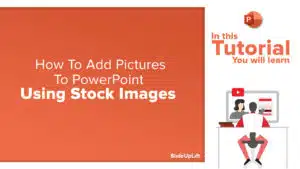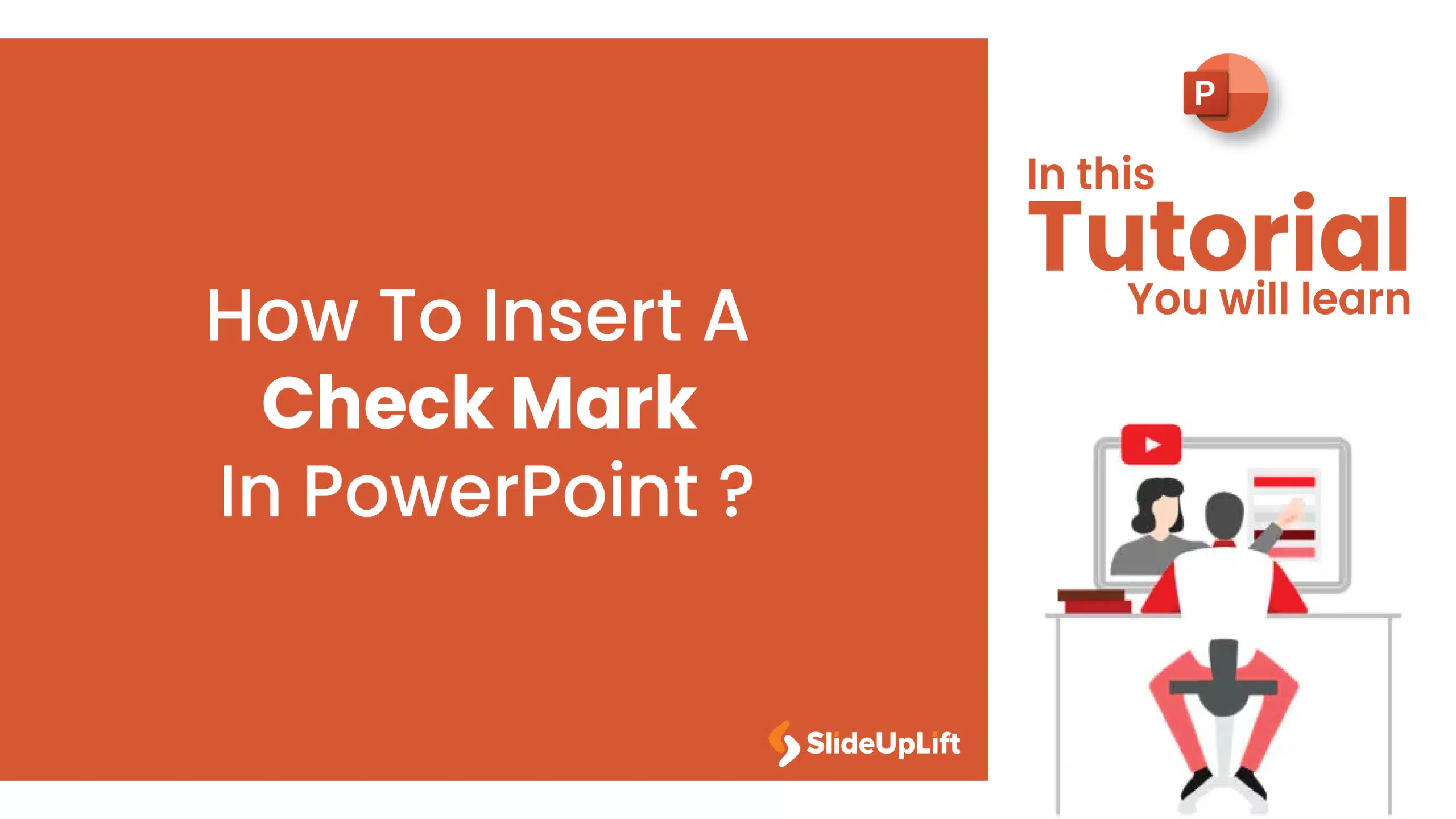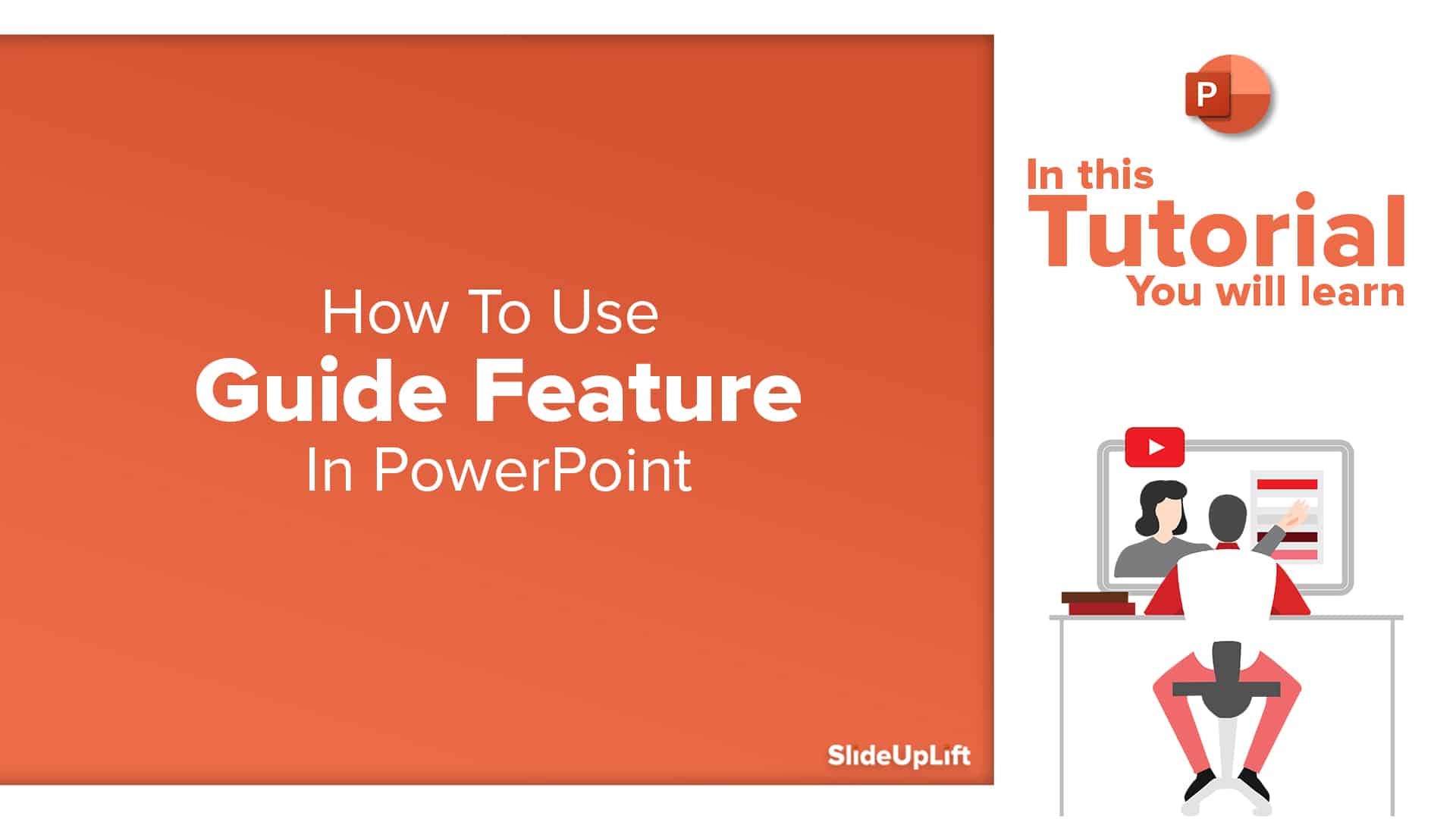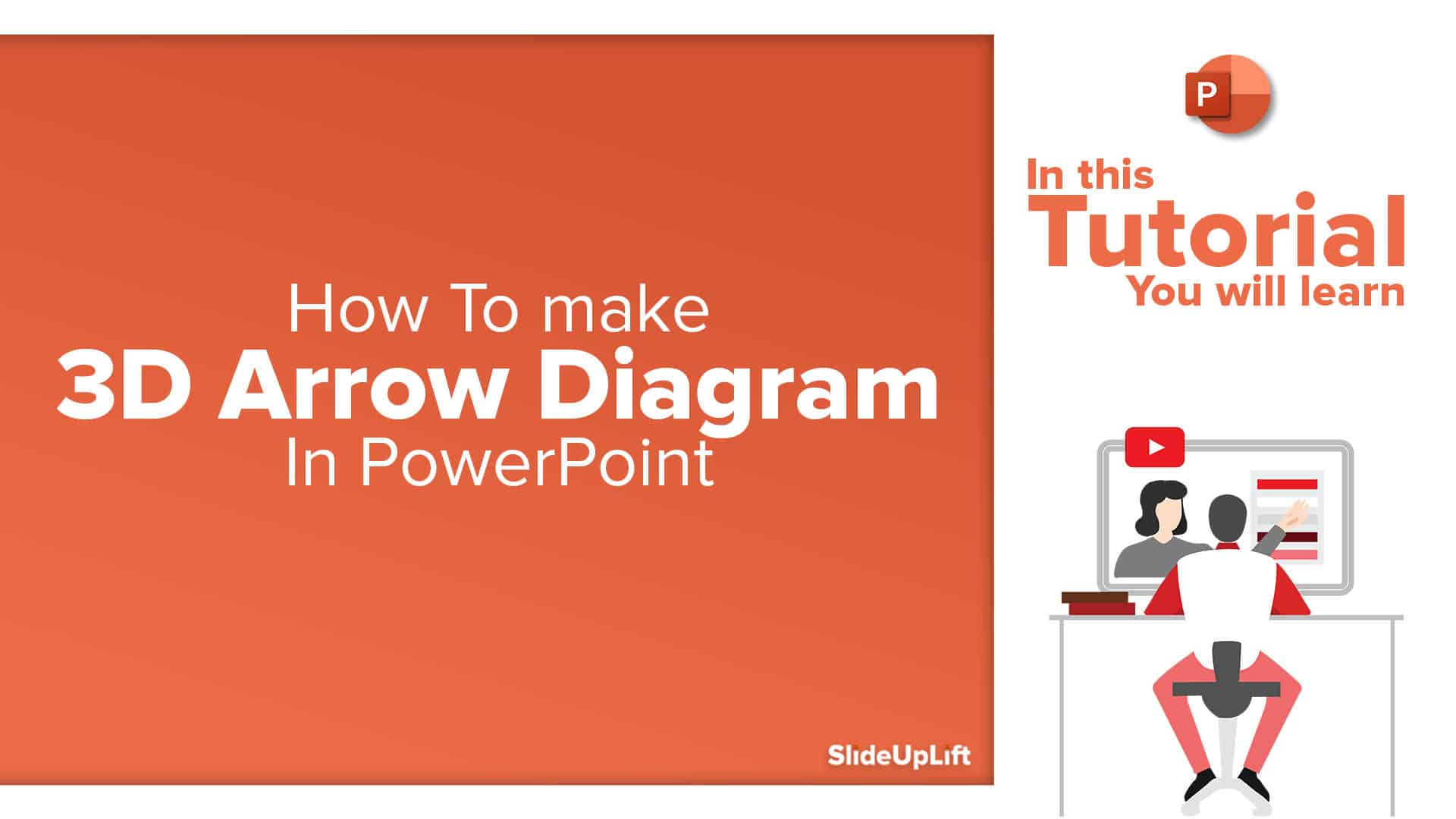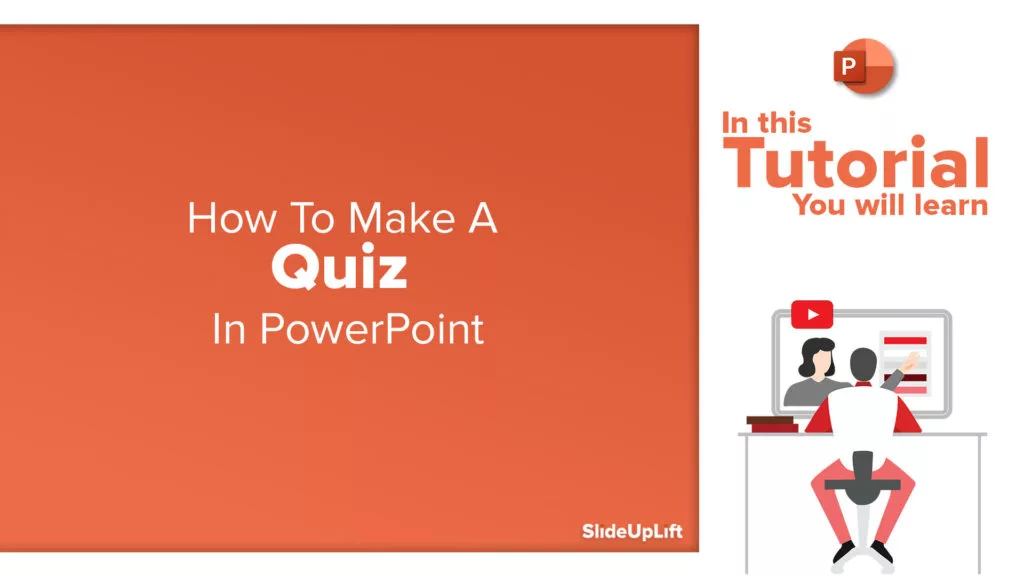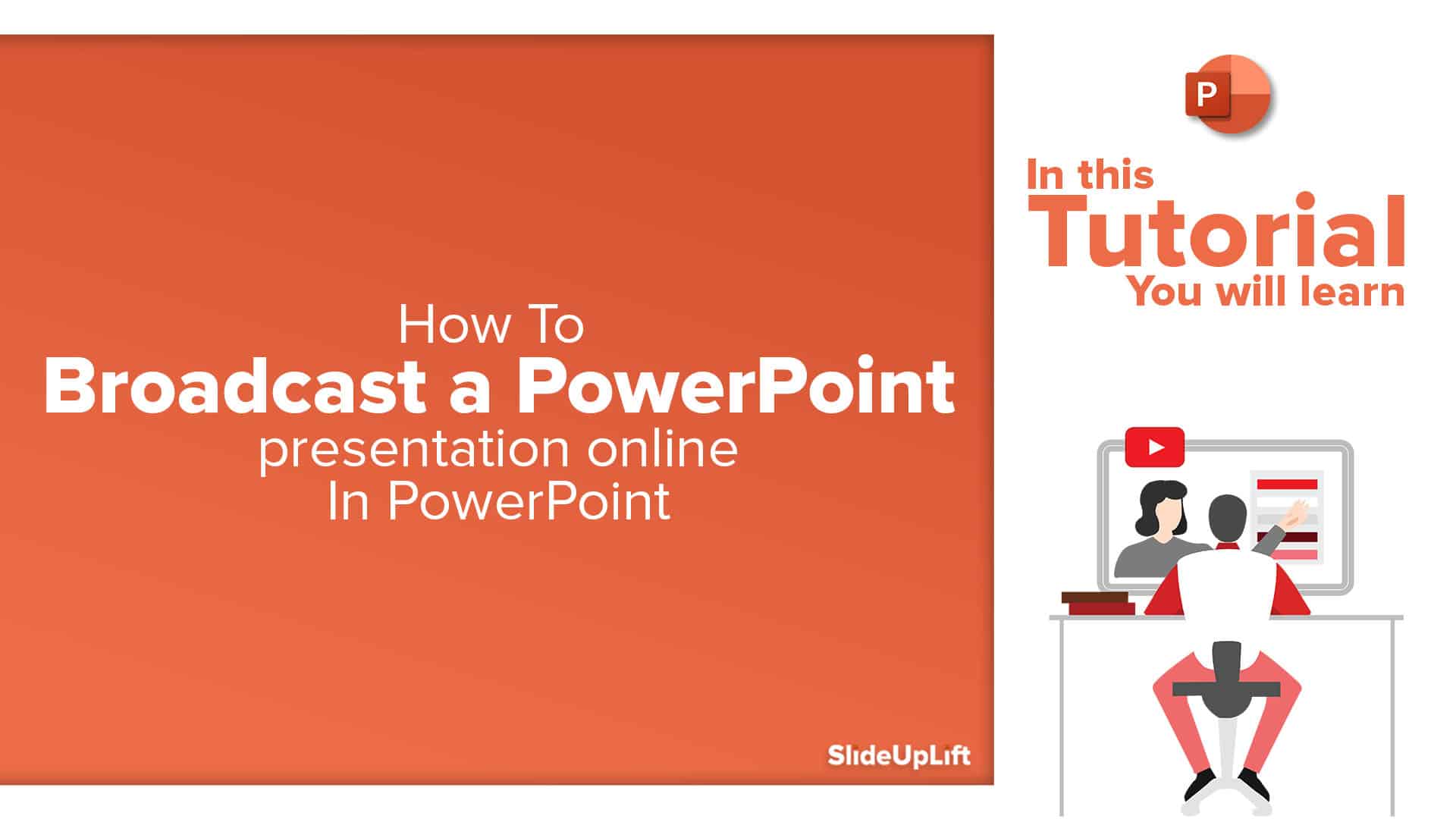How to insert 3D models in PowerPoint
Imagine giving a product presentation in front of your clients and you feel the need to showcase the product prototype without actually having it there with you. Also, you may want to move and rotate the model to present it from different angles. Using the 3D model feature, you can do all those things which cannot be done with a 2D image. Not only that, it keeps your audience engaged and lets you convey your message more efficiently. Adding visual elements in your ppt slides brings life to your presentations.
Here are a few simple steps to add 3D models to your presentation and make them visually engaging.
- Click on the Insert tab
- Click “3D models”
- Select the source, let’s say “from online source”
- Choose any 3D model of your choice
Once the 3D object is added, you can adjust the viewing angle of it by moving the rotation icon.
Here is an example and a stepwise video tutorial to get a detailed idea-
Now you don’t have to scour the web to find out the right templates. Download our PowerPoint Templates from within PowerPoint. See how?