17 Tips On How To Write A Professional PowerPoint Presentation [+Templates]
Presentations are a fantastic tool for communicating vital information. Even though people think it’s simple to put all your content together and make a presentation, arranging and preparing the template and design takes time to ensure it is impactful and professional. But do you know how to make a professional PowerPoint presentation?
An engaging presentation goes beyond simply exchanging information; it connects with the audience. It transports the listener on a journey, induces emotions, and leaves an unforgettable impression. Let’s dig deeper and understand how to create a professional PowerPoint presentation.
What Is A Professional Presentation?

A professional presentation is basically information, ideas, or proposals in a business or formal context. It typically adheres to specific standards and practices to effectively engage and inform the audience. As a result, such presentations can be diverse, and they may be necessary to complete job interviews, provide sales pitches to potential clients, or present project proposals to top management.
Now that you know what a professional PowerPoint presentation is, let’s discuss the best tips on how to make a professional presentation.
How To Make A Professional PowerPoint Presentation?
Before we explore how to write a compelling PowerPoint presentation, it’s worth looking at some presentation statistics that show just how much design and structure impact audience retention and decision-making. Making a professional presentation might be a hectic task. It needs your time to create amazing professional presentations, and at the same time, you need to ensure you include all the key things. We have compiled a list of the best tips for you, which you can also use as a checklist. We have bisected the tips into three categories to make your grasp easier.
The three categories for tips for a professional-looking PowerPoint are as follows:
1. Content and Slide Tips
2. Presentation Design Tips
3. Delivery Tips
Tips For Professional Looking Content & Slides
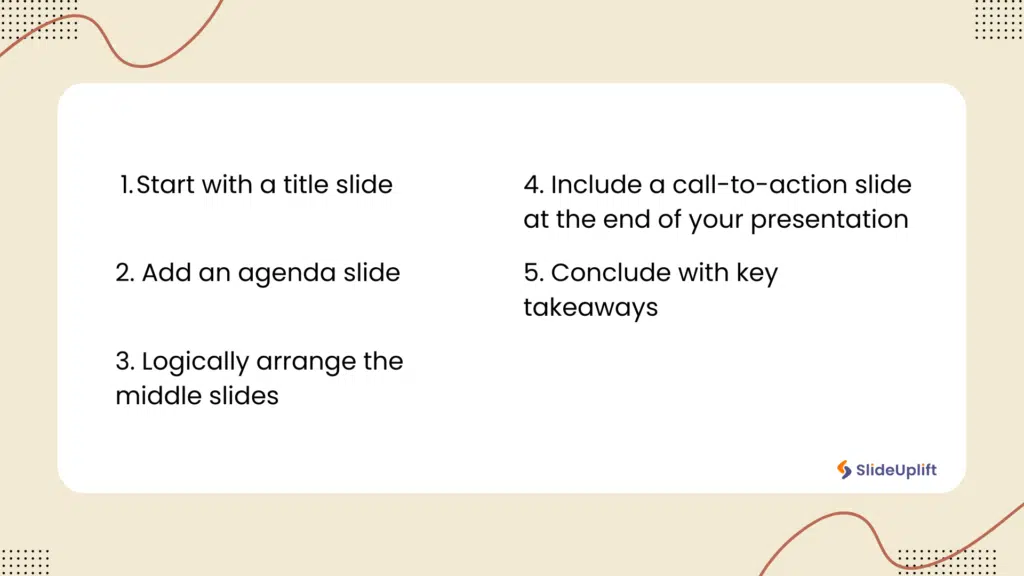
These simple, easy-to-follow tips will help you create great content and professional-looking slides.
1. Start With A Title Slide
An eye-catching first slide serves as an introduction to your subject. To make it clear to read across the room, place the title of your presentation in huge letters in the middle of the slide. You can also include your name and title on the slide, depending on the type of presentation.
One of the most underrated and important presentation tips – On the title slide, keep the background simple to avoid drawing attention away from you while you speak.
2. Add An Agenda Slide
List what the audience can anticipate. Label your slide with “Presentation Agenda,” or as “Meeting Agenda,” or a phrase to that effect. List the key lessons you want your audience to take away from the presentation. It not only makes it easier for your audience to follow along, but it also clarifies your main objective. Let’s discuss another tip on how to make a professional PowerPoint.
3. Logically Arrange The Middle Slides
When you think about how to make a professional slideshow, you need to identify the presentation’s beginning, middle, and end for more clarity. Make a list of the facts you want to provide and essential points you want your audience to take away from your presentation. Take what you’ve written and arrange the ideas in an outline so that each idea leads naturally into the next.
For instance, if you’re making a persuasive presentation, you might begin by providing background information on the subject and then discuss potential solutions before concluding by outlining actions an audience member can take to contribute.
4. Include A Call-To-Action Slide At The End
The next tip on how to make a professional PowerPoint is to include a CTA. After you finish your presentation, inform your audience of the next steps. After reviewing the key points of your presentation, provide a list of actions your audience may take to advance the project. So that your audience has several options for what to do next, try to come up with some concrete ideas.
5. Conclude With Key Takeaways
Summarize your important points so your audience will remember them. Start the last slide with a header at the top that reads “Takeaways” or “Key Points.” Make a final list of bullet points containing the most crucial information you have covered. Emphasize your previous presentations’ key ideas and speak them aloud to your audience.
In this manner, your presentation will leave a lasting effect on the audience, making them more likely to recall what you say. Content forms the foundation of any presentation. But, if not designed correctly, it can lead to a boring presentation. That’s where an impactful design for a presentation comes into the picture.
Design Tips On How To Make A Professional PowerPoint
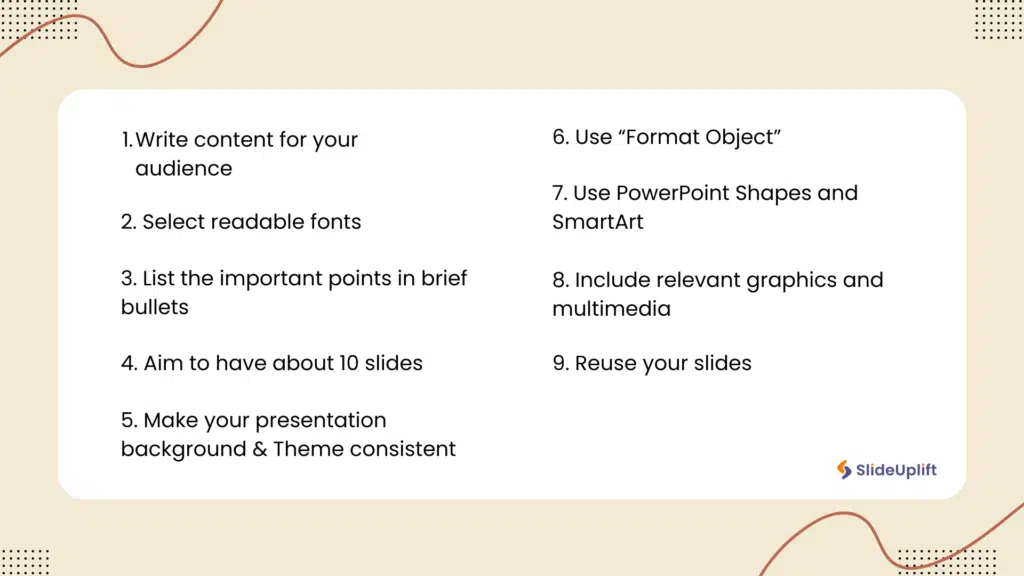
Along with slide design, sharpening your presentation skills is crucial to ensure your message lands effectively with your audience. Now that you know some content and slide-related tips, let’s read about the top design-related tips on how to make a PowerPoint look professional.
1. Write Content Considering Your Audience
Always remember that content is the king! What you write and present in your presentation can make or break it. You have to consider your audience and write content that relates to them. What’s the point of writing in a hard way for your audience to comprehend?
Let’s say your target audience is freshers you hired recently, and your presentation includes multiple industry jargon that is difficult for them to understand. Senior professionals in the company can clearly understand this jargon, but your freshers might find it difficult. Hence, your content tone and style must align with your targeted audience. This way, you will also boost your audience’s participation and engagement. Now, let’s consider other tips on how to make a professional PowerPoint.
2. Select Readable Fonts
Keep your fonts large and sans-serif so your audience can read them clearly. Keep your content between 28 and 40 points because small fonts might be difficult to see from a distance. Choose Proxima Nova or Arial rather than Times New Roman or another serifed font to show your content because sans-serif is more straightforward to read on a screen.
Bold, italicize, or highlight the words you want to stand out as particularly important.
Throughout the slide, change the font size. For instance, the slide’s headline should be larger than the body content. If you need help choosing the best font for your presentation, then check out our blog on the best presentation fonts.
3. List The Important Points In Brief Bullets
Another tip on how to make a Google Slide look professional is to use bullet points. Your slides will be easier to follow if they have pointers. Paragraphs on a slide can be very intimidating, and your audience could choose to read them rather than pay attention to you. Keep your slide to a bulleted list of essential phrases or terms rather than writing out every word you plan to speak. Keep your slides to a maximum of six bullet points, each with six words.
4. Aim To Have About Ten Slides
More than ten concepts at once will be difficult for your audience to recall. Count your slides once you’ve organized your data to check if you have ten or fewer slides. If you have more than 10, review the content once more to see if you can squeeze anything onto one slide.
Decide which ideas need to be covered the most, and eliminate anything that doesn’t seem appropriate or doesn’t fit the style of your presentation.
5. Keep Your Presentation Background & Theme Consistent
Our next point on how to make professional slides is that keeping the same straightforward theme and style for each slide can help you create professional presentations. You can make a background in PowerPoint or explore PowerPoint backgrounds from SlideUpLift.
Use easy-to-read layouts that don’t draw attention away from the text or graphics you want to use. Consistency in your background images and themes shows professionalism and subconsciously attracts your audience, leaving a good impression.
6. Use “Format Object”
You must have used multiple objects in your slides, but there is a chance that only some of the objects meet your requirements. You may need to alter a few things in your objects to align them properly with your overall presentation and good formatting.
You can change your objects using the “Format Object: feature. Just right-click on the object you want to edit and choose the “Format Object” feature. Now, you can change the object’s size, add reflections, and even alter the text or content.
7. Use Powerpoint Shapes And SmartArt
The next tip on how to make a professional PowerPoint presentation is using Shapes and SmartArt. Did you know that PowerPoint provides multiple Shapes and SmartArts to help you create better presentations? You can easily insert different shapes in your slides, like rectangles, circles, ovals, etc. You can use these shapes to create various diagrams to showcase your content effectively.
Similarly, SmartArts enhances your presentation’s visual appeal by providing multiple graphics options. These are pre-built in MS PowerPoint, and you can modify them as per your requirements. Using Shapes and SmartArts gives you more control over making professional presentations, as you can make changes to meet your requirements.
8. Include Relevant Graphics
Select charts and photos of the highest quality to highlight your content. You should use visuals only if they are essential to the argument you are attempting to make. You can use illustrations, PowerPoint images, infographics, graphs, or chart diagrams to display facts or make your point more obvious. You can also add GIFs and embed videos to your presentations.
This is a very crucial tip on how to make a professional slideshow. To make your presentations appear clear, ensure all the images are the same size and resolution, and arrange them in the same spot on each slide. Charts and graphics that are challenging to interpret should have captions.
Pro Tip: Make one image on a slide stand out by giving it a different hue from the rest of the presentation.
9. Reuse Your Slides
Another tip on how to make your Google Slides look professional is Reusing slides. It is a very potent way to breeze through your presentation and, in the process, make sure that the overall visual consistency of your design is improved. This will save you time when creating new slides again. It is greatly important as it offers ways through which you can maintain a very polished and professional look across your presentations.
If you are designing the slides, maybe save them as templates. This will permit you to replicate the slide framework and customize the content for different presentations. However, you can use your presentation software to create master slides that will enable you to build your own themes and ensure not just design consistency but also content consistency is adhered to across all presentations within your organization.
Delivery Tips On How To Make A Professional PowerPoint
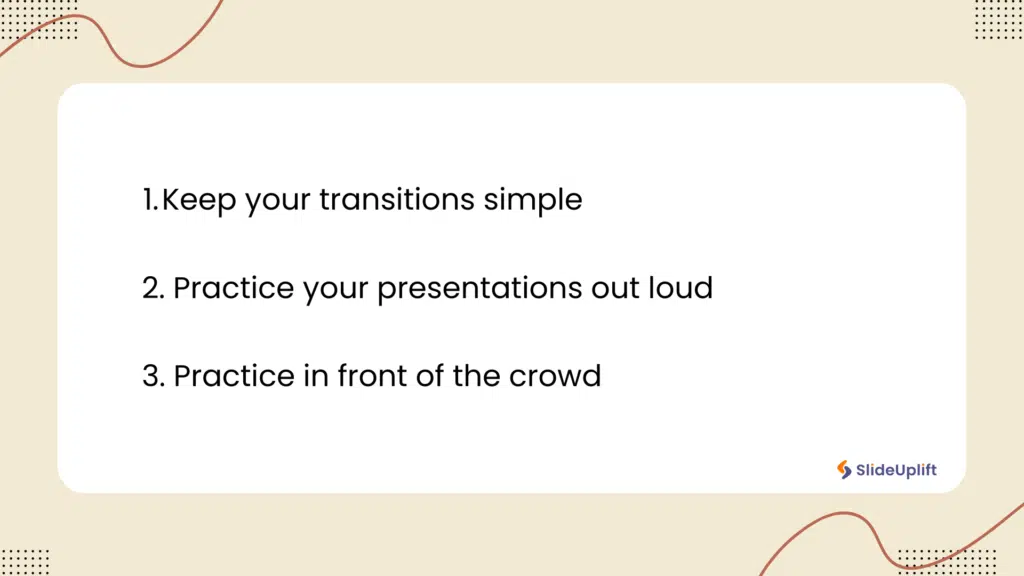
The way you deliver your PowerPoint slides can either make or break your overall presentation. Let’s see some tips on how to make a PowerPoint look professional:
1. Keep Your Transitions Simple
Adding Animations and transitions draws attention away from the material. While adding animations to your slideshow may seem creative to make it stand out, doing so might add a lot of extra time and distract the audience. Have the slides change as soon as the mouse clicks, rather than having the text fly in, or the slides animate. Provide the information quickly and simply to make your presentation look stronger and more formal. If you need help with how to get transitions in your Google Slides presentation, our guide on adding animations in Google Slides will be your best friend.
2. Practice Your Presentation Out Loud
The best tip on how to deliver a professional PowerPoint is to practice your presentation. Run the complete presentation to increase your confidence. After practicing your presentation a few times, you’ll feel much more at ease giving it. Practice as if you were presenting to a group of people; raise your voice to the appropriate pitch and volume.
Ensure the slides flow together by practicing clicking through them as you speak. Go back and change your slides to make any necessary corrections if you encounter issues. Consider recording your speech to see or listen to it later. You will be able to identify what needs to change as a result.
3. Practice In Front Of A Crowd
Request some early feedback to determine the success of your presentation. Take a group of friends or coworkers and walk them through the full presentation. When you’re done, ask them what they thought of the presentation and whether any points you tried to express confused them. Asking them questions you anticipate your audience will have will allow you to practice providing succinct responses.
How To Make A Professional PowerPoint Presentation With Templates From SlideUpLift?
The ability to generate professional-looking slides is a skill that may take your message to new heights in the dynamic world of presentations. SlideUpLift has materials and tools to assist you in every aspect of creating presentations:
1. Suppose you want to create presentations but need a starting point. In that case, you can download any template from our 40,000+ PowerPoint and Google Slides themes collection. Just download the template you like and change the content as you need.
2. If you don’t want to make changes to our professional PowerPoint templates, you can ask us to customize them through our custom slides service. You can expect fast delivery within 1 Business Day.
If you need multiple presentations every week, you can try our Presentation Services. Check out our best professional templates below and learn how to create a professional presentation.
Detailed 30-60-90 Day Plan
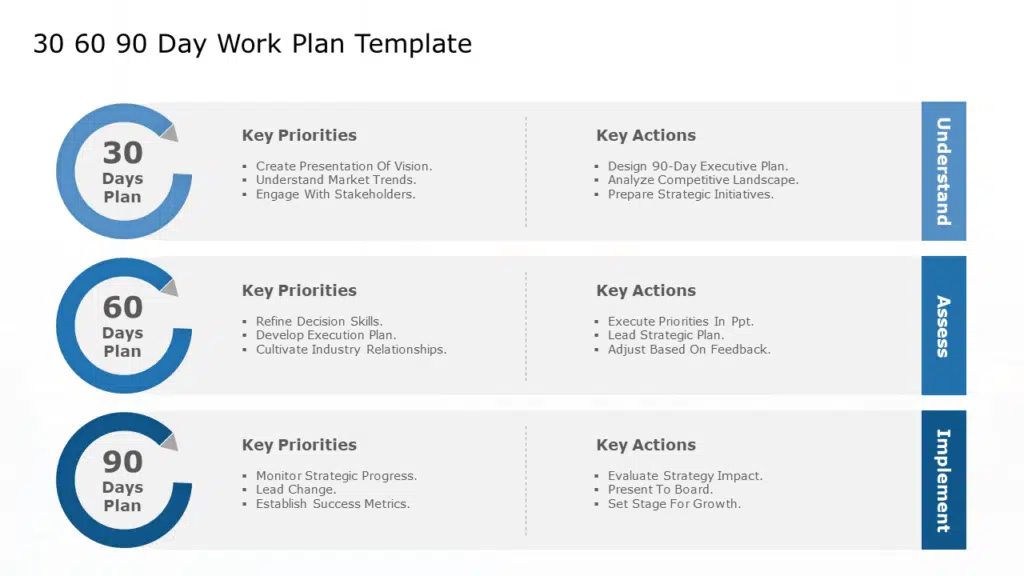
Executive Summary
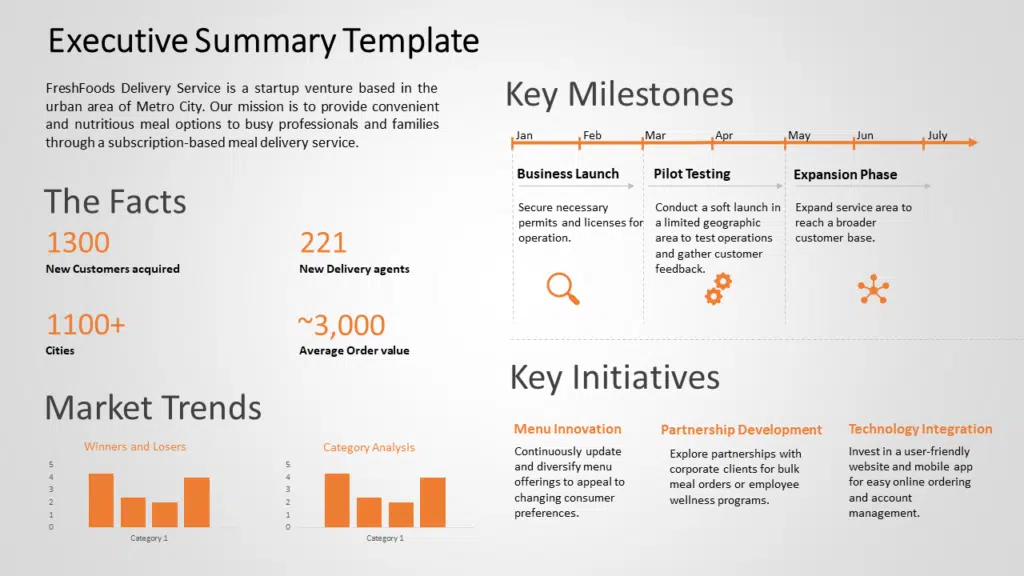
Customer Journey
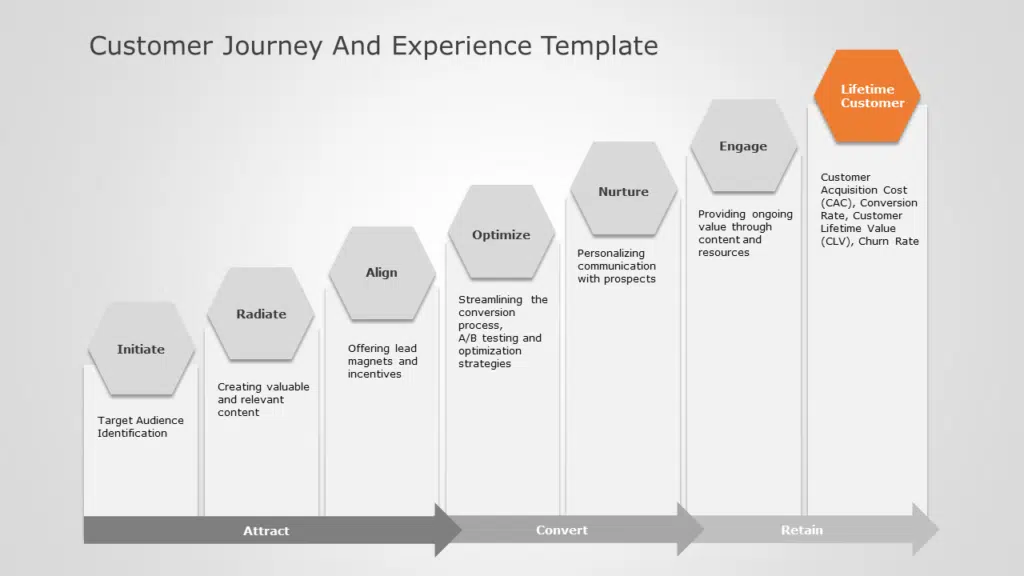
Company Timeline
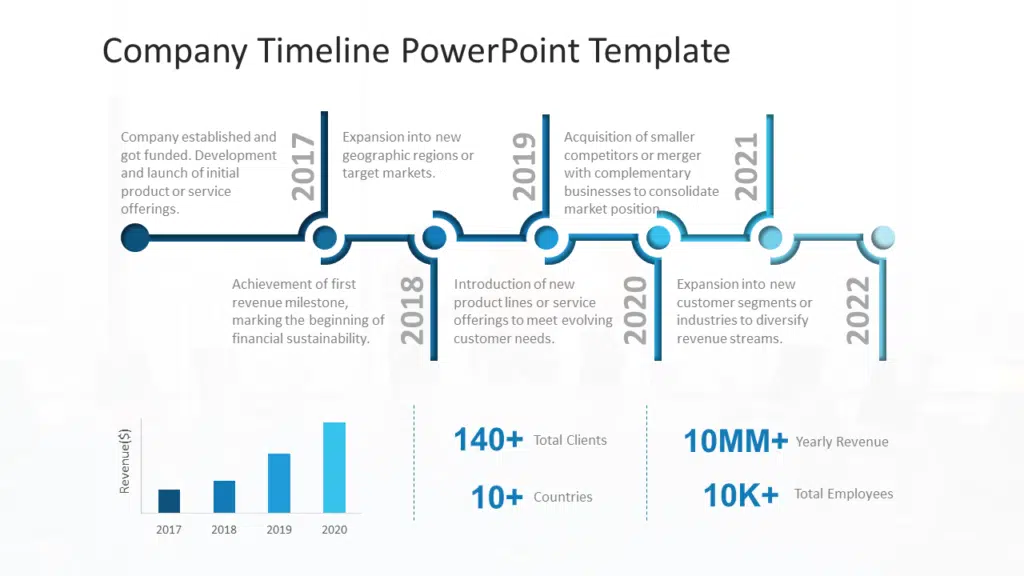
Presentations are crucial for professionals to host meetings and influence their team members and stakeholders. This blog taught you how to make a professional PowerPoint and Google Slides presentation that attracts your audience. So, we wish you all the best for your next professional presentation; with the help of our checklist on how to make a professional presentation, you’ll do your best.
FAQs
-
How do you write a professional PowerPoint presentation?
Follow these key steps to create a professional presentation:
- Define your goal and audience: Understand what you’re trying to achieve and tailor your message accordingly
- Create a clear outline: Include a title slide, agenda, introduction, main content, and conclusion.
- Focus on one idea per slide: Avoid overcrowding; keep slides clean and to the point.
- Use concise, clear text: Follow the 7×7 rule: no more than seven lines per slide and seven words per line.
- Design with consistency: Stick to a professional template with uniform fonts, colors, and layout.
- Use visuals to support your message: Include charts, icons, and images to make information easier to understand.
- Minimize animations and transitions: Use subtle effects to maintain a polished look.
- Proofread and rehearse: Check for errors and practice to ensure smooth delivery.
-
What are the key elements of a professional presentation?
A professional presentation includes the following key elements:
- Clear Structure
- Introduction, agenda, main content, and conclusion
- Logical flow that guides the audience through your message
- Visual Design
- Consistent fonts, colors, and layouts
- High-quality visuals like charts, icons, and images
- Balanced spacing and alignment for clean slides
- Message Clarity
- One main idea per slide
- Concise bullet points using simple language
- Headlines that communicate key points clearly
- Engaging Delivery
- Confident body language and voice
- Eye contact and pacing
- Familiarity with the content to avoid reading word-for-word
- Clear Structure
-
What should be avoided in making a professional PPT presentation?
- The Text Avalanche
- Don’t: Fill slides with paragraphs.
- Why: People either read or listen—they can’t do both.
- Chaos of Clashing Colors/Fonts
- Don’t: Use five fonts or neon yellow text on lime green.
- Why: It looks messy and distracts from your message.
- Sleep-Inducing Bullet Points
- Don’t: Turn every slide into a bullet-point graveyard.
- Why: Monotony = audience zoning out.
- Over-Animation Circus
- Don’t: Make words spin, bounce, or explode.
- Why: It feels unprofessional (and nauseating).
- Walls of Data
- Don’t: Dump every spreadsheet number onto one slide.
- Why: Complexity drowns your key insight.
- Generic Clip Art & Low-Res Images
- Don’t: Use pixelated pics or cheesy cartoons.
- Why: It screams, “I didn’t care.”
- Reading Slides Aloud
- Don’t: Turn your back to recite slide text.
- Why: Your audience can read faster than you talk.
Golden Rule: Your slides are the sidekick—you’re the hero. Use them to highlight your story, not replace it.
- The Text Avalanche
-
What are the ten qualities of a professional presentation?
A professional presentation should contain all of these qualities:
1. Clear structure
2. Engaging opening
3. Effective visuals
4. Clear communication
5. Relevant content
6. Audience engagement
7. Effective storytelling
8. Well paced
9. Powerful delivery
10. Strong conclusion -
How many slides should a professional presentation have?
- Match your time
- Rule of thumb: 1-2 minutes per slide
- 10 min talk? 5-8 slides max
- Fit your goal
- Pitches: 10-12 slides (tell a story)
- Reports: 15-25 slides (data needs space)
- Trainings: 20-30+ (interaction = more slides)
- Avoid extremes
- Don’t cram 40 slides into 20 minutes
- Don’t stretch five ideas across 30 slides
- Match your time
-
What are the best fonts and colors for a professional presentation?
- Fonts: Keep It Clean & Readable
- Sans-serif: Calibri, Arial, Helvetica
- Why: Clean, modern, and easy to read on screens.
- Serifs (if formal): Garamond, Georgia
- Why: Classic for reports/pitches (use sparingly for headings).
- Things to Avoid:
- Decorative fonts (e.g., Comic Sans, Papyrus)
- Thin or overly stylized fonts (hard to read from afar).
- Pro Tip:
- Use two fonts at most: one for headings and one for body text.
- Size matters: 24pt and above for body text, 36pt and above for titles.
- Colors: Less Is More
- Corporate Safe: Dark Blue + Gray + White
- Why: Trustworthy, timeless (e.g., IBM, banks).
- Modern & Fresh: Teal + Charcoal + Soft Yellow
- Why: Engaging but not distracting (startups/tech).
- High Contrast: Navy + Cream + Burgundy
- Why: Accessibility-friendly (visually clear).
- Things to Avoid:
- Neon colors (e.g., electric green, hot pink)
- Clashing combos (e.g., red on purple)
- Too many colors (stick to 3-4 max).
- Fonts: Keep It Clean & Readable
-
Are there templates for professional PowerPoint presentations?
Yes! SlideUpLift specializes in professional PowerPoint templates designed to save you time and elevate your presentations.
Here’s what makes them perfect for business, education, or startups:- Expertly Designed
- Clean layouts, data-friendly charts, and modern visuals
- No design skills needed — just customize & present
- Ready for Any Scenario
- Business: Pitch decks, annual reports, project roadmaps
- Marketing: Campaign proposals, social media analytics, buyer personas
- Leadership: Strategy plans, org charts, executive summaries
- Academia: Research posters, thesis defenses, lesson plans
- Fully Customizable
- Change colors, fonts, and images in 1 click (matches your brand!)
- Add/remove slides effortlessly
- Why Professionals Choose SlideUpLift:
- Save 5+ hours per presentation
- Impress clients/teams with polished slides
- Focus on your message, not design work
- Expertly Designed














