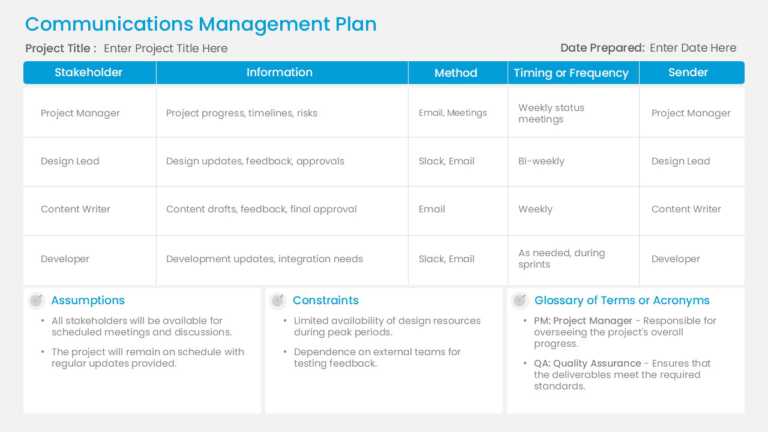PowerPoint Workflow Chart Template Designs to Simplify Workflows
Utilize this communication flow template tailored for project teams to construct a story effortlessly. The pleasing format streamlines communicat....
The PowerPoint Template for 4 Step Process Flow is an aid crafted to illustrate a process segmented into four distinct and simple steps. This tem....
A Chevron diagram is a flow diagram representing steps or actions in a process with the help of cyclic or linear arrows. This Chevron Process Flo....
A detailed flowchart is a close-up view of the process, typically showing various steps. This Detailed Process Flow PowerPoint Template is crafte....
A flowchart serves as a representation of a workflow or process. It can depict the individual steps as various boxes connected by arrows to show ....
The 4 Steps Process Flow PowerPoint Template is a tool for illustrating each stage of a process in a clear and concise manner. It’s particu....
The template for illustrating 5 Step Process Flow in PowerPoint is crafted to assist in showcasing the progression of five stages within any proc....
Flowcharts are tools for illustrating how something progresses from start to finish. The Flow Chart PowerPoint Template is created to help simpli....
The Funnel Process Flow PowerPoint Template provides an efficient way to illustrate a process that progresses through various stages. With its ri....
The Process Flow PowerPoint Template is crafted to describe the stages of a process or workflow. This template is perfect for simplifying sequenc....
The Flow Chart PowerPoint Template is available to visually display steps or tasks in a process effortlessly. The users can make the most of this....
The 4 Steps Hexagon Process Flow PowerPoint Template is a solution for illustrating sequential processes in your presentations. It is crafted to ....
Related Presentations
What is a Workflow Chart PowerPoint Template?
A workflow chart PowerPoint template is a pre-designed slide that visually maps out processes, tasks, or decision paths. Instead of building diagrams from scratch, you simply edit the placeholders with your own steps, roles, or timelines. Think of it as a ready-made framework that makes using flowchart PPT templates to present complex processes easy.
Imagine needing to explain a business process, a project timeline, or an approval chain—wouldn’t it be easier with visuals? That’s where these templates shine. They save you time, keep your slides professional, and help your audience instantly understand the flow of work.
What are the types of PowerPoint Workflow Chart Template Designs?
Discover the different types of PowerPoint Workflow Chart Templates that help simplify complex processes. Each type serves unique presentation needs, from business processes to timelines and decision flows.
- Business Process Workflow Charts Slides
- Definition: A high-level visual depiction of end-to-end steps for a business process (inputs → tasks → outputs) including the use of swimlanes, milestones, and handoffs.
- When to use: SOPs, process improvement, aligning RACI, standard operating procedures, and audits of the process.
- Key slide elements: process boxes, directional arrows, swimlanes or lanes for roles, KPIs/milestones, and simple icons.
- Design tips: keep the steps going left→right or top→down; use contrasting colors for the handoffs; use a legend, and give space for a toggle for current vs. future state if applicable.
- Linear Workflow Chart Templates
- Definition: Simple, sequential flow charts which prioritize a simple step-by-step process mapping (A → B → C)
- When to use it: Checklists, onboarding steps, simple project flows, one-page process overview slides for executives
- Key slide elements: Evenly spaced blocks for each stage, connecting lines/arrows, short labels, step number optional
- Design Tips: To help readability, limit slides to 5–7 steps; shade progress colors to denote movement for examples; add subtle entrance animation to show each step one by one.
- Timeline-Based Workflow Chart Templates
- Definition: Workflows grounded in time — tasks plotted along a timeline or Gantt-style visual to show sequence + duration.
- Key slide elements: horizontal/vertical time axis, task bars or milestones, swimlanes for parallel work, and date labels.
- Design tips: use consistent date granularity (days/weeks/months); highlight critical path or milestone dates; keep long timelines to landscape slides or split into phases.
- Hierarchy & Organizational Workflow Templates
- Definition: Tree or org-chart style flows that show hierarchical relationships, approvals, escalation paths, or decision escalation chains.
- When to use: approval workflows, org approvals, escalation matrices, and role-based process maps.
- Key slide elements: parent→child nodes, connector lines, role titles, approval status badges.
- Design tips: limit branching depth to 3 levels per slide or collapse subtrees into “expandable” slides; use consistent node sizing and align connectors cleanly.
- Swimlane / Cross-Functional Workflow Templates
- Definition: Multi-lane diagrams that map processes across departments or roles so you can see who does what, when.
- When to use: cross-team process design, handoffs between departments, service delivery mapping, compliance flows.
- Key slide elements: horizontal or vertical lanes labeled by team/role, process steps placed in lanes, clear handoff arrows, SLA/time annotations.
- Design tips: keep lane labels short; visually emphasize handoff points (icons or color outlines); consider a “swimlane collapsed/expanded” pair of slides to avoid clutter.
- Decision-Tree & Conditional Workflow Templates
- Definition: Branching flowcharts that show conditional logic, decision points, and alternate paths (Yes/No or multi-option decisions).
- When to use: troubleshooting guides, eligibility checks, triage flows, automation logic mapping.
- Key slide elements: decision diamonds, action nodes, probability or outcomes, and end nodes with recommended actions.
- Design tips: label decision conditions precisely; keep branches balanced (avoid extremely long tails); use color or icons to flag the most common path vs. rare exceptions.
What Are The Benefits Of Using a Pre-Made Workflow Chart Template PowerPoint In Presentations?
Using a workflow chart template PowerPoint can save time, promote clarity, and give a greater impact to your presentation. Here are the key advantages:
- Saves Time: You do not have to create your workflow charts from scratch – simply populate your chart quickly and focus on preparing your message.
- Professional Appearance: These flowchart presentation templates are created by professionals and give your slides a credible and professional look.
- Clear Visuals: Workflow charts provide a visual means of transforming a complex set of processes into a visual representation of the work, which is simple for your audience to follow (regardless of their varying degrees of knowledge/expertise) when presenting.
- Easy to Customize: You can change colors, font styles, or flowchart symbols and shapes in the chart to incorporate your company’s brand or other presentation materials.
- Versatile Use: The workflow charts can be utilized for business processes, project management plans, approvals, onboarding processes, and in numerous other situations and circumstances.
- Engaging Visuals: The use of visual charts allows your presentation to be more engaging to the audience and provides a more effective means of retaining information.
What Steps Should I Follow To Edit A Workflow Chart Template PowerPoint?
Professional Appearance: These templates are created by professionals and give your slides a credible and professional look, ideal for use in Microsoft PowerPoint.
- Open the Template: Once you have successfully downloaded the workflow chart template, find and select the file to open it in PowerPoint software.
- Easy to Customize: You can change colors, font styles, or shapes in the chart to incorporate your company’s brand or the other presentation materials, allowing you to communicate complex ideas effectively.
- Adjust Shapes & Connectors: Change shapes or arrows. To personalize your flow chart, move, resize, or delete the shapes or arrows that do not correspond to your process structure.
- Customize Colors & Fonts: Substitute colors or fonts. To improve the aesthetic of your flow chart, imagine a color palette or font style that aligns with your brand guidelines and use the “Format” tab in PowerPoint to substitute them.
- Insert relevant icons or images: Enhance your chart and ease viewers’ understanding by inserting more visually connective icons or images, including relevant photos or your company logo, if desired.
- Add animation: To make your presentation more engaging, you may want to use the animation features available within PowerPoint to make your slides change/transition after each process step explanation.
- Review for Consistency: Check for visual consistency in alignment, font and sizes, and colors. Your workflow chart should have a clean, professional, and consistent look.
- Adjust Shapes & Connectors: Change shapes or arrows. To personalize your flow chart and represent organizational structures, move, resize, or delete the shapes or arrows that do not correspond to your process structure.
How can I add and edit a PowerPoint workflow chart template?
- Get the workflow chart template and open it in a PowerPoint application.
- Replace with your own process steps or titles.
- Edit shapes and arrows as necessary to define flow.
- Design your chart by changing colors, fonts, and styles to meet your branding needs.
- Add or remove steps by copying, pasting, or deleting shapes.
- Add icons/images to make the chart more visual and interesting.
- Make it animated if you feel it is necessary to make a step-by-step flow for your presentation.
What are the best free workflow chart PowerPoint templates available online?
SlideUpLift is a source of High-quality free PowerPoint templates for workflow diagrams that you can easily use or adapt in your PowerPoint presentations, adding visual flair to complex processes. Their free templates include a linear workflow, process diagram, timeline, swimlane diagrams, and an organizational workflow, all of which can be edited to accommodate your branding or presentation style. This website is excellent for professionals who need a presumably more polished set of workflow slides and do not want to spend any time creating workflow diagrams on PowerPoint themselves.
Are there workflow chart templates for PowerPoint that work with Google Slides?
Yes, SlideUpLift offers workflow chart templates, including a decision flowchart template, that work in both PowerPoint and Google Slides. You find linear flows, timelines, swimlanes, and process charts, which can all be edited! This means teams can collaborate easily on both platforms and get identical designs. You can easily customize colors, fonts, and layouts to meet your brand specifications.
Where can I find customizable and downloadable workflow chart templates for PowerPoint?
SlideUpLift features a large selection of customizable and downloadable workflow chart PowerPoint templates with a variety of professional designs for PowerPoints and Google Slides. The templates include linear workflows, process flows, swimlane diagrams, timelines, and organizational charts, which can be fully customized to your brand and to help make your presentation flow. In addition, whether you are looking at a simple step-by-step flow chart or a detailed multi-phase process workflow chart, SlideUpLift has free or premium templates that can help you save time while producing polished and business-style presentations that visualize complex strategies.
How can I add a workflow chart to my PowerPoint slide?
- Navigate to the Insert Tab – Access your slide and select Insert from the menu at the top of the screen.
- Select SmartArt or Shapes – Use SmartArt → Process for pre-made workflows or fill in manually using shapes and arrows.
- Select a Layout – This may be a process flow, integral to your presentation.
- Add your text – Change any placeholder text to reflect each of your process steps, titles, or brief descriptions.
- Change Design – Adjust the colors, fonts, or shapes to fit your presentation.
- Add Icons or Images – Use visuals to draw attention and provide clarity for each step.
- Review & Align– Make sure the spacing is even and all aligned, and looks professional.