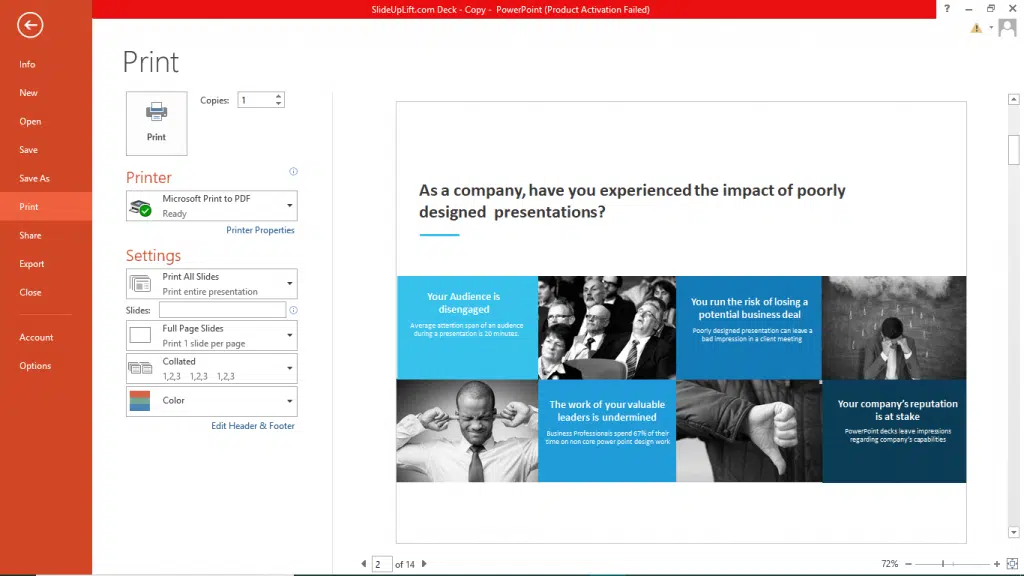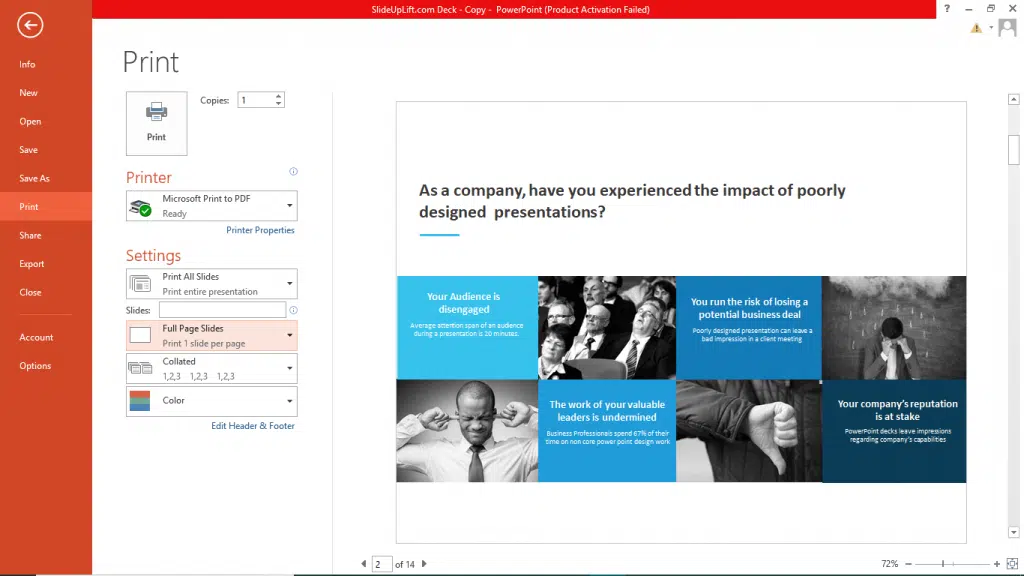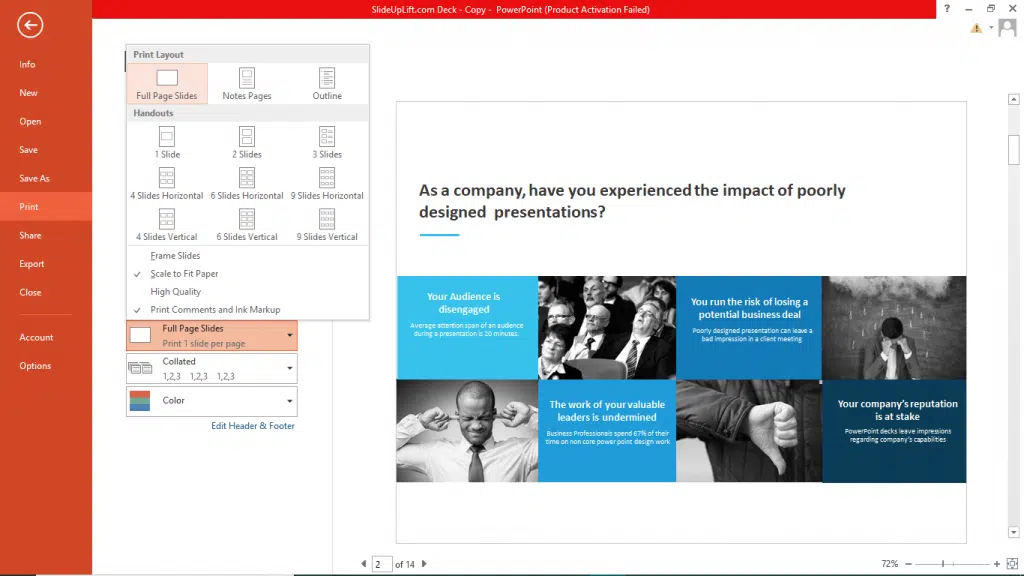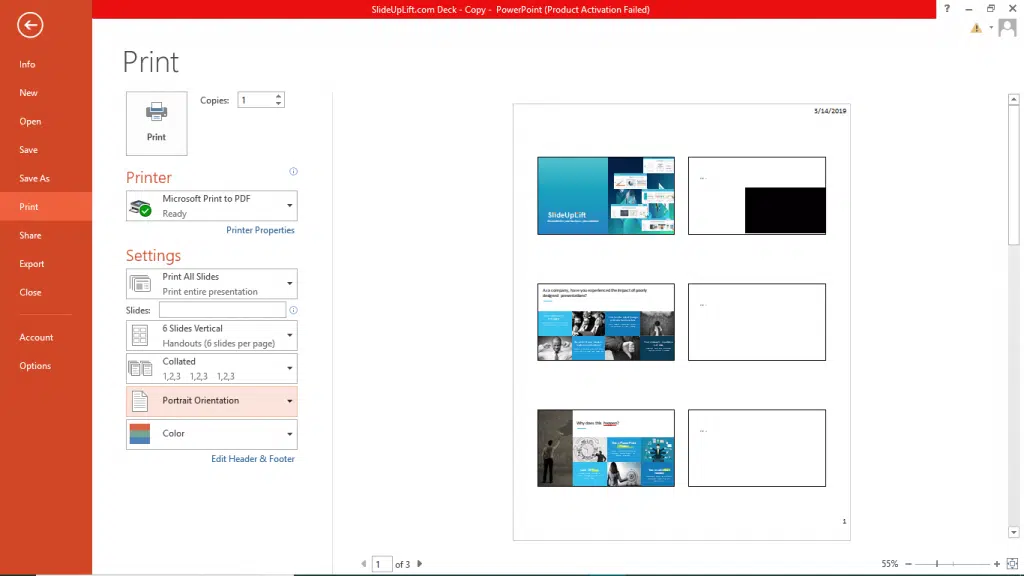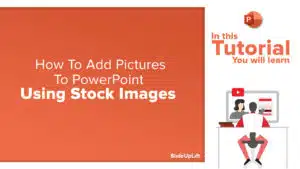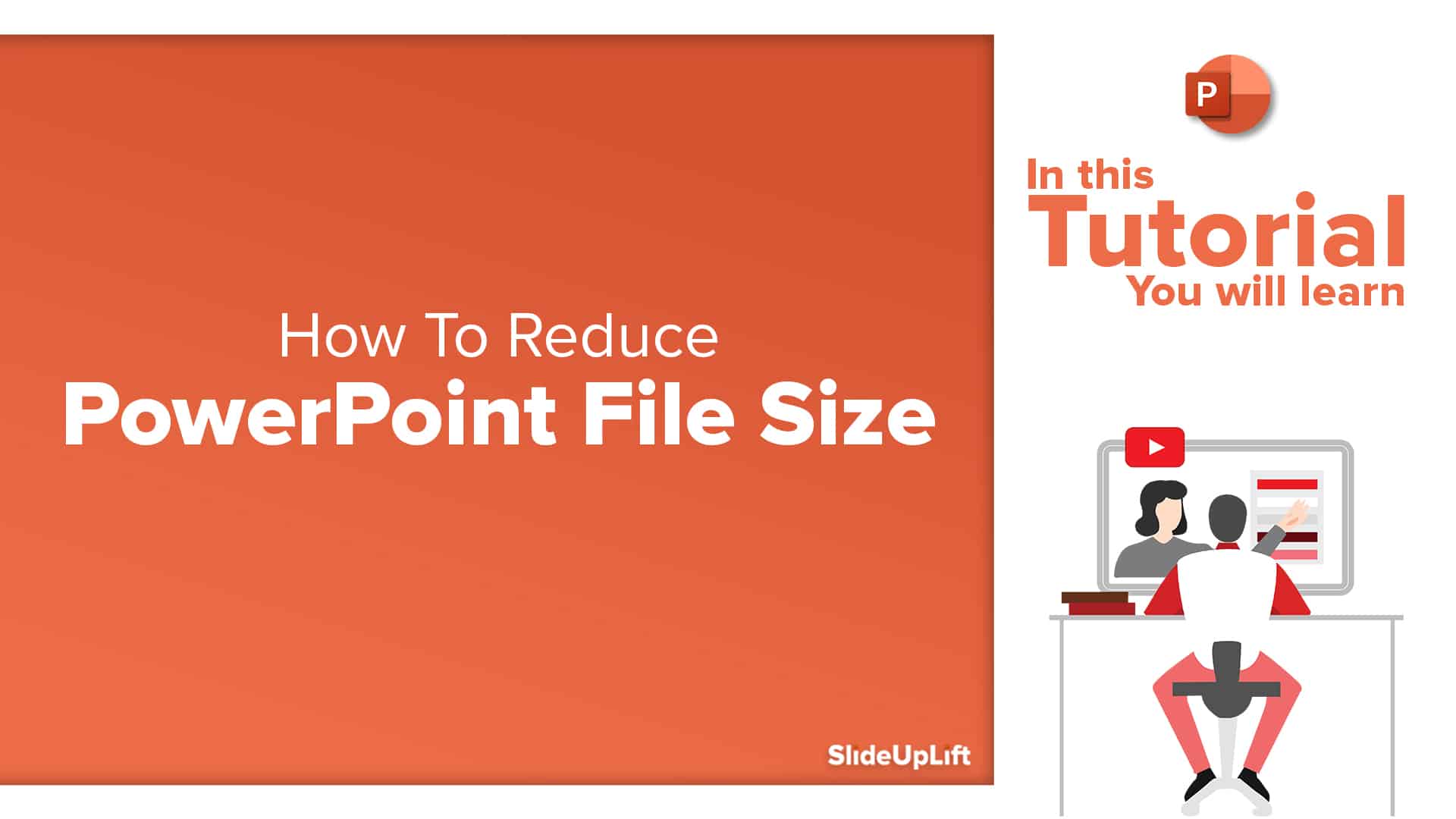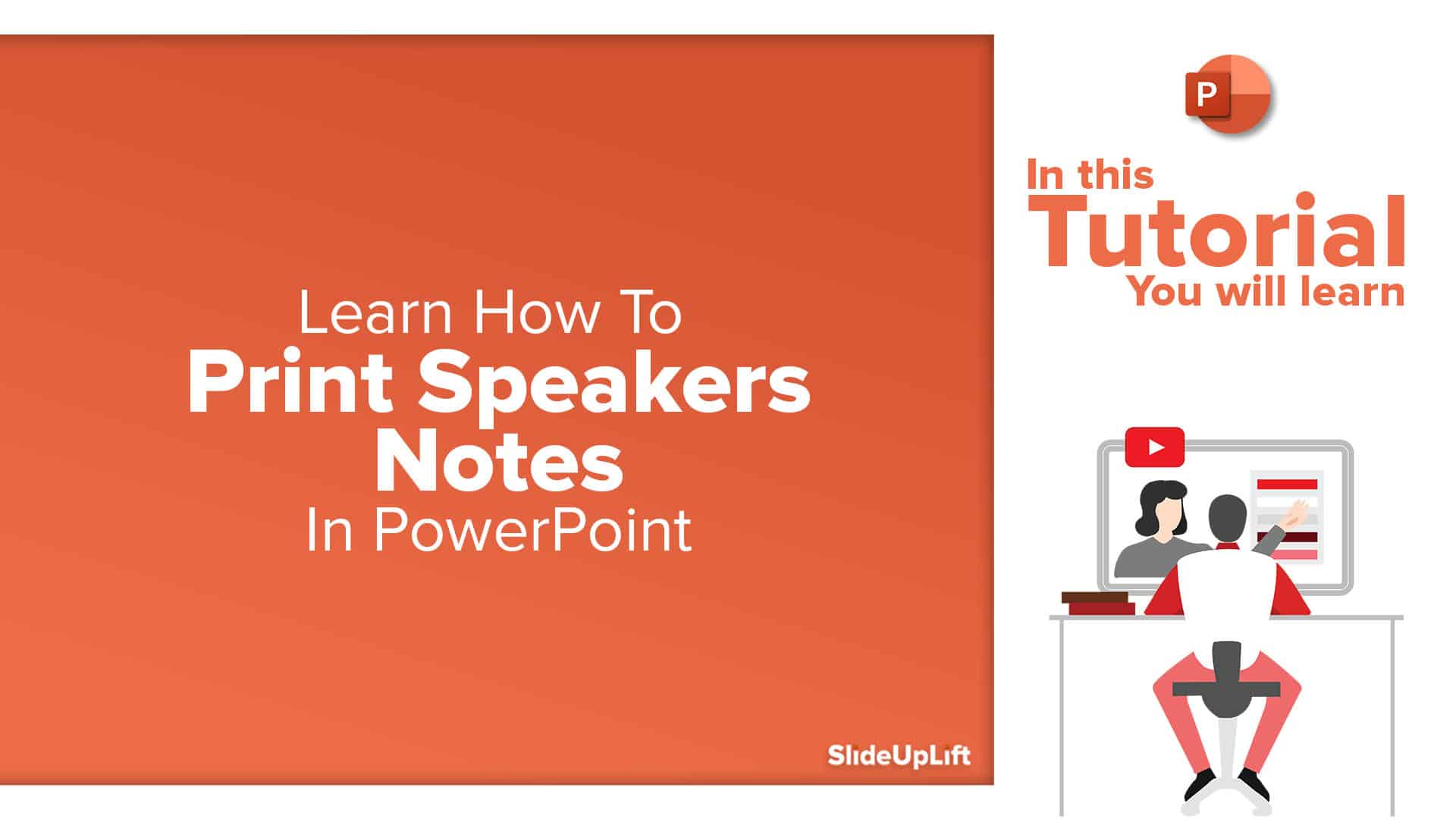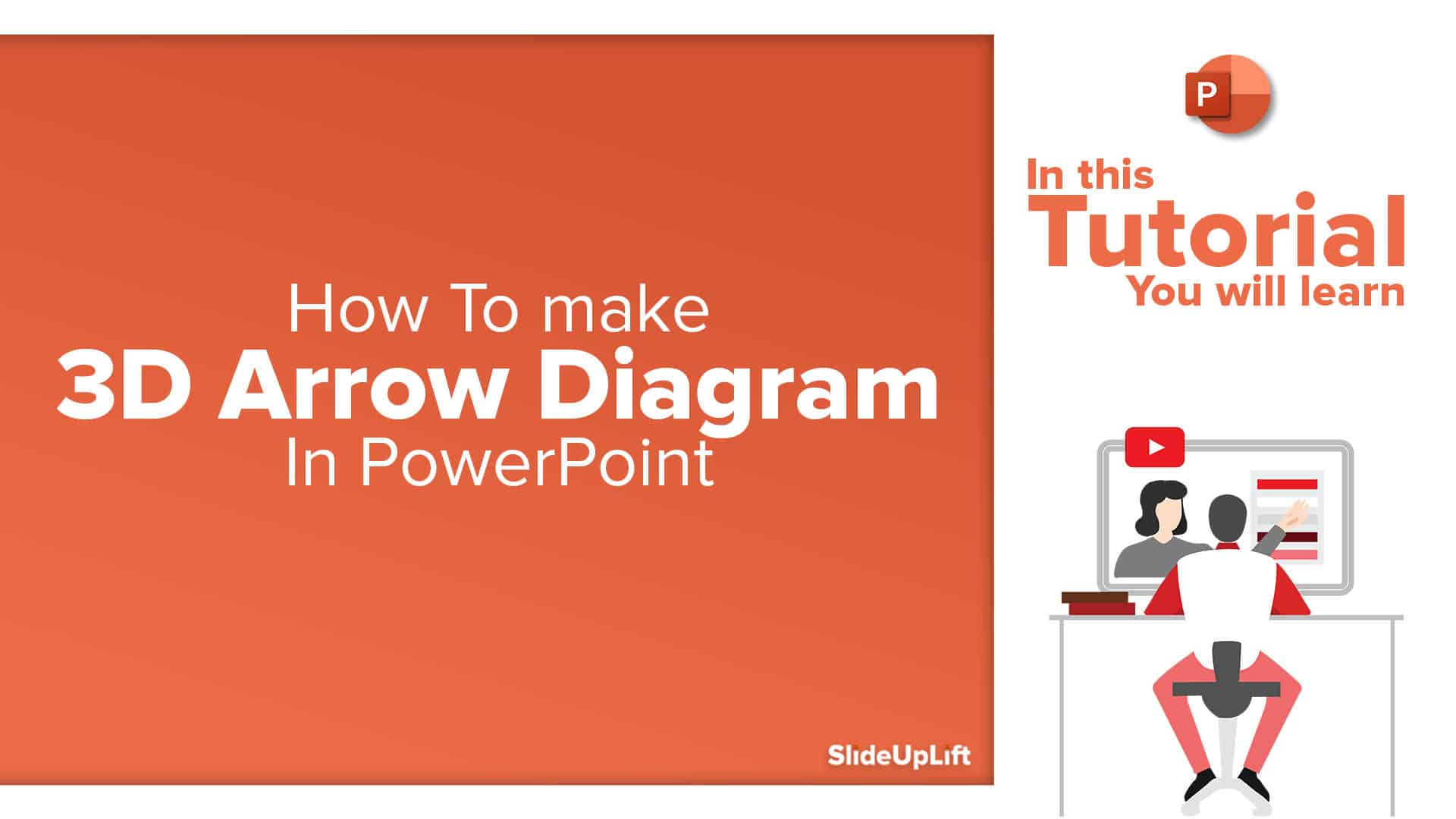How To Print Handouts in PowerPoint & Printing Slides With Notes
This PowerPoint tutorial explains how to print handouts in powerpoint in simple steps. Sometimes it becomes necessary to provide handouts to your audience. Handouts are necessary to provide references to the audience. Especially, if your presentation has a lot of technical data, a handout becomes indispensable. Also for training presentations and some seminars, if you want the audience to take notes, a handout with space for notes is conducive.
However, handing out a bulky 40-50 slide handout to a room full of an audience is both unnecessary and a huge waste of paper.
Here is a simple hack to print handouts in powerpoint efficiently, making it easier on your wallet, as well as the environment.
- Go to File and click on Print.
- In the options listed, you will see a drop-down, with ‘ Full Page Slides’ selected.
- Click on it and you can see options to print 2/3/4/6/9 slides per page, according to your needs.
- Select the option best suited to your needs.
- Further, you can change the orientation of the paper between portrait and landscape, and choose the one which provides better scale and legibility.
Watch this stepwise video tutorial to get a detailed idea on how to print handouts in PowerPoint:
Learn More PowerPoint Tips and Tricks, Click on the following Links:
You can use our PowerPoint Themes as a starting point to build your presentations. Here is an example of a Business Pitch Deck for you to get started.
Now you don’t have to scour the web to find out the right templates. Download our PowerPoint Templates from within PowerPoint. See how?