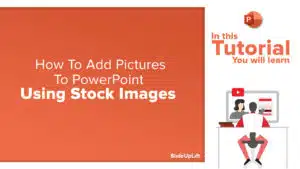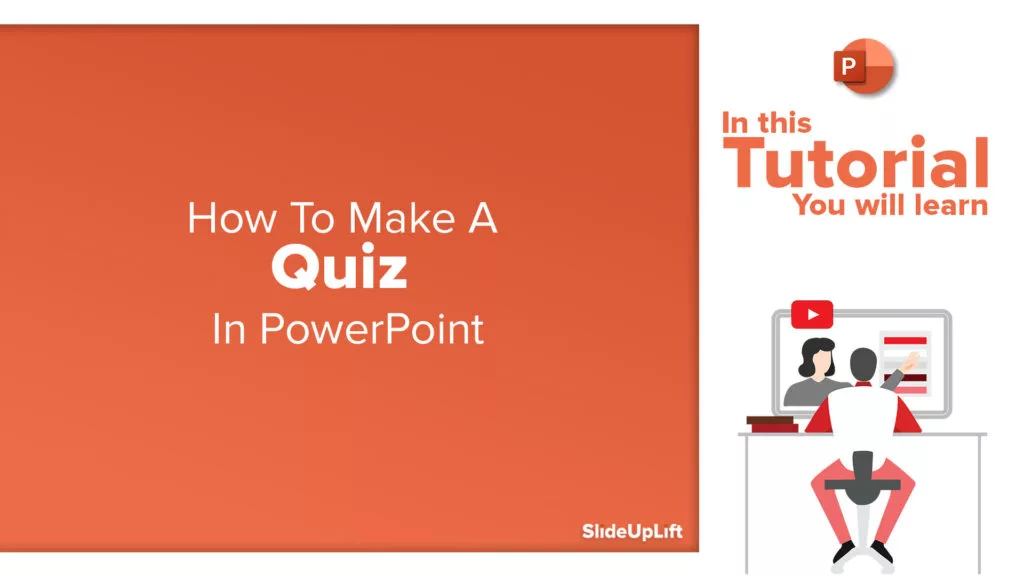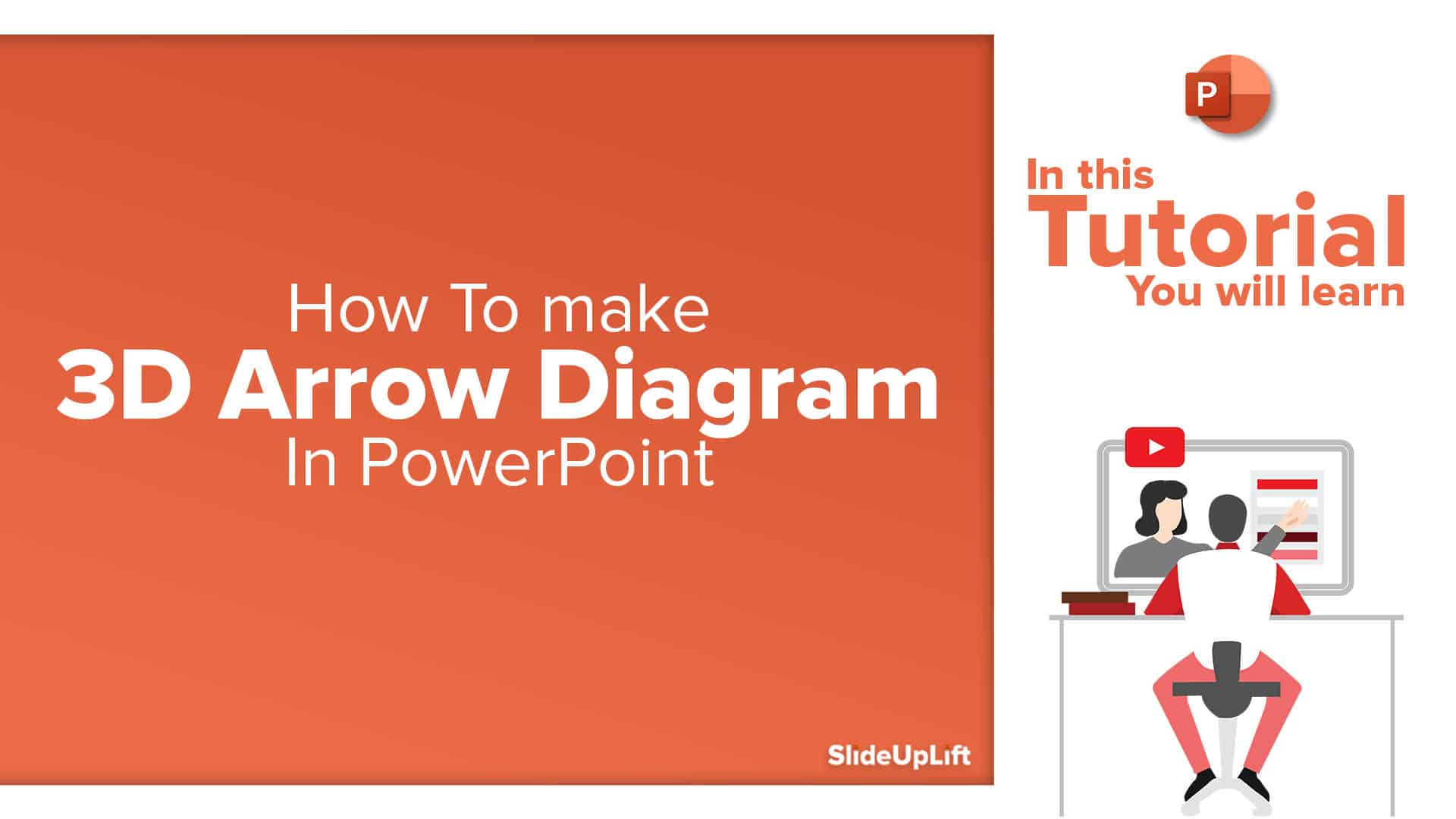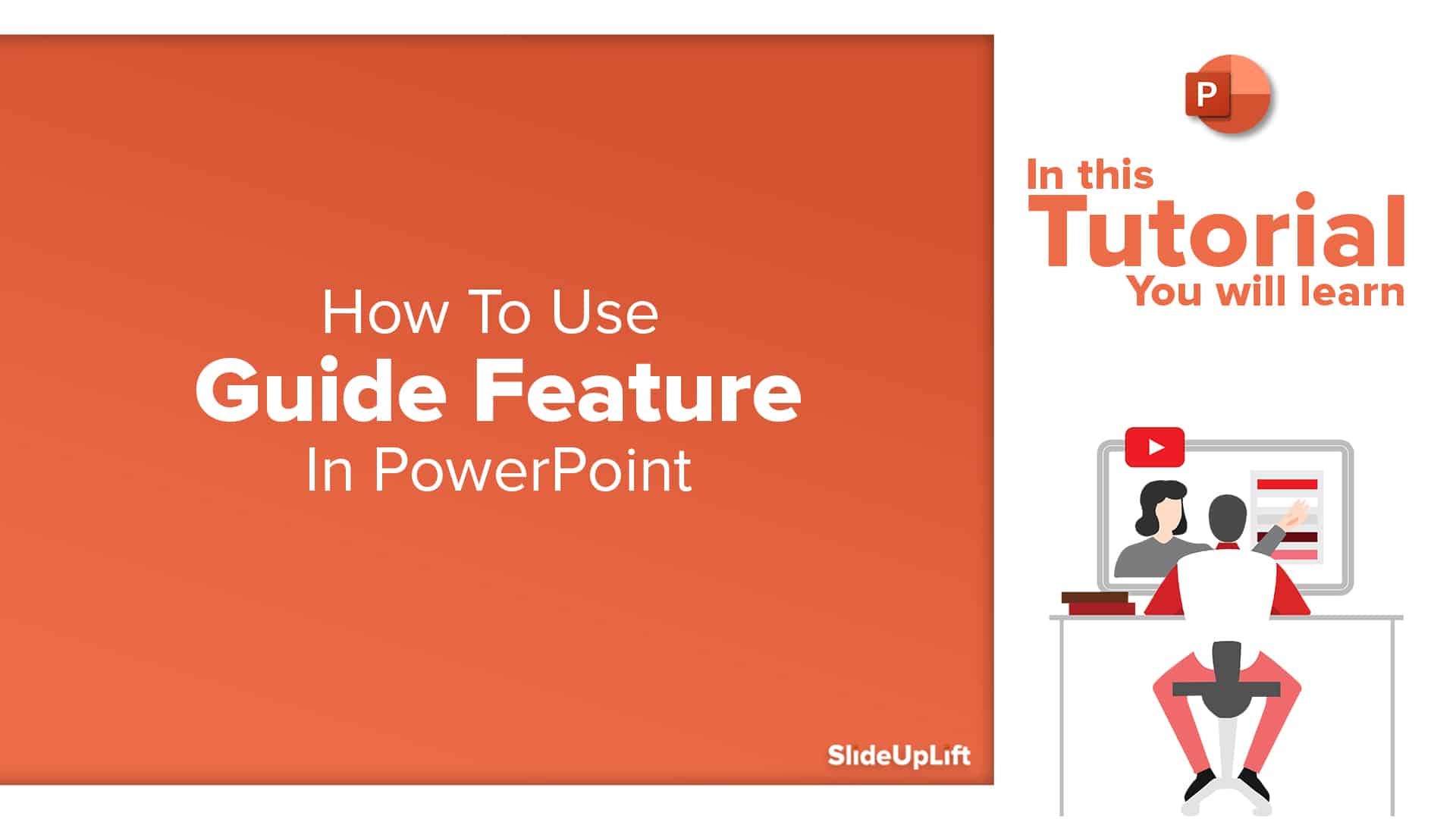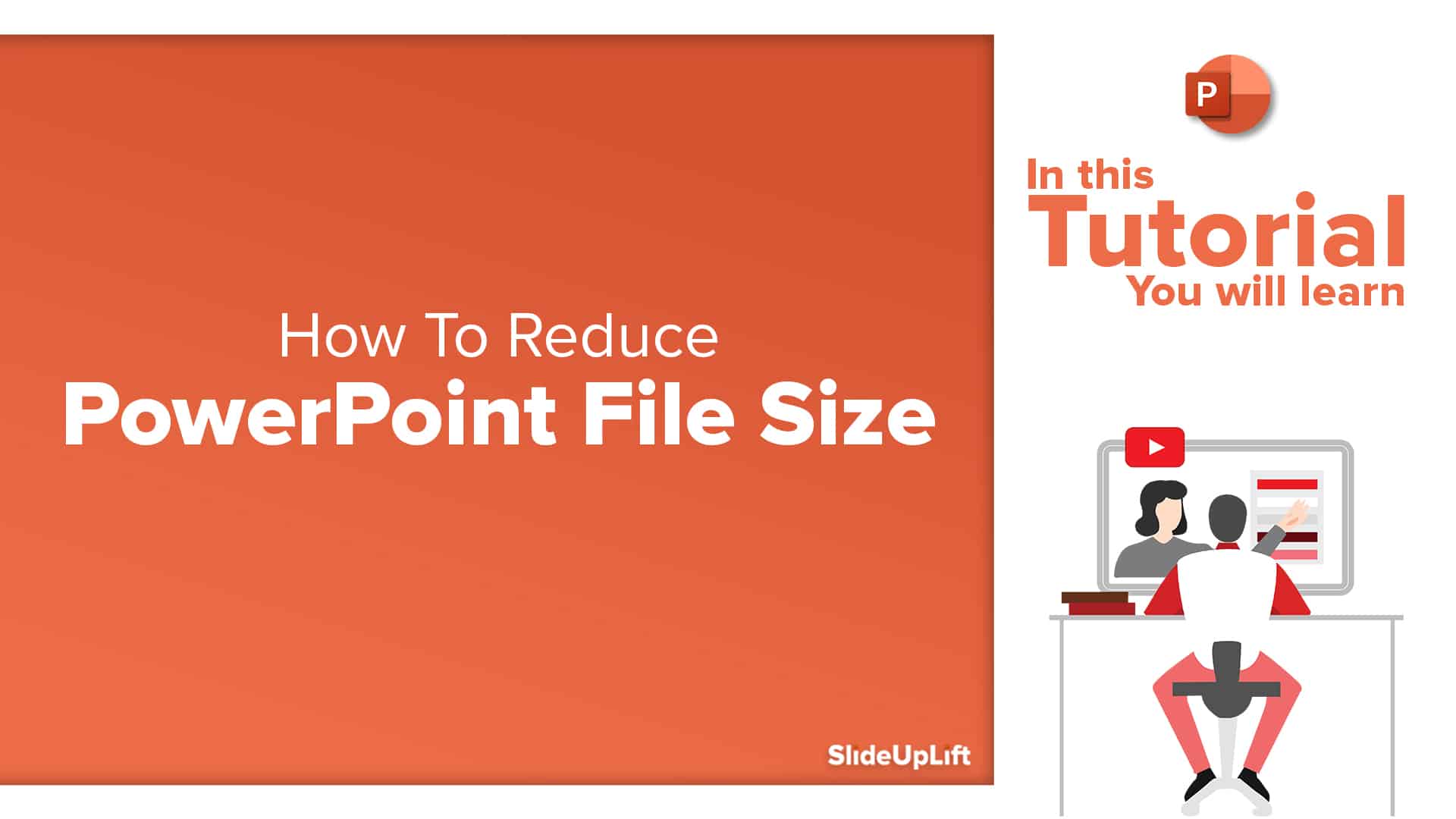How To Broadcast A PowerPoint Presentation Online | PowerPoint Tutorial
In this blog, you will learn a powerful PowerPoint feature of how to remotely present a PowerPoint online.
In today’s time, countless people need to work from home and maintain safe social distancing. A large number of organizations around the globe need to connect to their team members, customers, prospective clients, and others every day. Online presentations and conference calls are undeniably the most widely used medium among professionals to connect.
Not everyone is comfortable in using third-party ppt sharing tools and software to share a presentation online to a remote audience. Did you know that PowerPoint allows you to share your PowerPoint online remotely with your audience across the globe?
It not necessary for the audience to have PowerPoint installed on their devices. All they need is an active internet connection. The presenter needs to share a URL with the audience, and everyone who is invited can watch a synchronized view of your slideshow in their web browser.
Here is how you can broadcast an online presentation to your remote viewers-
Step 1 – Open the presentation file and select > Slide Show tab
Step 2 – Select Present Online > Connect
(You can allow the audience to download the presentation by enabling the checkbox)
Step 3 – Share the link with others by choosing one of the following –
- Copy Link
- Send in Email
Step 4 – Once the viewers are ready, you can start the presentation.
You can also insert and enable subtitles in your PowerPoint presentation from the bottom left corner (watch the video tutorial below)
Step 5 – To end the presentation, Present Online > End Online Presentation
Watch this stepwise video tutorial to get a detailed idea:
In this remote working environment, you should know the basic virtual meeting etiquette for effective online presentations. You can also check out our professionally designed PowerPoint Themes to create a stunning business presentation in no time.
Few examples of PowerPoint Themes:
Source: Virtual Team Building Exercises Deck by SlideUpLift
Source: Business Review Presentation by SlideUpLift
Now you don’t have to scour the web to find out the right templates. Download our PowerPoint Templates from within PowerPoint. See how?