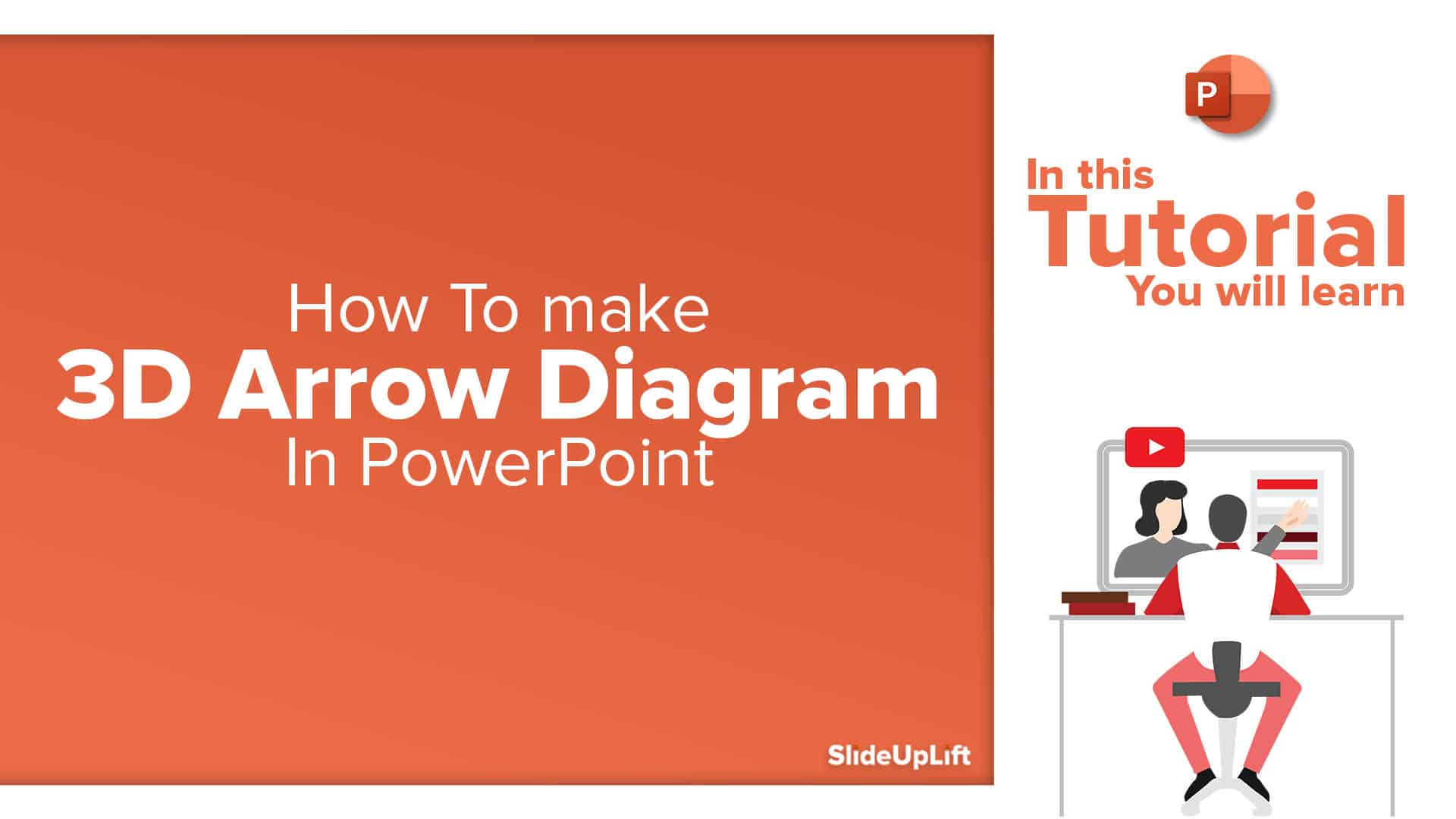The Ultimate Guide on How to Create a Roadmap Diagram in PowerPoint
Turning a great idea into action takes more than just enthusiasm; it requires a clear plan. That’s where a roadmap leads. It lets you organize your ideas, see the big picture, and clearly share your plan. Whether it’s with your team, your boss, or your clients, a well-crafted roadmap can speak to different audiences with clarity and purpose. It systematically organizes and visually communicates your plan in a way that is easy to grasp.
You absolutely do not require any fancy tools or design skills to create one. PowerPoint, a tool that you already use almost every day in your life, is more powerful than you think. With a few clicks and flicks, you can make a clean, professional-looking roadmap that communicates your plan with impact.
This blog is your ultimate guide on how to create a roadmap diagram in PowerPoint, and We’ll walk you through a step-by-step guide on how to create a roadmap diagram in PowerPoint. This tutorial will make the process simple, quick, and effective.
What is a Roadmap and How to Create a Roadmap in PowerPoint?
A roadmap is like a simple plan path that shows the steps you need to take to reach a goal. It helps you see what comes next and keeps everyone on the same page. Think of it as a map that guides you and your team through a project, and helps everyone to understand ‘what’ and ‘when’ to do the tasks. It includes milestones, deadlines, and key events. They are all laid out in a clear, easy-to-follow way.
How to create a roadmap graphic in PowerPoint may seem hard at first, but Microsoft PowerPoint makes it simple. It offers helpful tools like SmartArt graphics and ready-made templates that help you create a professional, eye-catching roadmap quickly. Whether using PowerPoint or Google Slides, creating roadmaps is easy.
Why is a Roadmap Important for Business Planning and Strategy?
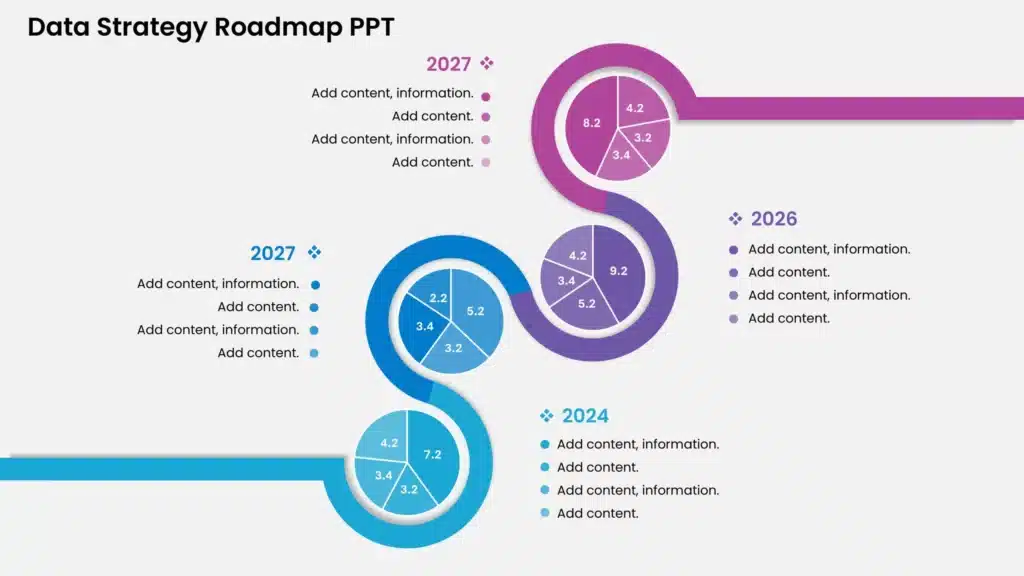
Before learning how to create a roadmap slide in PowerPoint, it’s important to understand why it matters. A roadmap presentation is a powerful tool that helps guide business planning and product strategy. Here’s how it helps:
- Gives a clear direction: It shows the key steps and milestones needed to reach your goals, keeping everyone aligned and focused.
- Helps spot roadblocks early: A roadmap can efficiently highlight possible roadblocks or risks, so teams can prepare for them in advance.
- Tracks progress and allows changes: By regularly reviewing and updating them, businesses can stay on track and make adjustments when needed.
- Boosts communication and teamwork: It ensures everyone understands the goals and their role in achieving them, leading to better cooperation.
- Improves efficiency and results: With a clear and concise plan in place, teams can avoid unnecessary work and focus on getting things done.
How to Create a Roadmap Diagram in PowerPoint?
A roadmap diagram is a powerful way to visualize your plans and keep everyone coordinated. Be it a product launch, project timeline, or business strategy, PowerPoint makes it easy to turn your ideas into a clear, visual plan. PowerPoint’s built-in features and templates can help you create a well-executed roadmap quickly.
In this section, we will look at various interesting ways to create a roadmap diagram in PowerPoint. These ways give you the control to design and structure the roadmap as per your convenience. They are easy-to-follow steps that will guide you on how to make a roadmap without any difficulty. So, there are the following ways to create one in PowerPoint:
- Using SmartArt.
- Using a pre-existing template within PowerPoint.
- Using SlideupLift’s template.
Let’s start exploring how to create a roadmap template in powerpoint!
1. Using SmartArt Graphics:

Step 1: Open a new PowerPoint slide.
- Open a PowerPoint presentation or click on ‘New’ to create one”.
It is advisable to first start with a blank slide for a cleaner look. You can select “Blank” from the Layout option under the Home tab.
Step 2: Insert a SmartArt Graphic
- Click on the “Insert” tab, then select “SmartArt” from the ribbon.
This pop-up window will consist of various graphic categories. You can choose the one you prefer.
Step 3: Choose a suitable SmartArt layout for a roadmap.
- Go to the “Process” category, and select a suitable graphic.
Choose the layout that looks like a timeline or sequence.
Step 4: Add your roadmap steps.
- To add more steps, select the SmartArt, then use → the arrows or “Add Shape” under the SmartArt Design tab.
Click on the [Text] boxes to fill in your content. Type in your milestones, phases, or goals.
Step 5: Customize the look.
- Click on “Change Colors” in SmartArt design to change the colors.
You can switch to a different layout. Adjust font size, style, alignment, or resize and move the entire graphics as needed.
Step 6: Add icons or images (optional)
- Go to Insert > Icons or Insert > Pictures and place them accordingly.
To make your roadmap more engaging, you can add small icons or images above or beside each step.
Step 7: Make sure the text is clear, everything is spaced neatly, the colors look good together, and check the slide in full screen to see how it looks.
- Make a Curved Roadmap in PowerPoint:
This type shows the project goals along a curved path. It makes the information look more engaging and easier to follow. Here’s how to create a curved roadmap in PowerPoint:
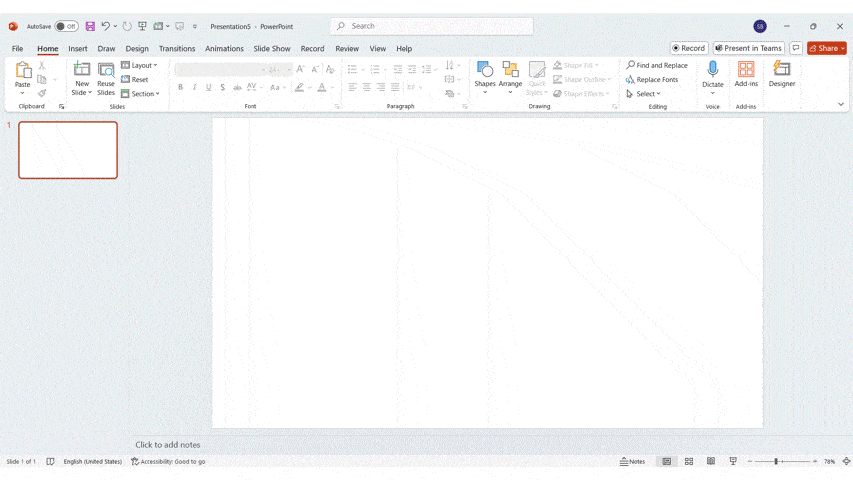
- Step 1: Click on the ‘Insert’ tab in the top menu.
Step 2: Select ‘SmartArt’ from the toolbar. - Step 3: Choose a layout from the ‘Process’ category that features curved or circular paths.
Step 4: Click ‘OK’ to insert it into your slide.
- Roadmap in PowerPoint Using Tables & Swimlanes:
Using these is a simple way to clearly show project steps, timelines, and who is responsible for what, and how different parts of the project are connected. It is a great method if you want to know how to create a project roadmap in PowerPoint. Here’s how:
- Step 1: Go to the “Insert” tab and click on “Table”. Choose a number of columns (for timeframes) and rows (for teams or functions).
- Step 2: Label each column with a phase of your project (eg, Q1, Q2, launch, etc.)
- Step 3: Label each row with team, department, or role (eg, marketing, product, sales). These are your swimlanes.
- Step 4: Adjust the table to fit the slide and give enough space to add the content in each cell.
- Step 5: Enter the tasks for the corresponding team and timeframe.
- Step 6: Use colors to show task status, ownership, or priority (eg, green for completed, red for pending)
- Step 7: Use arrows to indicate the flow between tasks across lanes or phases.
- Step 8: Add a simple title, and add a legend to explain your color schemes or symbols.
2. Using existing templates from PowerPoint:

- Step 1: Open PowerPoint on your desktop.
- Step 2: On the start screen, look at the left-hand panel and click on ‘New’ (just below the Home icon).
- Step 3: In the search box at the top, type ‘Roadmap’ and hit Enter. PowerPoint will load a selection of roadmap templates from its online library.
- Step 4: Browse through the available templates and click on the one you like.
- Then click the ‘Create’ button to open it in your presentation.
- Step 5: Edit the template by adding your own text, milestones, dates, icons, or images.
- Step 6: Adjust colors, fonts, and layout to fit your project or theme.
3. Using SlideUplift’s templates:
- Step 1: Go to SlideUpLift.com and look at templates by category (business, marketing, product roadmap, personal, etc.).
- Step 2: Choose and download the template suitable for your requirements.
- Step 3: Open the template in MS PowerPoint.
- Step 4: Editable slides—change pictures, colors, and text to your brand.
- Step 5: Go over your presentation and save the final file.
What are the Types of Roadmaps in PowerPoint?
| Type of Roadmap | Used For | What It Does |
| Product Roadmap | Planning product development and features | Shows what features will be built, when, and why |
| Project Roadmap | Managing project timelines and key deliverables | Outlines tasks, deadlines, and responsibilities over time |
| Technology Roadmap | Planning IT infrastructure and system upgrades | Helps align technology goals with business needs |
| Business Roadmap | Visualizing high-level business goals and strategy | Provides a clear path to achieve business objectives |
| Marketing Roadmap | Planning campaigns, content, and marketing efforts | Maps out marketing activities and their timelines |
| Sales Roadmap | Guiding sales strategy and targets | Shows key sales initiatives, goals, and timelines |
| HR Roadmap | Planning hiring, training, and employee programs | Outlines HR initiatives to support company growth |
| Startup Roadmap | Early-stage planning for startups | Lays out phases like product launch, funding, and team building |
| Strategy Roadmap | Aligning teams with long-term strategic goals | Visualizes priorities and key actions to reach a long-term vision |
What are the Common Mistakes in PowerPoint and How to Fix Them?
Here are some common mistakes to watch out for, along with their easy fixes to keep your roadmap clear, helpful, and effective.
- Too much information: If your slide is packed with too many details, people will get lost.
- Fix: Show only the main points and keep your text short and clear.
- Timeline is hard to follow: If timeframes are not clear, the roadmap will not make any sense.
Fix: Use clear labels (Q1, Q2) or months, and give an even space between each of them. - No visual hierarchy: When everything looks the same, nothing stands out.
Fix: Make keypoints bigger, bolder, or use different colors to highlight them. - Not thinking about your audience: Your roadmap might be too detailed or too vague for the people viewing it
Fix: Adjust the content depending on who you are presenting to. Keep it high-level for executives, and more detailed for your team. - Confusing color scheme: Not setting a proper color code can make the data confusing to grasp.
Fix: Use a consistent color scheme, or add a legend to explain what each color means. - No clear task ownership: Without showing the roles, it’s unclear who is responsible for each task.
Fix: Use rows (swimlanes) or labels to show which team or person owns each task. - Overly complex visuals: If your roadmap looks fancy but is hard to understand, it won’t be useful.
Fix: Use simple, editable graphics like SmartArt or clear and ready-made templates from SlideUpLift. - Does not get updated regularly: A roadmap that is out of date will not aid anyone.
Fix: Review and refresh your roadmap regularly to keep it accurate.
Learning how to create a roadmap in PowerPoint effectively helps avoid these mistakes and deliver a clean, effective message.
Conclusion
Roadmaps are a great way to show your plan to the audience and to keep everyone on the same page. By picking the right layout, like a curved roadmap, swimlanes, or tables, you get to set a strong foundation for your presentation. The key is to keep the design clean and easy to follow in order to help turn a basic slide into something truly useful. In the end, a good roadmap does not just look nice, and it helps you and your team to stay focused, work better together, and reach your goals faster.
FAQs
-
What types of roadmaps can I create in PowerPoint?
In PowerPoint, you can create different types of roadmaps depending on your project and audience. Options like curved roadmaps for a more creative and visual journey. Swimlane roadmaps show team responsibilities across different phases. Or timeline roadmaps to highlight key milestones over time. PowerPoint’s flexibility allows you to customize these styles easily to fit your planning needs.
-
When should I use a curved roadmap vs. a swimlane or table layout?
The layout you choose depends on how much information you need to show and who you’re showing it to. A curved roadmap is great when you want to show a high-level overview in a visually captivating manner.
It is perfect for presentations to clients or leadership. Swimlane roadmaps work well when you need to display who is doing what across different teams or departments. If your project involves many details like dates, tasks, and responsibilities, then learning how to create a project roadmap in PowerPoint is a must.
-
How do I show ownership or responsibilities in a roadmap?
To show ownership in a roadmap, you can simply design elements like labels, team names, or role titles next to the tasks. This is important when you’re figuring out how to create a roadmap slide in PowerPoint.
Swimlane layouts are really helpful in this because they divide tasks by team or department. You can also use different colors or icons to represent ‘who’ is responsible for each part of the plan. This makes it clear who is accountable and helps avoid confusion.
-
What is the best way to present a roadmap to executives or stakeholders?
When you are presenting to executives or stakeholders, keep your roadmap clean, focused, and high-level. Avoid too much detail; instead, highlight the major goals, timelines, and milestones. Use simple visuals and consistent formatting to keep the slide easy to read.
Make sure the roadmap tells a clear story of where the project is headed and how it supports the overall business strategy. Knowing how to create a roadmap diagram in PowerPoint ensures you’re prepared for important presentations.
-
How often should I update my roadmap?
Your roadmap should be updated regularly to reflect changes in goals, timelines, or progress. A good practice is to review it monthly or quarterly, or whenever there are major updates. Keeping your roadmap up to date helps everyone coordinate and ensures that everyone is working towards the current objectives. Whether you learned how to create a roadmap in PowerPoint 2010 or a newer version, treat it like a live document that evolves with your project.