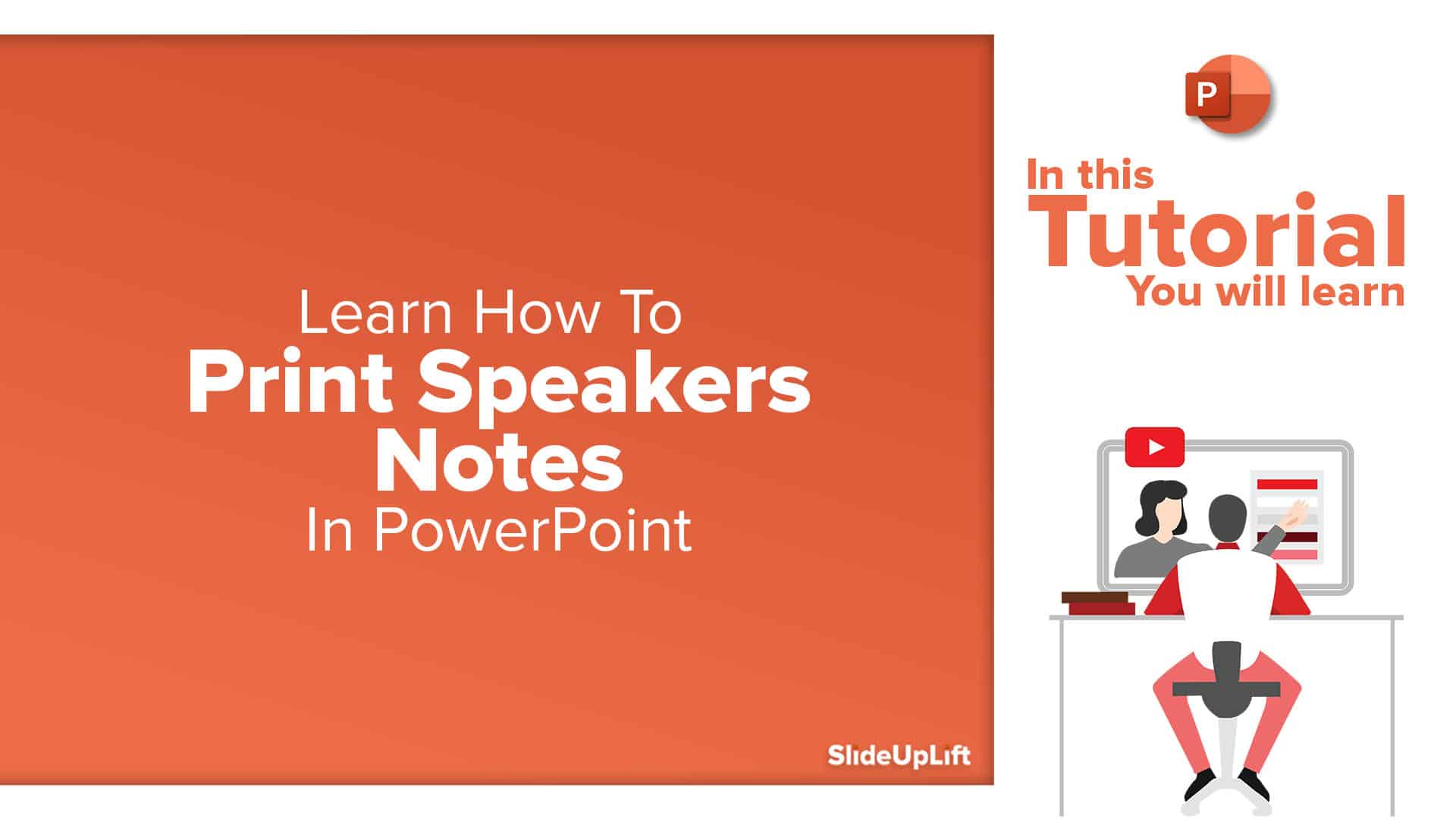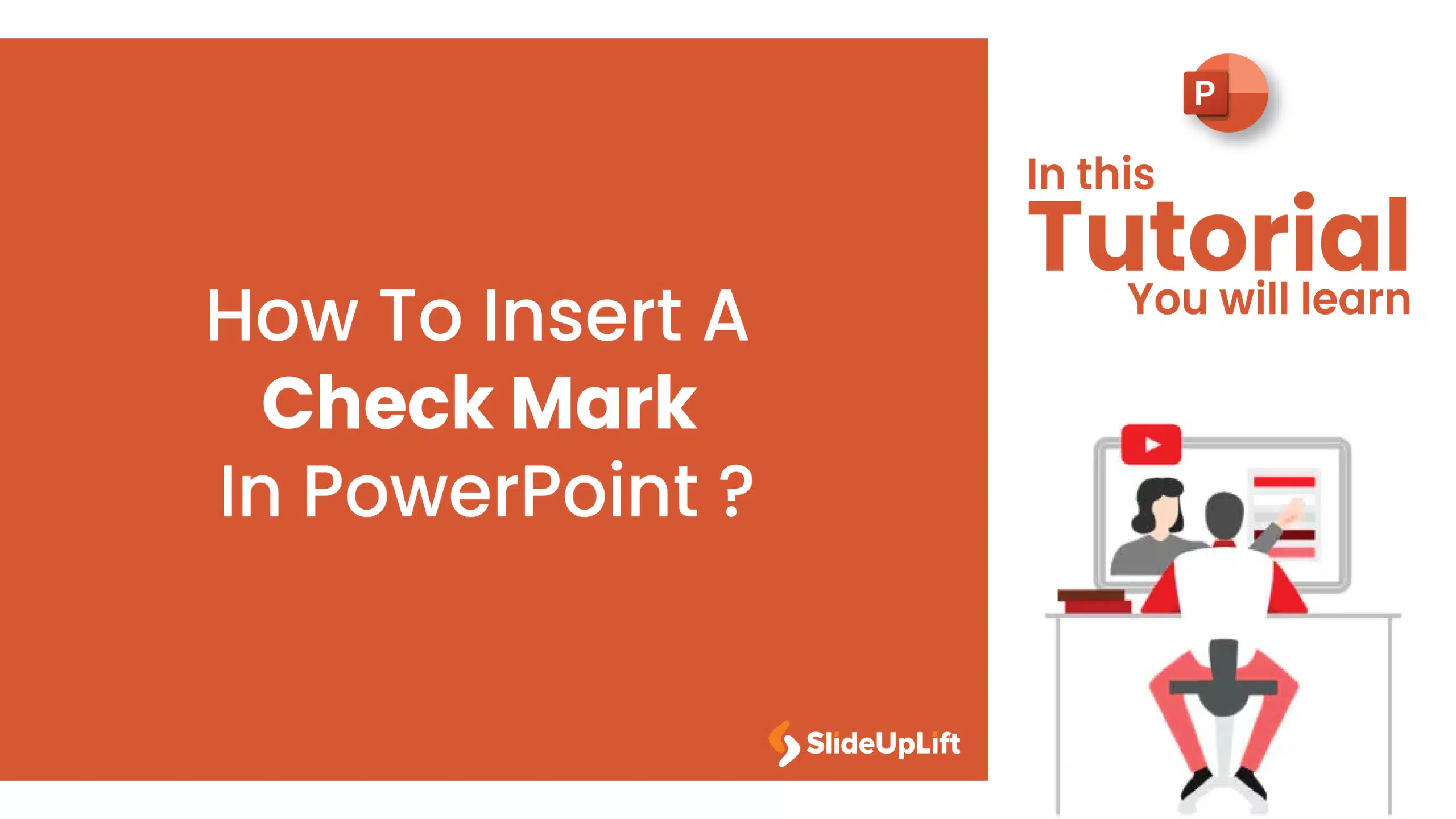How To Embed PowerPoint In HTML/Website?
Ever wonder how to post a PowerPoint presentation to your website or blog without just posting an image of it? Embedding PowerPoint presentations in an HTML website can do this. You can share your beautifully designed PowerPoint presentations on your webpage, attracting many people and increasing traffic.
You can present dynamic material and attract users by integrating interactive slideshows right into web pages. Embedding PowerPoint in the website enables users to access the content without the requirement of additional software and makes them extensively utilized for business, education, and various other uses.
Let us check out how to embed PowerPoint in HTML or a website.
How to Embed PowerPoint in HTML/Website?
Using the following two methods, you can embed PowerPoint on a website or HTML. Both of these methods are compatible with Windows, Mac, and Web. Let’s check them out:
- Using PowerPoint Web
- Using OneDrive
Method 1: Using PowerPoint Web
To embed PowerPoint presentation in HTML using PowerPoint Web:
- Open “PowerPoint Web” from your browser and go to “File.” You will see the “Open option.” Select the presentation you want to embed on your website.
- Again, go to “File” and select “Share.”
- Click on” Embed” from the “drop-down menu.” Wait a few seconds for a “new menu” to show up, and hit “Generate.” Now, your presentation will be previewed in front of you.
- You can change the dimensions of your presentation according to your audience.
- Next, from the “Embed Code textbox,” copy the code.
- Paste the code into the body of your website.
- Save your site. And now you have successfully embedded a PowerPoint presentation into a website.
Method 2: Using OneDrive
To embed PowerPoint presentations in HTML using OneDrive:
- Open your Presentation. Remove any notes or personal details if you have any.
- Next, upload your “PPT” to your personal OneDrive account.
- On your OneDrive, go to recent documents and select your presentation.
- Click on the “Embed button” appearing at the top of the page.
- Copy the “HTML code” that appears in front of your screen.
- Paste the copied code on your website and save it. Your PowerPoint presentation will now be embedded in your website.
READ MORE: How To Covert Keynote To PowerPoint
However, the imbibing option is not entirely functional because you won’t be able to update or change the fonts. There are no extra features because it is only available for viewing on the web. But you can resize it, search the document for particular phrases, print the paper, download it, and use several other tools that Microsoft offers.
Embedding PPT in HTML is an effective way to increase engagement on your website. You can share the required information through an amazing slideshow. By following the steps above, you can easily embed PowerPoint in your website. You can either use PowerPoint Web or your OneDrive account at your convenience.
Stay updated on our website to keep reading such useful blogs.
FAQs
-
Can I Change The Font Of My PowerPoint Presentation After Embedding It On A Website?
No, changing the font after embedding PowerPoint in HTML or a website is impossible as it is converted into a PDF or PPTX form. If you wish to change the font, you must do it in your original presentation and reupload the file.
-
Can I Embed Multiple PowerPoint Files On The Same Website?
Yes, you certainly can. You can embed as many PowerPoint presentations as you want, repeating the same procedure.
-
Is There Any Limitation On The Size Of The PowerPoint File To Be Uploaded To A Website?
No, there is no limitation on the size of the PowerPoint presentation. The upload time may be affected depending on the size of your PPT file.
-
Can I Include Videos In My PowerPoint Presentation While Embedding Them On A Website?
Yes, you can include videos within the presentation. However, it may sometimes not function properly and contain some lags. So it is always advisable to include the videos separately if you are embedding PowerPoint in website.
-
Can I Use The Embed Function Directly From The PowerPoint Application On My Device?
No, you cannot directly use the embed function from the PowerPoint application. You have to either use PowerPoint Web or upload it to your OneDrive account and then embed it.