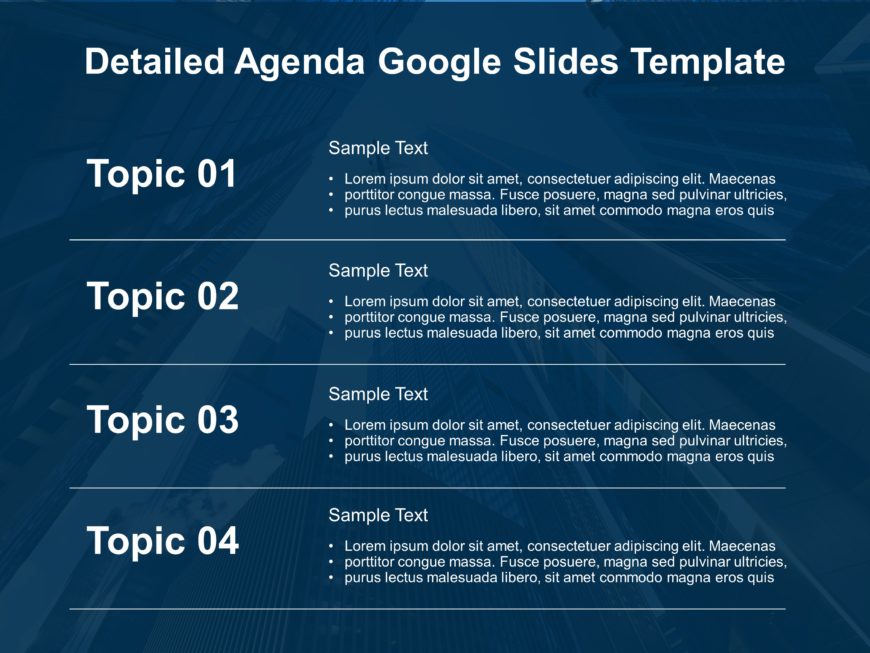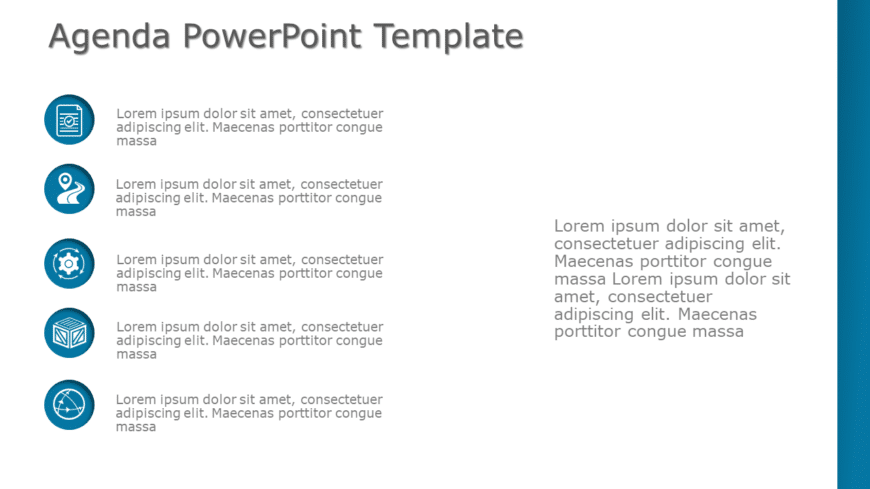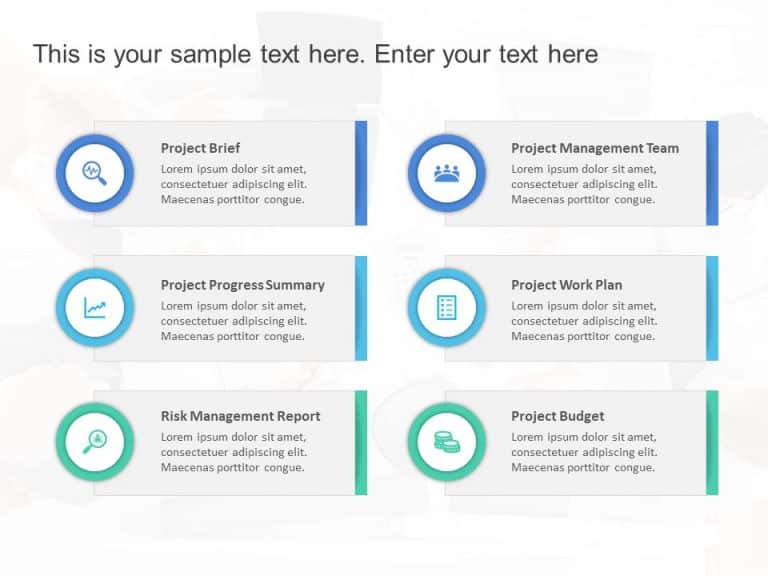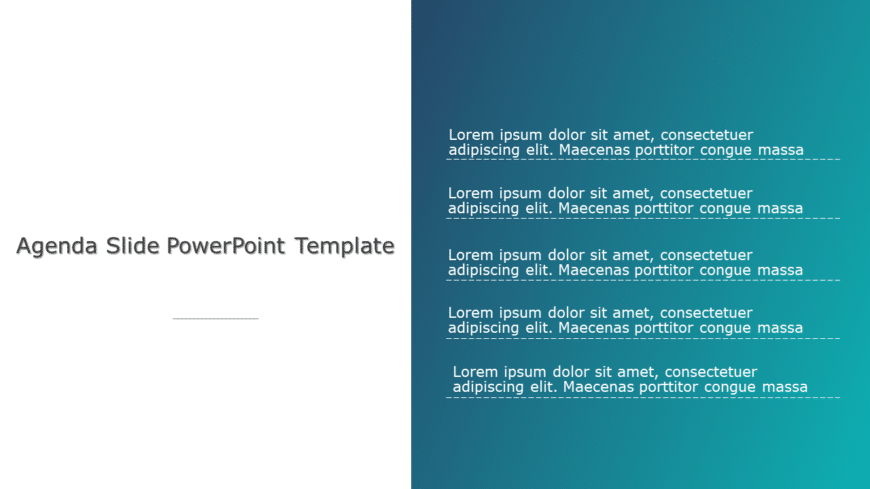Detailed Agenda PowerPoint & Google Slides Template The Detailed Agenda PowerPoint & Google Slides Template is a perfect choice for organ....
Enhance the professionalism of your presentations with this agenda infographic tailored for meetings! This design offers an structured format to ....
Agenda Slide PowerPoint & Google Slides Template Make your meeting plans clear with our Agenda Slide PowerPoint Template. This design is well....
Catch your audiences attention with an agenda layout that aims to engage and inform effectively! With its gray and orange color palette and conte....
Creative Agenda List PowerPoint & Google Slides Template Listing down the topics for your meeting using the Creative Agenda List PowerPoint &....
Enhance your storytelling with this agenda format tailored for gatherings. The design showcases a teal color palette that not captures attention ....
Strategic Initiatives Agenda Slide Design The “Strategic Initiatives Agenda Slide Design” PowerPoint template is a beautifully struct....
Enhance sharing information effortlessly using this format crafted for project summaries! This layout showcases an contemporary style with a comb....
Enhance your presentation with an agenda slide that blends dark and light themes seamlessly for a professional look and feel. The simple design m....
Share your project vision using this vibrant project overview template crafted for communication of your projects core components. With a design ....
Wow your audience, with this contemporary agenda design tailored for business meetings! With a teal gradient that grabs attention and exudes prof....
4 Steps Vertical Agenda Template for PowerPoint & Google Slides The “4 Steps Vertical Agenda PowerPoint Template” provides a well....