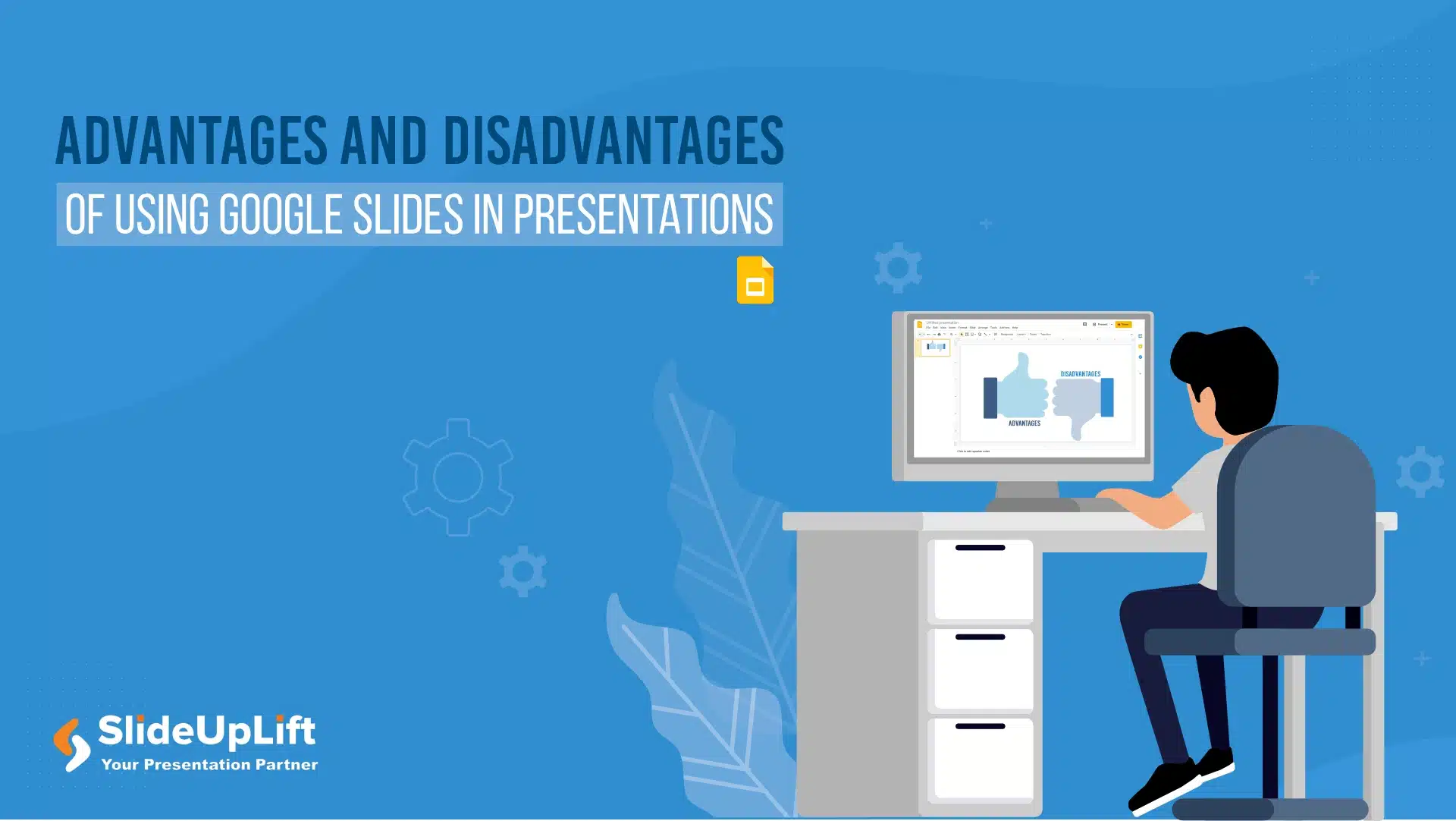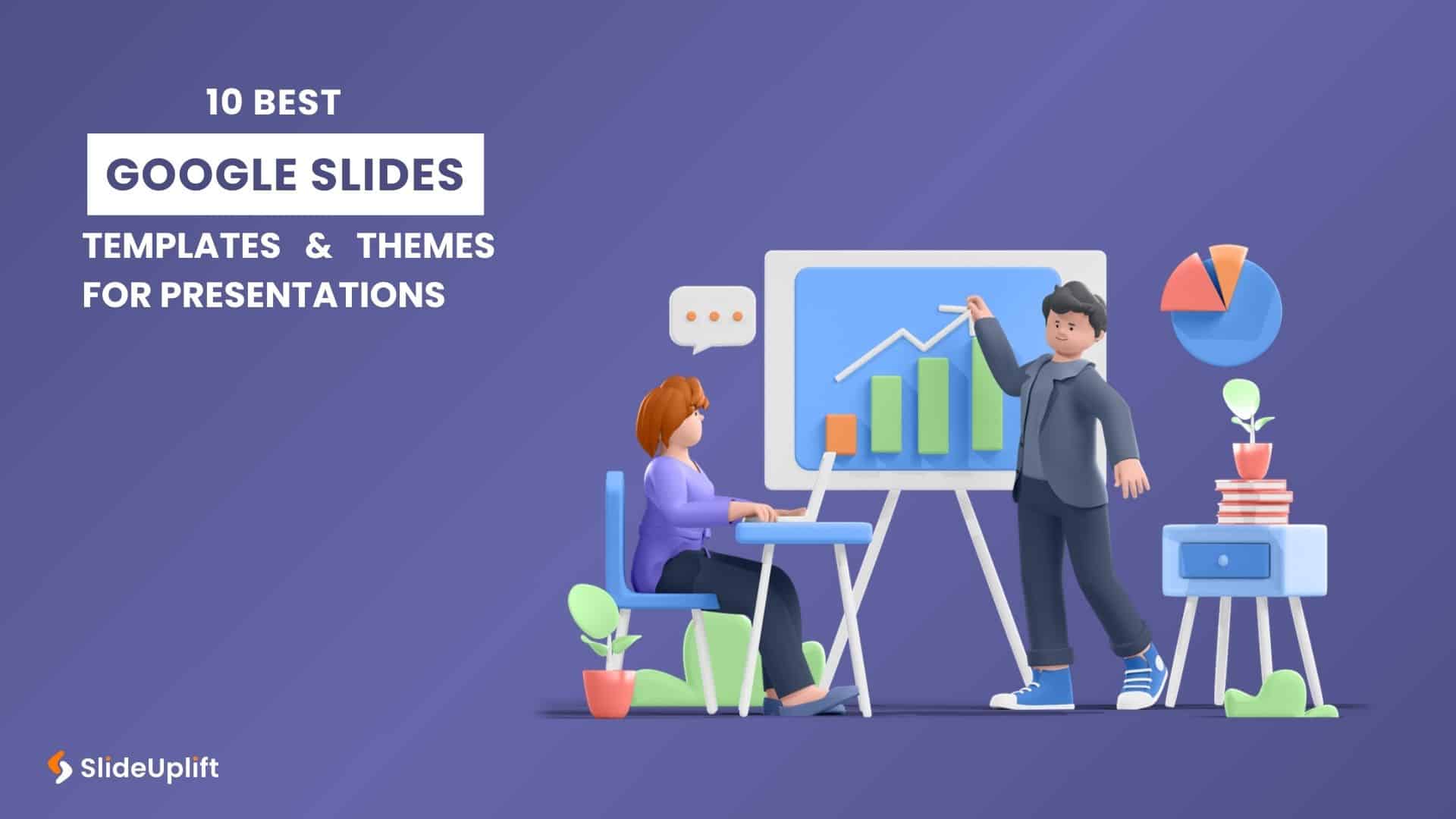Advantages and Disadvantages of Microsoft PowerPoint: Pros, Cons, and AI Features Explained
PowerPoint has been the go-to tool for presentations for decades—but is it keeping up with today’s fast-paced, AI-driven world? PowerPoint makes it easy to take ideas to slides, whether you’re pitching a big idea, running a QBR meeting, developing your next marketing campaign, launching a new product, teaching a course, or showcasing your latest project.
In this blog, we are going to evaluate the advantages and disadvantages of Microsoft PowerPoint and explore the purpose of PowerPoint, helping you see how and when it works best. We’re going to break out its strengths, such as creating professional-looking slides, visualizing data, and engaging and influencing your audience. We will also discuss how and where PowerPoint falls short, such as cluttered slides, products that haven’t been explored, and specific usage issues
To conclude, let’s look at a few AI tools—like Neo—that complement the PowerPoint ecosystem, helping you design impactful presentations at lightning speed with ease and efficiency.
What is Microsoft PowerPoint, And How Does It Help Create Presentations?
Microsoft PowerPoint is a very well-known presentation software published by Microsoft, and is used around the world for creating presentation slides for professional and engaging presentations. PowerPoint boasts high compatibility, as it is part of the Microsoft Office Suite and is easy to use, making it accessible to users from all industries, business, and education environments. As PowerPoint is used for creating visually improved PowerPoint content with a simple design layout, it is generally the tool of choice for communication, learning, and business presentations. Understanding what is the use or purpose of MS PowerPoint helps highlight its role in simplifying complex ideas and delivering them in a clear, structured, and visually appealing way.
How Does PowerPoint Help Create Presentations?
- Organizes Ideas Clearly: PowerPoint presents content on slides, allowing you to put your ideas in a logical, linear sequence.
- Provides Ready-to-Use Templates: PowerPoint provides themes and layouts that provide pre-designed content, saving time, and are used to create professional-looking content.
- Enhances Visual Communication: PowerPoint provides tools to support presenting in charts, images, infographics, and SmartArt.
- Integrates Multimedia: To enhance presentations, PowerPoint enables the inclusion of videos, audio, animation, and slide transitions.
- Providing Options to Customize: PowerPoint gives users the flexibility to integrate and customize fonts, colors, and layouts to coordinate with personal or business branding.
- Collaboration Tools: The integration with Microsoft 365 provides collaboration tools that support interoperable live editing and shared cooperation processing. Plus, it’s fully compatible with AI features like Copilot, making teamwork faster, smarter, and more efficient.
- Flexible Export and Sharing Options: PowerPoint provides options for sharing presentations via links, PDF, video, and live presentation options.
- Support for Storytelling: PowerPoint provides presenters with a way to build narratives and can include visuals that support a logical flow layout
The Evolution and Power of Microsoft PowerPoint
Since its release in 1987, Microsoft PowerPoint has been the most useful and time-efficient program for creating presentations. What started as a simple slide tool, both the program and the presentations have changed and evolved to include templates, animations, multimedia features, and cloud-based collaboration.
How Has Microsoft PowerPoint Changed Over the Years?
- Humble Beginnings: When PowerPoint was initially built as a simple overhead projector slide tool, it was quickly integrated into Microsoft Office.
- Templates and Themes: The addition of professionally designed PowerPoint templates improved the aesthetic and design of presentations at once.
- Powerful Multimedia Features: The addition of embedding video, audio, and animation enabled interactivity
- SmartArt and Data Visualization: The addition of user-friendly style tools allowed for the ability to create charts, graphs, and infographics.
- The Move to Cloud: The transition to Microsoft 365 marked the inclusion of real-time collaboration and cloud access in PowerPoint.
- Integration of AI and Design Ideas: In the newest versions of PowerPoint, AI can make suggestions for design (for users of the previous Office version) and assist with automation, so users can easily create attractive slides.
- Cross-Platform: Now available on desktops, mobile devices, etc., Microsoft PowerPoint is a Power-user Program with endless potential with its functionality.
Why PowerPoint Still Reigns in the Age of AI Tools?
PowerPoint isn’t just surviving—it’s evolving into an AI-powered presentation partner. At the heart of this transformation is Microsoft Copilot, the ultimate game-changer that turns slide-making from a manual chore into a creative, guided process.
How Copilot Levels Up PowerPoint
- Generate Entire Presentations from Prompts – Type something like “Create a 5-slide deck on renewable energy”, and Copilot drafts a full outline, fills in content, and suggests visuals—fast and polished.
- Smart Structuring & Organization – Automatically outlines your ideas, groups them into logical sections, and lets you rearrange them effortlessly.
- Visual Aid Integration – Suggests charts, SmartArt, stock photos, or even your company’s branded assets, all perfectly aligned with your message.
- Design Consistency Made Easy – Ensures uniform fonts, colors, and layouts across slides, while letting you refine the tone and style with natural language prompts.
- Smart Summaries & Speaker Notes – Condenses long text, expands bullet points, or generates presenter notes to help you deliver confidently.
- Cross-Platform Integration – Pulls content from Word, PDFs, SharePoint, or OneDrive, keeping your deck on-brand and up-to-date.
- Ask or Edit on the Fly – Just say, “Make this slide more visual,” and watch Copilot do the heavy lifting.
Beyond Copilot: Other AI Features in PowerPoint
While Copilot takes the lead, PowerPoint also offers other AI-driven tools that enhance the overall experience:
- Designer (Design Ideas): Instantly suggests professional slide layouts and visuals.
- Speaker Coach: Gives real-time feedback on pacing, tone, and filler words.
- Real-Time Captions & Translation: Provides live transcriptions and even translates for global audiences.
- QuickStarter (legacy feature): Kickstarts presentations with outlines, suggested sections, and images.
Why This Matters?
Copilot positions PowerPoint as more than just a slide editor—it’s a smart collaborator that shapes your story, polishes your slides, and boosts your delivery. Other AI features like Designer and Speaker Coach are powerful add-ons, but Copilot is the real differentiator, bringing speed, creativity, and intelligence into every deck.
And when it comes to Copilot vs ChatGPT, here’s the bottom line: ChatGPT is great for brainstorming ideas and drafting raw content, but Copilot takes it further by weaving that content directly into structured slides, visuals, and polished presentations. That’s why PowerPoint remains as powerful—and relevant—as ever in today’s business world.
What Are The Advantages Of PowerPoint Presentation?
Microsoft PowerPoint is more than just a slide-making tool—it’s a versatile platform that helps students, professionals, and even creative thinkers bring ideas to life with a lot of features. Whether you’re preparing for a business pitch, a classroom lecture, or even designing mood boards for a creative project, PowerPoint has countless advantages. Let’s explore the top advantages of PowerPoint:
- Excellent Data Visualization: PowerPoint simplifies complex information by turning it into visually appealing charts, graphs, infographics, and SmartArt. This makes data easier to understand and more engaging for the audience.
- Engages the Audience Effectively: Interactive features, such as animations, clickable links, embedded videos, and live polls, encourage audience participation, making presentations lively and memorable.
- Quick and Easy Slide Creation: With its ready-to-use templates, themes, and over 80 shortcuts, PowerPoint allows users to create professional slides in minutes—saving valuable time without compromising on quality.
- Highly Customizable Designs: Users can choose from thousands of pre-built templates or create completely unique designs that reflect their unique style. Features like Master Slides ensure consistency while still allowing creative freedom.
- Multi-Purpose Tool Beyond Presentations: PowerPoint isn’t limited to business or academic use. It can also be used to design CVs, flyers, posters, GIFs, mood boards, and even social media posts, showcasing its versatility.
- Strong Collaboration Features: Through Microsoft 365 and OneDrive, teams can collaborate in real time on a single presentation. This makes it ideal for group projects, remote teamwork, and corporate environments.
- Flexible File Formats and Portability: Presentations can be saved and shared in various formats like PPT, PDF, MP4, or even as images. This portability ensures easy access on different devices and platforms, whether online or offline.
- Professional Communication Support: With structured layouts, bullet points, and built-in presenter notes, PowerPoint helps speakers stay on track and deliver clear, professional, and impactful messages.
- Consistency Across Slides: Themes, fonts, and design settings help maintain a uniform look throughout the presentation, ensuring a polished and professional appearance.
- Supports Creativity and Innovation: From animations to transitions and multimedia integration, PowerPoint gives users the tools to experiment with design and storytelling, helping them stand out from the crowd.
- Bonus: PowerPoint Copilot with AI: The introduction of Copilot in PowerPoint marks a major step forward. By leveraging AI, it generates content, suggests layouts, and even refines slide design based on user input. This saves time, boosts creativity, and allows presenters to focus on their ideas while PowerPoint handles formatting.
These advantages of Microsoft PowerPoint make it an essential tool for communicating ideas effectively in any setting.
What Are The Disadvantages Of Using PowerPoint For Presentations?
While PowerPoint is immensely popular and offers a number of benefits, it also has some shortcomings that presenters should be aware of. A few of the disadvantages of PowerPoint are:
- Over-Reliance on Slides: Many presenters lean too heavily on their slides by relying on them as a tool to read to the audience instead of talking to them and engaging. A lot of presentations using PowerPoint can lose their connection with the audience and simultaneously make the presentation less effective.
- Information Overload: It is easy to just add text, images, and data to PowerPoint slides without thinking. The result is slides that are too busy to be effective and audiences that don’t comprehend enough of the information to retain a clear message.
- Files Are Not Saved Automatically: Unlike some of the modern cloud-based tools, which automatically save progress when working online. With PowerPoint, automatic saving is not always enabled unless the presentation is in sync with OneDrive or Microsoft 365. If the PowerPoint software crashes or the device shuts down, lost work is a problem.
- Lack of Originality: PowerPoint offers templates that are used widely, so even a template presentation can look like others. If a presenter does not write their own content and just produces the slides without some degree of originality, their slides are likely to border on a boring style that is unfulfilling to the audience.
- Most Features Remain Unused: PowerPoint has many very cool advanced features, such as animations that can be used, SmartArt, killer design tools galore, but many people just keep it to the bare bones version of PowerPoint without trying to unlock the potential of the platform.
- Paid AI feature: While Copilot is a powerful AI add-on that can generate, design, and refine slides, it’s only available with a Microsoft 365 subscription. This makes advanced AI-driven features inaccessible to those using standalone or free versions of PowerPoint.
These disadvantages do not imply that PowerPoint is an unsuitable platform for presenting. What I am recommending is for presenters to be cautious with PowerPoint as a presentation tool and to be wary of the complications. Expecting to be interested in information-heavy slides is not realistic, and thoughts need to be in play about how to speak over slides, some or just provide limited information on slides.
From PowerPoint To Neo: Smarter, AI-Driven Presentations
Ever feel like PowerPoint holds you back—with paid AI locked behind subscriptions, repetitive templates, and features you never really touch? Sure, it gives you plenty of options, but most decks end up looking the same and rarely capture your brand’s true vibe. Instead of spending hours tweaking slides that still feel generic, why not try something smarter? That’s where Neo comes in—AI presentation Maker, the first Agentic AI for presentations built for the PowerPoint ecosystem, is a game-changer with its ability to replicate how professionals actually build and edit slides. Neo’s role goes beyond providing a pretty design; it is used as an intelligent assistant to help create polished presentations more easily and quickly using PowerPoint.
How Neo changes how presentations are created:
- Using Neo for effortless slide creation: Neo understands your workflow, picks a slide type (Cover, agenda, timeline), puts in your content, and automatically creates a beautiful slide for you.
- A slide for everything: You have access to 10,000+ professional templates that are aesthetically relevant to your topic (business, marketing, HR, training, etc.).
- Edit without limits: No design skills needed, you can edit inline, sync with OneDrive, change themes, colors, and font to match your brand style.
- AI-powered speed: Instantly create presentations, mix and match slides from either older decks, and reuse content all without re-creating from scratch. Save several hours of manual effort.
- Simple collaboration: Neo is integrated with PowerPoint and OneDrive, so any edits are consistent across platforms, and collaboration runs smoothly.
- Innovation to be Future-Ready: Features like Slide Chat (coming soon) will allow you to search across your previous presentations like a second brain and present relevant slides at a moment’s notice.
Neo fills the existing gap in PowerPoint—leveraging all its strengths while getting rid of the limitations. Using professional templates and AI-driven workflows allows for creating presentations that are easy to create but smarter, faster, and future-ready.
When Should I Use PowerPoint To Create Presentations?
PowerPoint is a versatile tool, but its true value comes from using it in the right situations for a good presentation. Below are some of the most effective scenarios where PowerPoint can elevate your presentations.
| Situation | Why PowerPoint Works | Example Use Case |
| Business Meetings & Pitches | Helps organize ideas with visuals, charts, and branding for professional communication. | Presenting a sales pitch to potential clients. |
| Data-Heavy Reports | Converts raw data into clear charts, infographics, and SmartArt. | Presenting quarterly business performance to stakeholders. |
| Marketing & Social Media | Slides can be repurposed into graphics, posters, and videos for campaigns. | Creating branded Instagram story visuals from slide designs. |
| HR Presentations | Supports structured communication with employees, from policies to updates. | Sharing company culture and policies with new hires. |
| Training and Development Programs & Workshops | Simplifies complex concepts using diagrams, step-by-step slides, and animations. | Conducting employee onboarding or skill-based training. |
| Events & Conferences | Provides engaging large-scale presentations with multimedia and branding consistency. | Delivering a keynote speech at an industry conference. |
| Academic Settings | Makes lectures and projects more engaging with visuals, timelines, and notes. | A student presenting a research project in class. |
| Creative Projects | Useful for designing mood boards, project portfolios, and storyboards quickly. | A designer creating a campaign mood board. |
| Remote Collaboration | With Microsoft 365, teams can edit slides in real time from different locations. | A distributed team preparing a joint presentation online. |
By choosing PowerPoint for these situations, you can deliver structured, professional, and visually engaging presentations that leave a lasting impression on your audience.
Final Thoughts
PowerPoint is a tried-and-true mechanism for presentations: it’s flexible, an effective means for visualizing data, and looks professional. Like any tool, there are drawbacks that will come along with using PowerPoint – such as over-relying solely on slides; putting too much information into a slide; or just firming to stay with conventional modes of being creative. Understanding what the benefits of Microsoft PowerPoint are, along with its advantages and disadvantages, will help you, your students, and your team get the most out of the tool—and navigate both its opportunities and pitfalls.
However, the evolution of presentations is changing. Using AI-powered platforms (such as Neo), creating decks is less about spending hours formatting elements and more about delivering a story with ease and productivity. Now, leveraging the reliability of PowerPoint with the evolution of a platform like Neo allows presenters to transition from a static slide to an entirely new realm of dynamic, AI-powered presentations with efficiency that creates engagement that brings audiences back.
FAQs
-
Can I Rely Solely On PowerPoint To Deliver An Effective Presentation?
No, while PowerPoint is an excellent tool, it is not advisable to depend solely on it. A great presentation involves more than just great slides—it engages and involves your audience, and has a narrative that is well developed and delivered confidently, and with connectivity to your audience. Slides should enhance your message, not take the place of it. Presentations with visual aids, bullet points, and animations designed with good intention can add depth to your presentation, but ultimately, it’s your own preparation, audience involvement, and speaking ability that make it a useful presentation.
-
How Can I Avoid Information Overload In My Powerpoint Presentation?
Keep your slides clear, focused, and engaging by following these tips:
- Limit Text: Use short bullet points instead of long paragraphs.
- Use Visuals: Charts, images, and infographics make information easier to digest.
- Stick to Key Points: Focus on 3–5 main ideas per slide.
- Consistent Layout: Keep fonts, colors, and spacing uniform to reduce distractions.
- One Idea Per Slide: Avoid cramming multiple topics onto a single slide.
-
Can I Use PowerPoint Presentations For Remote Presentations Or Online Meetings?
Yes. PowerPoint works well for remote presentations and/or online meetings, especially when used along with video conferencing and online cloud storage. You can share your screen, you can present the slides in real time, and you can also manage the Presenter View function to be able to see your notes while the audience sees your slides! You can share an online presentation and allow everyone to work together on the slides at the same time. If you have them in a cloud service such as OneDrive or Microsoft 365, work can unobtrusively merge together into quality online presentations!
-
How Can I Ensure My PowerPoint Presentations Are Accessible To All Audiences?
You can make your slides inclusive and comprehensible by considering the following methods:
- Fonts: Pick readable fonts and avoid decorative ones.
- Colors: Make sure that the text contrasts with the background and is easily visible.
- Alt Text: Include descriptions for images/graphics for screen readers.
- Animations: Limit the transitions so that it is not distracting or confusing.
- Transcripts or Notes: Offer notes, transcripts, or include handouts as additional information to clarify your work.
-
Is Microsoft PowerPoint Still Relevant For Presentations Compared To Web-Based Alternatives?
Yes. PowerPoint remains highly relevant due to its robust features, offline accessibility, and seamless integration with Microsoft 365. While web-based tools offer collaboration and cloud convenience, the PowerPoint application is used to provide professional-grade design options, advanced animations, and extensive template libraries, making it a reliable choice for both in-person and virtual presentations.
-
How Does Powerpoint Improve Audience Engagement During A Presentation?
PowerPoint helps keep audiences focused and interested by using visual and interactive elements, capturing the audience’s attention:
- Visual Storytelling: Use images, charts, and infographics to make information easier to understand.
- Animations & Transitions: Add movement to highlight key points without overdoing it.
- Interactive Features: Include polls, hyperlinks, or clickable elements to involve the audience.
- Consistent Design: Clean layouts and consistent colors/fonts help the audience follow along.
- Multimedia Integration: Videos and audio clips make presentations more dynamic and engaging.
-
Does Microsoft PowerPoint Have Limitations When Creating Complex Presentations?
While PowerPoint is versatile, there are also a few limits to consider:
- File Size Concerns: If you have a large presentation of many images (even large files) or videos, it could become heavy and slow to save and send through email.
- Design Complexity: Although there are advanced ways to lay out a presentation and you can develop highly customized designs, they may take extra time or involve using tools other than PowerPoint.
- Collaboration Limits: Unless you are working on a presentation in the cloud and can have multiple collaborators at any time, multiple users might struggle to collaborate on your presentation at the same time.
- Overloaded Slides: Presentation slides may contain excessive text, images, and/or visual uploads, which will overwhelm the audience.
- Features Learning Curve: Some features of PowerPoint (i.e., animations, SmartArt, or design formats) might also go unused for some presentations if they rely on advanced features of PowerPoint.
-
Can AI In Powerpoint Help Me Make My Presentations More Engaging?
Absolutely! AI in PowerPoint can help you create more engaging presentations by suggesting professional layouts, color schemes, and font pairings. It can improve your text, summarize complex ideas, and generate visuals like icons and images. AI can also recommend animations, transitions, and smart charts to make your content dynamic and easy to understand. Essentially, AI presentation makers like Neo act as a personal design assistant to make your slides visually appealing and audience-ready.
-
Are There Common Mistakes Made When Using PowerPoint That Reduce Its Effectiveness?
Yes, several common errors can weaken a presentation’s impact:
- Overloading Slides: Too much text or too many visuals can overwhelm the audience.
- Reading directly from Slides: Reduces engagement and makes the presentation feel scripted.
- Inconsistent Design: Using varied fonts, colors, or layouts distracts from the message.
- Excessive Animations: Too many transitions or effects can be distracting rather than enhancing.
- Neglecting Audience Interaction: Failing to ask questions or involve viewers can make the presentation passive.
-
Are There Any Accessibility Concerns When Using PowerPoint Slides?
Yes, some common accessibility issues can make presentations harder to follow for all audiences:
- Low Contrast Colors: Text may be hard to read against dark or busy PowerPoint backgrounds.
- Small or Fancy Fonts: Unreadable fonts can make slides inaccessible to some viewers.
- Missing Alt Text: Images, charts, or graphics without descriptions are not screen-reader friendly.
- Excessive Animations: Complex transitions can confuse or distract certain audiences.
- Lack of Transcripts or Notes: Without slide notes or handouts, viewers may miss important information.