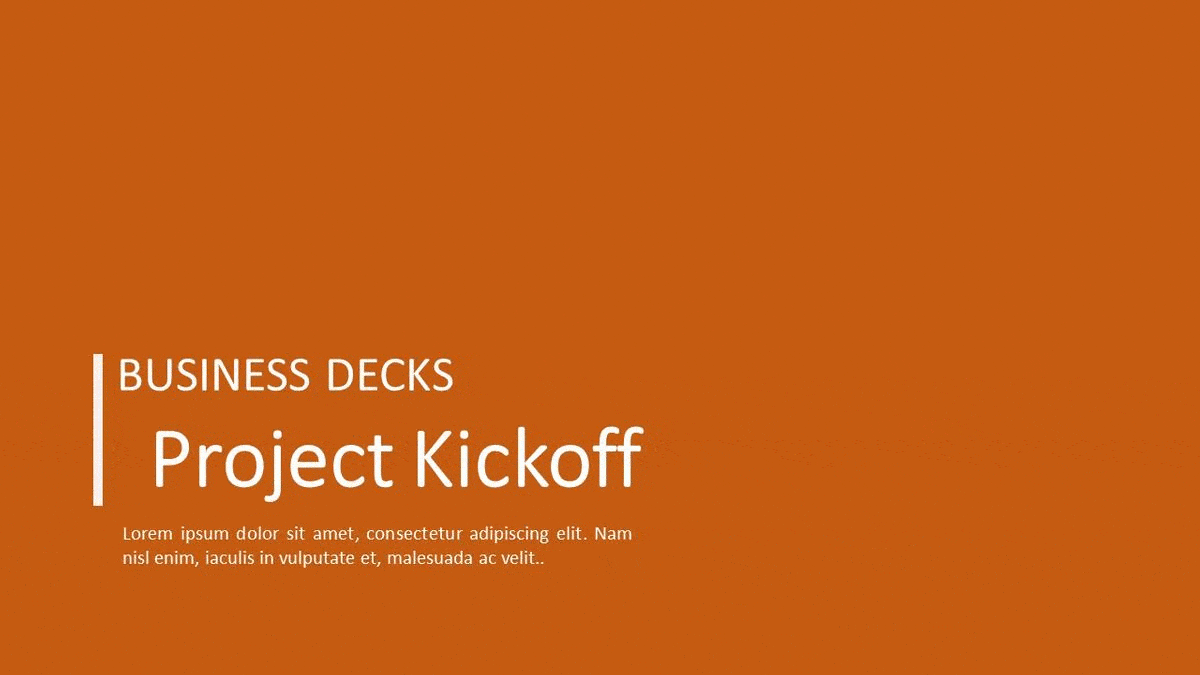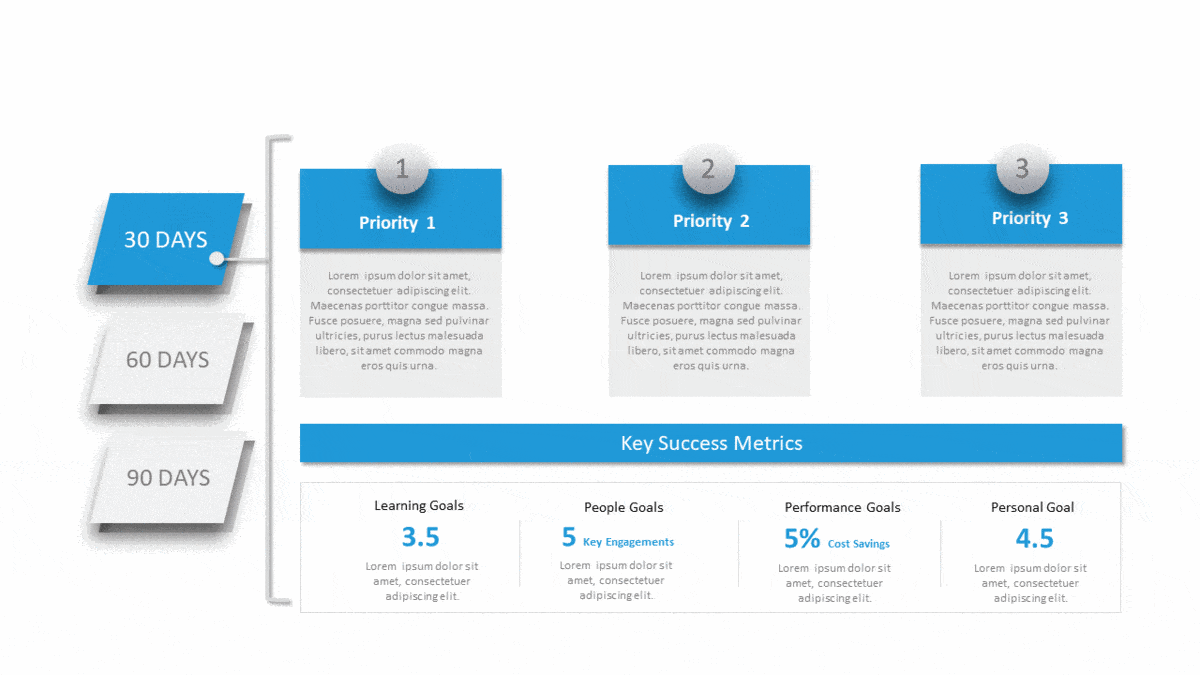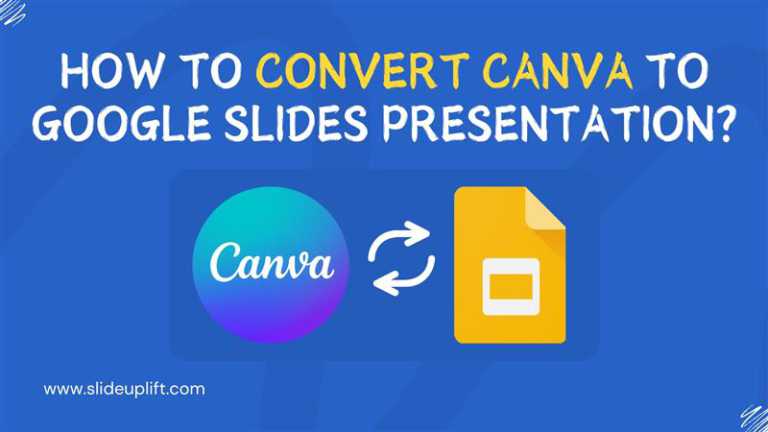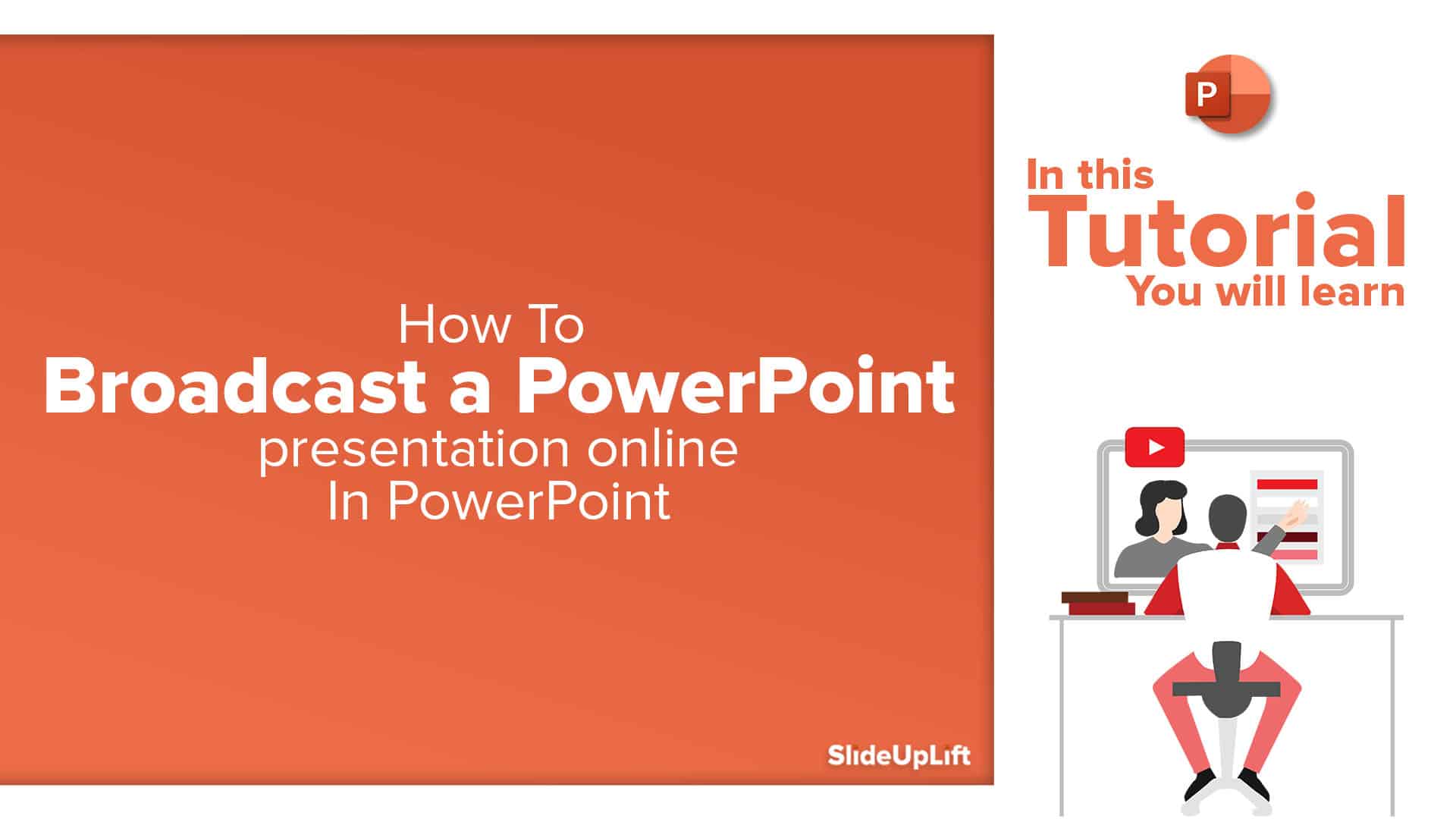AI Is Coming To Presentations To Help Convert Word To PowerPoint
Artificial Intelligence is transforming nearly every facet of life and business – and business communication is no exception. Given the massive footprint and routine usage of PowerPoint presentations, Microsoft has recognized that AI-related investments in this area will create a big impact on the business. In fact, tools like the Humanize AI can further elevate your presentations by ensuring the content has a more natural, engaging tone, making them even more impactful for your audience.
Microsoft has quietly and recently started to deploy AI to help professionals convert text documents into visually appealing presentations. This “Artificial Intelligence feature” is now a part of the MS Office suite and is designed to automatically convert Word to PowerPoint. The tool intelligently sifts through the Word document, takes into account the headers and text in your document, even looks at keywords, and recommends images, fonts, and other media tools to enhance your presentations based on your theme. Once exported, it allows you to make edits to your PPT. Sounds cool?
Try this feature called the Transform Command.
This tool is also smarter than one would expect. If you don’t have typographical elements in your document, the Transform Command will add assets to it and suggest themes you can use to convert your document. It’s a great tool to give you a starting point for your presentations. Using this tool doesn’t require any specialist knowledge of PowerPoint and has been built keeping in mind the needs of an average PowerPoint user.
In this tutorial, we’ll give you a detailed description of how to use this new AI feature by Microsoft to convert Word docs to PowerPoint. This feature could be another tool in your arsenal as you go about the task of making your presentation documents.
How To Convert Word To PowerPoint Using AI?
Follow these steps below to convert Word to PowerPoint:
- Open Microsoft Word in your browser.
- Open a new blank document.
- Make your notes, reports, and charts as you ordinarily would in MS Word.
- Once you’re done, highlight your subheadings, titles, and focus points.
- Go to File > Export > Export to PowerPoint Presentation.
- A pop-up will come up, where you can choose the theme of your choice.
- A premade PPT presentation should open in a new tab.
- Check your slides to ensure all your information is organized in the way you want, and make edits if you require as you would in an ordinary PPT.
Tip – You can export your document in different themes to see how your information will look with different formats and styles to select the one that best suits it. Using this feature of Convert Word to PowerPoint, you get a starting point for your PowerPoint presentation.
Watch this tutorial to get a follow-along, step-by-step tutorial on how to convert Word document to PowerPoint using the new Microsoft AI:
Oftentimes, we don’t have Word documents as a starting point. In that case, you don’t need to start from scratch. You can also use editable PowerPoint Themes and Google Slides Themes to get a starting point for your presentation. As an example, here is a popular project kickoff presentation that could be a starting point for your project kickoff presentation.
Examples Of Best PowerPoint Templates
-
Project Kickoff Presentation
-
Customer Journey Executive Summary
-
Business Proposal Summary
-
30 60 90 Day Plan for Managers
People Are Also Reading: