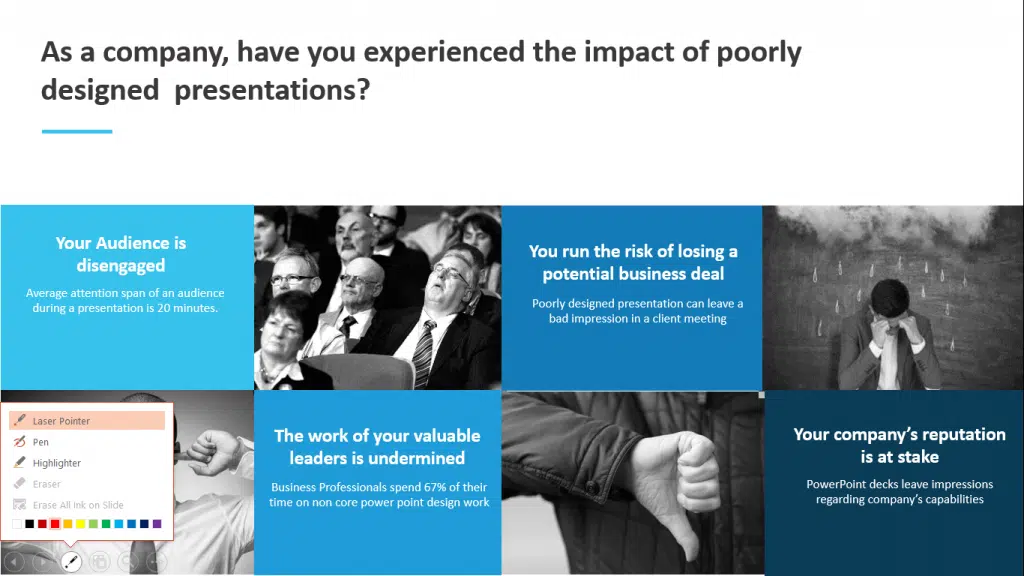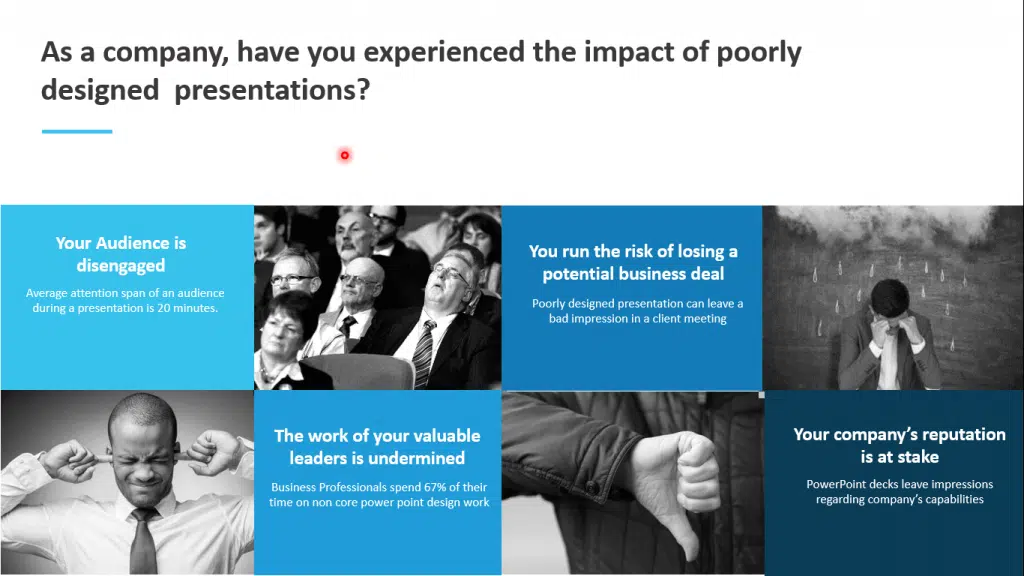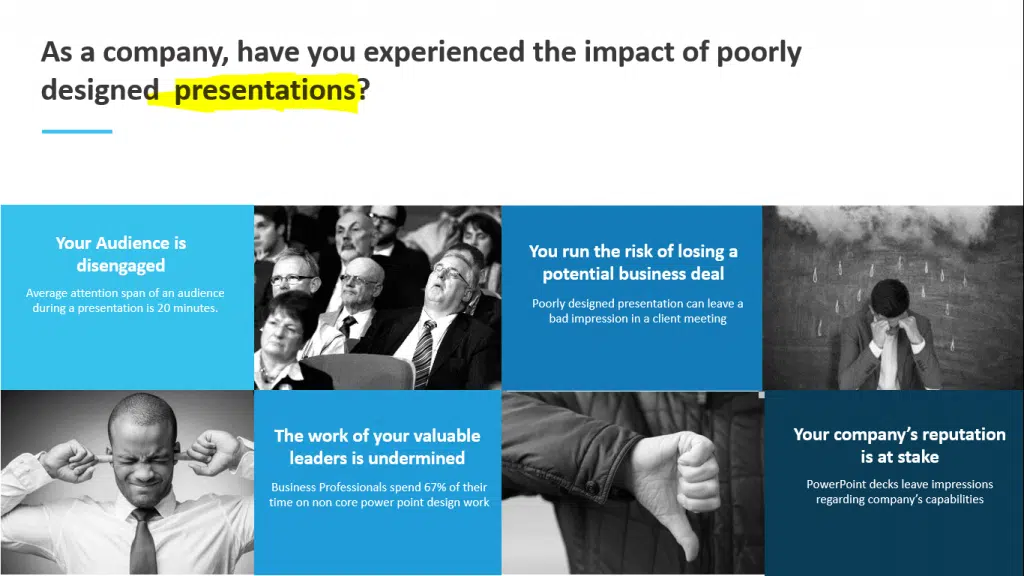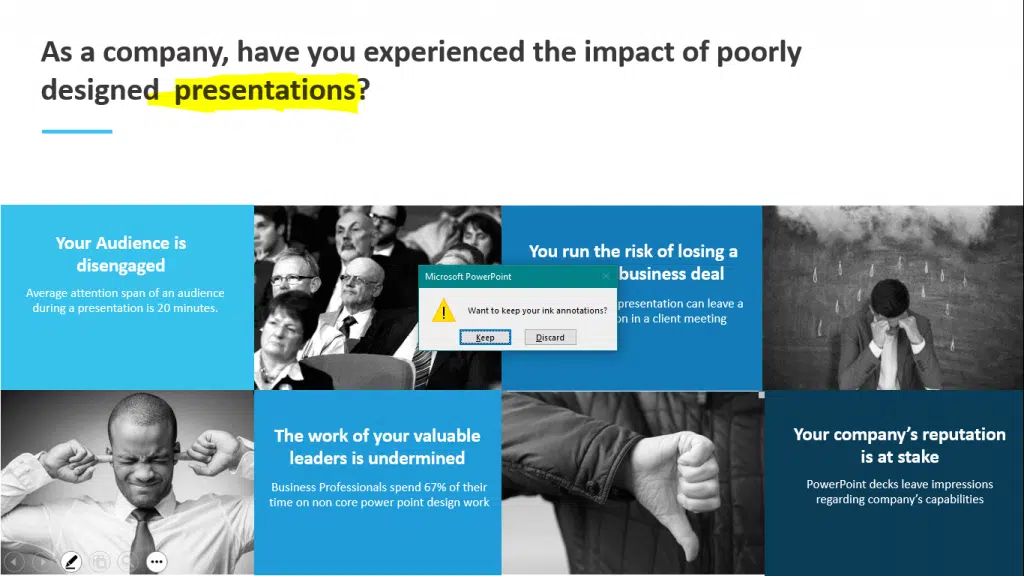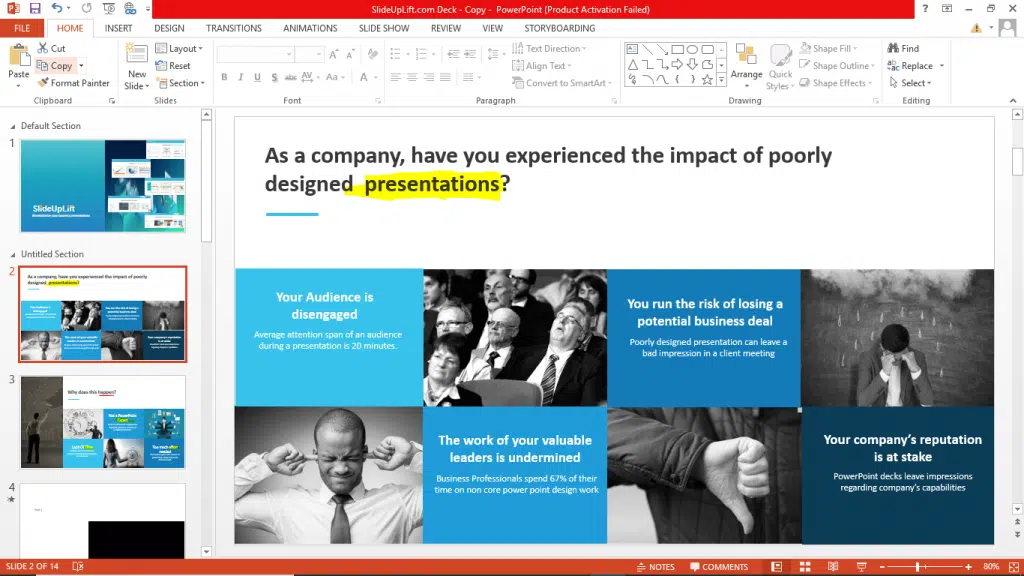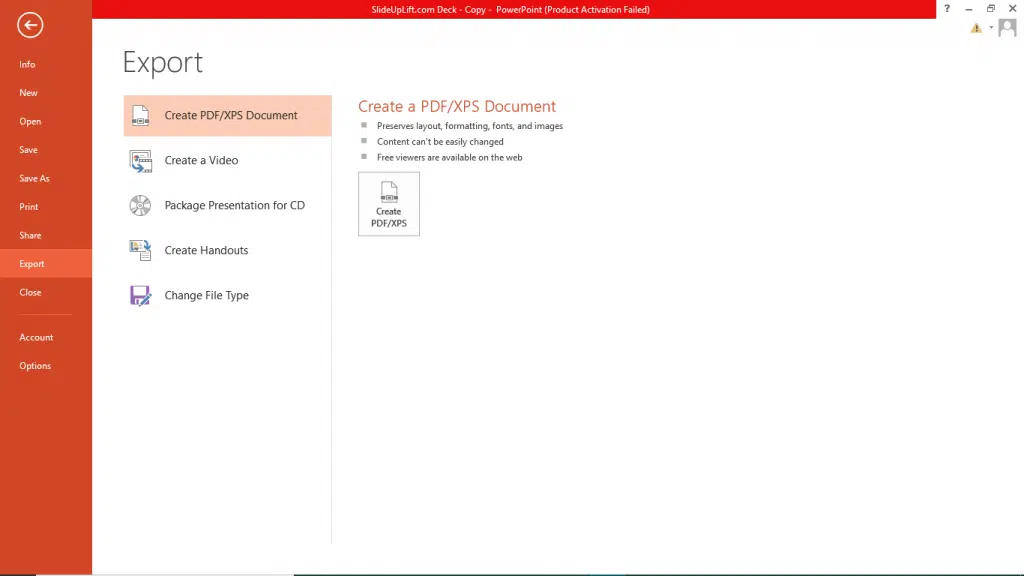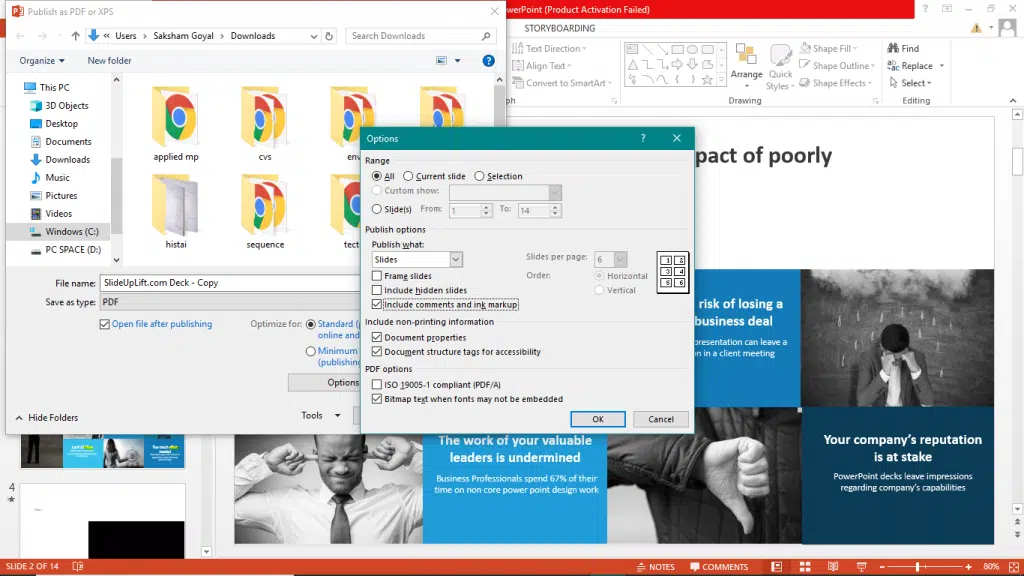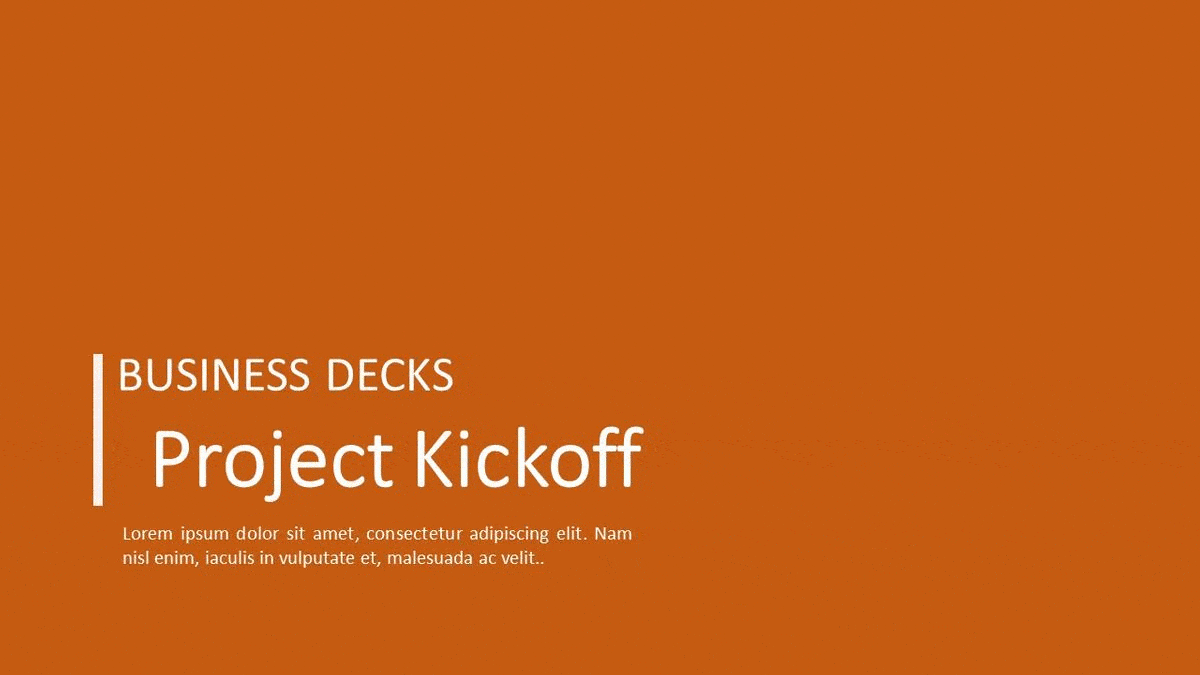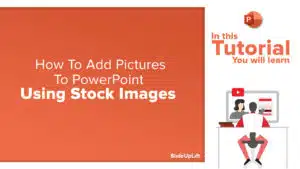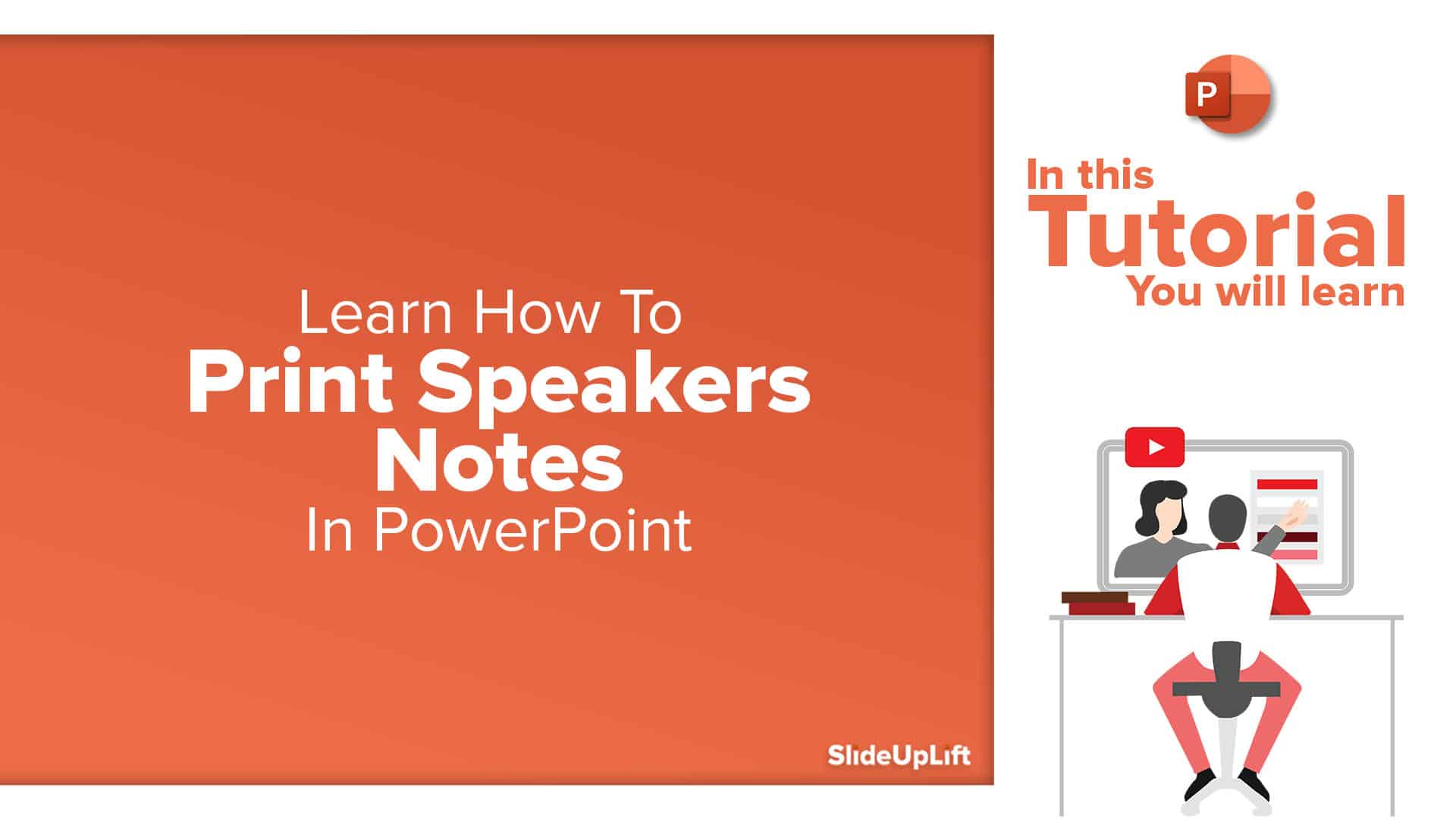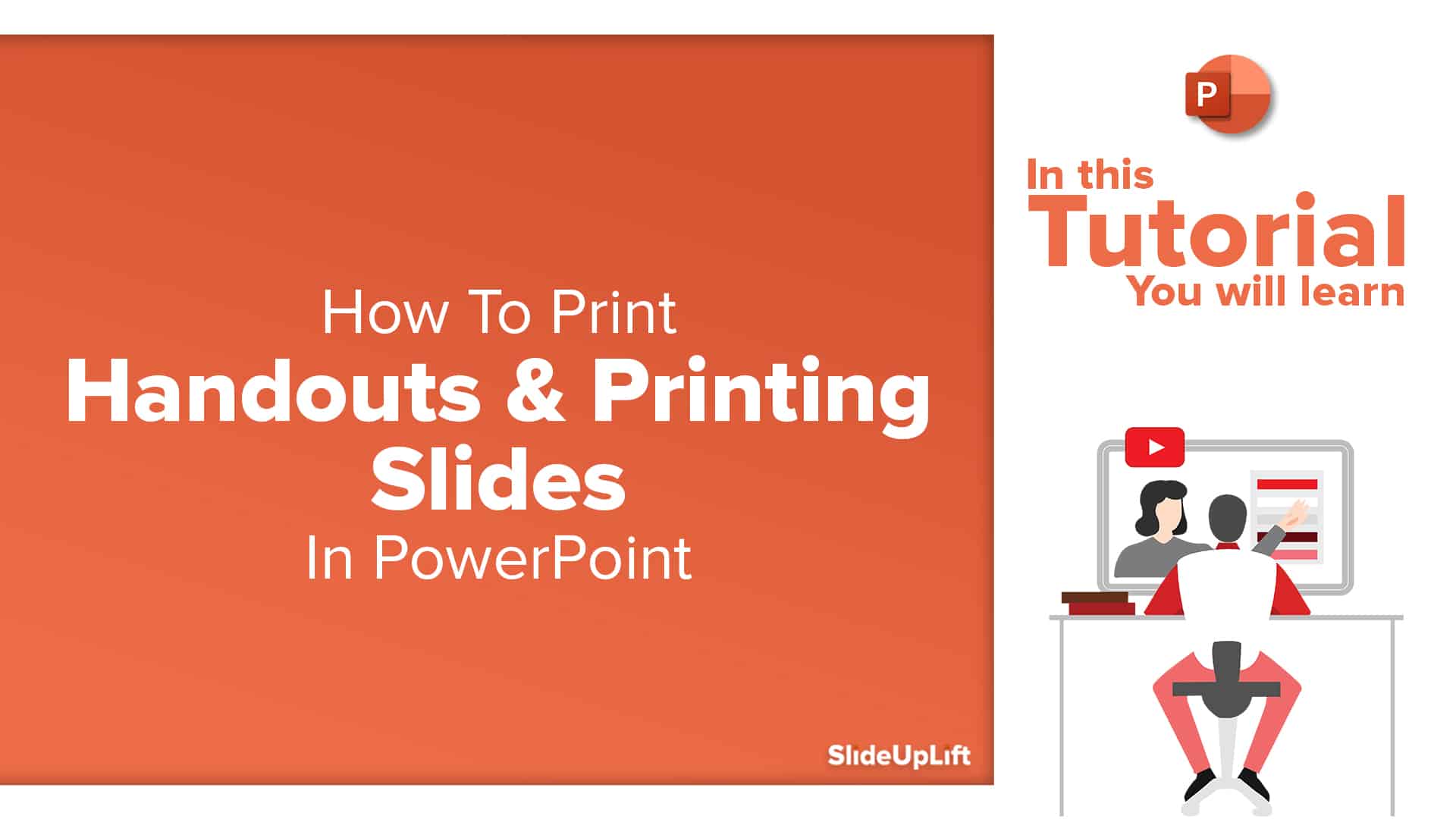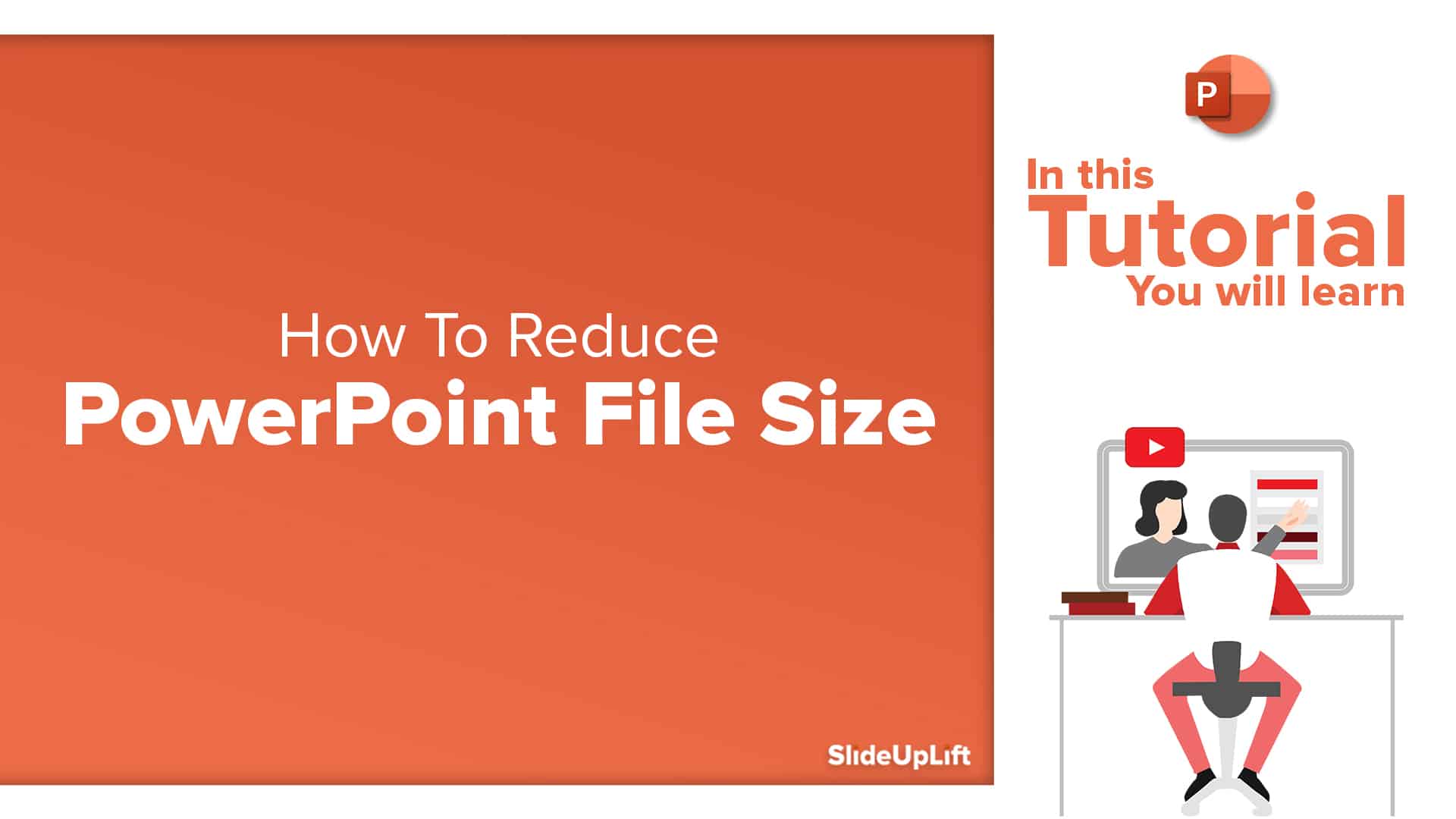How To Add Annotations In PowerPoint | How To Add Comments In PowerPoint
This PowerPoint tutorial explains how to add annotations in PowerPoint in simple steps. Often presentations are used in business discussions and interactive sessions. During the discussion, you might need to add annotations to the slides. You might have to draw attention to a specific point or write on the slide to incorporate notes and comments from the discussion. And those comments often need to be saved and shared further.
In such situations, PowerPoint gives you some simple tools to deliver interactive discussions smoothly and add annotations in PowerPoint. Follow the steps below:
- In a slide show, there is a controls bar at the bottom. Among the controls, you can see a pen icon.
- Click on the pen icon, and a menu will open up.
- You can use the laser pointer to draw attention to the points you are talking about. This will not leave any ink on the slide.
- You can use the pen or highlighter tool, to leave ink on the slide, and make changes.
- When you exit the slideshow, you will be asked whether you want to keep the changes or discard them. If you select to keep the changes, the changes will appear on the slide.
- To export these changes on a pdf, select the Export option in the File menu.
- Name the pdf, and click on options.
- Check the “Include comments and ink markup” options, to keep the annotations in the pdf.
Now you can share the presentation, with the annotations as a pdf file.
Watch this stepwise video tutorial to get a detailed idea of how to add annotations in PowerPoint
Learn More PowerPoint Tips and Tricks, Click on the following Links:
You can use our PowerPoint Themes as a starting point to build your presentations. Here is an example of a Project KickOff Presentation for you to get started.
View Project KickOff Presentation
Now you don’t have to scour the web to find out the right templates. Download our PowerPoint Templates from within PowerPoint. See how?