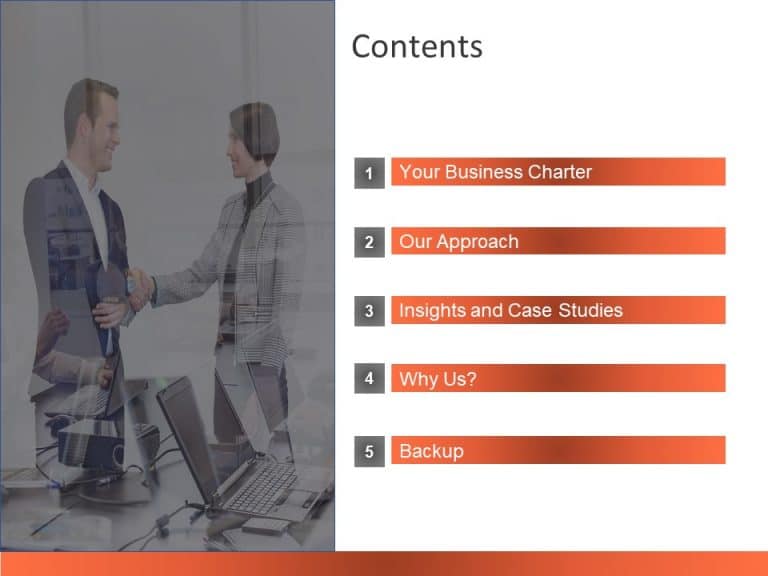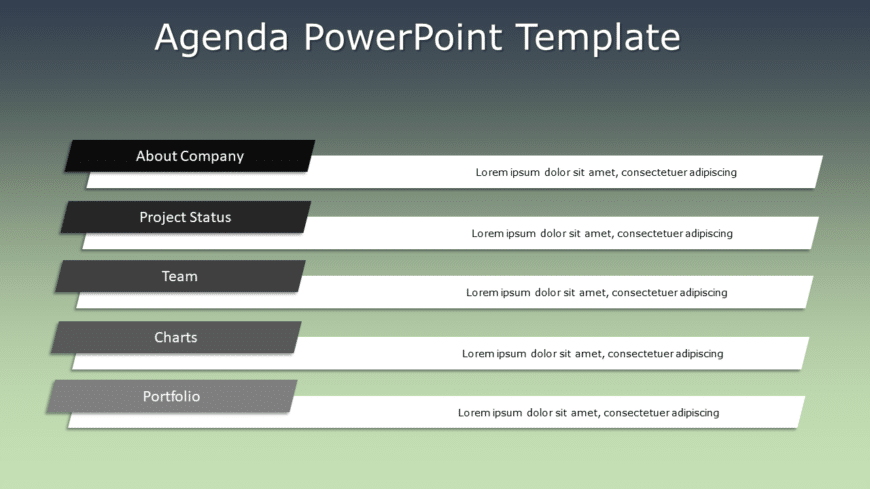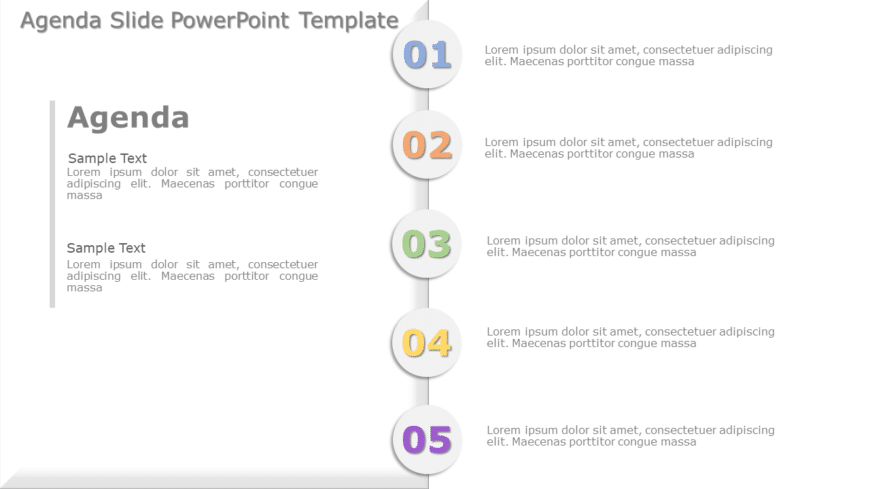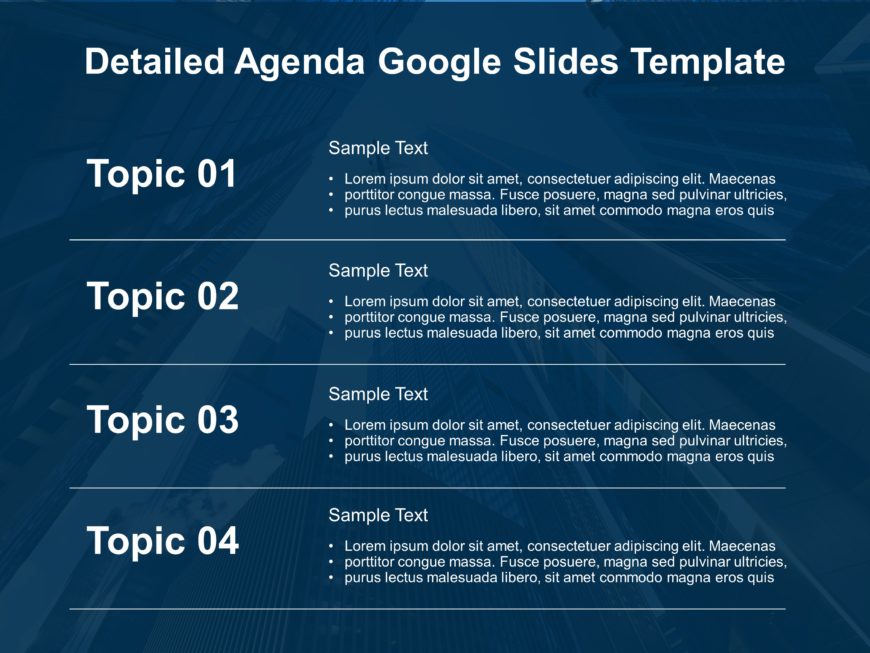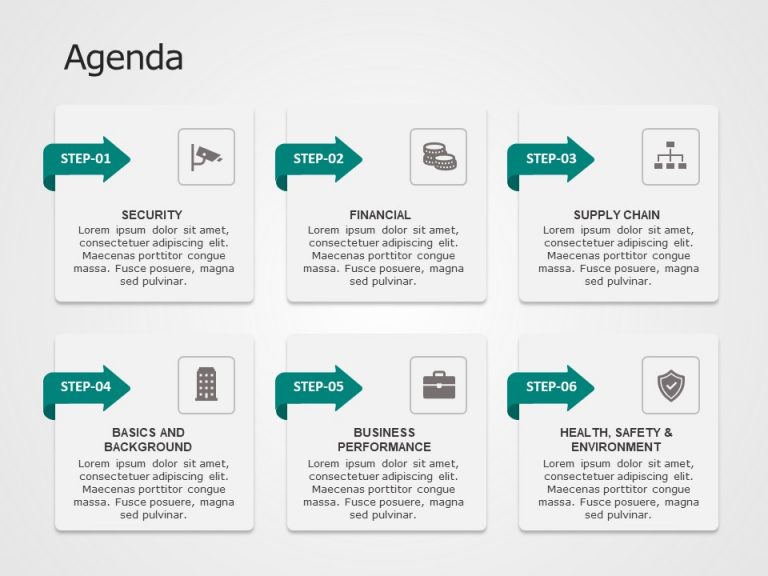Agenda TOC PowerPoint & Google Slides Template The Agenda TOC PowerPoint Template is designed to help you outline the points of your presenta....
Craft captivating presentations with this step infographic crafted for visualizing processes effectively. This design template showcases a sleek ....
Strategic Imperatives PowerPoint & Google Slides Template Plan your company’s big goals with the Strategic Imperatives PowerPoint Templ....
Enhance the organization of your presentation using this agenda format crafted to captivate and educate your audience effectively. With its sleek....
Get your audience engaged from the beginning using this agenda format tailored for gatherings.The design of this template showcases a contemporar....
Turn your information into insights using this visually appealing agenda slide template that features a sleek vertical layout and pastel colored ....
Enhance your project planning with this agenda template crafted for presenting ideas and engaging your audience throughout the process.Capture at....
Wow your audience, by using this agenda format that is crafted to improve the flow of your presentations! The layout showcases a color palette th....
Enhance your information sharing using this agenda infographic template! Crafted with a blend of teal hues, in mind for a polished look that appe....
Detailed Agenda PowerPoint & Google Slides Template The Detailed Agenda PowerPoint & Google Slides Template is a perfect choice for organ....
Create a storyline, with this slide crafted for training sessions focused on skill enhancement.The design of this template is contemporary and po....
Agenda 6 Steps PowerPoint & Google Slides Template A well-organized and efficient management structure is essential for any business to succe....