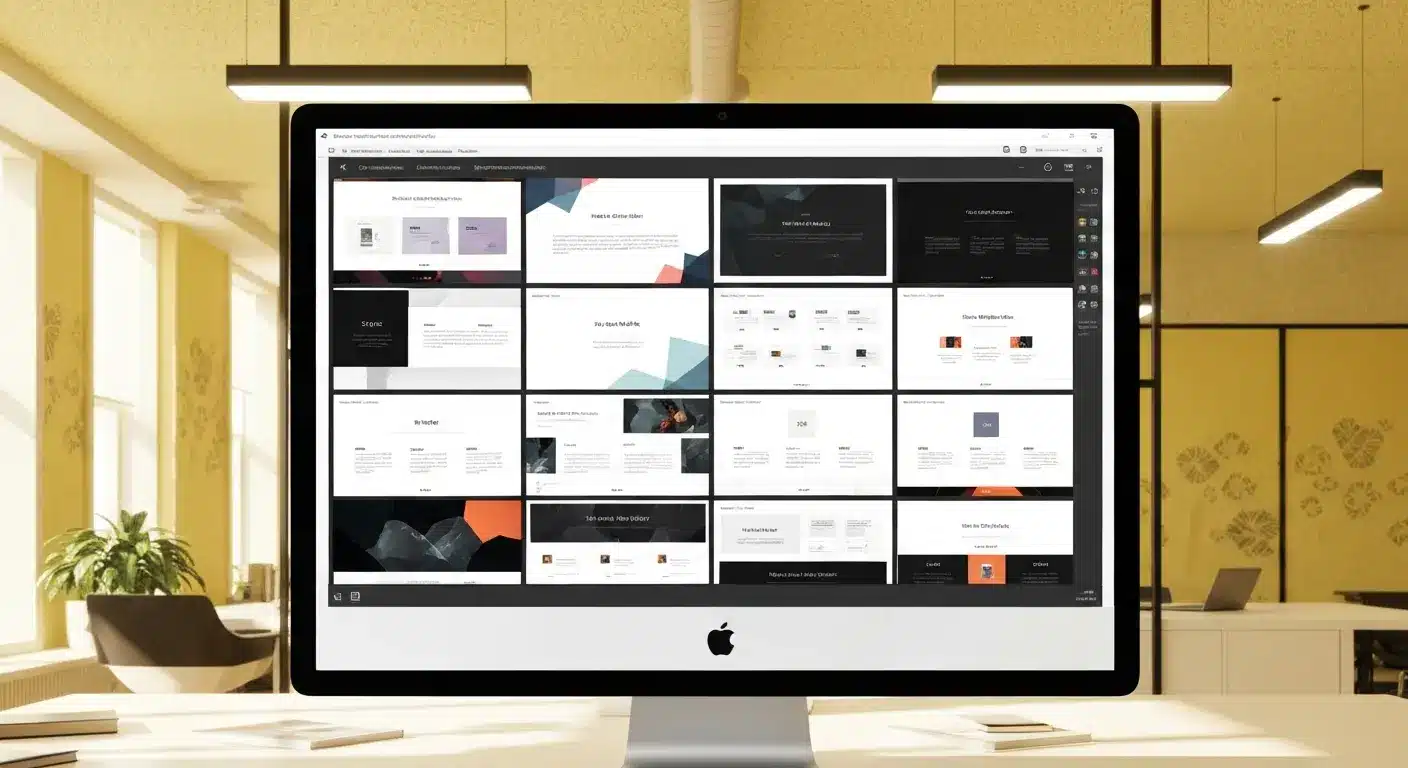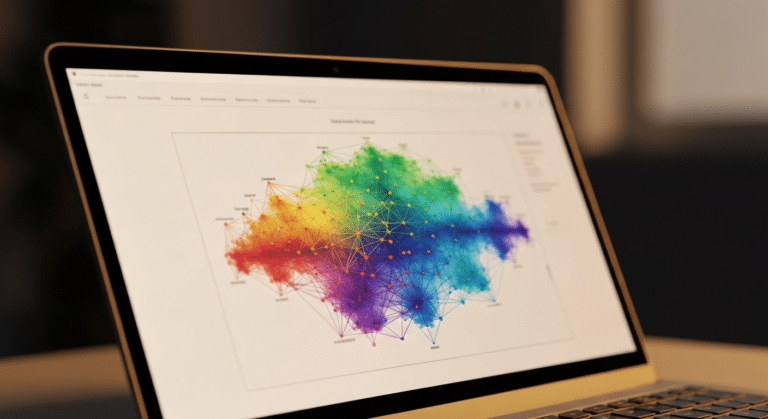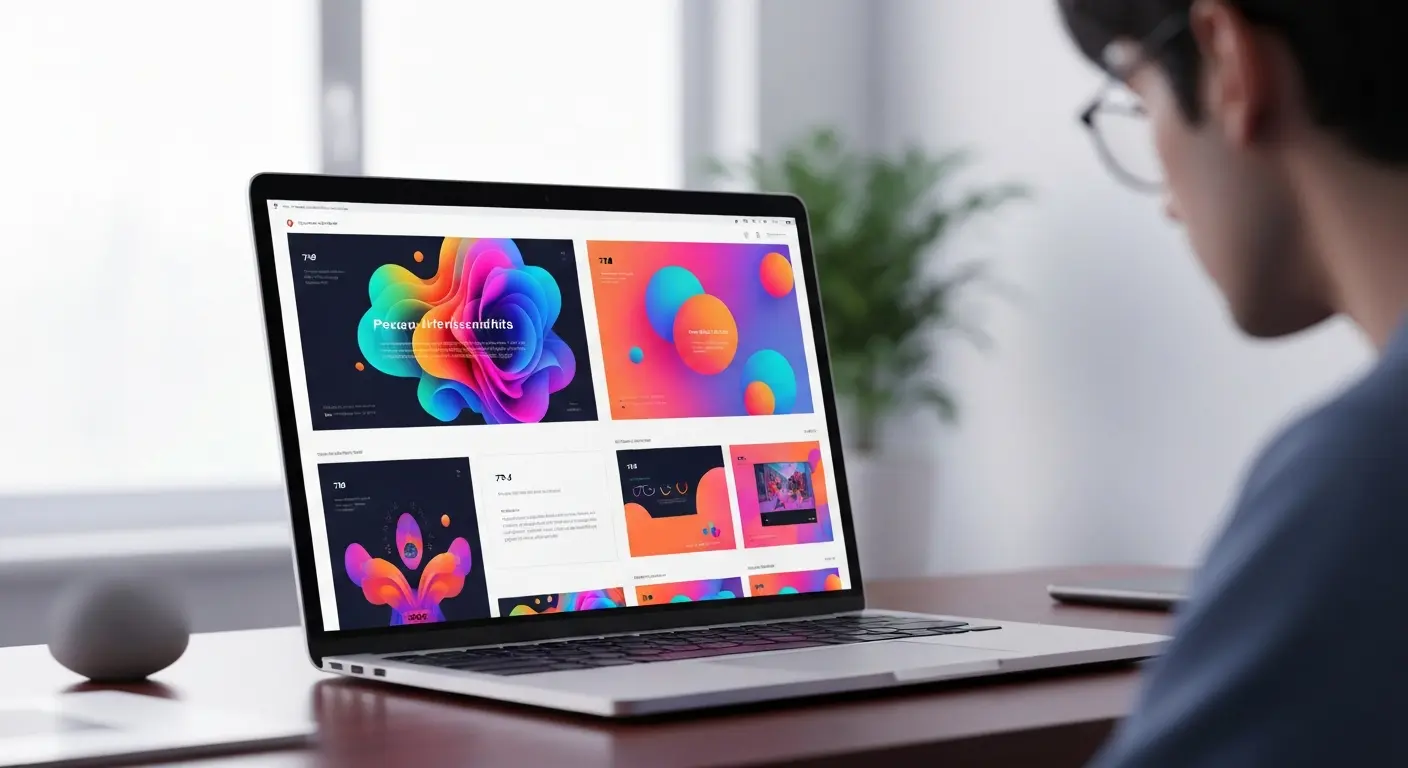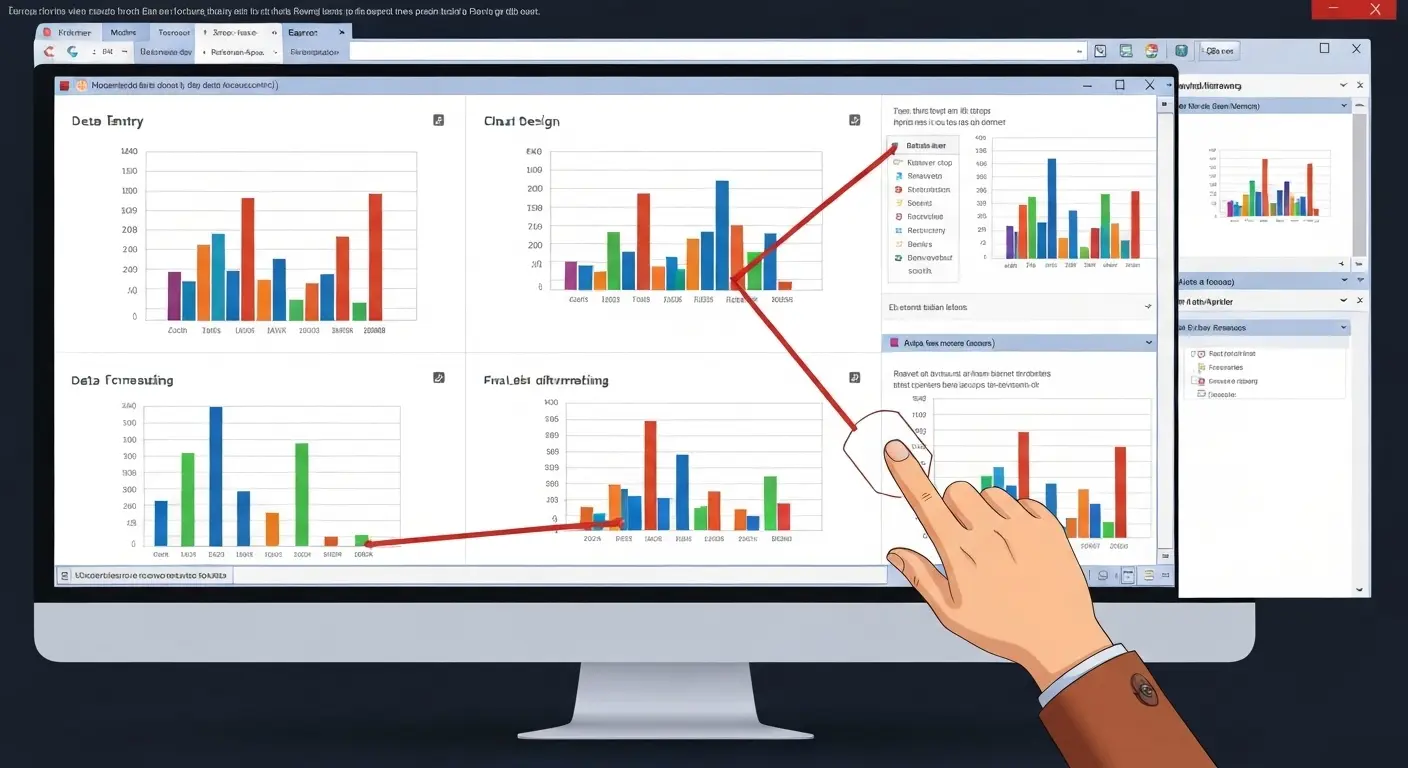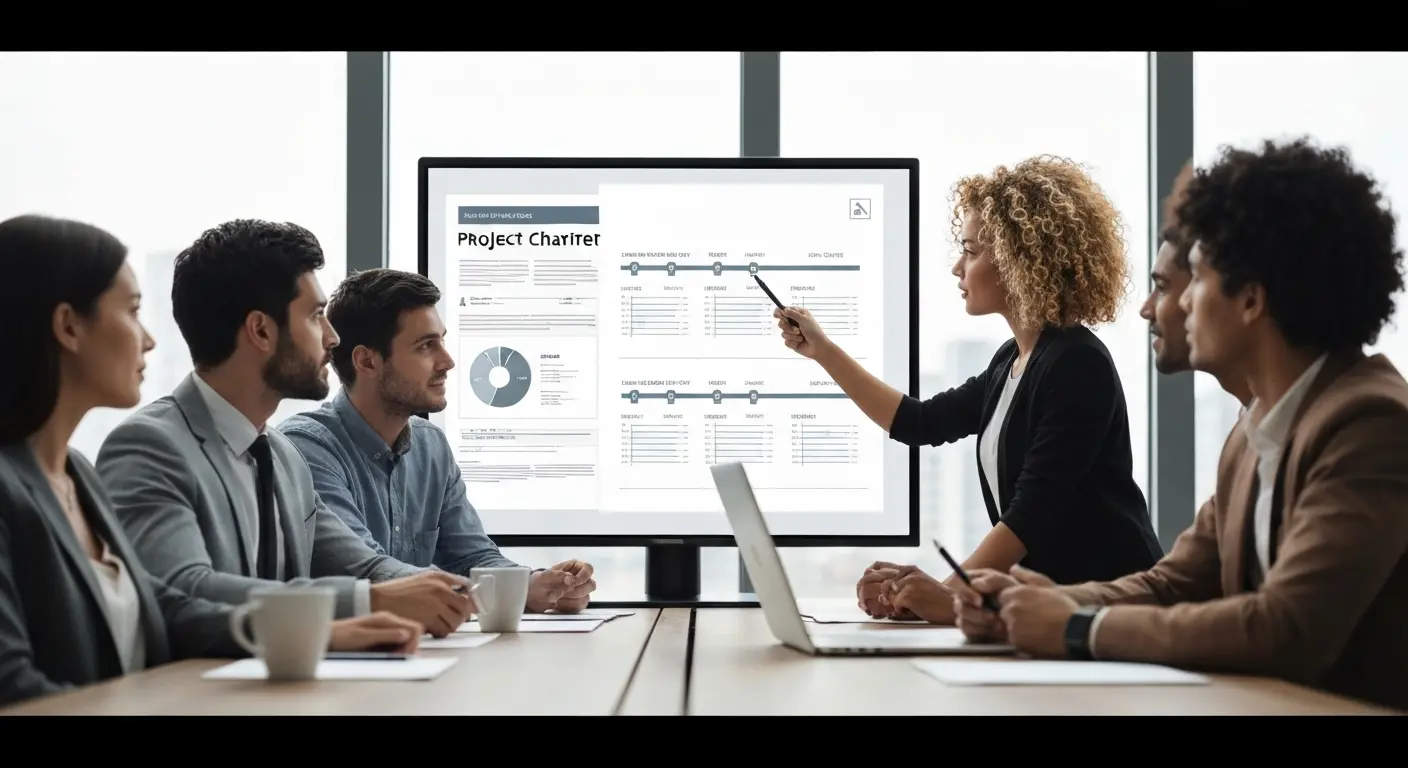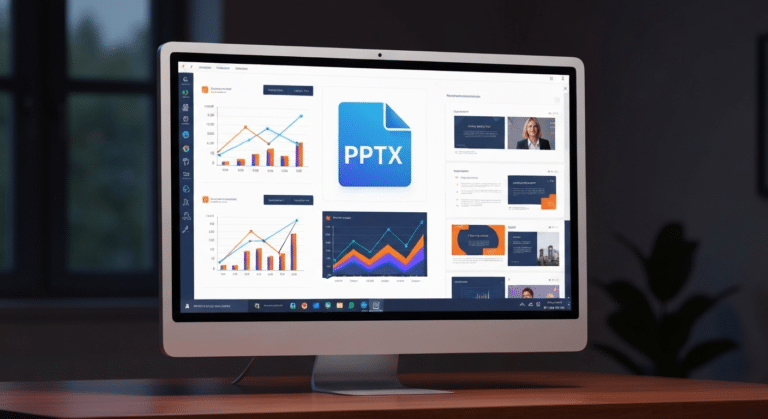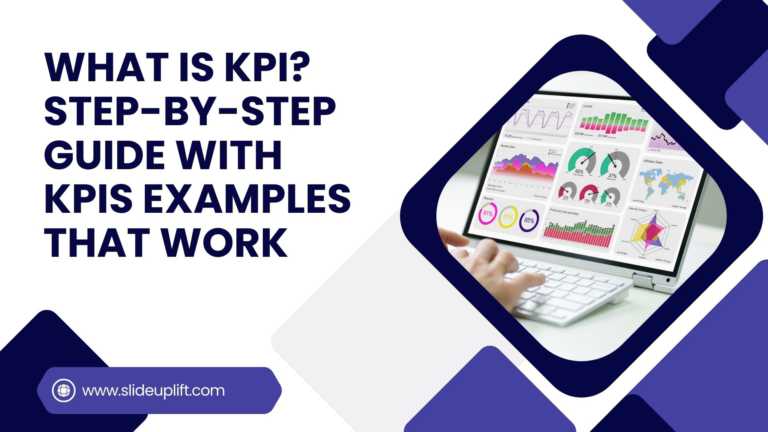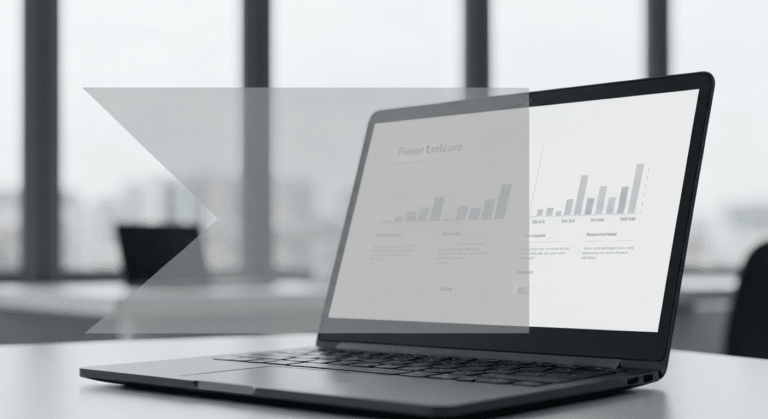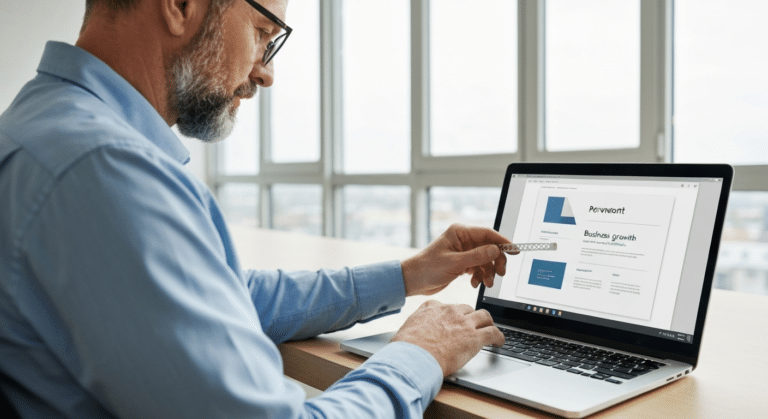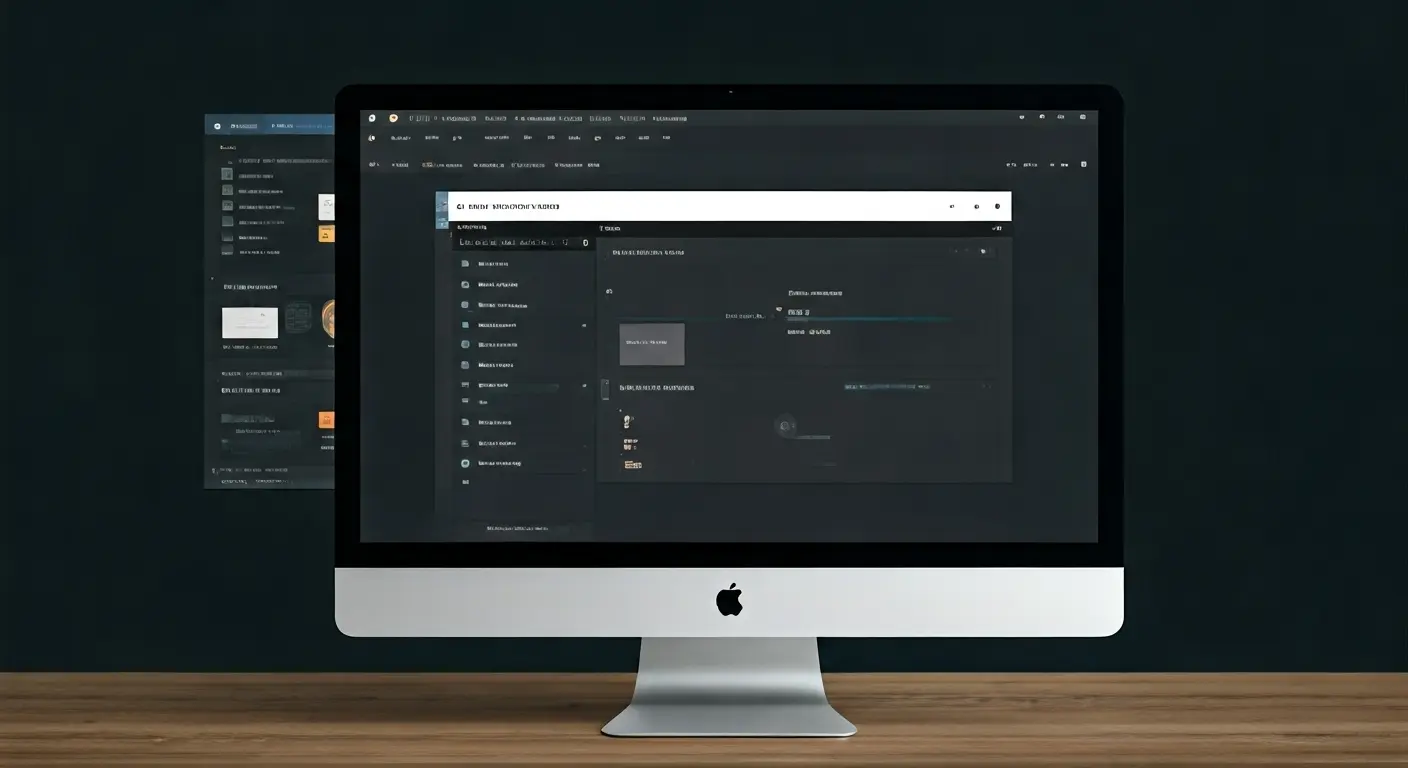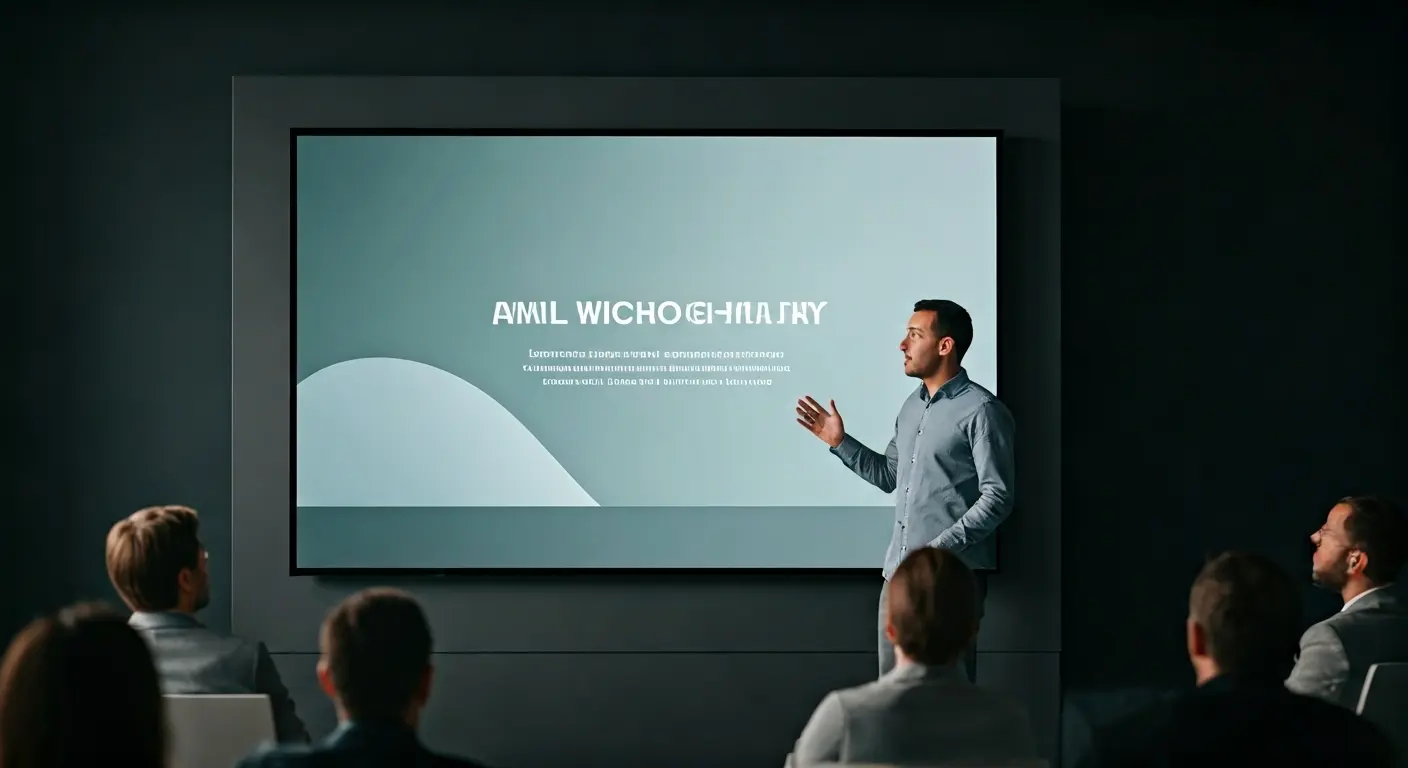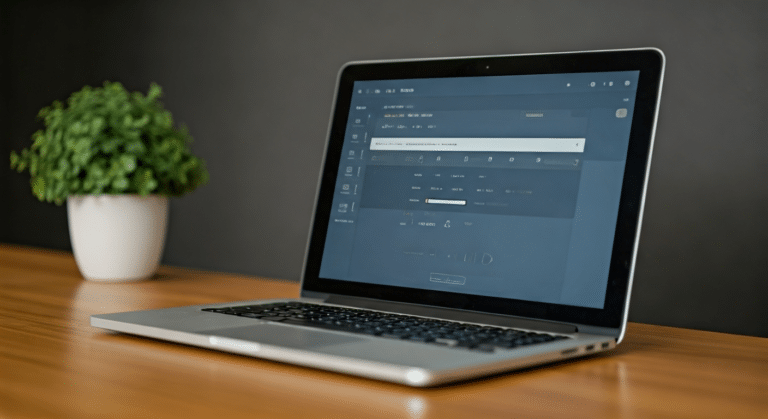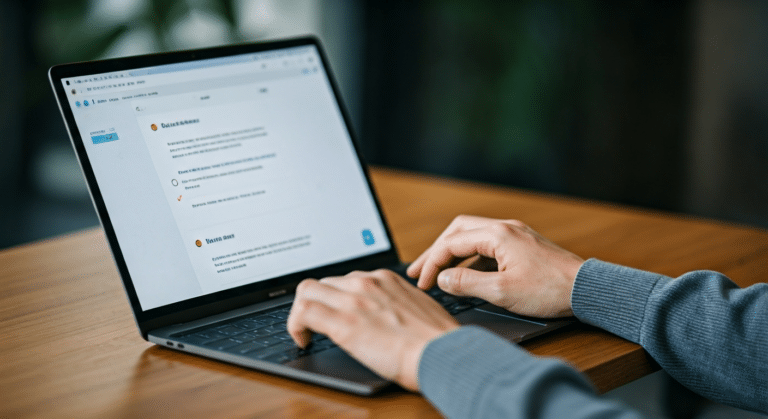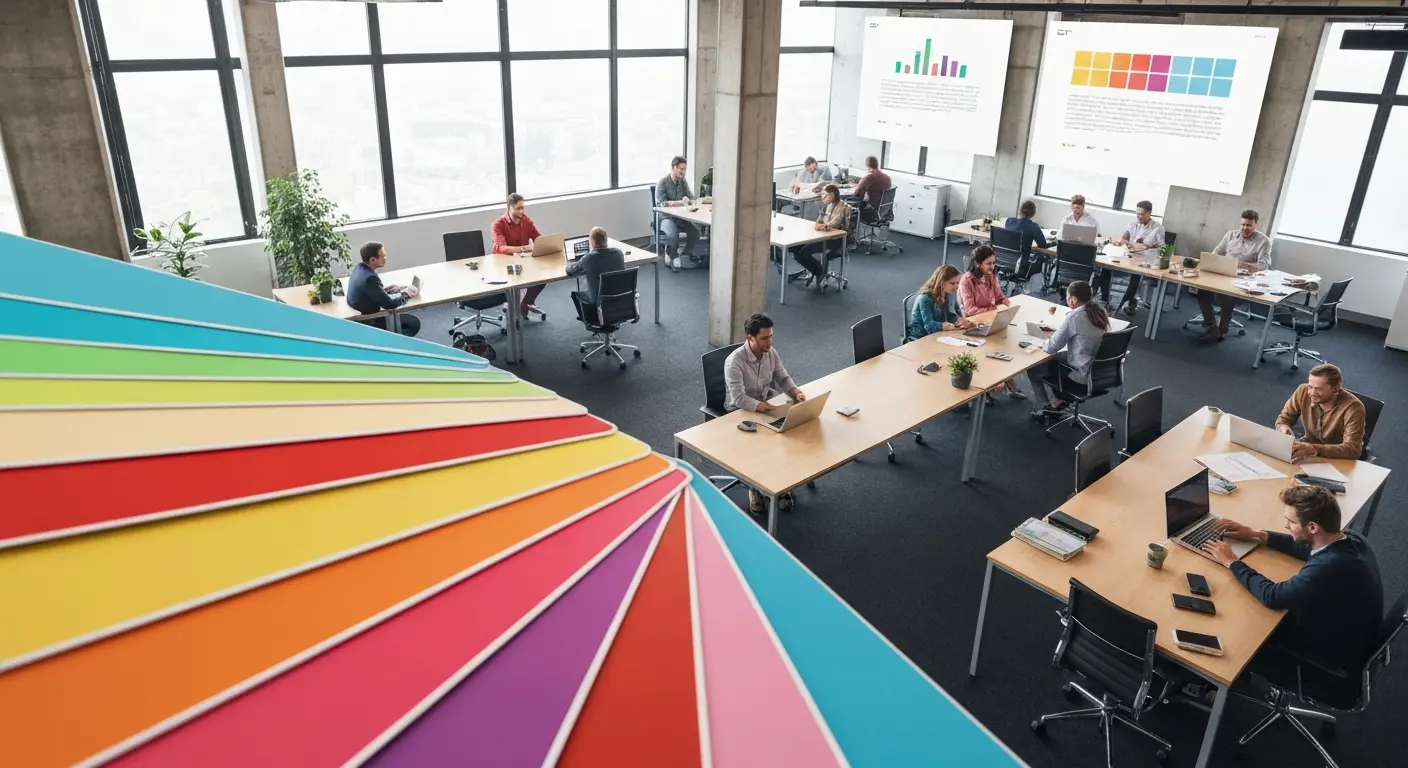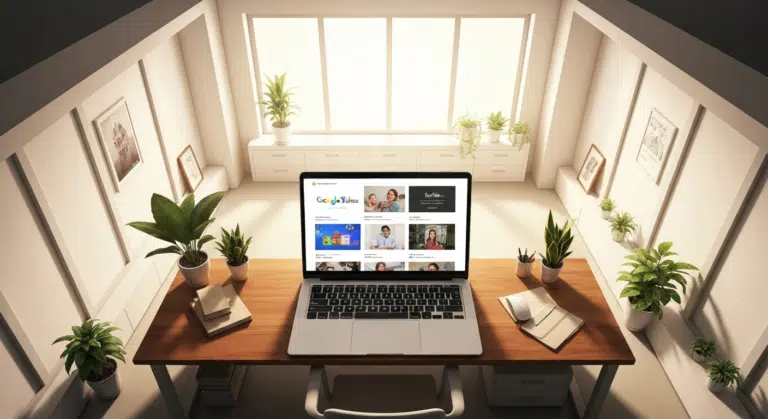How to Add Transitions in PowerPoint: Complete Step-by-Step Guide
Do you want to create a seamless flow in your PowerPoint slides and make a strong impression? While adding transitions to PowerPoint slides might seem obvious, transitions are the key to elevating the presentation to a rich visual medium. Transitions add energy and movement, guiding your audience smoothly and ideally through your presentation, while also keeping their attention. If you are preparing to deliver a business pitch or give an academic presentation, learning how to properly use transitions will immediately advance your slide design.
In this blog, we are going to discuss everything you need to know: what transitions in PowerPoint are, how to add transitions in PowerPoint, how to remove transitions in PowerPoint, and even how to customize or manage transitions and make a professional impact. You’ll also learn how to modify or remove existing transitions and read answers to a few of the frequently asked questions about transitions. So, let’s get to it and create slides that not only deliver important information but also leave the audience with a memorable visual impact.
What is Transitions in PowerPoint?
Transitions in Microsoft PowerPoint are the visual effects that happen as you navigate slides during a presentation. They assist with the flow between your slides and add movement and visual interest that your audience can relate to, and that assists with keeping the audience engaged.
In essence, a PowerPoint slide transition is like a mini animation that occurs when you transition between two slides that use similar layouts. Whether you select a subtle fade or a dynamic flip, transitions all assist in helping your presentation look more professional and polished without having to worry about the design aspect of your slides.
What Is the Difference Between Transitions and Animations in PowerPoint?
| Aspect | Transitions in PowerPoint | Animations in PowerPoint |
| Definition | Slide transitions control how one slide moves to the next (e.g., Morph in PowerPoint). | Animations in PowerPoint manage how individual elements like text, shapes, or images appear, move, or disappear on a single slide. |
| Purpose | Used to create smooth visual flow between slides and enhance storytelling. | Used to highlight key points or add motion to specific objects within a slide. |
| Application | Applied to the entire slide — one transition per slide. | Applied to objects, allowing multiple animations on one slide. |
Where to Find the Transitions Menu in PowerPoint — Step-by-Step Guide
Adding transitions can instantly make your slides flow more smoothly and keep your audience engaged, ensuring you move seamlessly to the next slide. Here’s a simple step-by-step guide to help you find and use the Transitions menu in PowerPoint.
- Open PowerPoint — launch the app and open the presentation you want to edit.
- Select the slide you want to add a transition to by clicking its thumbnail in the left-hand panel.
- Go to the Ribbon at the top of the screen — you’ll find the Transitions tab between Design and Animations.
- Click the Transitions tab to open the Transitions menu, where various slide transition options will appear.
- Hover over a fade transition to preview it on your selected slide in real-time.
- Click a transition style to apply it — this becomes your transition slide in PowerPoint.
- Customize the effect using the Effect Options dropdown to change direction or variation.
- Adjust timing by setting the Duration and choosing whether the slide advances on click or automatically after a few seconds.
- Apply to all slides if you want a consistent transition throughout your presentation.
- Preview your presentation in Slide Show mode to see how the transitions look in action.
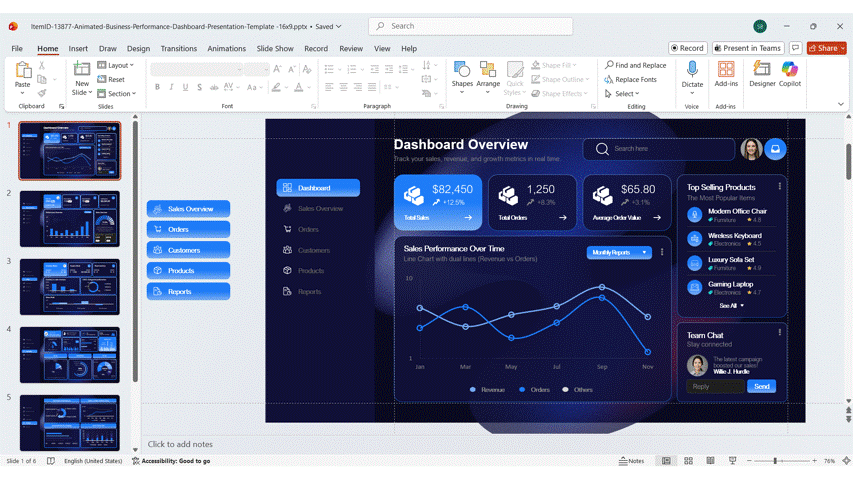
Tip: Keep transitions subtle and consistent — smooth fades or wipes look more professional than flashy effects in business or academic presentations.
How to Add Transitions in PowerPoint to a Single Slide (Step-by-Step Guide)
Adding a morph transition to just one slide in PowerPoint is simple and gives you more control over how your interactive presentation flows. Follow these quick steps to apply a smooth, professional slide transition in PowerPoint to a specific slide.
- Open your PowerPoint presentation and go to the slide you want to animate.
- Click on the Transitions tab in the top Ribbon — this opens the Transitions menu.
- Browse through the transition effects in the gallery. You can hover over each one to see a quick preview.
- Select your desired transition by clicking on it. PowerPoint will automatically apply it to the selected slide only.
- Use the Effect Options button (if available) to adjust the direction or variation of the transition.
- Customize the timing — adjust the Duration for speed and choose whether the slide advances with a click or automatically.
- Preview your transition by clicking Preview in the Transitions tab to see how it looks in full motion.
Pro tip: If you want to maintain a clean, professional look, choose subtle transitions like Fade or Push — they add polish without distracting your audience.

How Can You Customize and Manage Slide Transitions in PowerPoint?
Once you’ve added transitions, you can easily customize and manage them to suit your presentation style. Follow these simple steps to fine-tune your transition slides in PowerPoint for a more cohesive and professional look:
- Step 1: Select the slide you want to edit from the slide thumbnail pane.
- Step 2: Go to the Transitions tab on the Ribbon to access the transition options.
- Step 3: Change the transition type by selecting a different one from the gallery if you want a new effect.
- Step 4: Click Effect Options to modify the direction or variation (for example, slide from left, right, top, or bottom), including exit animation effects.
- Step 5: Adjust the Duration to control the speed — shorter for quicker transitions, longer for smoother ones.
- Step 6: Add or remove transition sounds using the Sound dropdown menu for subtle audio effects.
- Step 7: Choose how the slide advances — either On Mouse Click or After X seconds for automatic flow.
- Step 8: Click Apply to All if you want to use the same transition across all slides.
- Step 9: Use Preview or start the Slide Show to review your slideshow transitions in real time.
Tip: Stick to 1–2 transition styles throughout your presentation for a clean, professional, and consistent visual flow.

How To Remove Transitions in PowerPoint?
If you’ve already added a transition but want to update or remove it, PowerPoint makes the process quick and easy. Here’s how to remove a transition in PowerPoint step by step:
- Step 1: Open your presentation and select the slide that has the transition you want to modify.
- Step 2: Go to the Transitions tab in the Ribbon to view the currently applied transition.
- Step 3: To change the transition, simply click a different transition effect from the gallery — it will replace the old one automatically.
- Step 4: Use Effect Options to adjust the direction or variation if you want to tweak how it appears.
- Step 5: To remove a transition, click on None (the first option in the Transitions gallery). This clears the transition from the selected slide.
- Step 6: If you want to remove transitions from all slides, select all slides (Ctrl + A) and then choose None from the gallery.
- Step 7: Use the Preview button to check your updated transitions or confirm they’ve been removed.
Tip: When updating transitions, keep consistency in mind — replacing flashy effects with smoother ones like Fade or Push can make your presentation look more professional.

Conclusion
In summary, mastering slide transitions in PowerPoint can significantly enhance the flow and engagement of your presentations. Understanding the distinction between transitions and animations, as well as how to customize and manage these effects, allows you to create a polished and professional look. With the step-by-step instructions provided in this guide, you’re now equipped to add unique and creative transitions that resonate with your audience. Don’t hesitate to experiment with different styles to find what aligns best with your presentation’s tone and message. If you’re ready to take your PowerPoint skills to the next level, consider exploring additional animated PowerPoint templates and more to further enhance your proficiency!
FAQs
-
Can I set different transitions for each slide in my PowerPoint presentation?
Of course, you can add different transitions to any slide. Click on the thumbnail of a slide, click on the Transitions Tab, and select your transition option. Repeat this for any other slides you want to apply a transition to. You will then be able to choose an Effect Option to customize that transition to best fit your slide.
-
How do I adjust the speed or timing of slide transitions in PowerPoint?
You may adjust the duration or timing of slide transitions in PowerPoint fairly easily using the following steps:
- Step 1: Choose the slide that needs to be adjusted.
- Step 2: Go to the Transitions tab on the Ribbon.
- Step 3: In the Timing box, adjust the Duration box to set the speed. Duration can be reduced for fast speed or increased for slow speed.
- Step 4: Use the Advance Slide option to set it ON MOUSE CLICK or to choose After X seconds if an automatic transition is desired.
-
Is it possible to add slide transitions in PowerPoint on a mobile device?
You can certainly add transitions on the PowerPoint mobile app. For an Android or Windows Phone, you just tap on the Transitions tab or find it under the Edit menu. From there, just like with the desktop version, you can choose and apply effects – and your presentations can exhibit dynamic movement on mobile devices.
-
What steps do I follow to change an existing transition in PowerPoint?
Here’s how to change an existing transition in PowerPoint quickly:
- Step 1: Select the slide that already has a transition.
- Step 2: Go to the Transitions tab on the Ribbon.
- Step 3: Choose a new transition effect from the gallery — it will automatically replace the old one.
- Step 4: Use Effect Options if you want to adjust the direction or style of the new transition.
- Step 5: Click Preview to see how the updated transition looks.
-
How do I apply the same transition effect to all slides in my PowerPoint presentation?
- Step 1: Select any slide that you want to use as the base for the transition.
- Step 2: Go to the Transitions tab on the Ribbon.
- Step 3: Choose your desired transition effect from the gallery.
- Step 4: Customize it if needed using Effect Options and Duration.
- Step 5: Click Apply to All in the Timing group — the same transition will now be added to every slide in your presentation.
-
Which menu or tab do I use to access slide transitions in PowerPoint?
You can access slide transitions in PowerPoint through the Transitions tab on the Ribbon. Simply open your presentation, select a slide, and click on the Transitions tab located between the Design and Animations tabs. This will display all available transition effects and customization options.
-
How do I preview transitions before applying them in PowerPoint?
- Step 1: Click on the slide you wish to preview.
- Step 2: Click Transitions on the Ribbon.
- Step 3: Hover your pointer over any transition effect in the gallery – PowerPoint will perform a live preview on your slide.
- Step 4: You can also click the Preview button in the Transitions tab to preview the effect at any time.
-
Are there options to adjust the speed or timing of transitions in PowerPoint?
Yes. Within the Transitions tab, there is a Timing group. You may use the “Duration” field to set how long the transition effect will take. A larger number indicates the transition will take longer. Additionally, you may set the transition to advance on a mouse click or after a certain amount of time.
-
Can I add unique transitions to individual slides rather than all slides in PowerPoint?
Certainly, you can apply distinct transitions to each slide you create in PowerPoint.
- Step 1: Choose the slide for which you wish to change the transition.
- Step 2: Click on the Transitions tab located on the Ribbon.
- Step 3: Pick a different transition effect from the transition gallery for that particular slide.
- Step 4: Change the Effect Options and Duration if you wish.
This individuality of slide transitions brings a dynamic to the flow of your presentation.
-
How do I add transitions to PowerPoint slides on a mobile device?
Here’s how to add transitions to PowerPoint slides on a mobile device:
- Step 1: Open your presentation in the PowerPoint mobile app.
- Step 2: Tap the slide to which you want to add a transition.
- Step 3: Tap the Transitions icon (you may need to tap the A or Editing tab depending on your device).
- Step 4: Choose a transition effect from the available options.
- Step 5: Adjust Effect Options or Duration if available.
That’s it! Your selected slide will now have a transition — and you can repeat the process for other slides.