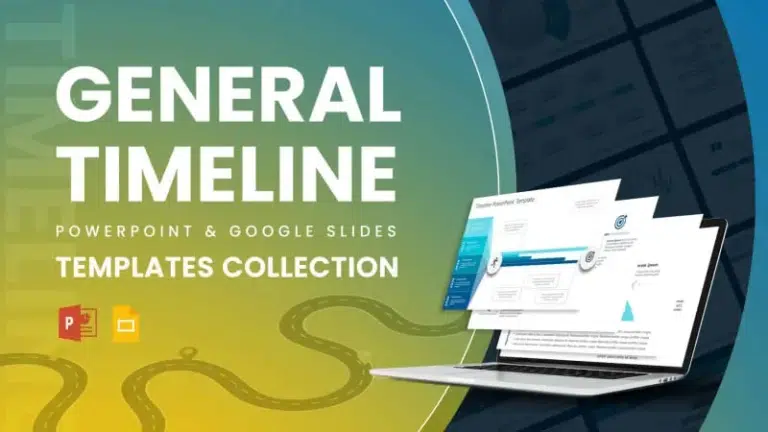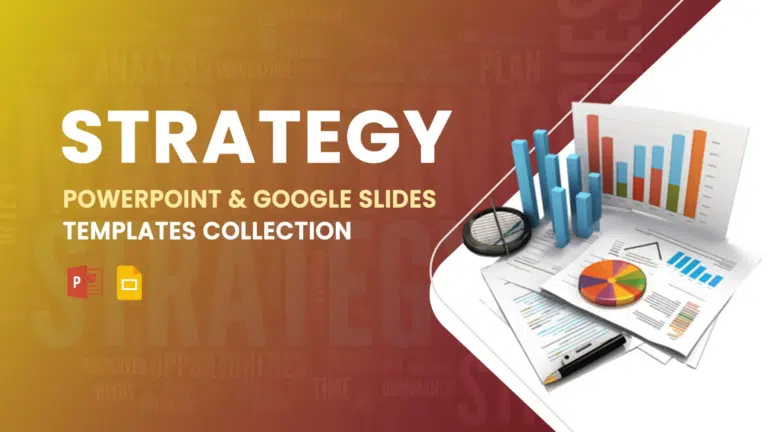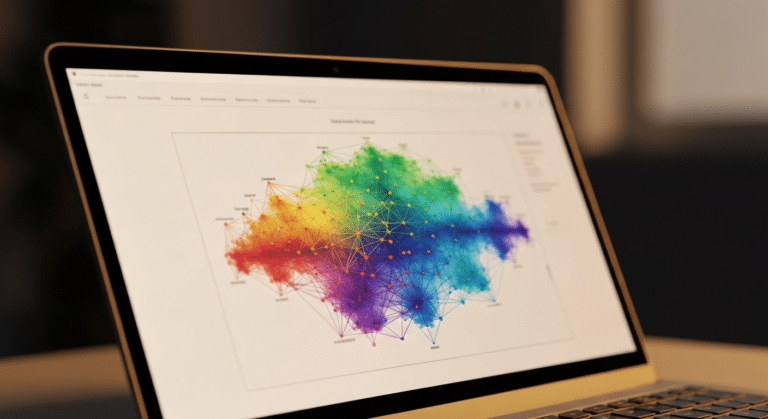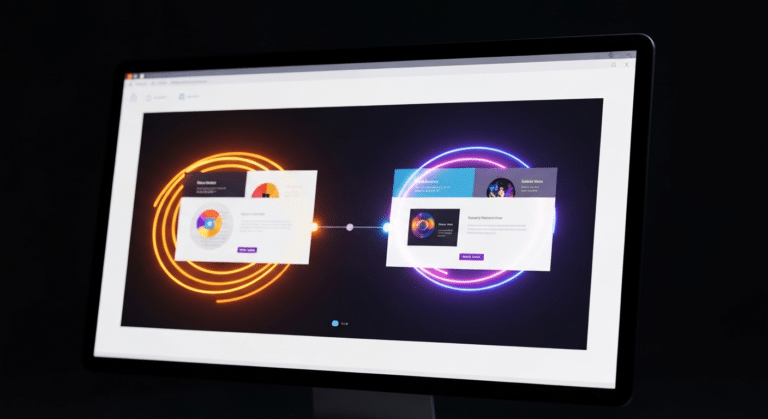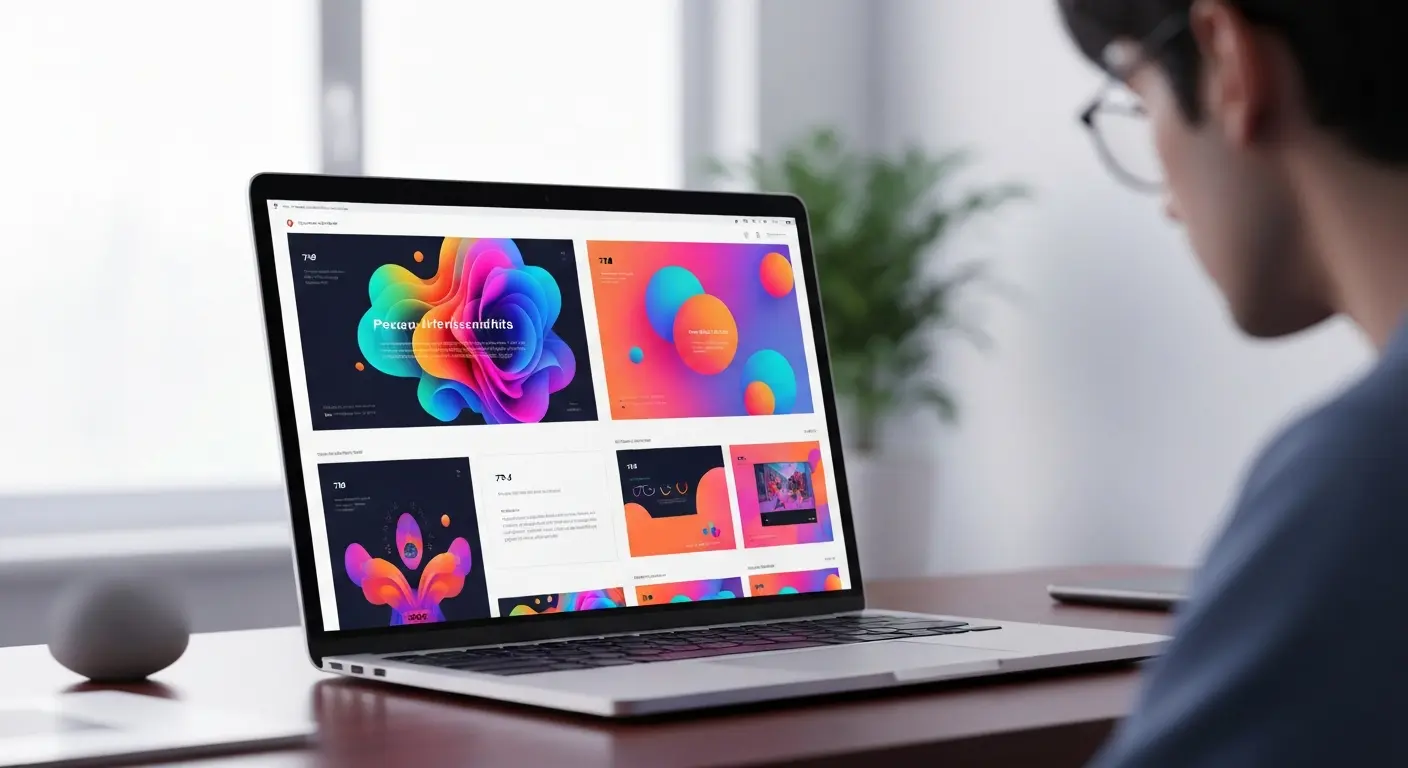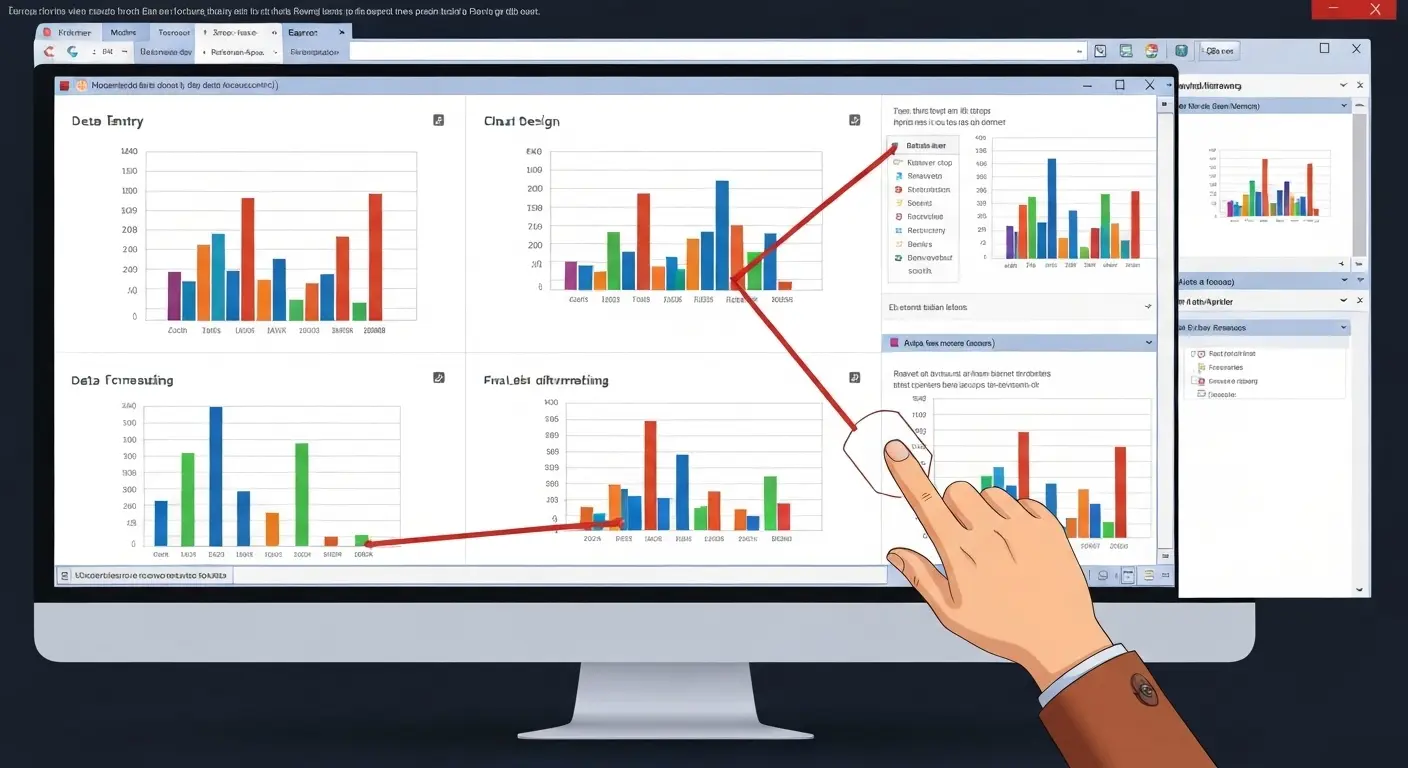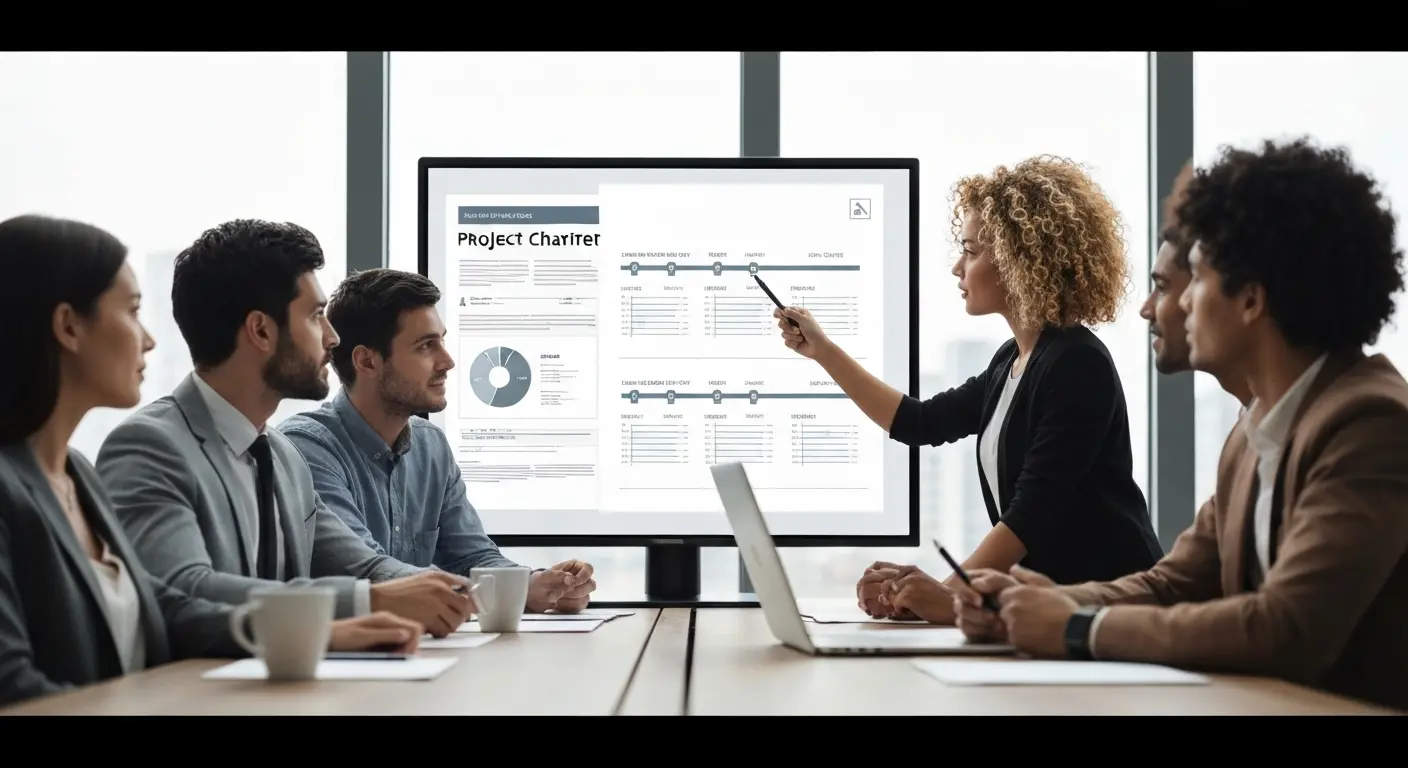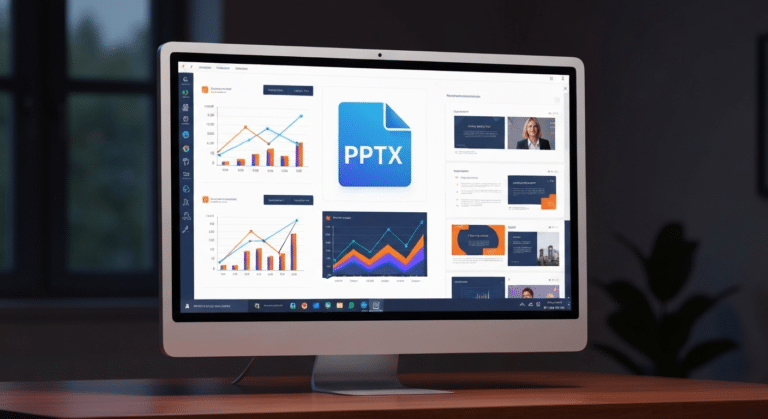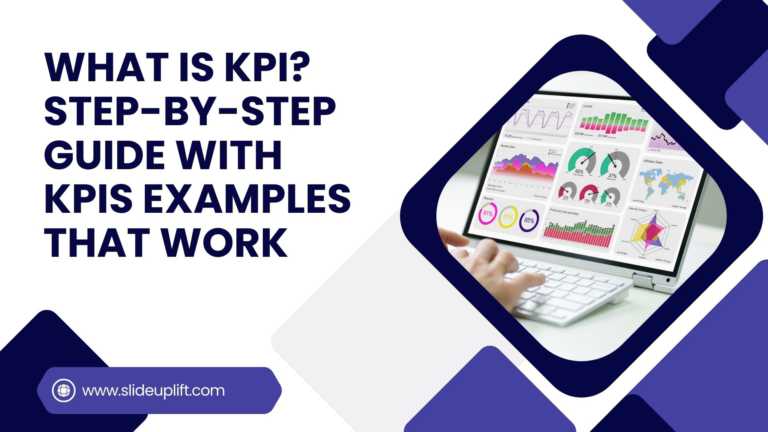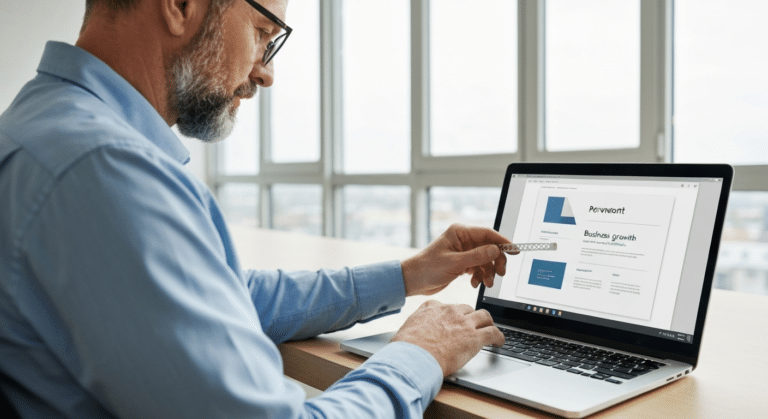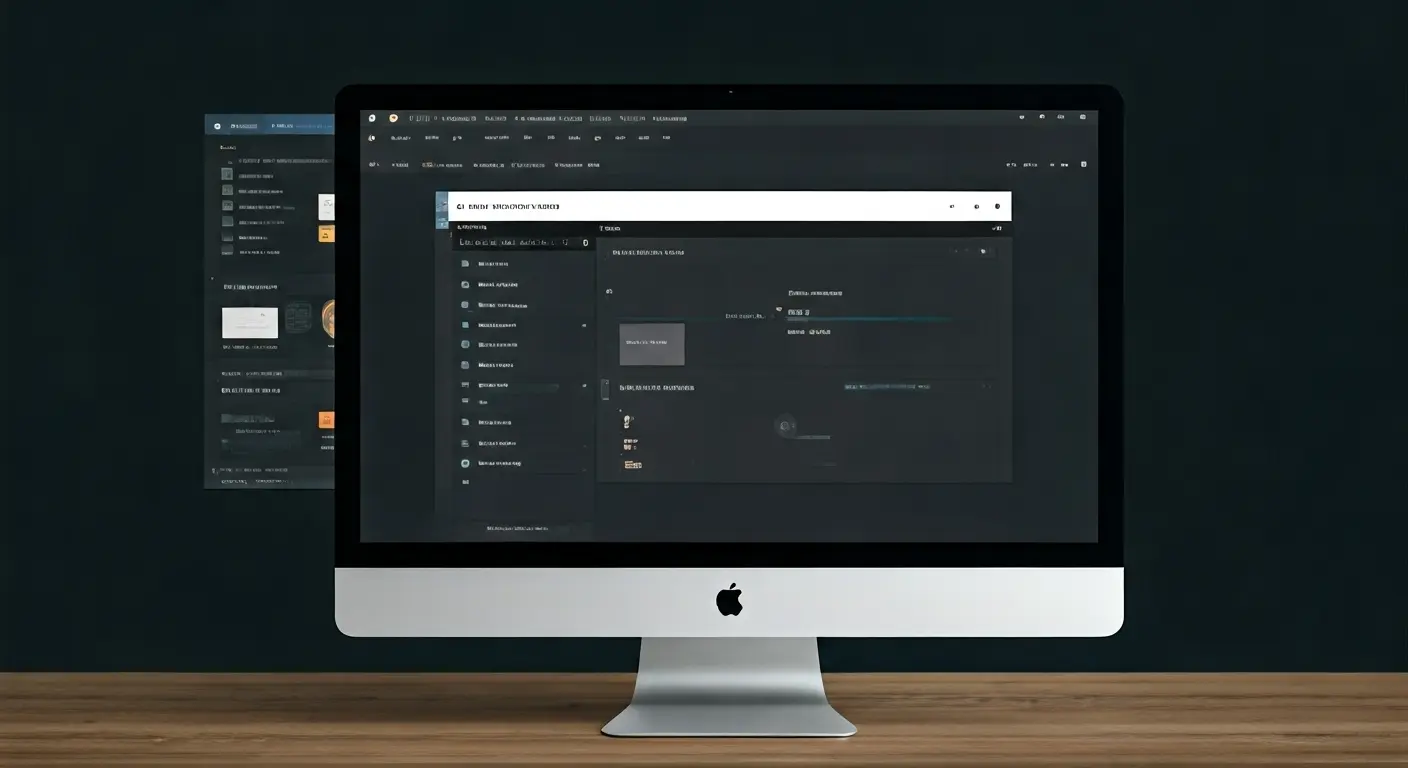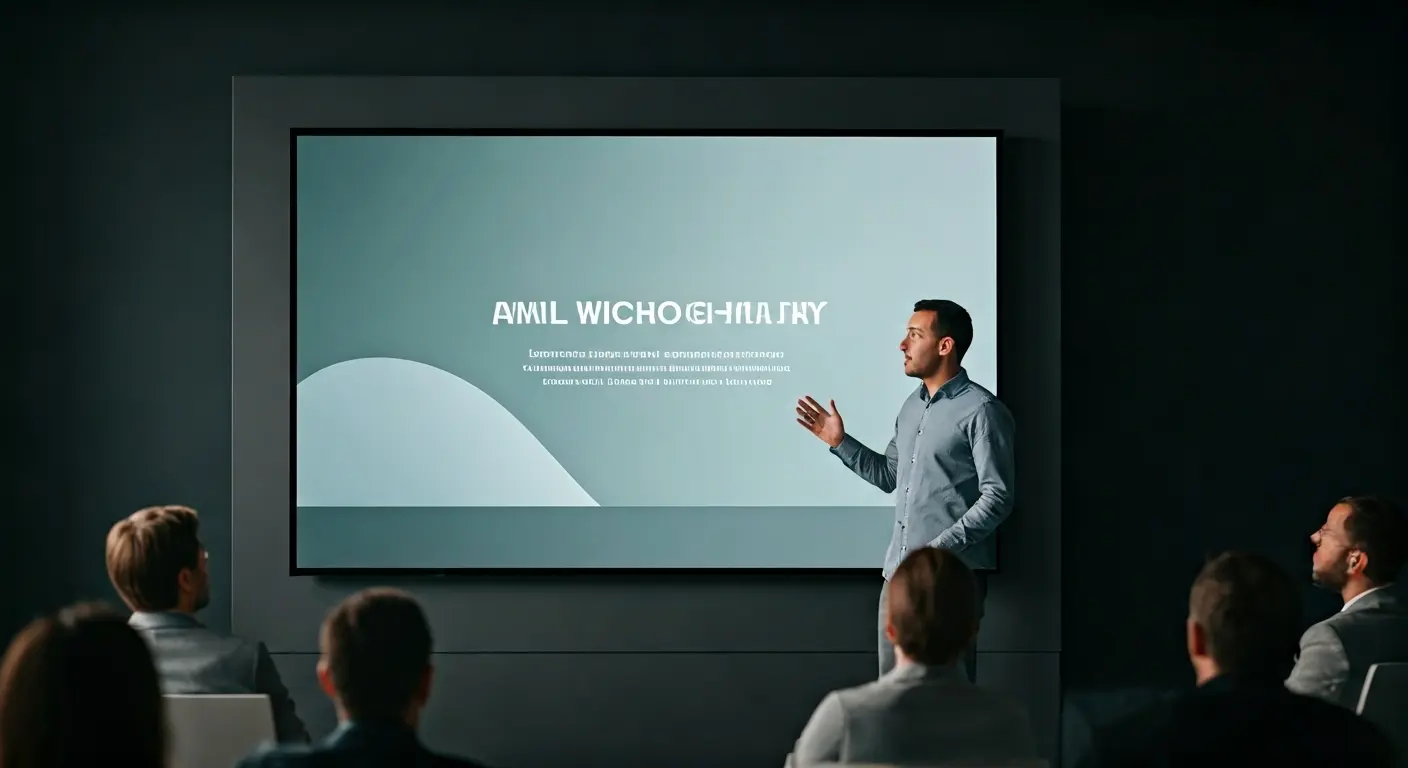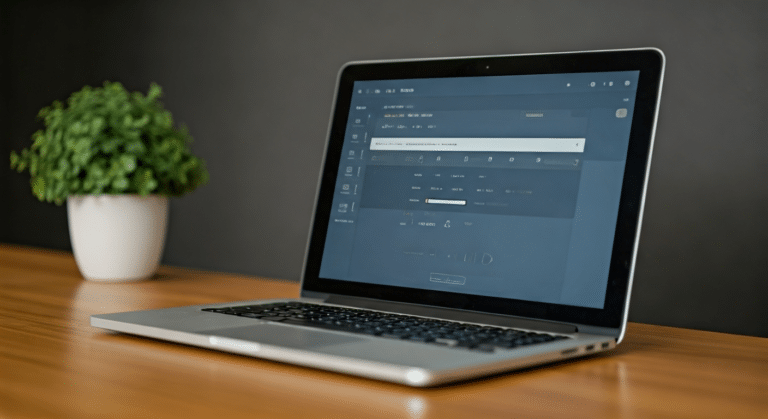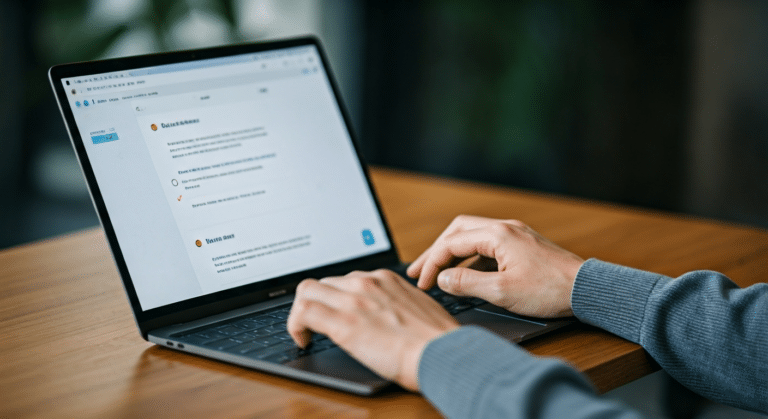How to Add Watermark in PPT Like a Pro: Step-by-Step Tutorial
Every presentation tells a story, but it should also say who it belongs to, right? And if we tell you that there is a way to stamp your identity on every slide, without disturbing the harmony of the content and other elements in the presentation? This is where a watermark takes the stance.
Think of a watermark like a personal signature on the presentation. It ties it back to the owner, no matter where it goes. It blends into the slides easily and does not even distract the audience, but it stays like ink on paper. Difficult to remove and serves as a quite shield of ownership. It makes sure that your slides or presentations carry the weight of authenticity.
What makes it even better is that PowerPoint itself makes watermarking simple and easy to create. With its easily accessible tools, you can place text, logos, or even patterns as watermarks. And do not worry, it will not affect your design or the content on the slides. Its invisible power makes it superior to other presentation features.
In this blog, we will show you how to add watermark in PPT and what magic it creates when it adds both security and style to your presentation. Also, stick to the end of this blog to uncover some advanced techniques that add an extra layer of protection and creativity to your slides.
Let’s dive right in!
What Is a Watermark in PowerPoint?
A watermark is a faint text or image placed in the background of the slides. It can be a company’s logo, a word like ‘Confidential’, ‘Draft’, or ‘For Internal Use Only’. The purpose of a watermark is to let the viewers know that this particular presentation is owned by the person who built it. It shows ownership. And it also protects the important information and highlights the status of the presentation.
When you add a watermark to PowerPoint file, you are making sure that:
- Your Work is Protected: It shows that the presentation belongs to you. (or the person who made it)
- Your Brand is visible: A logo watermark keeps the company identity on every slide.
- Confidentiality is Clear: Labels like ‘Confidential’, or ‘Draft’, clear it out for the people to how the file should be treated.
- Content is not Misused: Others cannot copy or share it without permission.
- The message Stays Clear: As the watermarks are semi-transparent, they do not block your main content.
Now that you have understood the importance of watermark, let’s take a close look at the various types you can add to your slides.
Types of Watermark in PowerPoint
Microsoft PowerPoint offers users the option to pick the type of watermark that best fits their needs. Each option has its own purpose. So, choose the best according to what you want to show the audience. So, there are two types of watermark:
- Text watermark
- Image watermark
Let’s learn about them in detail…
A Text watermark is when you add words in the background of the slides. It is useful for showing the status of the presentation or protecting your work. These are simple words like ‘Confidential’, ‘Draft’, or ‘For Review Only’. Knowing how to add draft watermark in PPT has its own perks. You can change the font, color, and size as you like. Or you can also mix up specific words like ‘Confidential – Draft Version’.
The second type is known as an Image watermark. It is when you use a picture, logo, or design in the background of the slides. This is a great way of keeping the brand identity visible. It also makes the presentation look professional. You can adjust its transparency so that it does not block the content. In this, you have:
- Image or Logo: The company’s logo or brand symbol.
- Pattern or Design: Shapes or subtle backgrounds that can add style.
- Custom Image: A mix of visuals and logos.
This way, you know which type suits you best. Now, let’s learn how to add watermark to PowerPoint.
How to Add a Text Watermark in PowerPoint?
Creating a watermark in PowerPoint is a quick way to safeguard your work. To know how to add watermark in PowerPoint presentation, just follow the simple steps:
Step 1: Open the PowerPoint presentation.
Step 2: Click on the ‘View’ from the top menu. There, in the group of ‘Master View’, tap on ‘Slide Master’.
Step 3: Then select the first (main) slide layout in the Slide Master.
Step 4: Now, go to the ‘Insert’ tab and then add a ‘Text Box’. Here, you can type your text.
Step 5: You can change the font, size, and color that you need. Select the text and tap on ‘Send to Back’.
Step 6: Now, right-click the text and select ‘Format Shape’ from the dropdown. Go to the ‘Text Options’ and adjust the ‘Transparency’ to make it right.
Step 7: You can move/rotate the text to the center or diagonally across the slide.
Step 8: Close the Slide Master. Now, the watermark will appear on all the slides.
You can add the watermark to all the slides at once from the main slide using the Slide Master. Or just to one or any particular slide by choosing that slide. You can also edit them whenever you want to.
How to Add a Logo or Image Watermark in PPT?
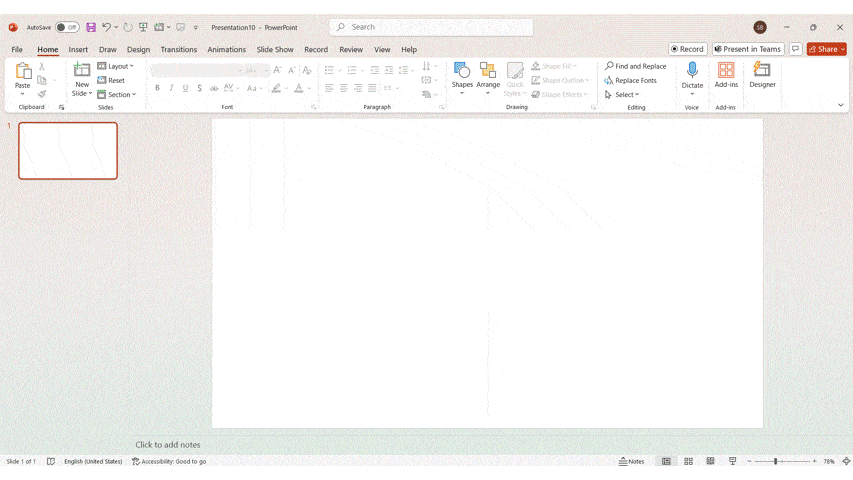
Let’s learn how a subtle logo or transparent picture can speak volumes. Try these easy-to-do steps to protect and personalize your slides:
Step 1: Click on the ‘View’ tab and then go to the Slide Master.
Step 2: Here, choose the main master slide like we did above in the first method.
Step 3: Go to the ‘Insert’ tab. Under the ‘Images’ group, tap on ‘Pictures’ and choose your logo/image.
Step 4: Now, resize and place the image where you want (bottom corner, center, or diagonal)
Step 5: Right-click on the image and tap on the ‘Format Graphic’. You can adjust the ‘Transparency’ of the shape from here. Select the image and tap on ‘Send to Back’.This way, it will not block the content on the slide
Step 6: Close the Slide Master view. Now, your logo/picture watermark will appear on all the slides.
If you work across both platforms, PowerPoint and Google Slides, then you can also check out our blog on how to add and remove a watermark in Google Slides to ensure that your content stays safe and protected everywhere.
Now that you have mastered the standard watermark steps, let us see how to get creative with some advanced PowerPoint watermark techniques.
Advanced Watermark Techniques in PowerPoint
If you do not want to use the basics anymore, you can also try some of these advanced watermark ideas:
- Animated Watermarks.
PowerPoint’s animation tools offer to add a visual touch to your slides. You can use the fade-in or fade-out animations to give it a subtle yet professional look. - Layered Watermarks.
Instead of relying on just one watermark, you can combine two. For example, place a large. Then faint text watermark in the background. Later, add a smaller company logo in the corner. This way, it makes it harder for anyone to remove it completely. - External Security tool.
For stronger protection, save your slides as a PDF file. You can also use Adobe Acrobat to apply a watermark in the presentation.
Even with powerful watermarks, you might remove or update them later at some point. Luckily, PowerPoint has built-in tools to make this easy and safe.
How to Remove a Watermark in PowerPoint?
Sometimes, you may no longer require a watermark on your slides. For example, when you have to share the final version with clients or you need to turn a draft into the official file. You can remove the watermark from all the slides or just a particular slide. Here is how you can remove it safely from:
- All Slides.
Step 1: First, go to the ‘View’ tab and click ‘Slide Master’.
Step 2: Then, select the main slide in the master view.
Step 3: Click on the watermark (text box or image). Then press delete.
Step 4: Finally, close the Slide Master view. The watermark will disappear from all the slides.
- An Individual Slide.
Step 1: Stay in the normal view.
Step 2: Then, go to the slide where the watermark is placed.
Step 3: Click on the watermark text or image and press delete.
Step 4: This will remove it only from that one slide. The other slides will remain unchanged.
Adding the watermark to the presentation slides is a design choice. It does not affect the clarity of the message being presented at all. You can add and remove it whenever needed without needing any external tools. To make sure you have a consistent design throughout the entire presentation, you can learn how to create a PowerPoint template and always keep your decks professional.
Conclusion
Adding a watermark to the slides is more than just a design choice. This means that you are taking a step to protect what you created. Learning how to add watermark to PPT is a skill that will make sure that your content is recognized as yours. It will tell your story without distracting the audience from what you want to convey through the slides. With this simple yet powerful tool, every slide you create will maintain clarity and leave a lasting impression on the audience. You can enhance your presentation skills by referring to more such amazing PowerPoint tutorials on SlideUpLift that will help you to present more confidently
FAQs
-
Can I add a watermark to all slides at once in Microsoft PowerPoint?
Of course! You can add it to all the slides at once by using the ‘Slide Master’ option in the ‘View’ tab. You can add your text or image watermark. And also adjust its size and position. After finishing, just close the Slide master view. This way, the watermark will appear on every slide.
-
How should I create a ‘Confidential’ or custom text watermark?
To create such a watermark, first:
- Go to the ‘View’ tab and click on ‘Slide Master’.
- Here, go to the Insert tab and add a text box and type in your custom text like ‘Confidential’ or ‘Draft’.
- You can easily format it by changing the font size, color, and transparency.
- Position it wherever you like it.
-
Is it possible to use an image as a watermark in PowerPoint?
Absolutely! Instead of text, you can also insert an image or logo. Just go to the ‘Insert’ tab and click on ‘Pictures’. Here, select the image you want and resize it. Place it wherever needed. Lastly, adjust its transparency so the visibility of the content is clear. You can do this in the Slide Master to apply it to all the other slides.
-
Can I add watermark to PowerPoint slides without affecting the slide content?
Certainly! You can add it without disturbing the harmony of the content and other elements on the slides. You need to adjust the transparency of your watermark (text or image) and send it behind the content. This way, your slides will be clear and readable. At the same time, the watermark will be visible in the background.
-
How do I adjust the transparency of the watermarkings in PowerPoint?
When you add watermark to PPT files, the main challenge is to make sure that it does not distract the viewers while reading the presentation. Thus, adjusting the transparency is very important. To do this, just right-click your text or image watermark and select ‘Format Picture’ (or ‘Format Text Effects’). There you will find the transparency slides. You can drag it to increase or reduce it. Just make sure that it looks subtle.
-
What steps do I follow to put a watermark on just one slide in PowerPoint?
To put the watermark on just one slide:
- Go to the slide and then tap on the ‘Insert’ tab.
- Add a text box or picture and place it however you want to.
- Adjust its size, position, color, and transparency. Now, it will appear on the slide you want, not the rest.
-
Does adding a watermark work the same way on Windows and Mac?
Yes. The main steps are almost the same on both Windows and Mac. The menus can look a little different, but other things are the same. Like, using the Slide Master to insert text/images or adjusting transparency. This is the same and compatible on both platforms.