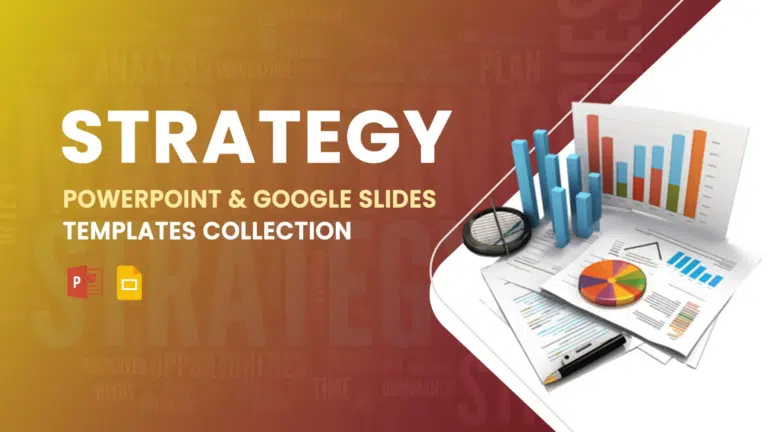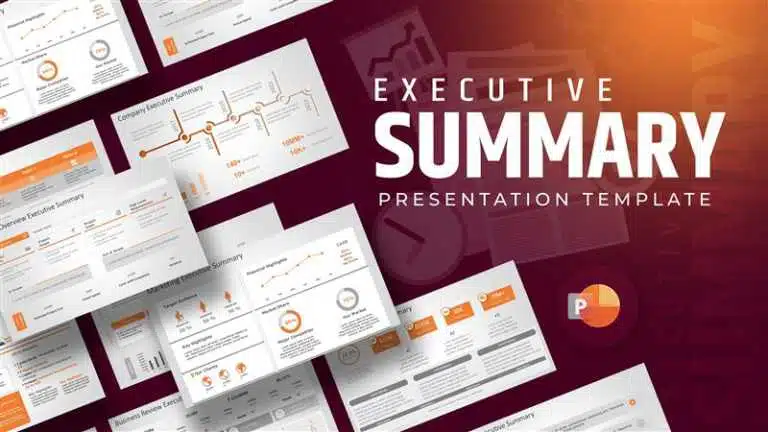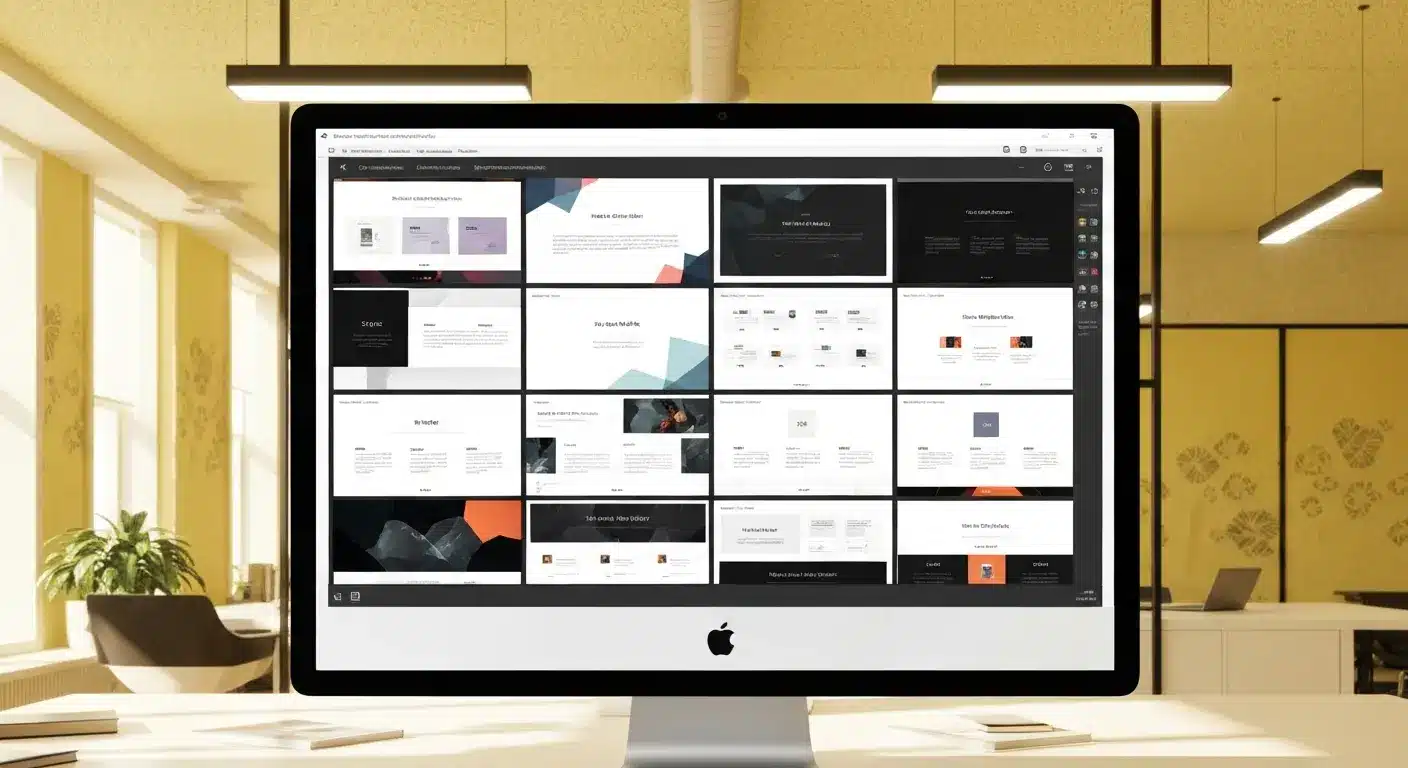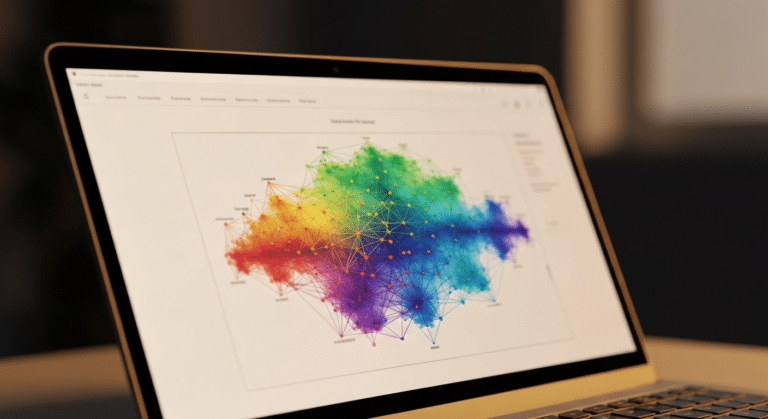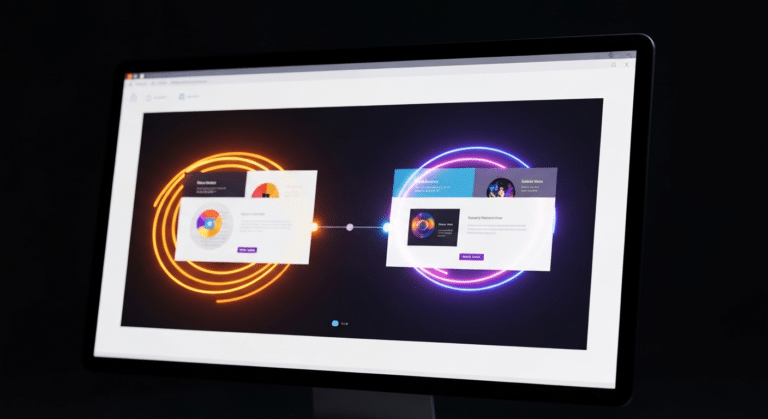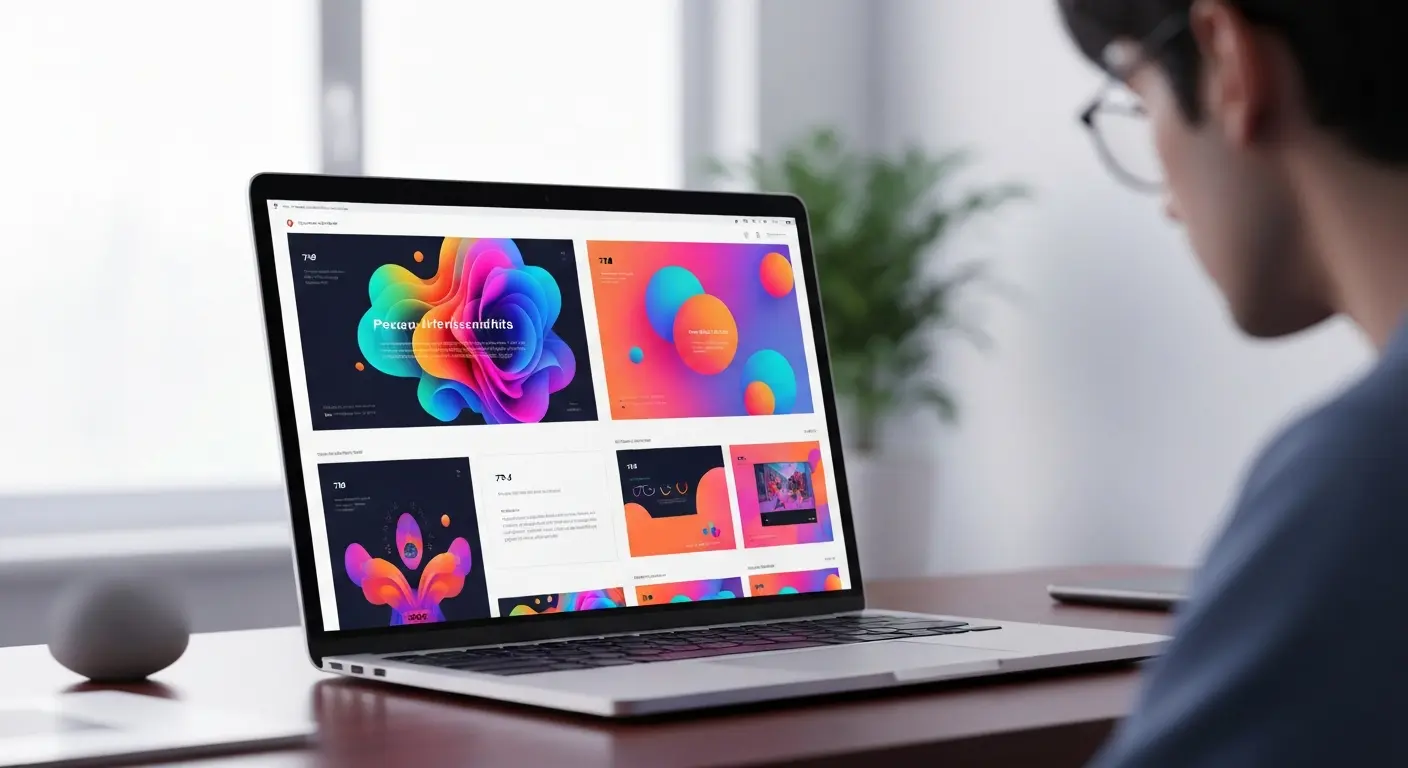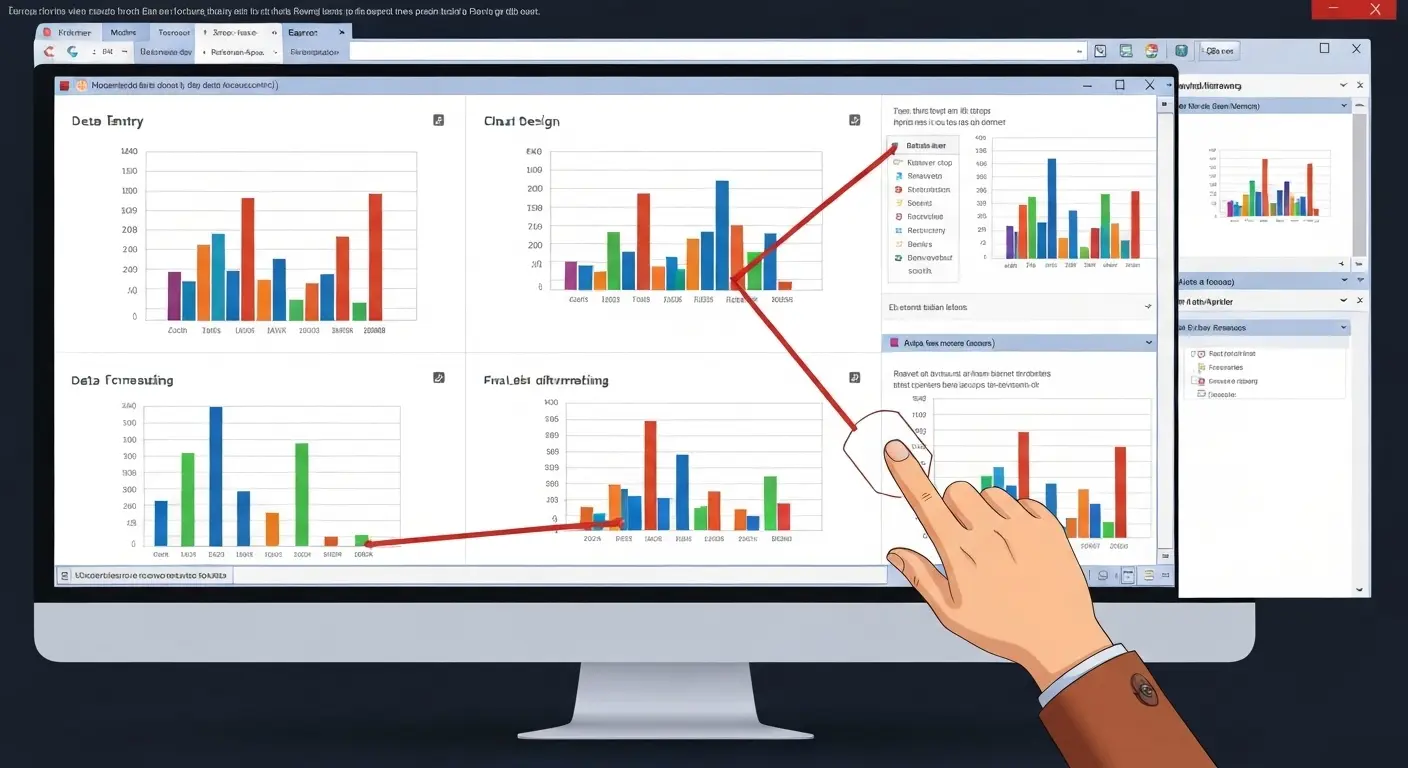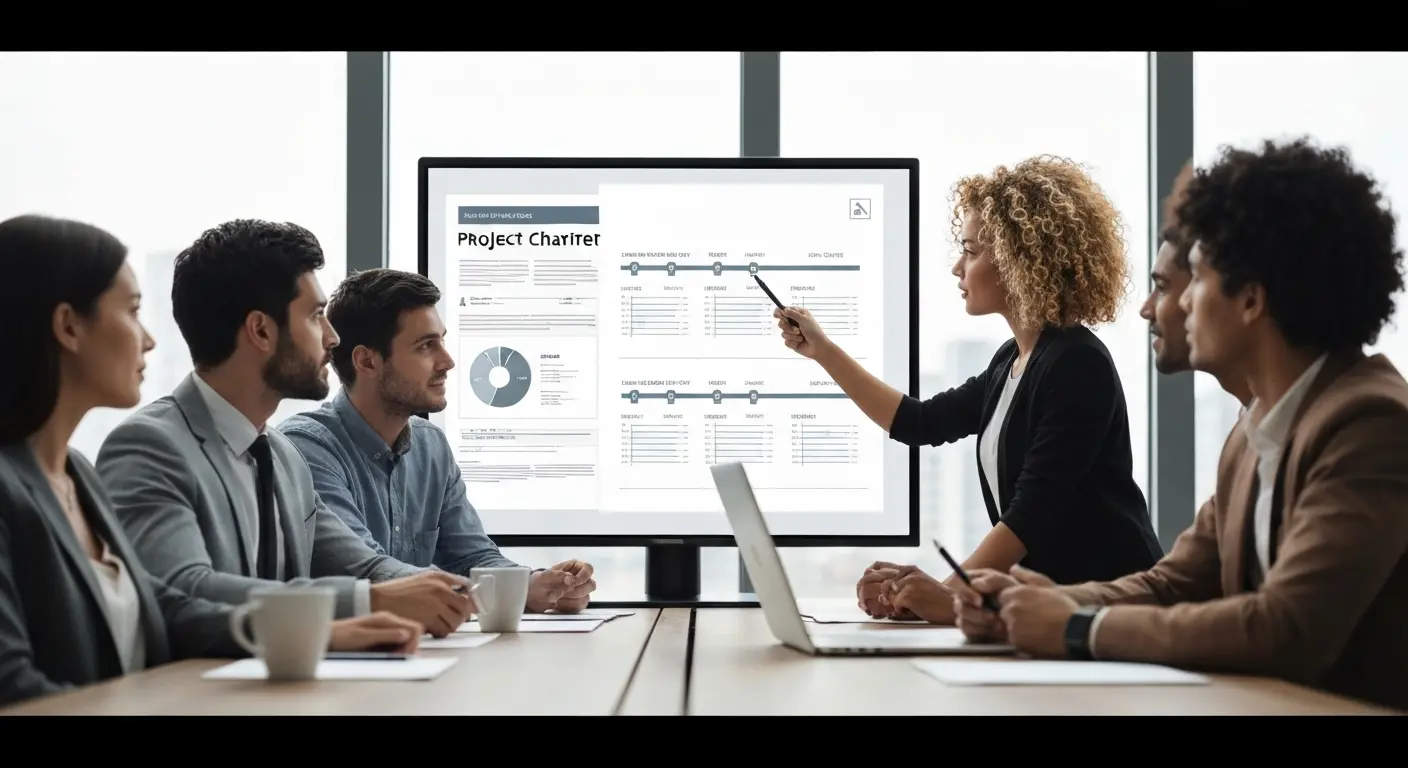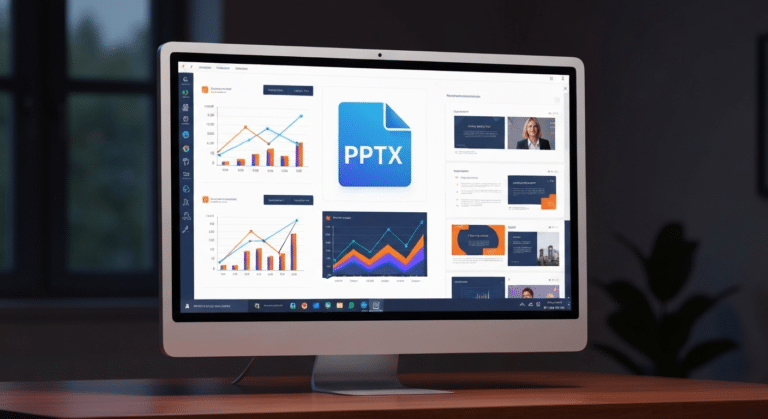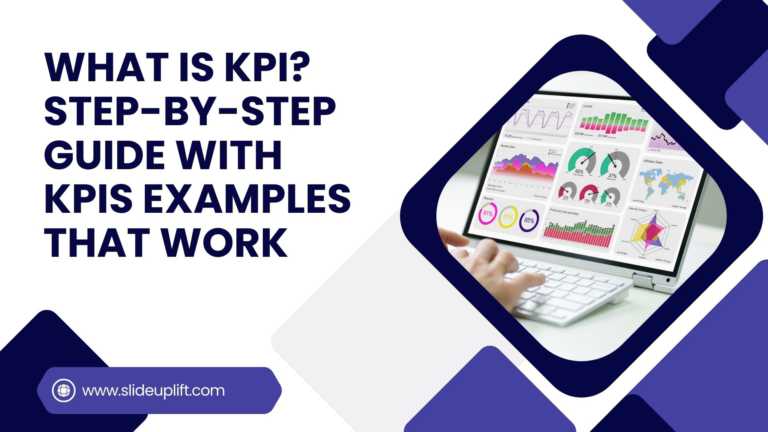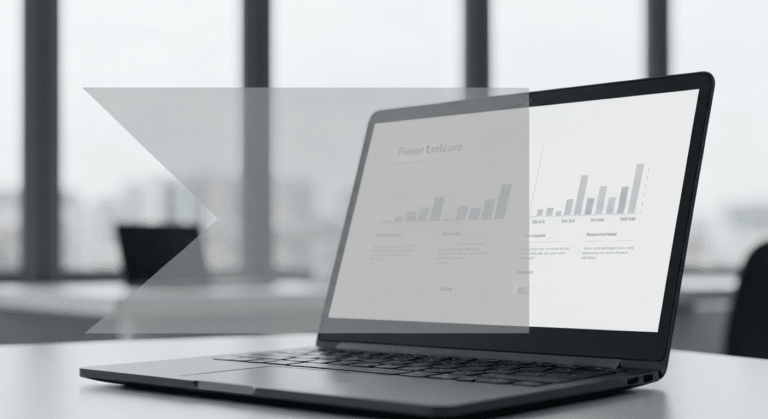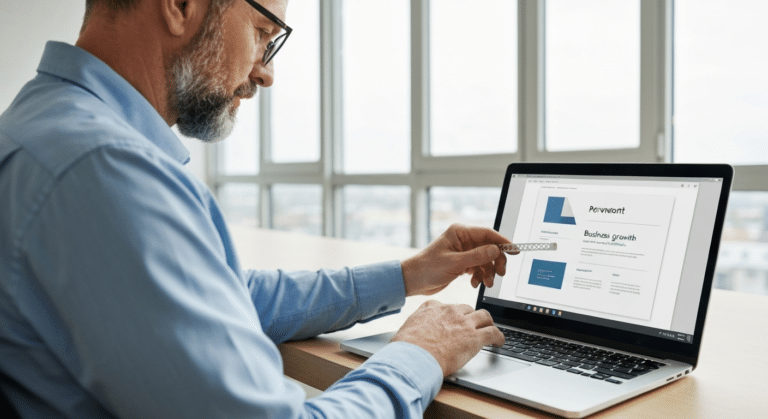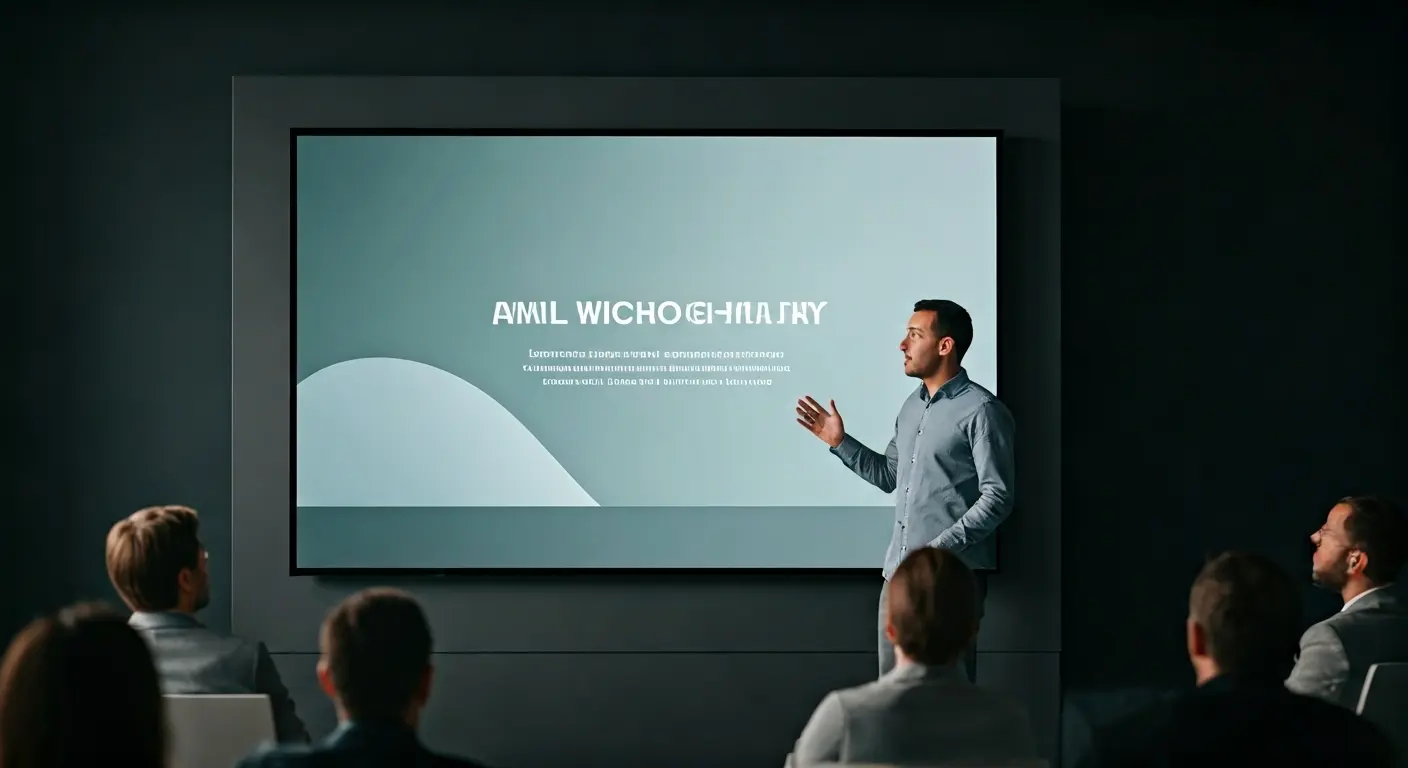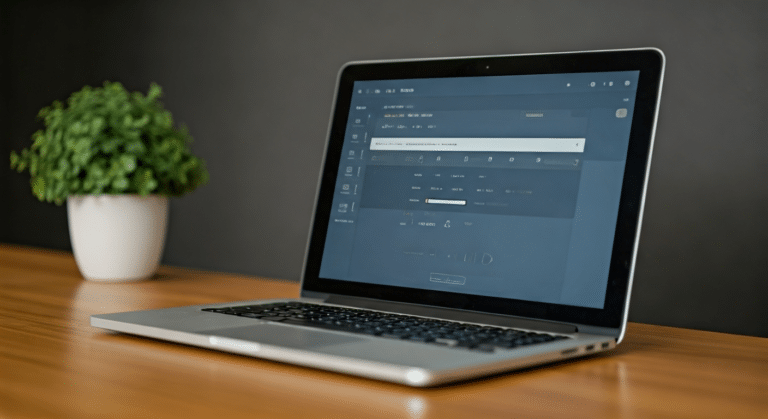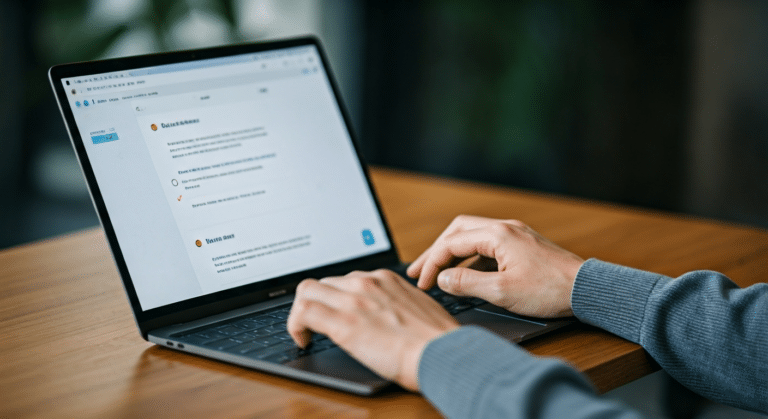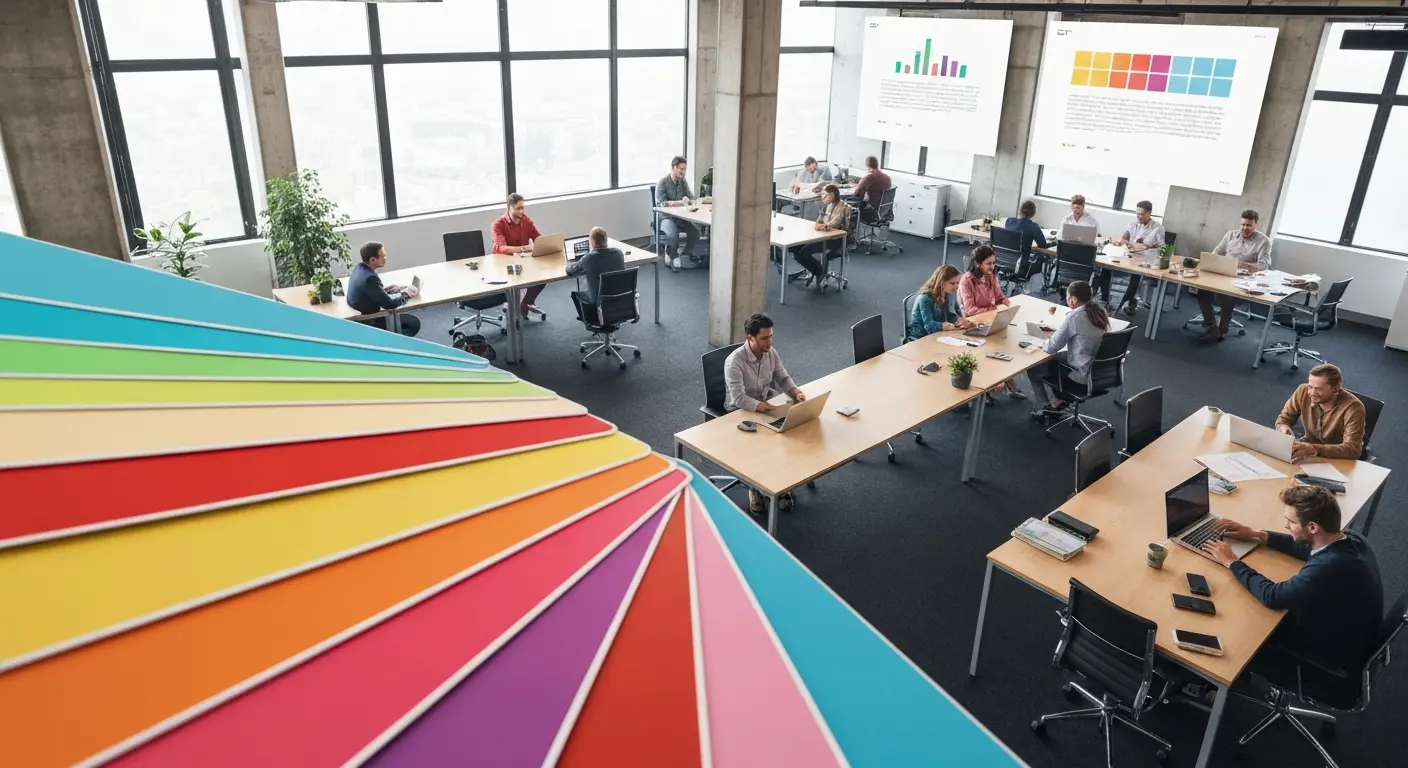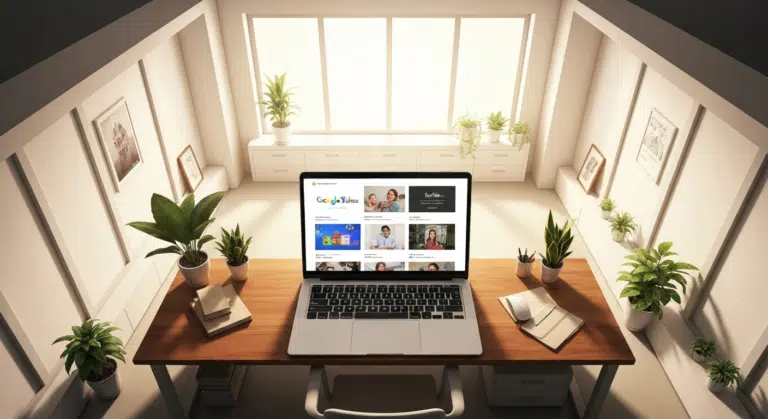How To Edit Footer In PowerPoint For Consistent Presentation Design
Footers are an important part of a PowerPoint presentation. They give the same footer text, like the date or slide numbers, on all slides. This helps people understand the talk better and find things faster. Slide masters let you set up the basic style for your footer. You get the same formatting options on every slide in your PowerPoint. A company logo or other details in the footer can make your presentation look more professional. The logo also helps show your brand and makes your message stronger for everyone watching. Ready to learn how to set up and customize your PowerPoint footers? Let’s dive in!
What Is A Footer In PowerPoint And Why Is It Important?
The Footer: Your Presentation’s Consistent Anchor. That space at the bottom of every PowerPoint slide? That’s your footer. It is a dedicated spot for key details across all slides – like the date, slide number, your name, or the presentation title. It might seem like a small element, but it plays a big role: keeping your slides organized and helping your audience stay oriented.
Why It Matters?
Including a footer adds a polished, professional touch. It creates visual consistency and gives viewers helpful reference points, especially valuable in longer presentations. It’s like a quiet anchor that ties everything together.
What to Include?
Common footer elements serve both practical and branding purposes:
- Your name or presentation title (Reinforces context)
- Date (Shows relevance – e.g., event date or version)
- Slide numbers (Helps audience track progress – “Slide 7 of 24”)
- Your company logo (Subtly reinforces branding)
Together, these elements don’t just tidy up your slides – they create a more cohesive, audience-friendly experience. It’s remarkable how this small space elevates your entire presentation’s clarity and professionalism. If you’re also working with Google Slides, check out our step-by-step guide to editing headers and footers in Google Slides presentations.
What Should You Check Before Making Footer Changes in PowerPoint?
Before you change footer in PowerPoint, check that you’re using the correct version, as layouts and tools may differ. Always back up your files to prevent data loss. Use the Slide Master (under the View tab) to apply the same footer across all slides consistently.
- Check your PowerPoint version:
- Different versions (like 2016, 2019, or Microsoft 365) can look and work differently.
- Figure out which version you’ve got – it makes finding the footer tools much easier.
- Knowing your version also helps avoid surprises if someone opens it in something like Google Slides.
- Use Slide Master view:
- Head to the View tab and find Slide Master.
- This is the best way to pop that same footer onto every slide at once, keeping everything neat and matching.
- Create a backup copy:
- Copy your file before you start tinkering.
- Save it as your regular PowerPoint file (.pptx).
- Also, save a PDF version – it’s great for peace of mind, keeps your data safe, and lets you open it anywhere.
How to Edit Footer in PowerPoint Slides: Step-by-Step Guide
After adding your footer, you can also change the look of your text. You can adjust the formatting options, such as font, size, or color. These steps help you make your PowerPoint look neat and ready to present.
- Step 1: Access Footer Settings
- For all slides: Head to the View tab and pick Slide Master. That’s your control center.
- For just one slide: Stay in Normal View, click the slide you want, then go to the Insert tab and click Header & Footer.
- Step 2: Customize or Remove Footer Text
- Once you pop open the Insert > Header & Footer window, you can:
- Edit: Type right into the footer text box.
- Remove: Just uncheck the boxes for things like footer text, date, or slide number if you don’t want them.
- Use this to tweak the footer on specific slides or ditch it completely.
- Once you pop open the Insert > Header & Footer window, you can:
- Step 3: Format the Footer Style
- While you’re in Slide Master view, click directly on the footer text box.
- Now you can change the font, size, color, or even drag it to a new spot.
- Keep it looking sharp and easy to read – ideally matching the rest of your slides.
- Step 4: Edit Footers in Slide Master and Handouts
- For your slides: Use the Slide Master (like in Step 1) to add stuff like your logo or the date to every slide at once.
- For printed notes/handouts: Don’t forget the Notes and Handouts tab inside that same Header & Footer window! Add info that makes sense for printed pages (like page numbers or a title). Save as PDF too!
Conclusion
Adding good footers to your PowerPoint presentation can make it look much better. These footers also help by showing things like the date, slide number, and your company logo. When you learn how to edit a footer using PowerPoint features, such as slide master and formatting options, you will be able to make clear and strong slides. If you want your slides to look even better, take time to check out the new template collection at Slideuplift.
FAQs
-
Why Can’t I Edit Or Change The Footer Text In My PowerPoint Slides?
- Footer is set in the Slide Master: If it was added here, you need to go into Slide Master view to change it for all slides.
- Footer text is part of a design template: Some templates lock down the footer to stop accidental changes to their design.
- Text box is not actually a footer: That text at the bottom might just be a regular text box someone placed there, not a real footer.
- Slide layout restrictions: Certain slide layouts simply don’t show footer stuff, even if it’s turned on.
- Footer checkbox not selected: Head into Header & Footer settings – is the “Footer” box actually checked? If not, your text won’t show up.
- Corrupted slide or file: Sometimes, PowerPoint files get a bit wonky (rare, but it happens), which can lock things up.
- Read-only mode or restricted permissions: Can’t edit? Check if the file is set to read-only or if someone has restricted permissions.
-
How To Change Footer In PowerPoint Or Add Or Modify Page Numbers In The Footer Section?
- Go to the “Insert” tab on the PowerPoint ribbon.
- Click “Header & Footer.”
- In the pop-up window, tick the box for “Slide number.”
- (Optional) Want to skip the first slide? Tick “Don’t show on title slide.”
- Click “Apply” to add the number just to this slide or “Apply to All” for every slide.
- Need to move or change how the number looks? Edit the footer box (it’s a placeholder) in either Normal view or Slide Master view.
- Use the Slide Master if you want the number in the exact same spot and style on all your slides – it’s best for consistency.
-
Can I Remove The Footer From Just A Few Slides Instead Of All?
Yes, you can remove the footer from just a few slides. Here’s how:
- Go to the specific slide where you want to remove the footer.
- Click on the “Insert” tab and select “Header & Footer.”
- In the pop-up, uncheck the “Footer” box (and “Date” or “Slide number” if needed).
- Click “Apply” (not “Apply to All”) to remove the footer only from that slide.
This way, the rest of your slides will keep their footers intact.
-
Are There Differences Between Editing Footers In Older And Newer Versions Of PowerPoint?
- User Interface (UI) Changes: Newer versions like PowerPoint 365 and 2019 have a different ribbon layout, making footer tools simpler to find.
- Slide Master Improvements: Modern versions give you better control in Slide Master view for keeping footers (like font or position) uniform everywhere.
- Live Preview: With newer PowerPoint, you see your footer changes instantly. Older versions didn’t show you until after applying.
- Cloud Compatibility: If you use PowerPoint 365, you can edit footers and sync the changes across your laptop, tablet, etc., via OneDrive – a feature not available in older versions.
- Template Behavior: Some fresh templates in newer versions have footers that might be locked or tucked away, needing an extra click or two to change.
Overall, the basics work the same way, but newer versions just feel smoother for editing footers.
-
How To Edit Footer In PowerPoint Text On All Slides In My PowerPoint Presentation?
- Head over to the “View” tab on the ribbon.
- Tap “Slide Master” – this takes you straight into the master layout.
- Pick the very top slide (the big parent slide in the list).
- Find the footer text box (it’s usually at the bottom) and click inside it.
- Type in your new text – like your title, name, or company details.
- Want to change how it looks? Use the Home tab tools for features such as font, size, color, or moving it, just like normal text.
- All set? Click “Close Master View.”
Done! Your changes will now show up on every slide using that layout.
-
Is There A Way To Edit The Footer For Notes Pages And Handouts Separately In Microsoft PowerPoint?
- Head to the “View” tab on the ribbon.
- Pick “Notes Master” to change footers for notes pages or “Handout Master” for printed handouts – you edit these on their own.
- In the master view, find the footer boxes at the bottom (like date, footer text, or page number) and click inside.
- Edit, move, or style them just like normal text.
- When you’re done, click “Close Master View.”
These changes only affect printed notes or handouts – your main slides stay untouched.