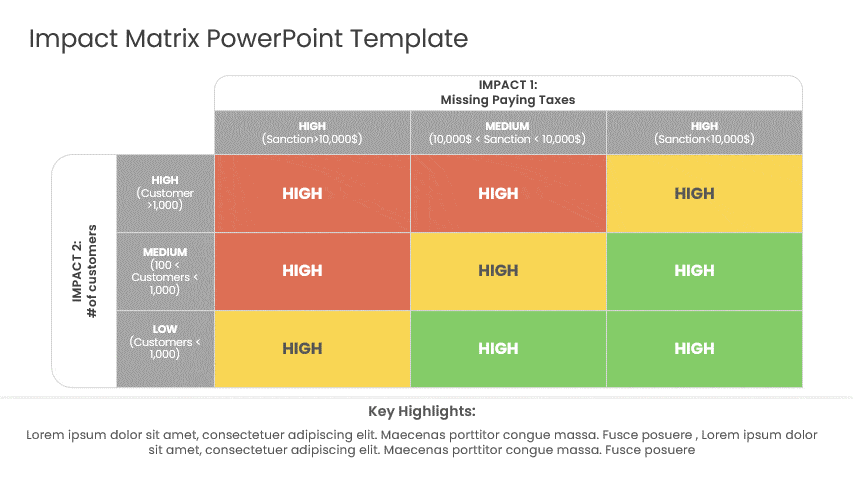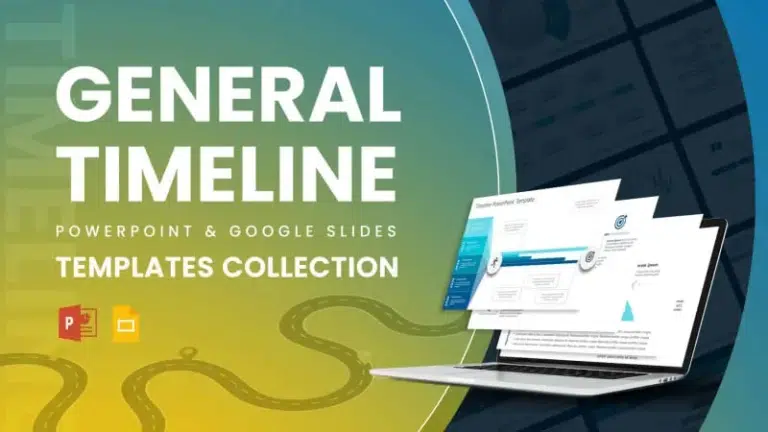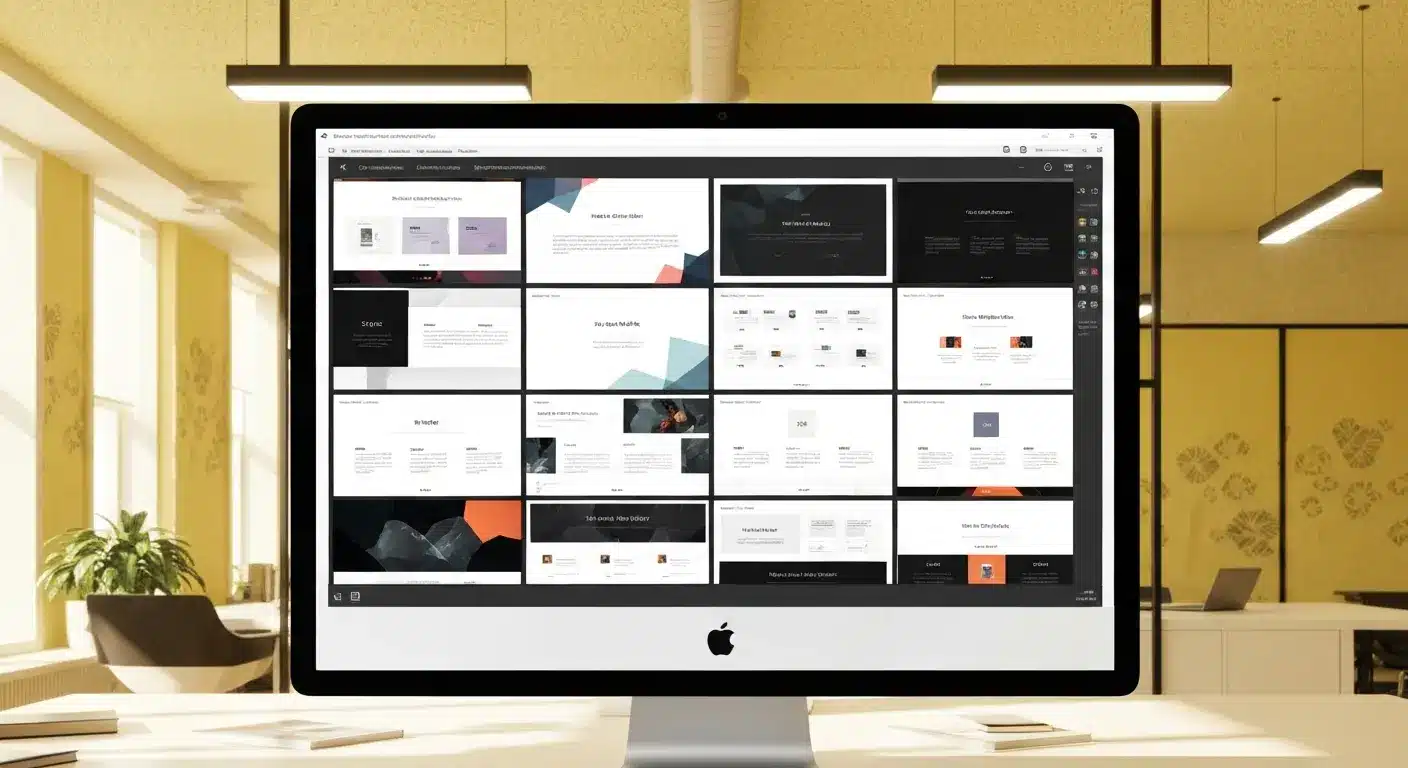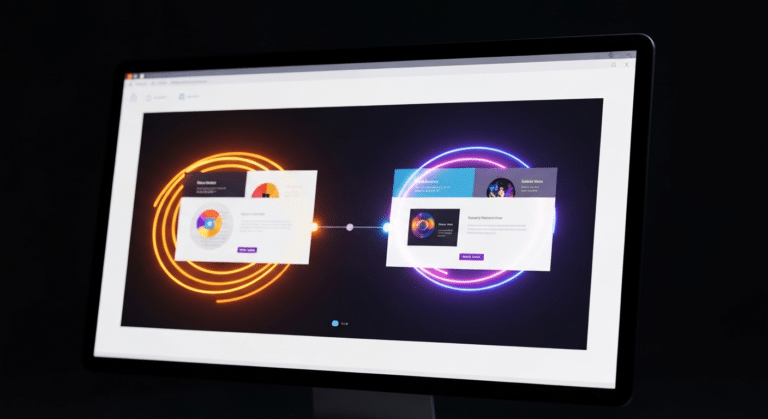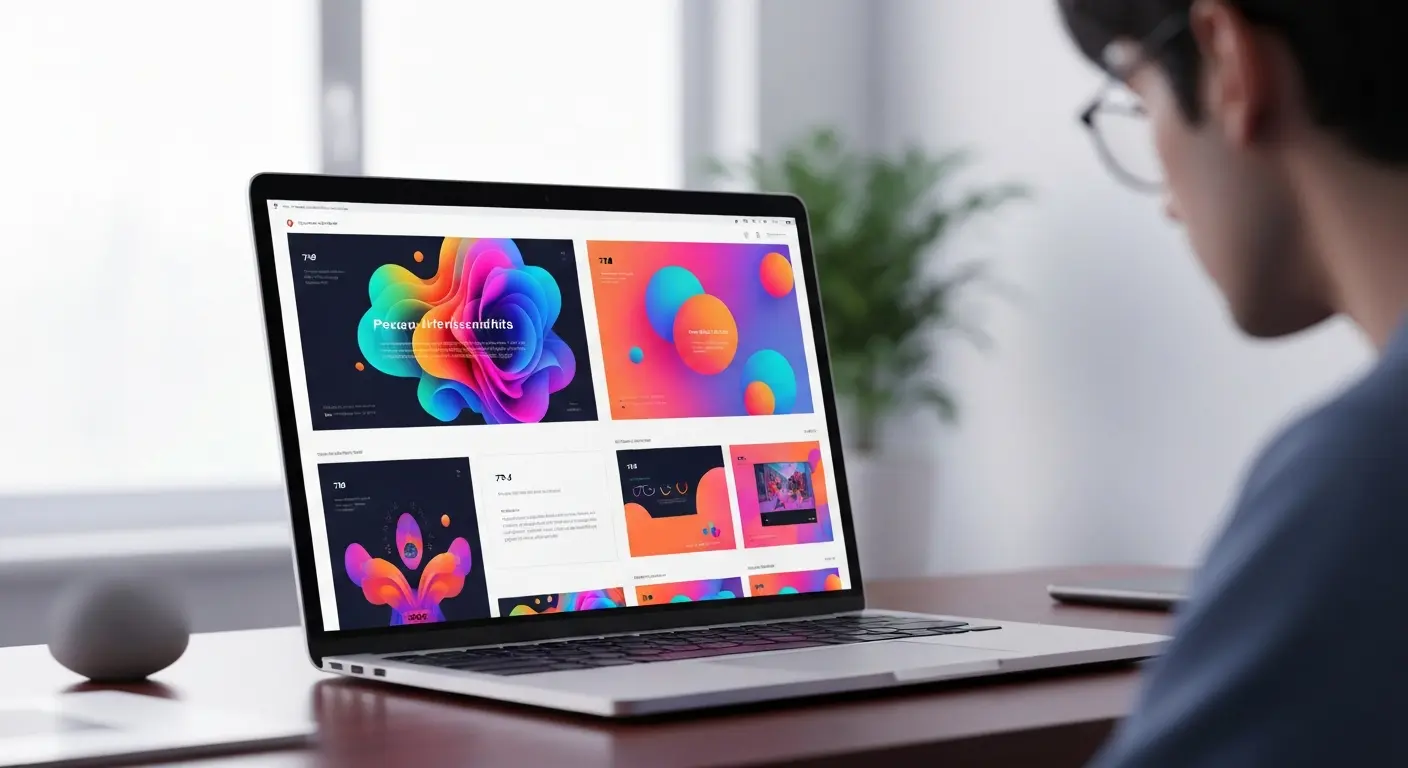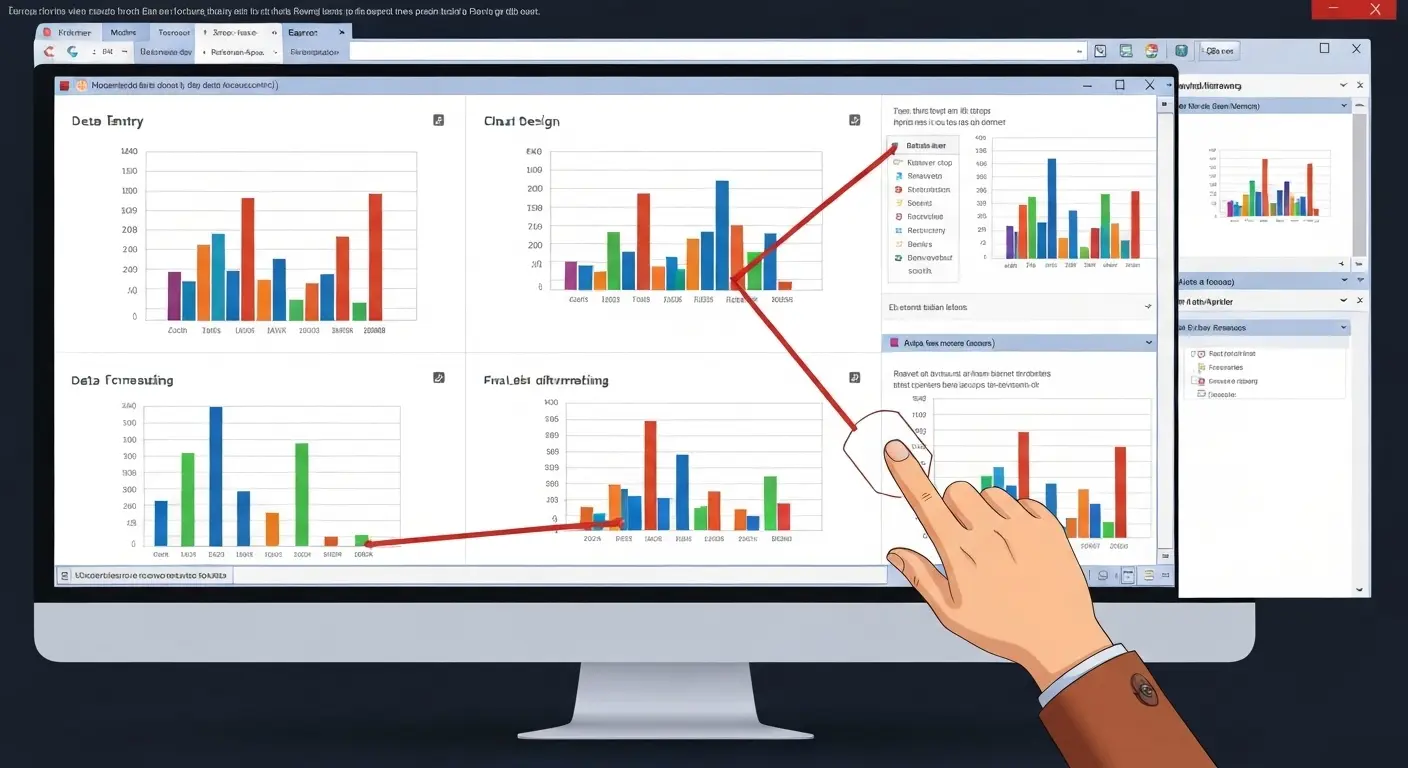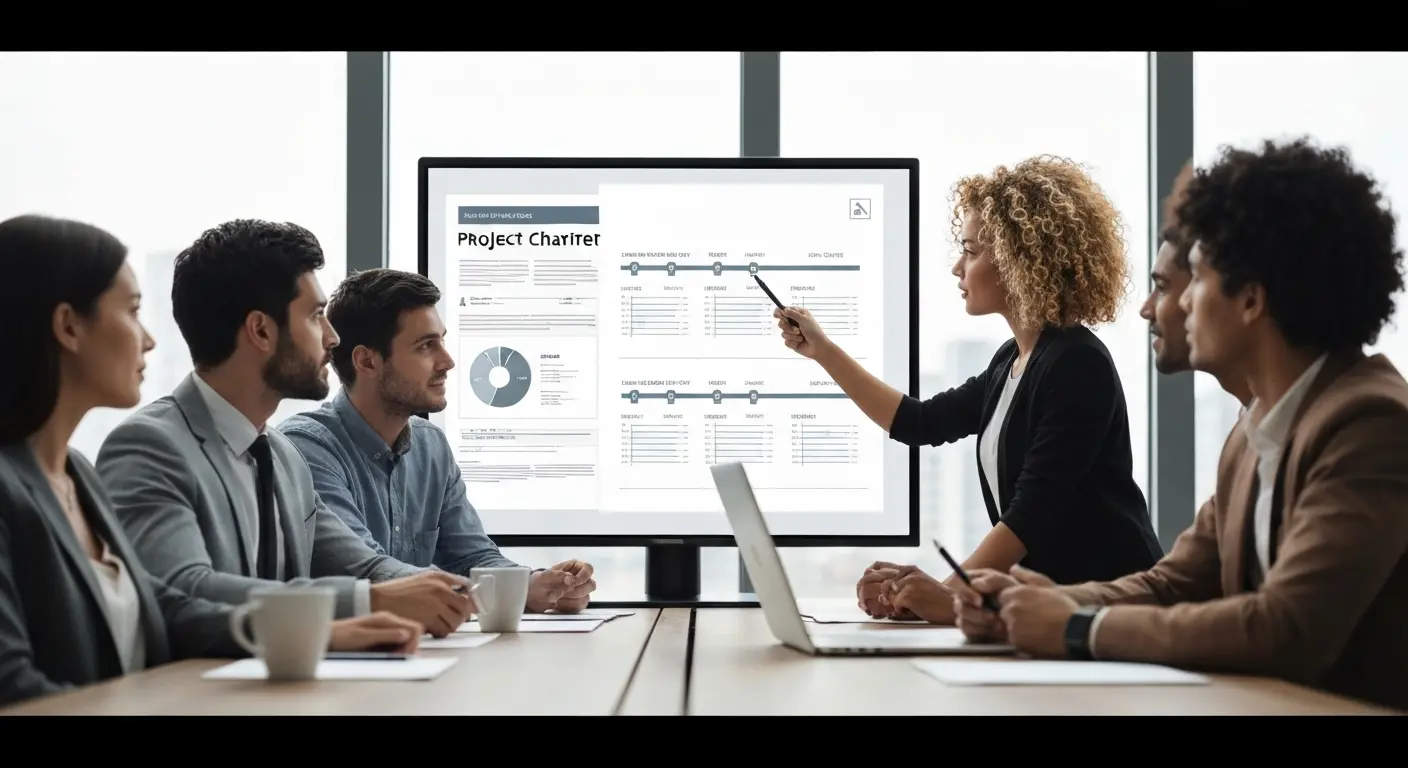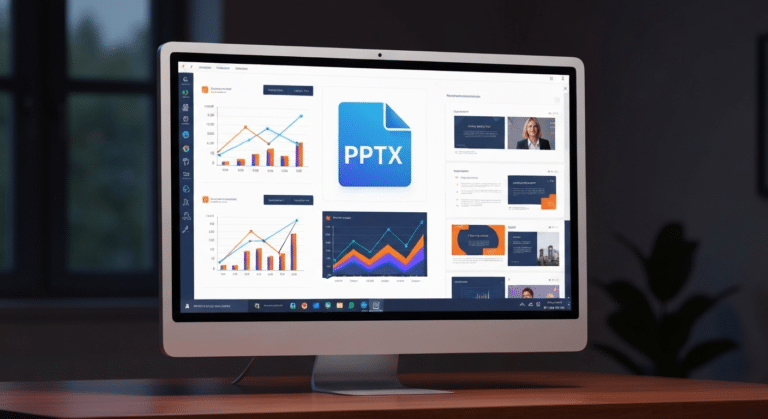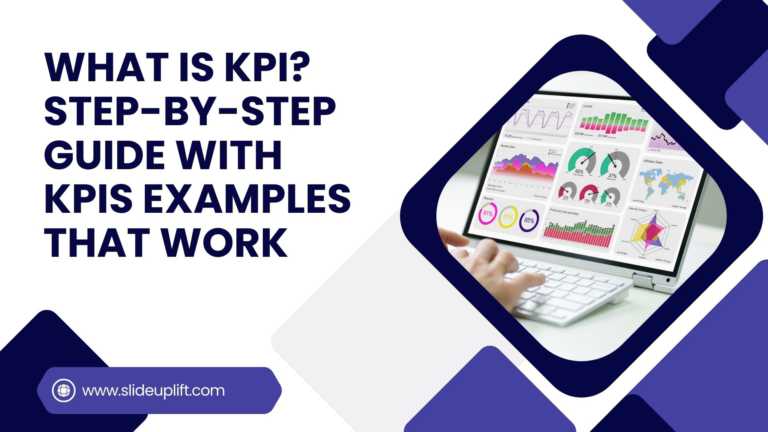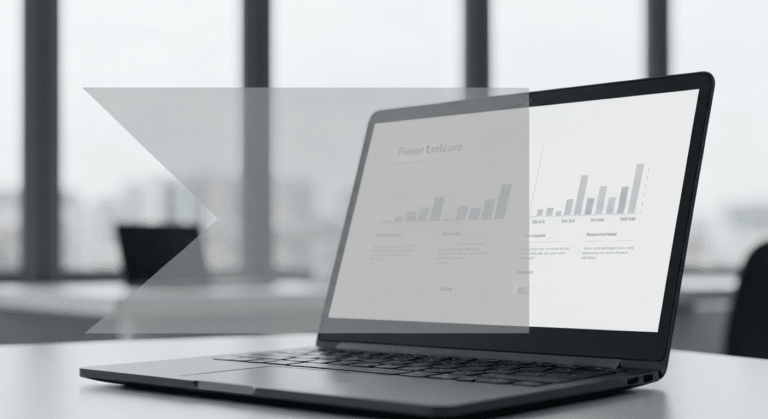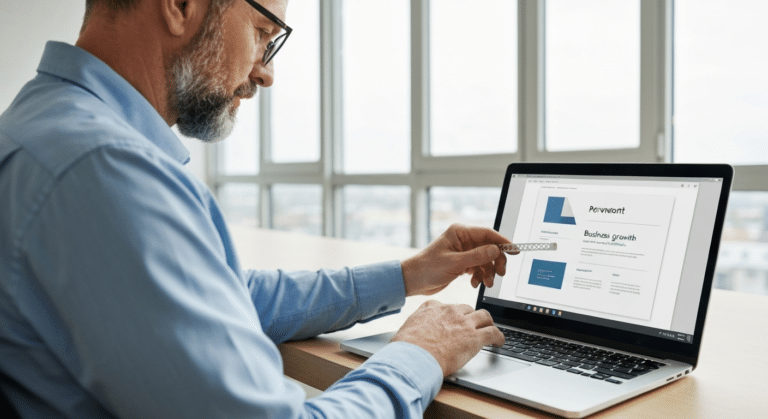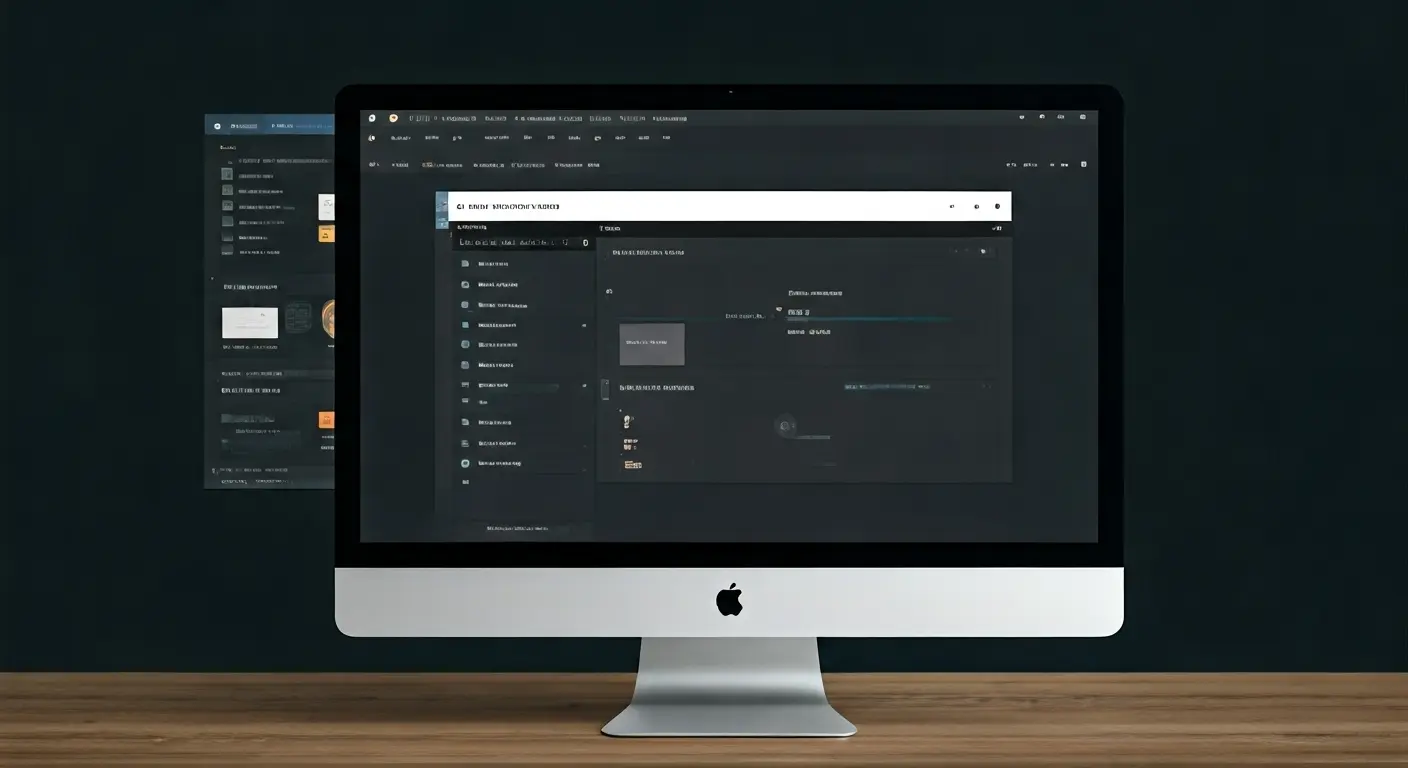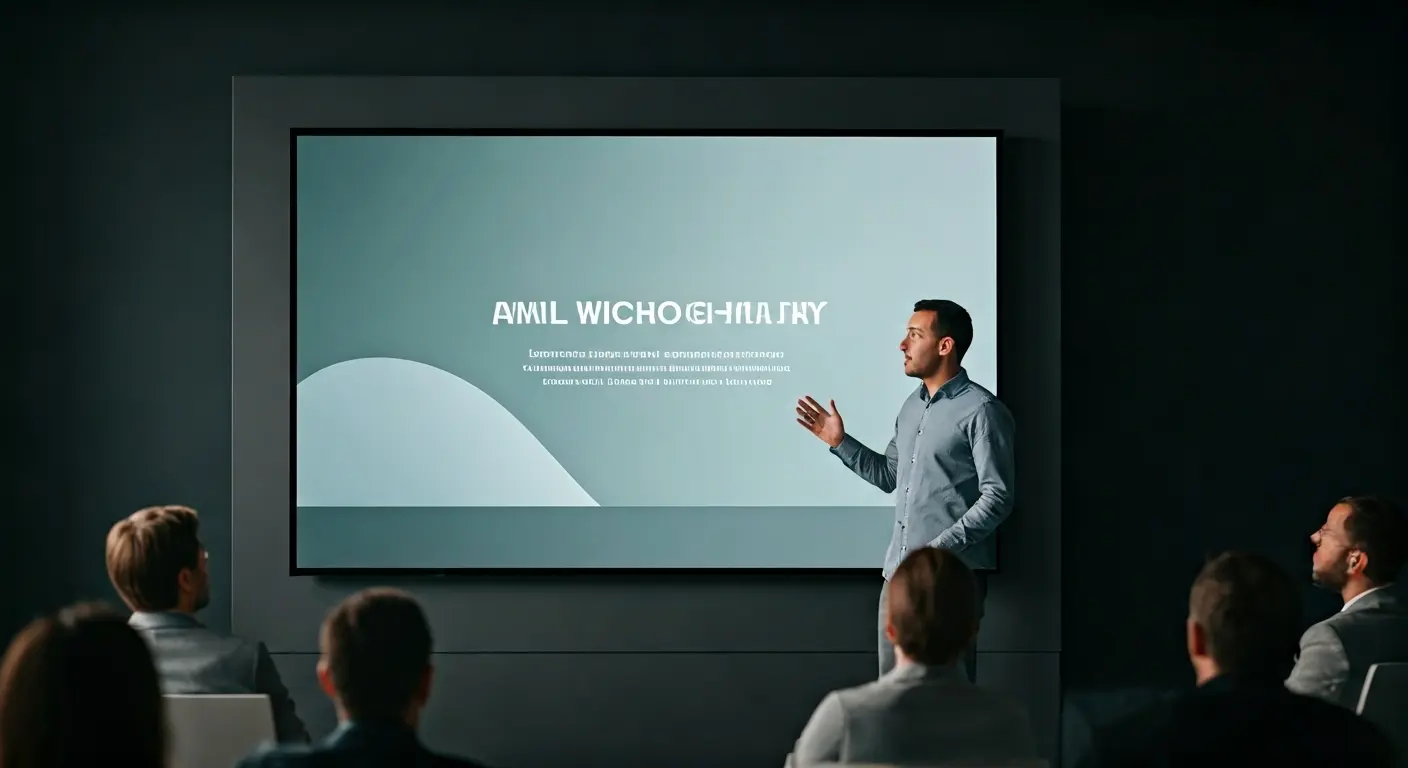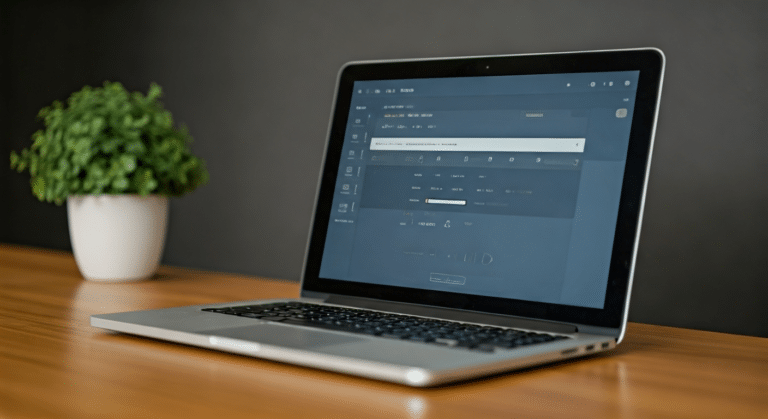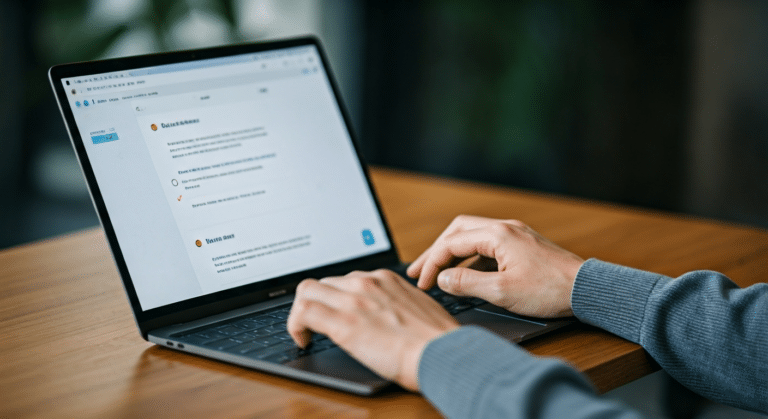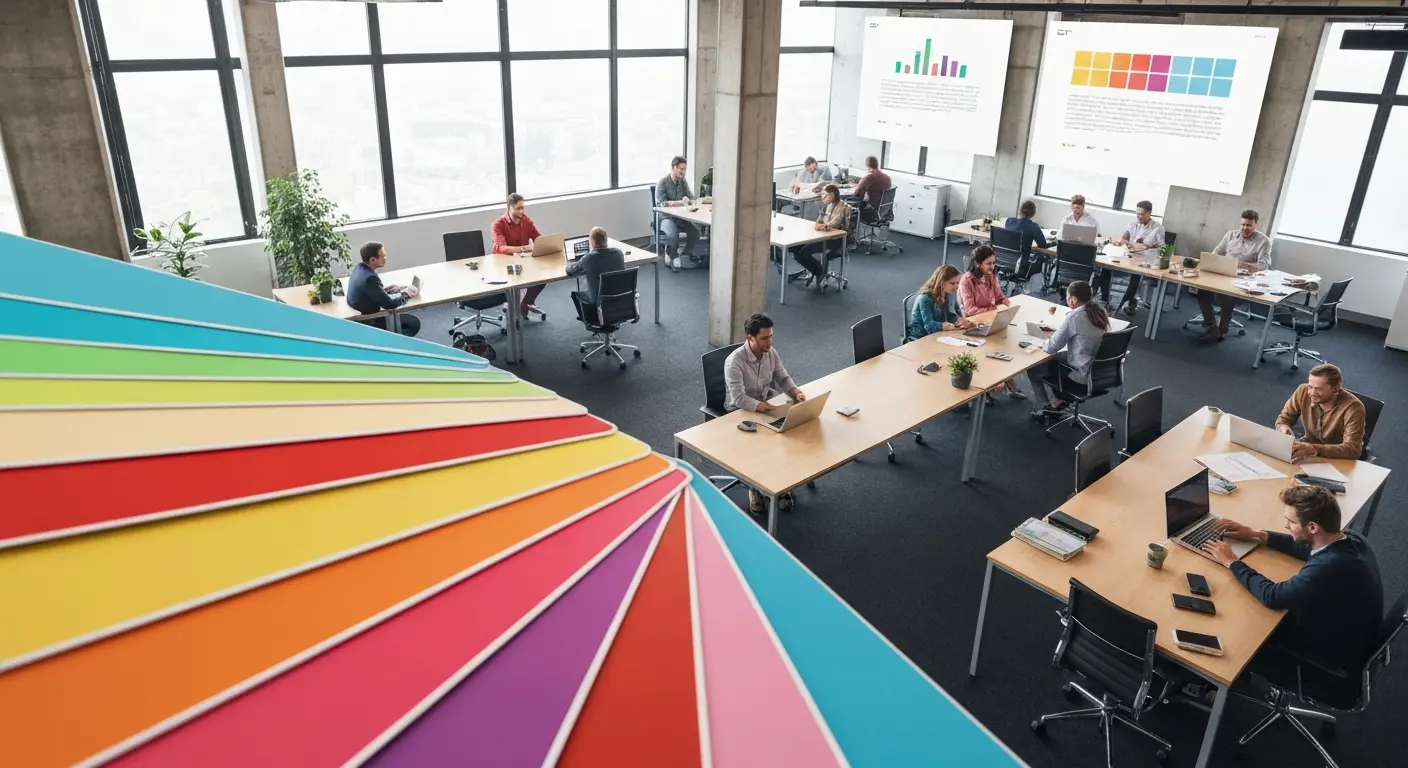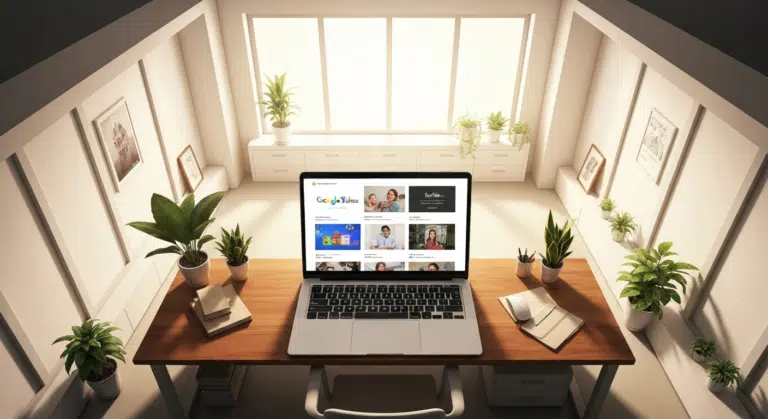How to Create a Heat Map in PowerPoint: Beginner-Friendly Guide
Heat maps are one of the easiest ways to turn rows of numbers into visuals people understand quickly. In this blog, you will learn what a heat map is, in addition to ways it is helpful, and how to use shapes of heat maps and this type of heat map in unique ways to reach your presentation goals. We are covering popular shapes of heat maps that are easily understood by U.S. audiences and outlining how to plan your slide with the right data, shapes, and regions. These basics help build the foundations for our larger work when planning to design.
You will also learn how to create a heat map in PowerPoint using built-in tools alongside easy steps to import a heat map from Excel and Google Sheets. This tutorial describes step set a heat map that is dynamic so it updates automatically and suggests options to alter colors, fonts, and spacing while still looking neat and clear. These steps will lead to a heat map PowerPoint that emphasizes your patterns, supports your decisions, and makes it easy for the audience to understand your takeaway.
What is a Heat Map and Why is it Useful?
Think of a heat map as your data’s mood ring—it uses colors to convey what’s happening at a glance. Instead of staring at endless rows of numbers until your eyes glaze over, you get a color-coded picture that actually makes sense. The brighter or darker the color, the bigger the number. Simple as that.
It’s like having a highlighter that automatically marks the important stuff for you. You can spot patterns, see where things cluster together, and catch problems before they blow up. No more hunting through spreadsheets—look and you’ll get it.
If you’re looking to visualize data geographically, heat map PowerPoint templates are available for various regions or countries. These templates make it easy to display regional trends and insights without needing advanced design skills.
Why Should You Care?
Because nobody has time to decode spreadsheets all day, heat maps let you compare anything—sales across regions, website traffic over time, team performance—all in one easy view.
They’re perfect for when you need to tell a story with your data. Drop one into a presentation and watch people actually get what you’re saying. Your boss can instantly identify the hot spots and cold zones, which means faster decisions and fewer “can you explain this again?” emails.
What are Popular Types of Heat Maps for Presentations and Their Common Uses?
Heatmap PowerPoint comes in different styles, and each one helps show data in a simple visual form. The table below lists popular types, what they display, and where they are most useful for U.S. audiences.
| Type of Heatmap PowerPoint | What It Shows | Common U.S. Applications |
| Geographic Heat Map | Color-based data across regions | Sales by state, election results, and customer density |
| Calendar Heat Map | Data changes over days or months | Employee attendance, website traffic trends, and seasonality analysis |
| Matrix Heat Map | Values compared in rows and columns | Performance reviews, project tracking, and KPI comparison |
| Website Heat Map | User activity on webpages | Click behavior, scroll depth, and UX testing |
| Correlation Heat Map | Relationship strength between variables | Market research, financial analysis, product insights |
| Risk Heat Map | Levels of risk or impact | Compliance reporting, safety planning, risk assessment |
| Resource Heat Map | Usage or load across teams or tools | Workforce planning, capacity analysis, workload distribution |
These heat maps make information easier to understand and share. They help highlight patterns, compare values, and support clearer decisions in presentations.
How Should You Plan Your HeatMap PowerPoint?
- Deciding on the Data to Visualize: Select data that actually holds meaning. If the numbers don’t show a clear pattern or support your point, they’re just noise.
- Choosing a Suitable Template or Layout: Go for clean and simple. Give your colors and text some space to breathe—cramped designs can be visually overwhelming and cause eye strain.
- Selecting the Right Geographic or Risk Region: Use regions your audience knows. If they work with U.S. markets, show U.S. states. Don’t make them work to understand the basics.
- Setting a Clear Color Scale: Pick colors that don’t look identical. And stick with the same scale throughout—switching it up mid-presentation just confuses everyone.
- Labeling Important Areas: Mark the key areas. A quick label helps people know exactly where to look, rather than having to guess.
- Keeping the Slide Balanced: Don’t stuff everything onto one slide. Give it room. A clean design conveys your point more effectively than a busy one.
- Checking Data Accuracy: Check your numbers twice. One wrong figure can tank your credibility faster than anything else.
- Testing Visibility on Different Screens: Pull it up on a projector before your meeting. What looks fine on your laptop may be impossible to read on a large screen.
How Can You Create and Manage Heat Maps in PowerPoint?
Creating and managing heat maps in PowerPoint is easier when you use the right tools and methods. You can build heat maps directly in PowerPoint, import ready-made ones from Excel or Google Sheets, and even set up dynamic versions that update automatically. Each option helps you present data clearly and keep your slides accurate. This section walks you through all three approaches step by step.
How to Create a Heat Map in PowerPoint Using Built-In Tools?
- Step 1: Prepare Your Data: Write your numbers in a simple table, either in PowerPoint or Excel. Keep your rows and columns clear.
- Step 2: Insert a Table or Grid: Go to Insert → Table and add a table that matches your data layout.
- Step 3: Apply Color Formatting: Select the cells → Home → Conditional Formatting (opens in Excel). Choose a Color Scale that fits your slide theme, or consider using a gradient fill for enhanced visual appeal.
- Step 4: Bring It Back to PowerPoint: If you formatted in Excel, copy the heat-colored table and paste it into PowerPoint. Select “Keep Source Formatting” to keep the colors.
- Step 5: Adjust the Layout: Resize the table so each cell is easy to see. Keep margins wide so the heat map looks clean and allows for adding data points if necessary.
- Step 6: Add a Legend: Insert a small shape or text box that explains the color meaning. Simple labels like “High,” “Medium,” and “Low” work well.
- Step 7: Add a Slide Title: Use a short title that tells viewers what the map shows. For example: “Sales Performance by Region.”
- Step 8: Check Visibility: Make sure colors look clear on both light and dark backgrounds. Adjust the palette if contrast is low.
- Step 9: Keep It Consistent: Use the same color scale across all related slides. This helps the audience follow your story.
How Do You Import Heat Maps from Excel or Google Sheets?
A more efficient method for creating a complex PowerPoint heatmap is to build it in Excel or Google Sheets first and then import it into your PowerPoint presentation. This approach is particularly useful when you have a large dataset, as spreadsheets offer powerful tools for data manipulation and visualization.
- Create your heat map: Build the heat map in Excel or Google Sheets using Conditional Formatting.
- Apply a clear color scale: Choose colors that show differences clearly and match your slide theme.
- Select and copy the cells: Highlight the heat-colored cells and copy them.
- Paste into PowerPoint: Use “Keep Source Formatting” to keep the colors and layout intact.
- Resize the table if needed: Adjust the size so each cell is easy to read on the slide.
- Use the paste link for live updates: If you want automatic updates from your sheet, paste as a linked table.
- Check the colors on your slide: Make sure the heat map looks clear against your background.
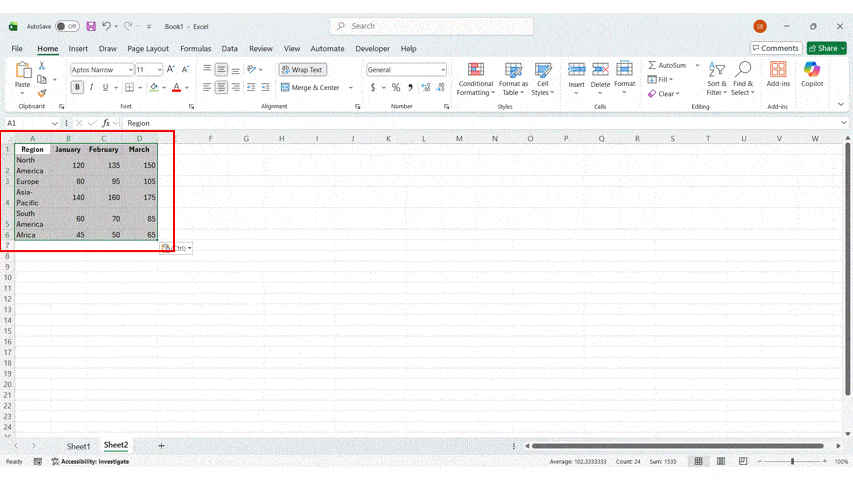
How Can You Automatically Generate Dynamic Heat Maps?
- Use linked Excel data: Connect your PowerPoint table to an Excel file so updates change the heat map automatically.
- Apply Conditional Formatting in Excel: Set color rules once, and Excel will refresh the heat map whenever the data changes.
- Paste as a linked object: Use “Paste Link” in PowerPoint to keep the heat map synced with the source file.
- Set up consistent color scales: Use the same color rules for all metrics so updates stay clean and readable.
- Automate data imports in Excel: Pull data from databases or sheets into Excel to refresh the heat map with one click.
- Use formulas for live calculations: Let Excel handle averages, scores, and comparisons automatically before generating the heat map.
- Refresh links before presenting: Update all links in PowerPoint to ensure you show the most recent numbers.
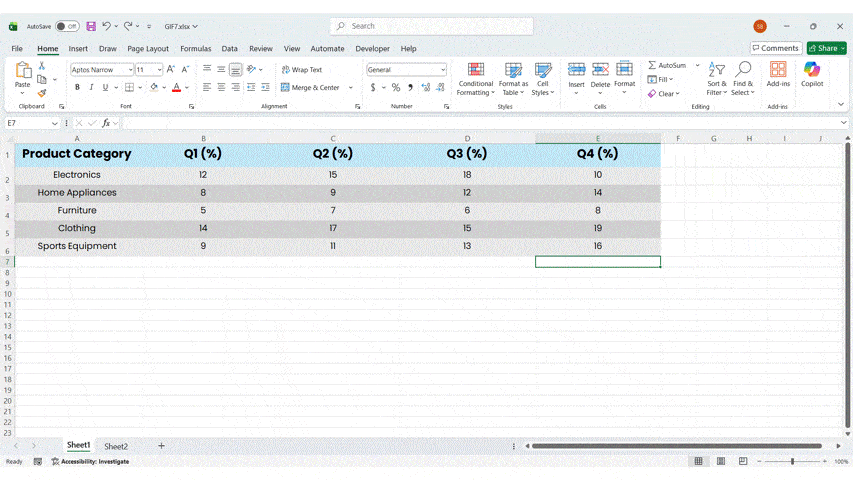
How Can You Customize the Visual Design of Your Heatmap in PowerPoint?
A well-designed heat map is easier to read and makes your data more meaningful. With a few simple design choices, you can create a heatmap in PowerPoint that is clear, consistent, and visually strong.
- Select a strong and meaningful color palette: Use colors that clearly separate high, medium, and low values. Avoid palettes that blend together or look too similar.
- Adjust color intensity for better clarity: Increase the contrast between shades to help viewers spot patterns more easily. Keep the scale smooth and easy to follow.
- Add a simple and well-placed legend: Include short labels that explain what each color represents. Place the legend close to the heat map for quick reference.
- Use clean and readable text styles: Stick to simple fonts and large sizes so labels are clear on all screens. Consistent typography keeps your slide professional.
- Reduce visual clutter on the slide: Remove heavy borders, extra icons, or unnecessary shapes. A clean layout keeps all attention on the data.
- Space and align elements evenly: Balanced spacing helps your heat map breathe and makes patterns easier to see. Group related items neatly.
- Match the design with your presentation theme: Pick colors and styles that fit your overall slide deck. This keeps your visuals polished and consistent.
- Ensure accessibility for all viewers: Choose colors that remain visible for colorblind users. Test your palette to avoid red-green confusion.
- Add light outlines for structure: Thin borders around cells can help separate values without distracting from the map.
- Preview the slide on different screens: Test the design on laptops, projectors, and large displays to confirm clarity in every setting.
Conclusion
In conclusion, mastering the art of designing effective PowerPoint heatmap slides can significantly enhance your presentations, allowing you to convey complex data in a clear and engaging manner. By understanding the types of heat maps, choosing the right data to visualize, and customizing their design, including animations, you can create impactful visuals that resonate with your audience. Remember to prioritize best practices for clarity and interactivity, ensuring your heat maps serve their purpose effectively. If you’re ready to elevate your presentation skills further, don’t hesitate to get a free trial or consultation with our experts to explore additional resources and tools tailored just for you!
FAQs
-
Are there free downloadable heat map template for PowerPoint?
Yes, there are plenty of free heat map templates out there for PowerPoint, and honestly, they’re a lifesaver. Why build everything from scratch when you don’t have to?
SlideUpLift has a bunch of free PowerPoint templates and more that you can grab and customize in just a few minutes. They come with clean designs, colors already set up, and formatting that actually looks professional. It’s a quick way to get something polished without spending hours tweaking every little detail.
-
How can I use add-ons or tools to create interactive heat maps?
- Grab a PowerPoint add-on that lets you create interactive charts or maps.
- Load your data into the add-on—it usually has a simple interface for this.
- Pick an interactive heat map style that fits what you need.
- Tweak the colors, labels, and hover effects until it looks right.
- Drop the finished heat map into your PowerPoint slide.
- Click around and test it out to make sure everything actually works.
-
What steps should I follow to customize a US region heat map slide?
- Choose a U.S. map template that matches your slide style.
- Add your state or region data to the map layout.
- Apply a clear color scale to show high and low values.
- Adjust colors, borders, and labels for better clarity.
- Add a small legend explaining what each color represents.
- Review spacing, alignment, and contrast to keep the slide clean.
-
How can I create a heat map in PowerPoint for my presentation?
- Start by adding a table or just grab your data from Excel.
- In Excel, use Conditional Formatting to color your cells based on the numbers—it does the work for you.
- Copy that table and drop it into PowerPoint. When it asks, click “Keep Source Formatting” so your colors don’t disappear.
- Make it bigger if people will struggle to see it, and space things out so it doesn’t look squished.
- Toss in a quick legend and title so everyone knows what the colors actually mean.
- Take a step back and check if the colors stand out and the whole thing looks clean—not too busy, not too bland.
-
Can I automatically generate a heat map in PowerPoint from my data?
Yes, you can set up a heat map in PowerPoint that updates itself when your data changes. Here’s how:
- Build your heat map in Excel first, using Conditional Formatting to add the colors.
- Copy those colored cells and paste them into PowerPoint as a linked table—not just a regular paste.
- Whenever your numbers change, just update them in Excel.
- PowerPoint will pull in those changes and refresh your heat map automatically.
- Pretty handy when you’re dealing with data that keeps changing.
-
Where can I download a risk heat map PowerPoint template?
You can grab a ready-made risk heat map template from SlideUpLift. They’ve got professional designs that show probability and impact using color scales—so you can visualize risks without starting from scratch.
The best part? Everything’s editable. You can tweak the colors, change the labels, and adjust categories to fit your specific project or industry. Just head to SlideUpLift’s Heat Map or Risk Management section, pick a template that works for you, and download it. Then drop it into your presentation and you’re good to go.
-
How do I use heat map data visualizations effectively in a PowerPoint presentation?
Here are simple steps to use heat map data visualizations effectively in a PowerPoint presentation:
- Start with clear and accurate data that highlights real patterns.
- Keep your color scale simple so viewers can compare values quickly.
- Add a short title and legend to explain what the colors represent.
- Avoid clutter and leave enough space around the heat map.
- Focus on the key insight you want your audience to notice first.
- Use consistent colors across all slides to keep your story clear.
-
How do I customize the color scheme on a PowerPoint heat map?
Here’s a simple set of steps to customize the color scheme on a PowerPoint heat map:
- Select the table or chart you’re using as your heat map.
- Open it in Excel if it uses Conditional Formatting.
- Go to Conditional Formatting → Color Scale and choose a new palette.
- Adjust the minimum, midpoint, and maximum colors for clearer contrast.
- Apply your brand colors if needed, but keep the scale easy to read.
- Paste the updated heat map back into PowerPoint and check visibility on the slide.