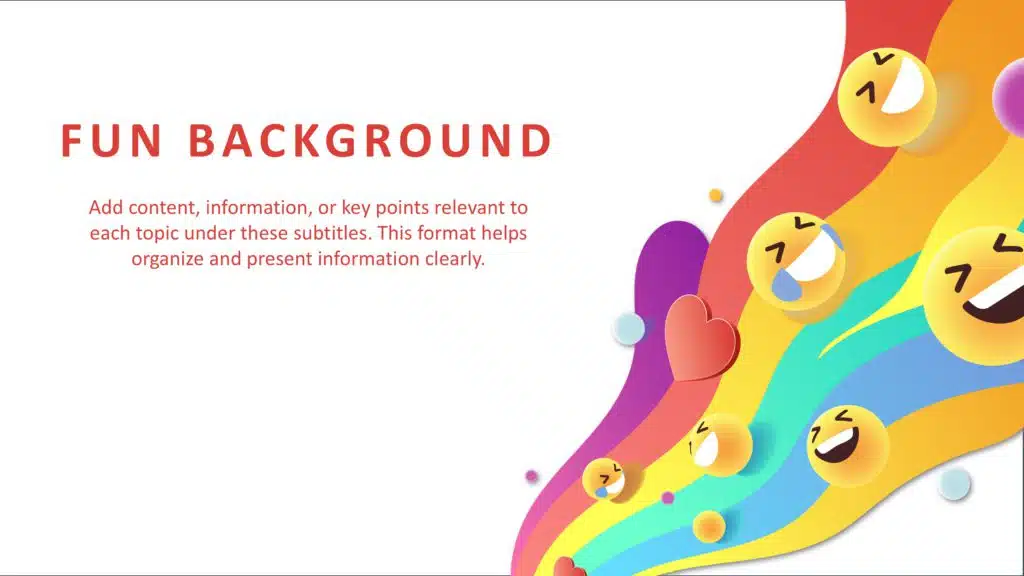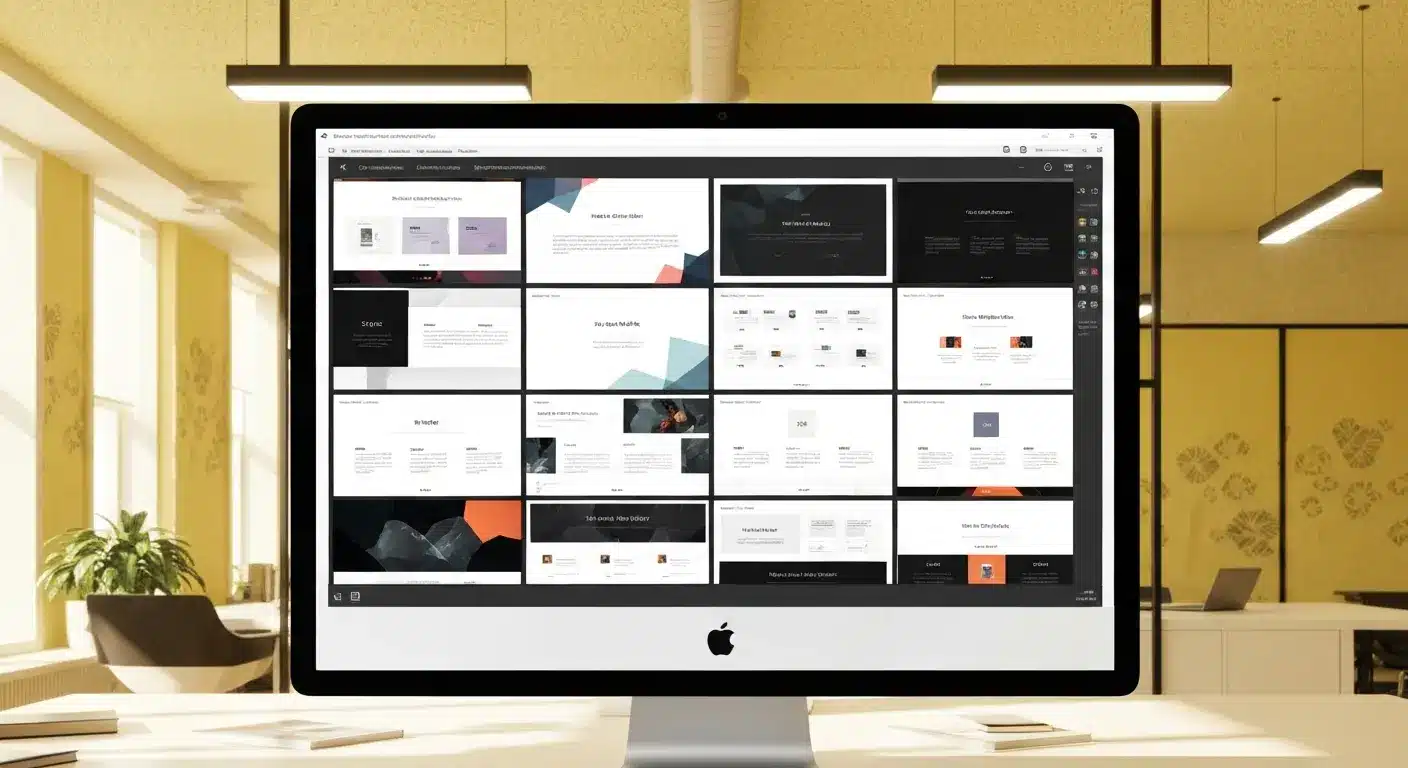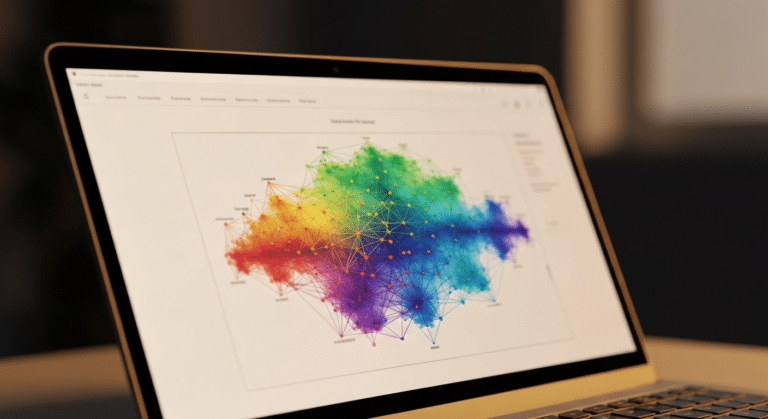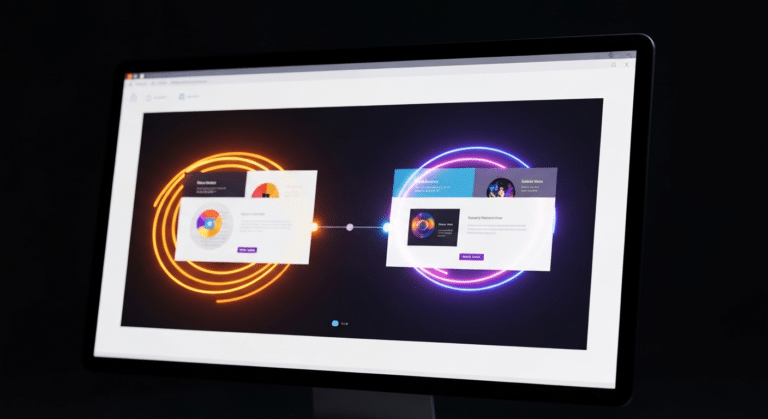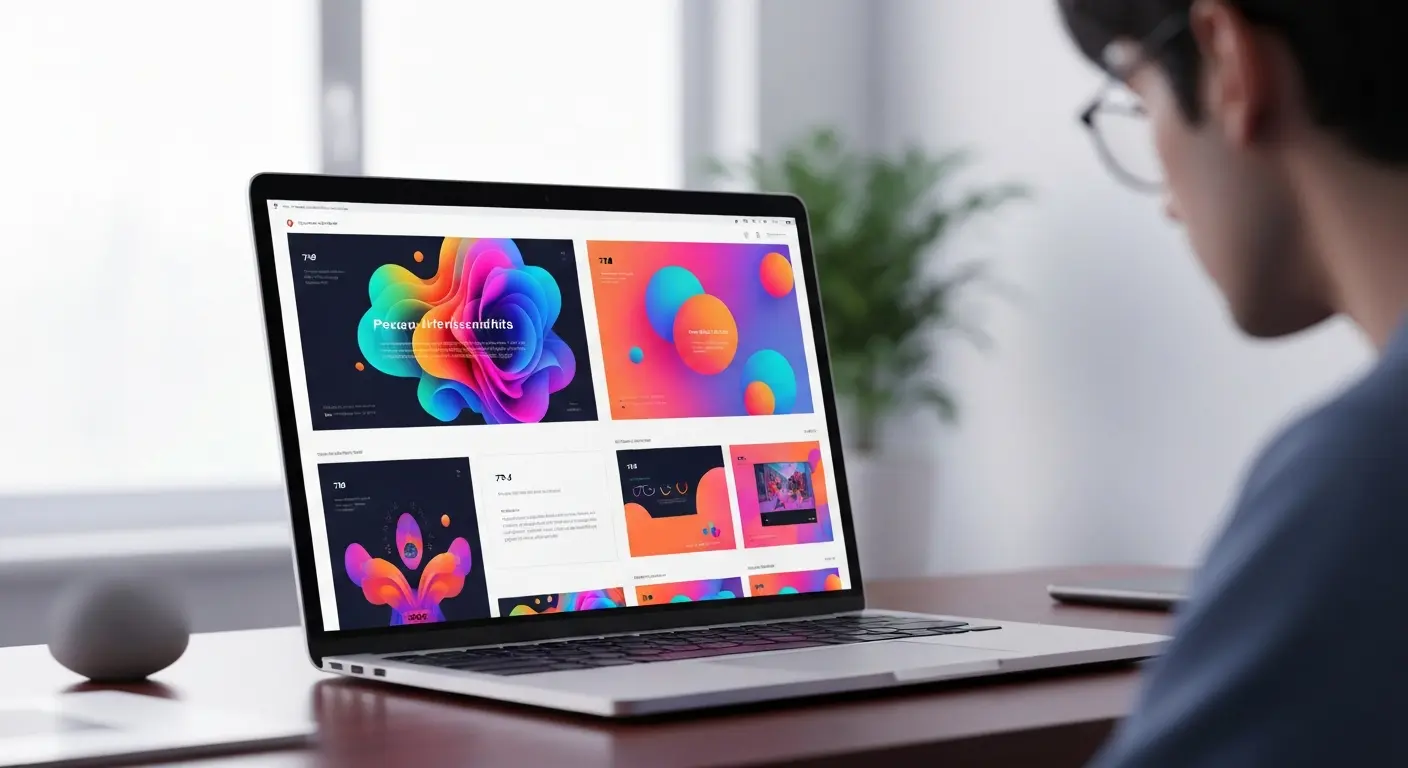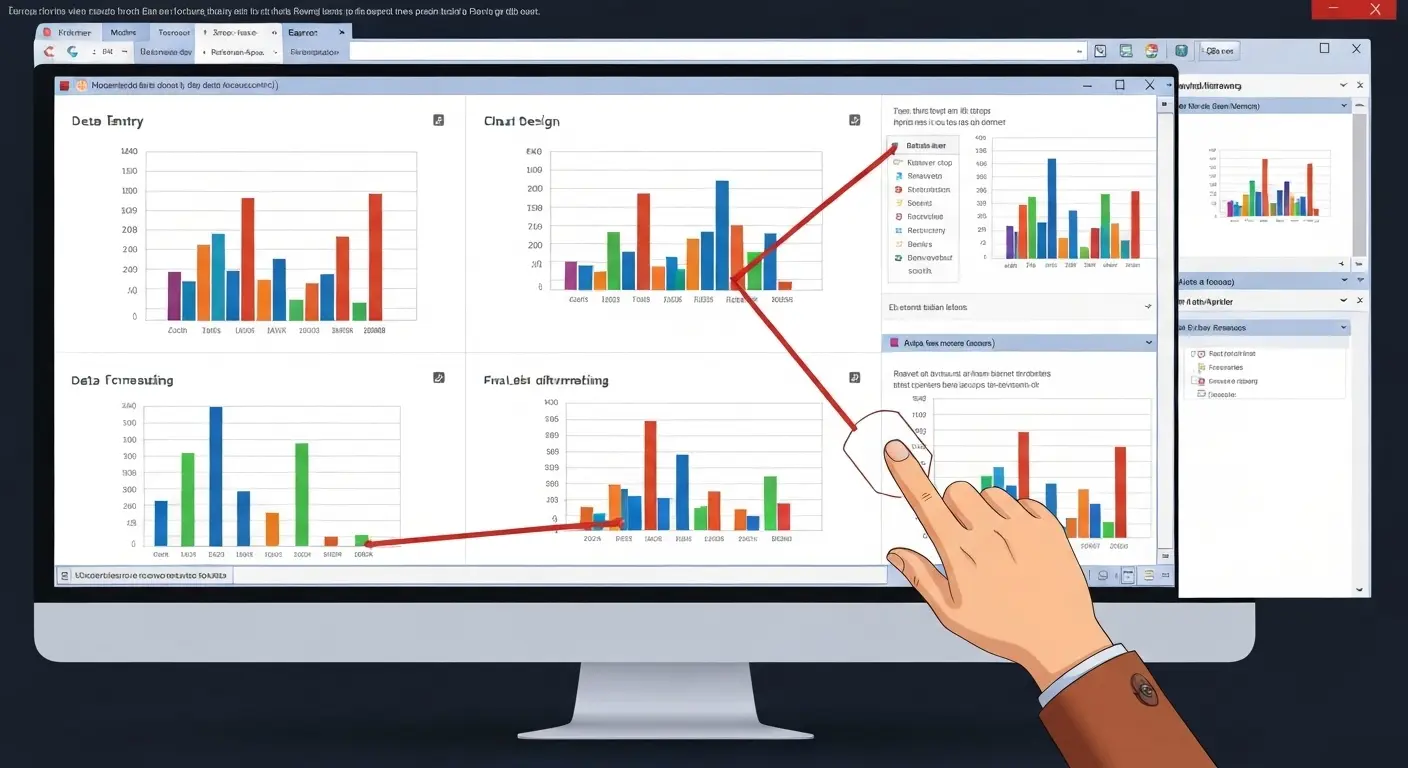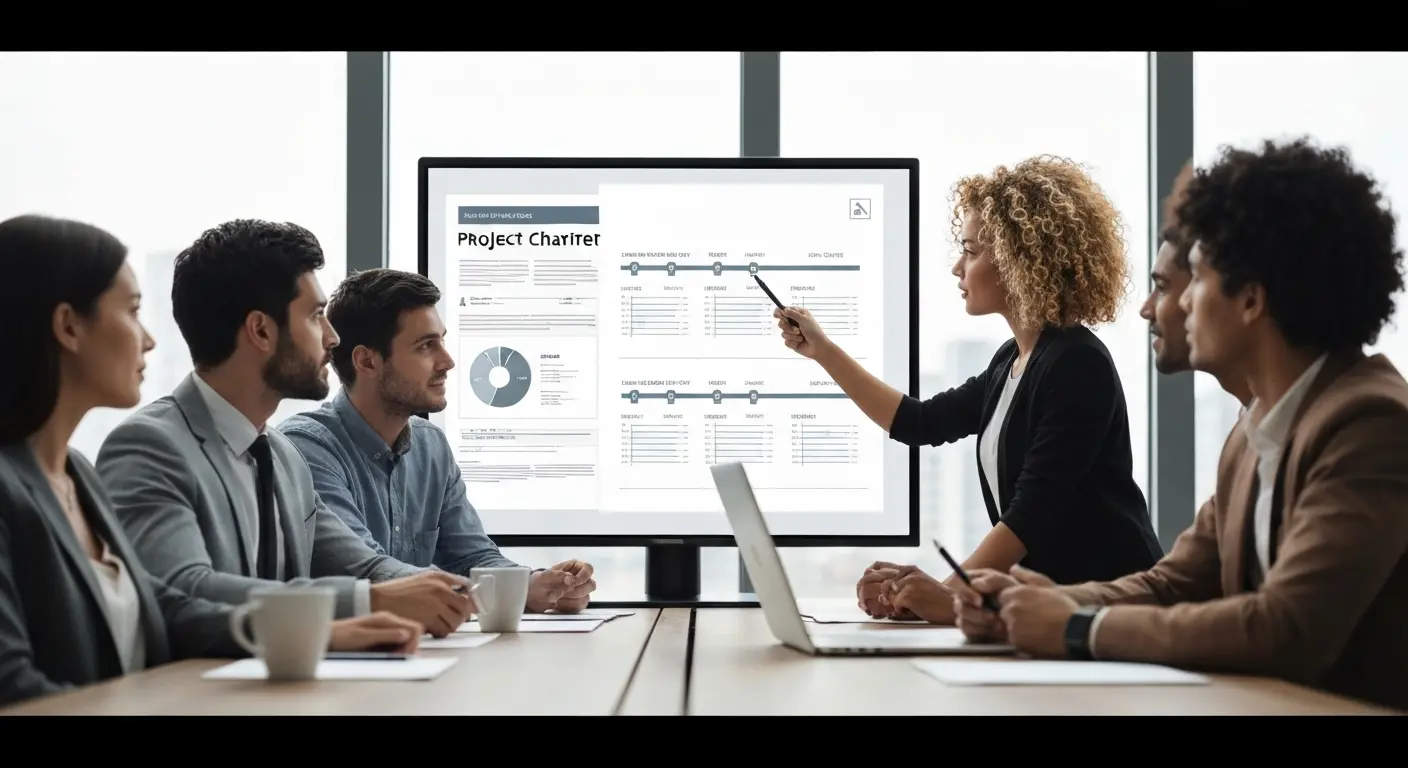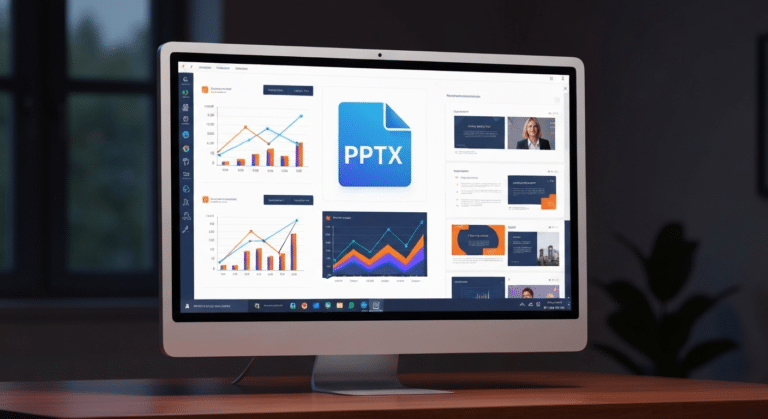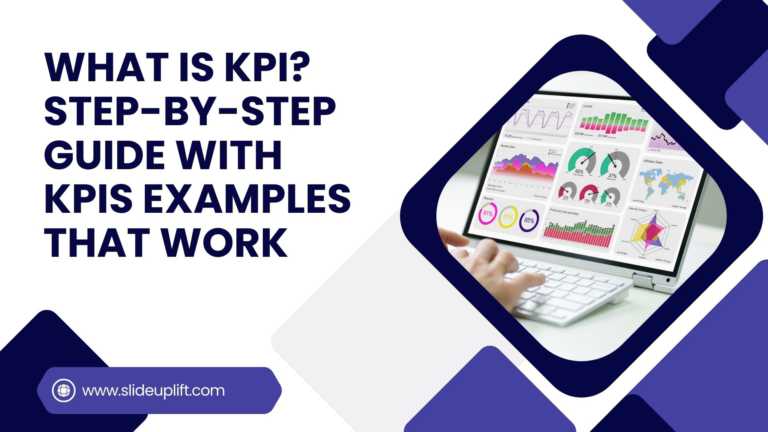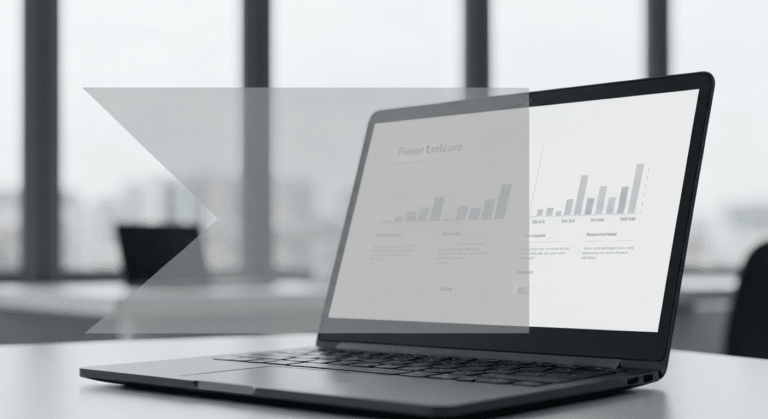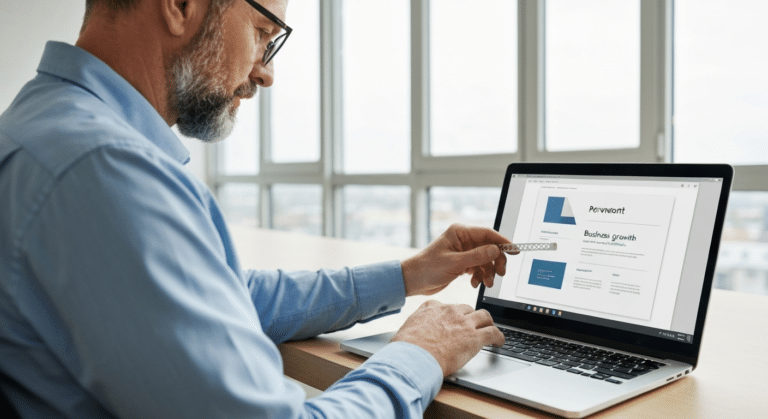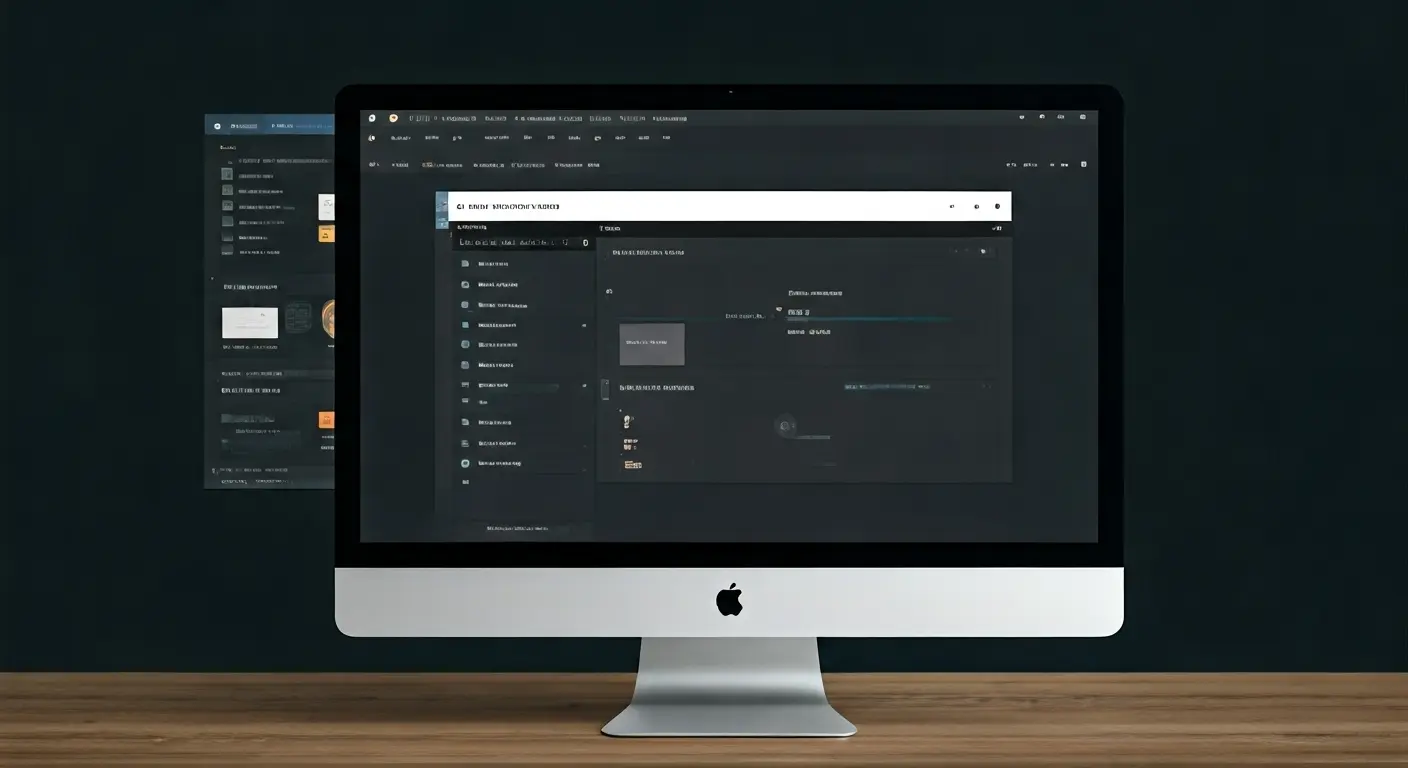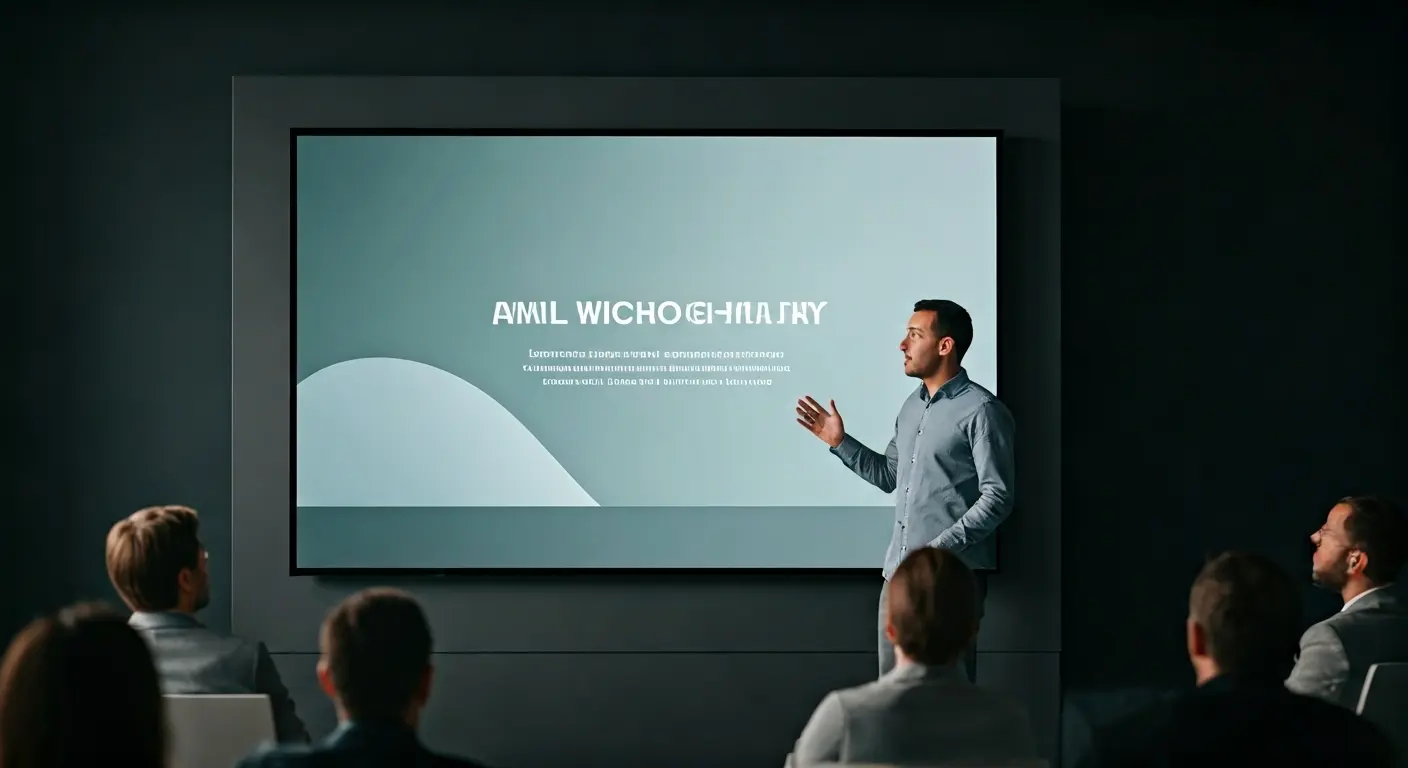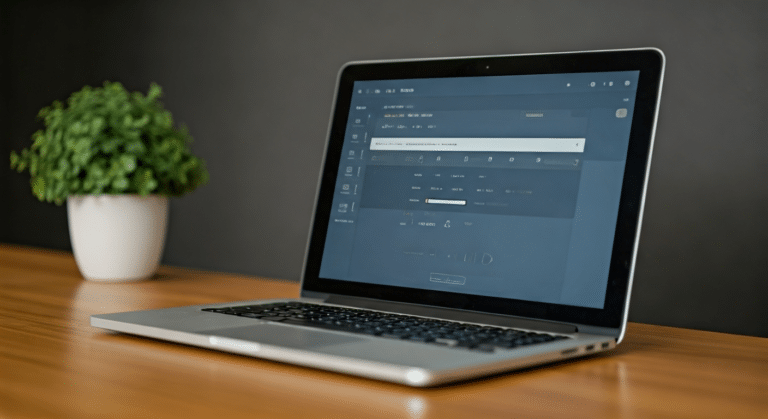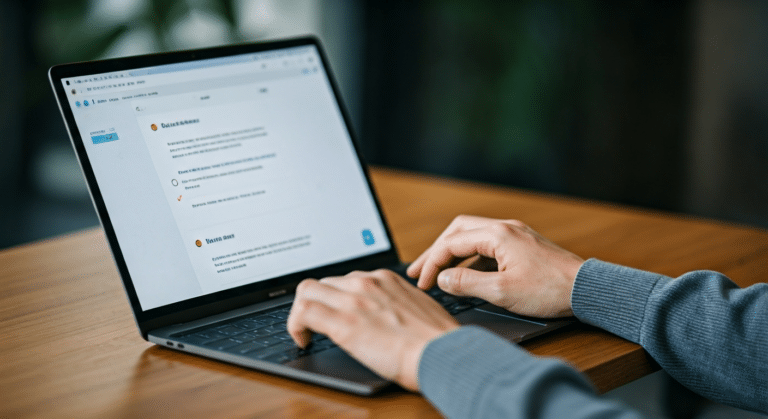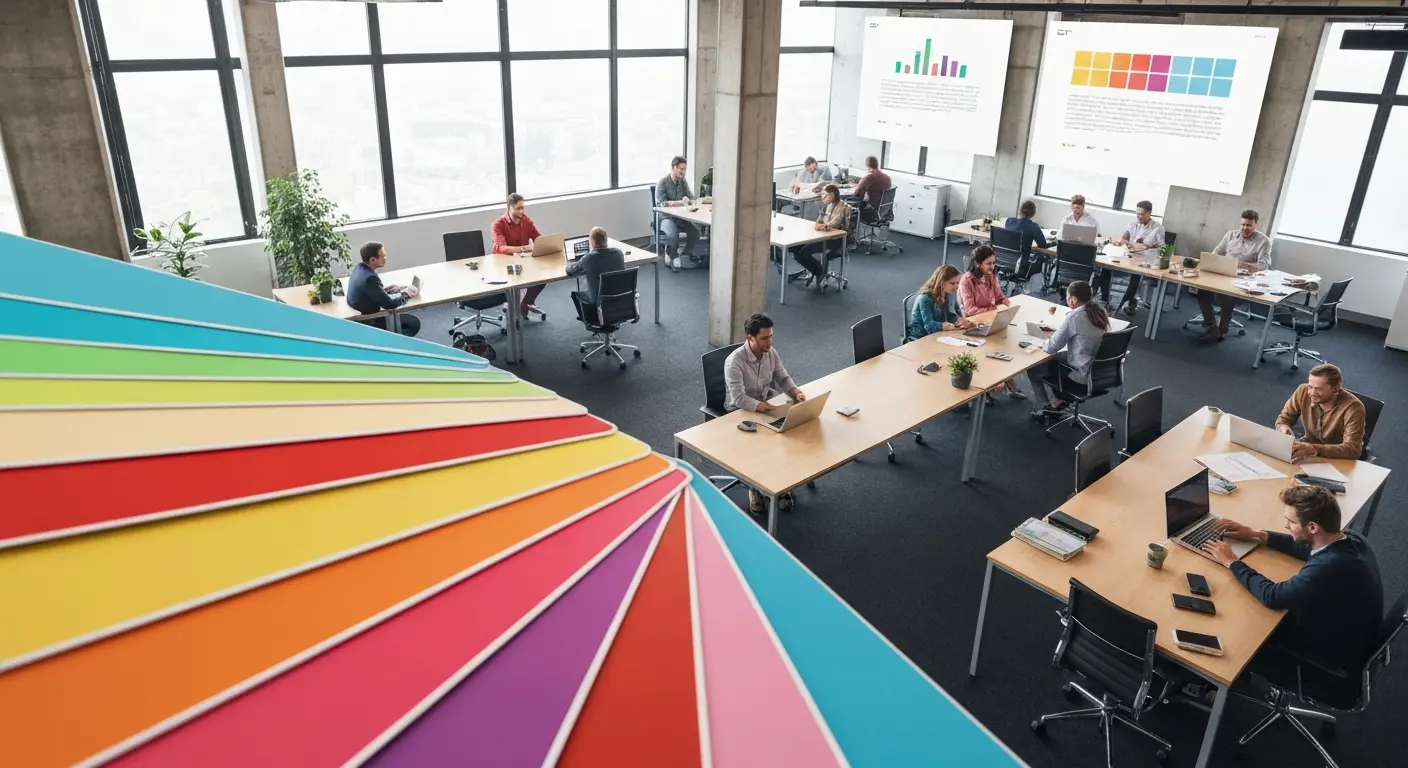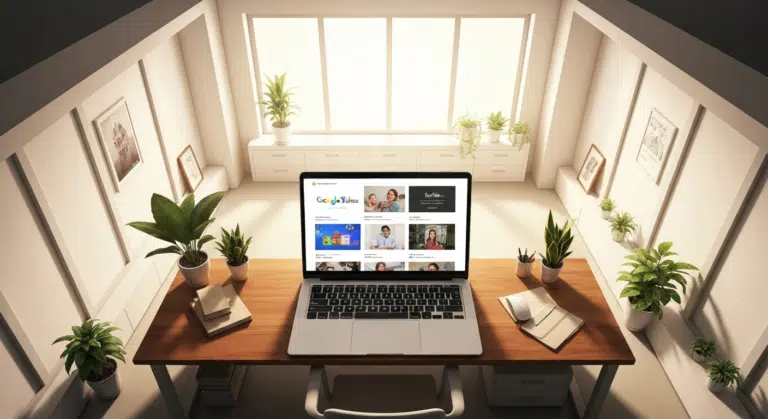How to Insert Emoji in Google Slides & PowerPoint for Fun, Eye-Catching Slides
Have you ever thought about how a simple emoji can change the mood or tone of your presentation? You could use a smiley face 😊, that would certainly lighten the mood, or you could use a 🎯 emoji that would clearly showcase goals. In no time, emojis can help to express feelings or ideas in your slides and are a quick way to make your slides even more exciting.
In this blog, we are going to show you everything you need to know about Google Slides tutorials on how to insert emoji in Google Slides and PowerPoint. We will walk you through methods, step by step, whether you are working on changes in Google Slides or PowerPoint, on a Windows or Mac computer, using just emojis. You will not just learn how to insert an emoji, but also creative ways to style or customize them to fit your presentation theme. So, are you ready to add some fun or personalization to your presentations? Let’s get after it!
Why Use Emojis in Presentations?
Emojis are more than just play—they are remarkable tools that can enhance the effectiveness and add a lot of personality to your slides. Here’s how these little icons can incite your presentation.
- Enhance Engagement and Visual Appeal: Emojis make slides more attractive and perkier. They define important elements or characters in a slide, and can aid attendee engagement throughout the presentation.
- Enhance Clarity: Using emojis like 🎯 for a goal or 📈 for growth will illustrate your ideas with brief meaning and figures, allowing your audience to comprehend the message, especially in a business proposal.
- Create Emotional Connection: Emojis introduce warmth and personality that can emotionally tie you and your audience to your business message.
- Support Visual Communication: Emojis, like visuals in general, are absorbed more expediently than words, which will make the information remain and have greater coherence related to the content.
Using emojis as effective, thoughtful visual communication tools will foster enhanced clarity, transparency, convey emotion to the audience, and add visual appeal. Emojis are tiny symbols that can have immense influence.
When and Where to Use Emojis for Maximum Impact?
Emojis work best when used strategically to support your message. Knowing where and when to place them makes your slides more engaging, especially for a fun slideshow.
- Match Emojis to Your Audience: Choose emojis that resonate with your audience. A playful emoji may work for internal team updates but might not suit a formal business pitch.
- Align Emojis with Your Topic: Ensure the emoji supports your slide’s content in the Google Docs document. For example, use 🎯 for goals or 💡 for ideas to reinforce your message visually.
- Use Emojis Sparingly: Overusing emojis can distract and make slides look unprofessional. Place them strategically to highlight key points without cluttering your content.
- Avoid Mismatched Tone: Emojis should reflect the tone of your presentation. Using humorous or casual emojis in a serious context can confuse or alienate your audience, whereas a great start involves selecting emojis that align with your message.
- Consider the Presentation Type: Professional presentations require restrained emoji use, while casual or creative slides allow more expressive icons. Adjust based on the setting and purpose.
Use emojis thoughtfully to match your audience and tone, ensuring they enhance—not distract from—your presentation.
Popular Emojis That Work Well in Business Presentations
Emojis can quickly convey ideas and add visual interest to your slides. Here’s a list of high-impact emojis commonly used in professional presentations and how to apply them effectively:
| Emoji | Meaning/Use Case | Example in the Slide |
| 💡 | New idea, innovation | Highlight a creative solution or suggestion |
| 🎯 | Goal, target, objective | Show key project targets or objectives |
| ✅ | Task completed, approval | Mark milestones or completed action items |
| 📈 | Growth, positive trend | Represent sales growth, performance improvement |
| 🤝 | Agreement, collaboration | Indicate partnerships, teamwork, or deals |
Using these emojis thoughtfully can make your slides more engaging and visually clear, guiding your audience’s attention to the most important points.
How to Insert Emoji in PowerPoint (Windows & Mac)?
How to insert emojis in PowerPoint: Using Keyboard Shortcuts in PowerPoint
Adding emojis in PowerPoint is quick and easy with keyboard shortcuts. Here’s how to do it:
- Step 1: Use Text-Based Emoticons: Type common emoticons like 🙂 for 😊, 😀 for 😄, or 🙁 for ☹️ directly into a text box. PowerPoint will automatically convert them into colorful emojis, allowing you to take advantage of the colon character.
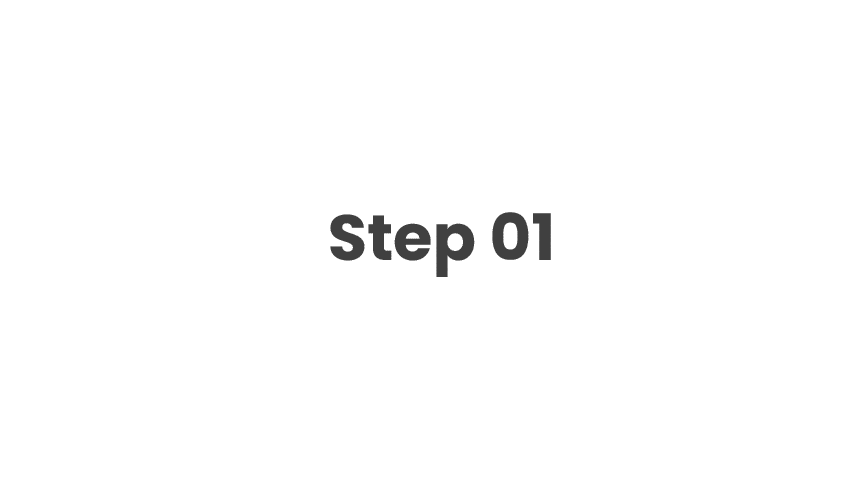
- Step 2: Open the emoji panel:
- Windows: Click inside a text box and press Windows key + . (period) to open the emoji panel.
- Mac: Press Control + Command + Spacebar to bring up the emoji viewer.
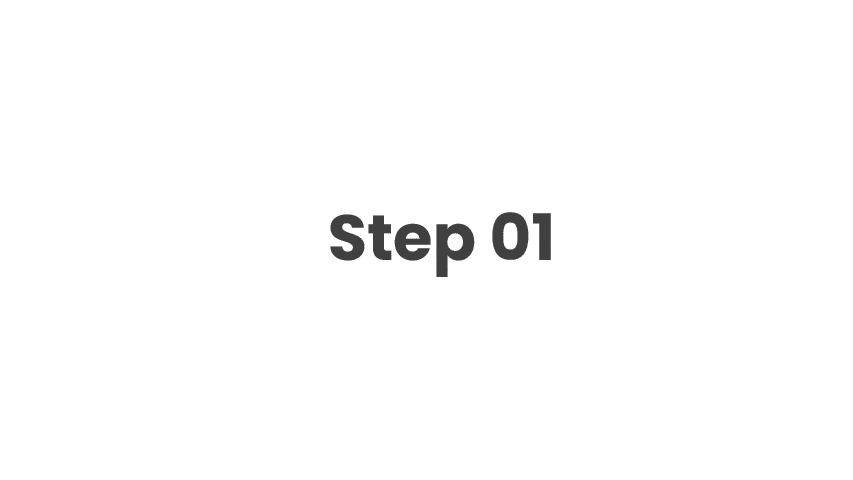
- Step 3: Insert Emojis Quickly: Scroll or search for the emoji you want, then click to insert it into your slide. These shortcuts let you add personality to your presentation without interrupting your workflow.
How to insert emojis in PowerPoint: Using the Symbol Dialog and Emoji Font
If you want access to a broader range of emojis, the Symbol dialog in PowerPoint is a reliable option featuring a list of emojis. This method works slightly differently on Windows and Mac but achieves the same result: colorful, consistent emojis across slides.
Step-by-Step Process:
- For Windows:
- Click inside a selected text box where you want the emoji to appear.
- Go to the Insert tab on the ribbon and select Symbol.
- In the dialog box, choose Segoe UI Emoji from the font dropdown.
- Scroll through the emoji library, select your desired emoji, and click Insert to add it to a spreadsheet if needed.
- For Mac:
- Place your cursor inside a text box on your slide.
- Press Control + Command + Spacebar to open the Character Viewer.
- Browse or search for the emoji you want, then double-click to insert it.
- Optionally, ensure your font is set to Segoe UI Emoji for a consistent appearance across devices.
3. Tips for Maintaining Emoji Consistency in PowerPoint
- Use Recommended Fonts for Color Emojis: When using emojis in your presentation, you should use recommended fonts like Segoe UI Emoji (in Windows) and Apple Color Emoji (in Mac) after you set up a Google account. Using these fonts will ensure that the emojis appear in full color and that they will render correctly across any slide or device.
- Test for Cross-Device Compatibility: Make sure to check your presentation on multiple computers, and potentially using different operating systems. This will allow you to check that the emoji will render correctly across the devices and doesn’t show as a black and white outline or blank box.
- Use SVG or High-Quality Emoji Images for Branding in Google Sheets: When you are getting to slides that are heavily impacting your brand, or where the style is unbearably rigid, you should insert them as an SVG or high-quality PNG image.
- Be Judicious in Emoji Selection and Usage: Emojis will render consistently in your presentation, but the overuse of emojis will still not communicate a professional message for your presentation.
How to Insert Emoji in Google Slides (Windows, Mac & Web)
Inserting emojis in Google Slides is easy and compatible on Windows, Mac, and also in web browsers when utilizing your system’s emoji keyboard.
How to add emojis in Google Slides: Using the System Emoji Keyboard (Step by Step)
- Windows Shortcut: Click inside a text box and press the Windows key + . (period) down to display the emoji panel. To disable emoji insertion, go to Tools Preferences, and untick the option for emoji panel access.
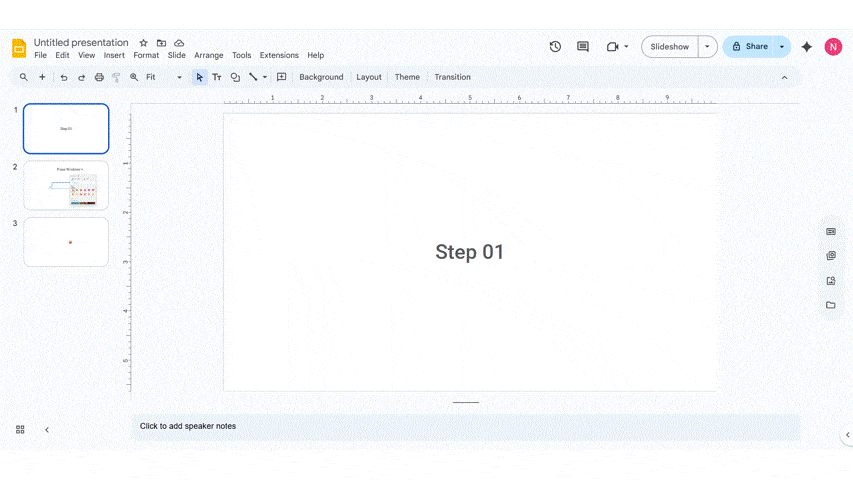
- Mac Shortcut: Click inside a text box and press Control + Command + Spacebar to display the Character Viewer.
- Quickly Insert Emojis: Scroll, search, or type in the emoji from the keyboard or viewer you want to insert, and click on it to insert the emoji directly into your slide text box.
This method is super quick and keeps you within Google Slides, and works great for typing or adjusting an emoji to bring highlights to a point, idea, or reaction without getting in the way.
How to get emojis on Google Slides: Copying and Pasting Emojis from Online Resources
If you’re unable to locate that just-right emoji, or perhaps just want a bit more variety in your emojis, then copying them from the internet is an easy way to go.
Here are some steps to help you out:
- Start with a reputable site for emoji sources: Emojipedia, GetEmoji, OpenMoji, or Flaticon to help you find the right high-quality (scalable) graphics.
- Copy-Paste Seamlessly:
- Once you find the emoji you want, you will copy and paste the emoji in Google Slides. First, copy the emoji (press Ctrl+C on Windows or Command+C on Mac).
- Next, go to Google and look for a text box. You can seamlessly paste the emoji (Ctrl + V / Command + V) into the text box in a Google Slides Presentation.
- You will also have the option of copying them from Google Docs and pasting them in the presentation for consistency.
- Benefits of using high-quality (scalable) emojis: They’ll remain crisp, will work well on different slides and screen types, and will maintain a better, more consistent design of your presentation.
Utilizing emojis from the internet is a great way to incorporate a unique emoji or an added branded emoji that you won’t find on the keyboard.
3. Adding Emojis as Images or Custom Graphics
For maximum design flexibility, you can insert emojis as images instead of text characters. This allows you to resize, position, and style them freely.
Step-by-Step Guide:
- Download Emoji Images: Find high-quality SVG or PNG emojis from sources like OpenMoji or Flaticon.
- Insert into Google Slides: Go to Insert > Image > Upload from computer, then select your downloaded emoji.
- Resize and Position: Drag the corners to adjust size without distortion, and place the emoji anywhere on the slide.
- Add Effects (Optional): Use Google Slides’ Format options to apply recolor, shadow, or reflection for a polished, custom look.
4. Customizing and Adjusting Emojis in Google Slides
Once you’ve added emojis to your slides, you can tweak them to fit your fun personal project design perfectly.
Tips for Customization:
- Resizing and Positioning
- Text-based emojis: Highlight and adjust font size to make them larger or smaller.
- Image emojis: Drag corners to resize and move them anywhere on the slide for perfect placement.
- Changing Colors and Visual Effects
- For image emojis (SVG/PNG), use Format options to adjust brightness, contrast, or apply recolor filters.
- This helps your emojis match your slide’s theme and maintain visual harmony.
- Layering for Creative Layouts
- Combine emojis with shapes, text boxes, or other images to create dynamic designs.
- Use layering to highlight key points, illustrate processes, or build visually appealing slides that guide your audience’s attention.
5. Exploring Add-ons & Extensions for Google Slides
Google Slides also supports add-ons and extensions that make inserting emojis faster and more versatile.
Step-by-Step Guide:
- Installing from Google Workspace Marketplace
- Open Google Slides, go to Extensions > Add-ons > Get add-ons.
- Search for “emoji,” “icons,” or “symbols” to find relevant add-ons.
- Click Install and grant the required permissions.
- Recommended Features to Look For
- Searchable emoji library for quick access.
- Wide selection of high-quality emojis and symbols.
- Compatibility with the latest Google Slides updates.
- User-friendly interface with good reviews.
- Quick Emoji Insertion via Extensions
- Once installed, access the add-on from Extensions > Add-ons.
- Browse or search the emoji library, then click to insert the desired emoji directly into your slide.
- This method saves time and ensures consistent, high-quality emojis throughout your presentation.
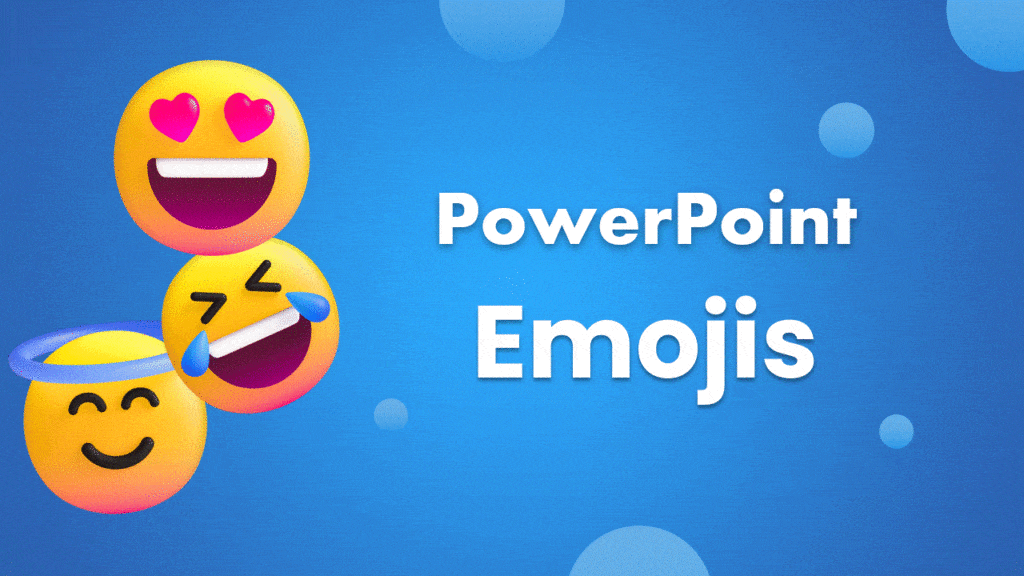
Differences Between Using Emoji in PowerPoint and Google Slides
| Aspect | PowerPoint | Google Slides |
| Emoji Display | Uses system fonts like Segoe UI Emoji; appearance may vary across devices. | Browser-based rendering; image emojis ensure uniform display. |
| Compatibility | Windows & Mac may differ on older devices. | Works consistently on Windows, Mac, and web. |
| Design Flexibility | Limited styling unless using images. | Can resize, recolor, layer, and animate emojis freely. |
| Insertion Methods | Keyboard shortcuts, Symbol dialog, or copy-paste from images. | Built-in emoji keyboard, keyboard shortcuts, copy-paste, or image insertion. |
| Customization Options | Text-based emojis have limited color changes; images offer more control. | Can adjust size, change color, transparency, and layering easily. |
| Cross-Platform Rendering | It may appear differently on devices without emoji-supporting fonts. | Image emojis and standard Unicode emojis render consistently. |
| Professional Use | Ideal for formal presentations with minimal emojis. | Offers more creative and visual flexibility for slides. |
| Add-on Support | Limited; relies mainly on built-in symbols and images. | Supports add-ons/extensions for faster emoji access. |
| Animation Options | Can animate emojis only if inserted as images or shapes. | Can animate both image and text-based emojis within slides. |
Creative Ways to Use Emojis in Your Presentation Design
- Using Emojis Visually
- Use emojis to show emotions, ideas, or both without using a ton of text!
- Example: A series of emojis can be a great way to show a customer journey or workflow.
- Timelines and milestones
- Add some emojis (📅, ✈️, or 🏁) to emphasize important events or milestones in the project.
- This is easy to follow and visually pleasing.
- Feedback and Progress slides:
- Use emojis (😊, 😐, or 😞) to signify satisfaction or levels of progress.
- You are able to convey results quickly while engaging your audience emotionally.
- Infographics and data visualization
- Using emojis can be a symbolic representation in charts or infographics/icons to designate ideas or levels of complexity.
- For example, (💡 = ideas or notions, 📈 = growth and progress, or ✅= completed tasks).
- Professional yet Fun Design
- Ensure slides remain clean and consistent, and do not overdo it with emojis.
- Emojis are a good way to emphasize key points while remaining professional and relatable to your audience, while still branding yourself.
Conclusion
Emojis are more than just fun icons—they can elevate your presentations by adding clarity, emotion, and visual appeal. Whether you’re using PowerPoint or Google Slides, strategically placed emojis help engage your audience and make your content more memorable. Don’t hesitate to experiment with different insertion methods, creative layouts, and high-quality emoji graphics to enhance your slides. Ready to take your presentations to the next level? Explore professional templates and expert design tips to make every slide visually impactful and engaging.
FAQs
-
Can I use keyboard shortcuts to insert emoji in PowerPoint and Google Slides?
Yes! totally! Dropping emojis into your slides is a breeze. On Windows, just smash that Windows key plus the period (yeah, the dot) and—bam—emoji panel pops right up. If you’re on a Mac, hit Control + Command + Spacebar. No need to fumble around in menus like it’s 2009. Just toss in the smiley or taco or whatever your heart desires, and get back to making your presentation look less like a tax form.
-
Why do some emojis lose color or look different on slides?
Honestly, emojis can get really weird on slides. Sometimes they just show up as these sad little black-and-white blobs, or—worse—just empty squares. It’s usually down to the font not playing nice with colored emojis. And don’t even get me started on how Windows, Macs, and browsers all do their own thing. Total chaos. If you want your emojis to actually look like, well, emojis, try using a font like Segoe UI Emoji, or just drop them in as images. Saves you the headache, trust me.
-
How can I insert custom emoji icons or images?
You can easily add your own emojis as images in three steps:
- Download the emoji image (SVG or PNG) from a reliable source.
- Insert the emoji from the available emojis in your slide: Insert > Image > Upload from computer.
- Resize and post on the slide as needed.
-
Can I resize or format emojis after inserting them?
Yes! Here’s a step-by-step version for resizing and formatting emojis:
- Text-based emojis:
- Click on the emoji inside a text box.
- Adjust the font size or apply styles like bold or italic.
- Image emojis (SVG/PNG):
- Click the emoji image to select it.
- Resize by dragging the corners, rotate using the rotation handle, and reposition by dragging it anywhere on the slide.
Optionally, layer with shapes, text, or other images for creative effects.
- Text-based emojis:
-
Are there any add-ons or extensions for inserting emojis in Google Slides?
- Open Google Slides and go to Extensions → Add-ons → Get add-ons.
- Search for emoji tools like Pictures and Emojis for Slides, Bitmoji, or Emoji Keyboard by JoyPixels.
- Install your chosen add-on and grant the necessary permissions.
- Use the add-on from the Extensions menu to browse and insert emojis directly into your slides.
- Alternative: Use the built-in method via Insert → Special Characters → Emoji to quickly add emojis without add-ons.
-
How do I maintain consistent emoji appearance across devices?
Maintaining consistent emoji appearance across devices:
- Use standard emoji fonts like Segoe UI Emoji in PowerPoint for colored emojis.
- Insert emojis as high-quality images (SVG or PNG) to ensure they look the same everywhere.
- Test your presentation on different devices (Windows, Mac, web) to check rendering.
- Stick to commonly supported emojis to avoid display issues on older systems.
- Avoid mixing text-based and image emojis to maintain a uniform look.
-
What are the best emojis to use in professional presentations?
Best emojis for professional presentations:
- 💡 Lightbulb – Represents ideas or innovation.
- 🎯 Target – Represents goals or objectives.
- ✅ Check – Indicates completed tasks or approved projects.
- 📈 Chart – Signifies growth, progress, or increasingly positive trends.
- 🤝 Handshake – Represents collaboration, partnerships, or agreements.
Each of these emojis is relatable and internationally recognized, and creates a visual element that you do not have to explain.
-
What are the main differences between inserting emojis in PowerPoint and Google Slides?
Aspect PowerPoint Google Slides Emoji Display Uses system fonts; appearance may vary Browser-based; image emojis ensure uniform display Compatibility Windows & Mac may differ on older devices Works consistently on Windows, Mac, and web Design Flexibility Limited styling unless using images Can resize, recolor, layer, and animate emojis freely -
Can I change the color of emojis in my slides?
Yes, but that also depends on the kind of emoji:
- Text-based emojis: The colors are all intrinsic to a system font. Therefore, you will not be able to change the inherent color within the emoji.
- Image emojis (SVG/PNG): You will be able to recolor them, change the brightness/contrast, or even add effects utilizing the image formatting tools in PowerPoint or Google Slides.
If you want the most flexibility to control how the emoji appears, then using image-based emojis is the best approach.
-
How can I use emojis creatively without making my presentation look unprofessional?
- Use moderately – use a few thoughtfully placed emojis instead of pathing the slides.
- Align with your content – make sure every emoji adds to the content or the presented theme.
- Use interchangeable emojis – use the same happy slide emoji consistently throughout your presentation for the same concept.
- Use with visions – layer emoji text shapes or icons for storytelling.
- Match audience & tone – playful emojis may be appropriate on teams or internal meetings, but avoid them – the less formal the emoji, the more cautious you must be.