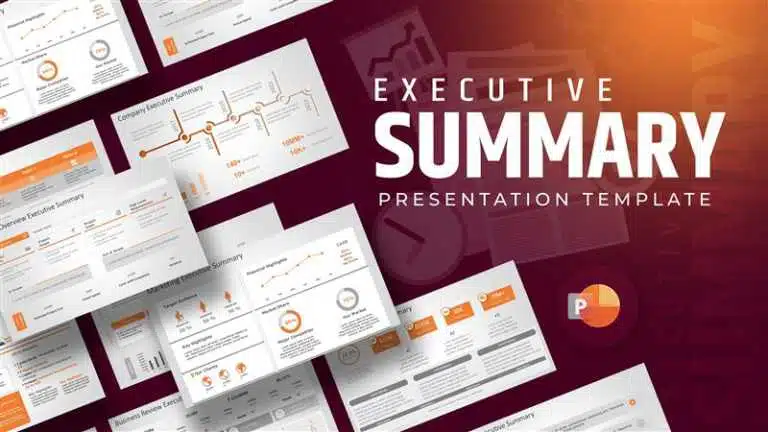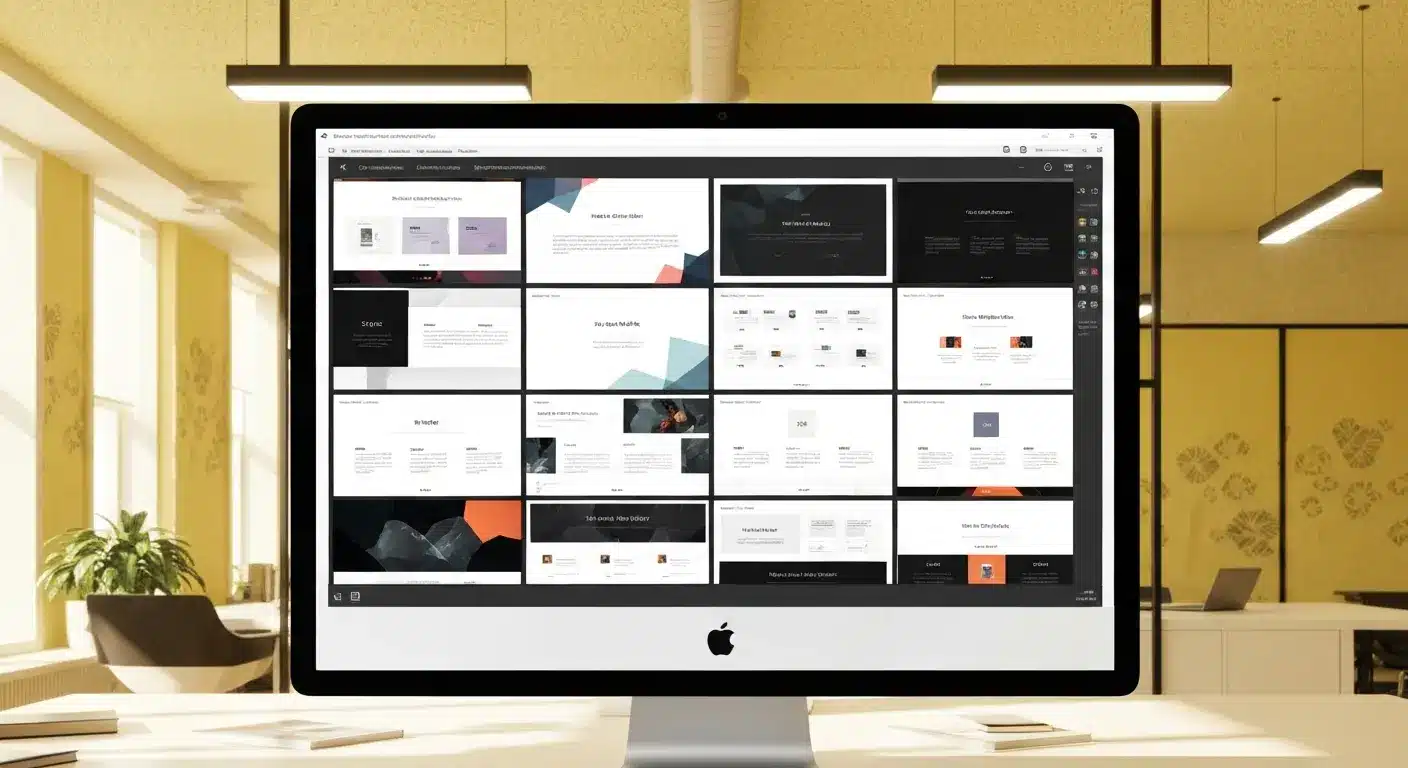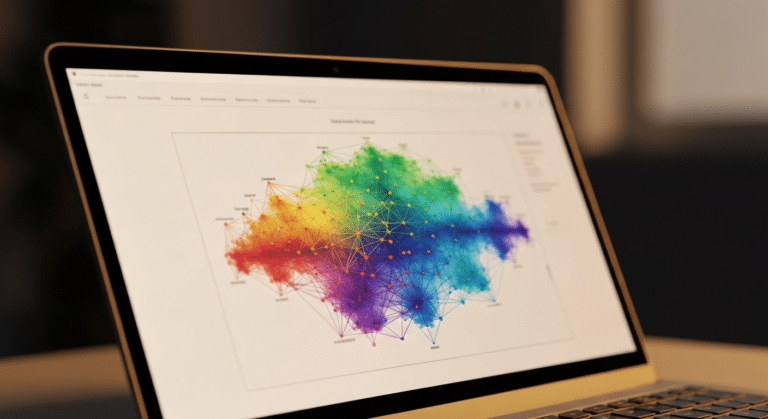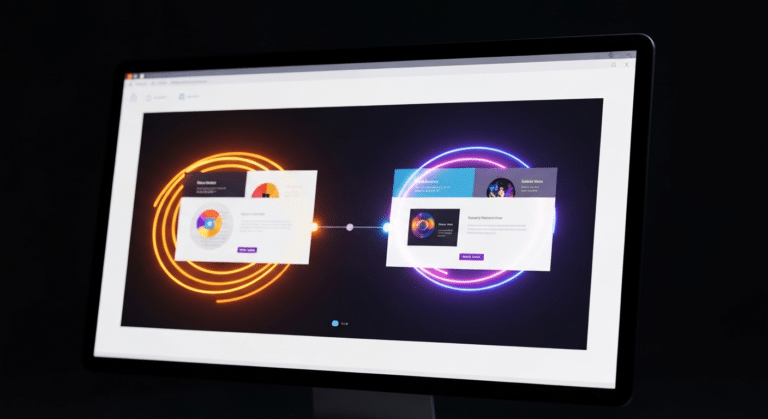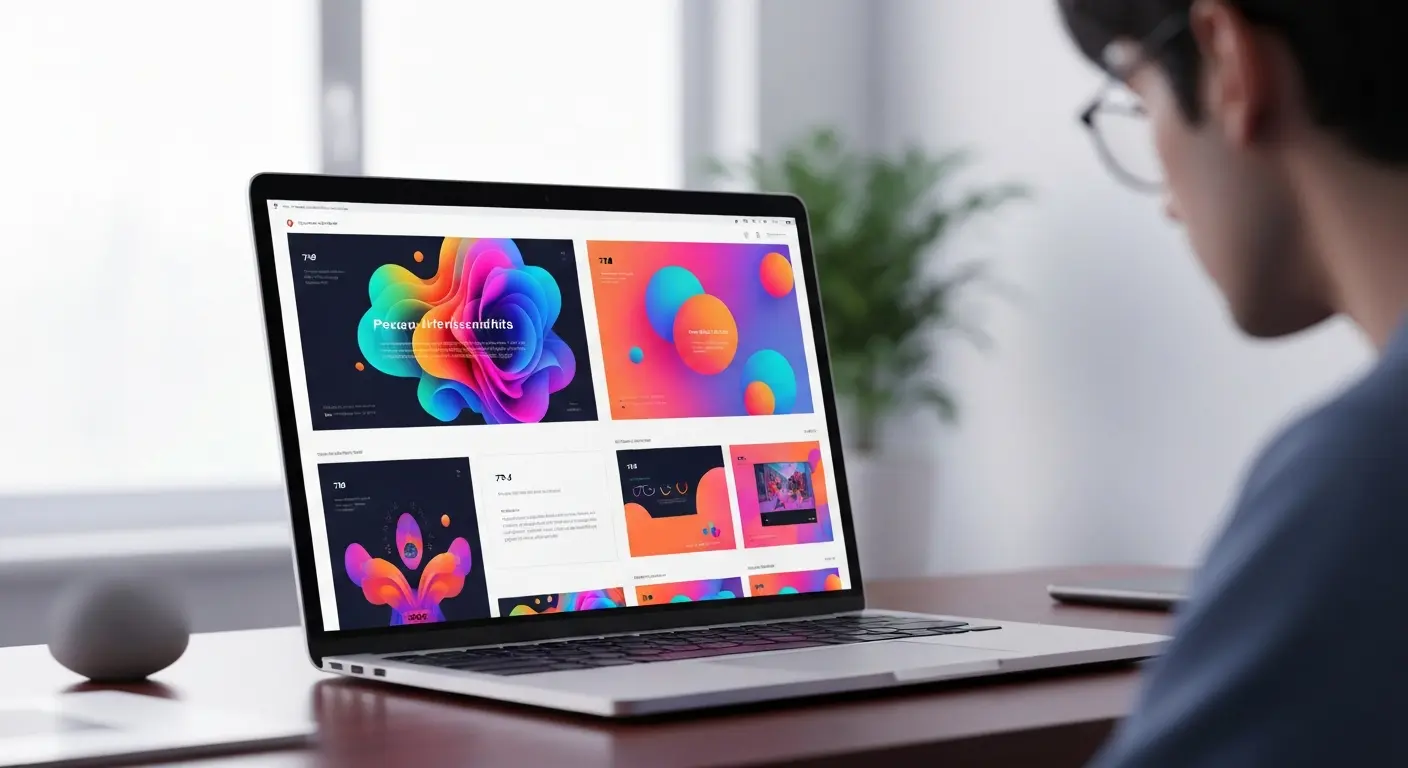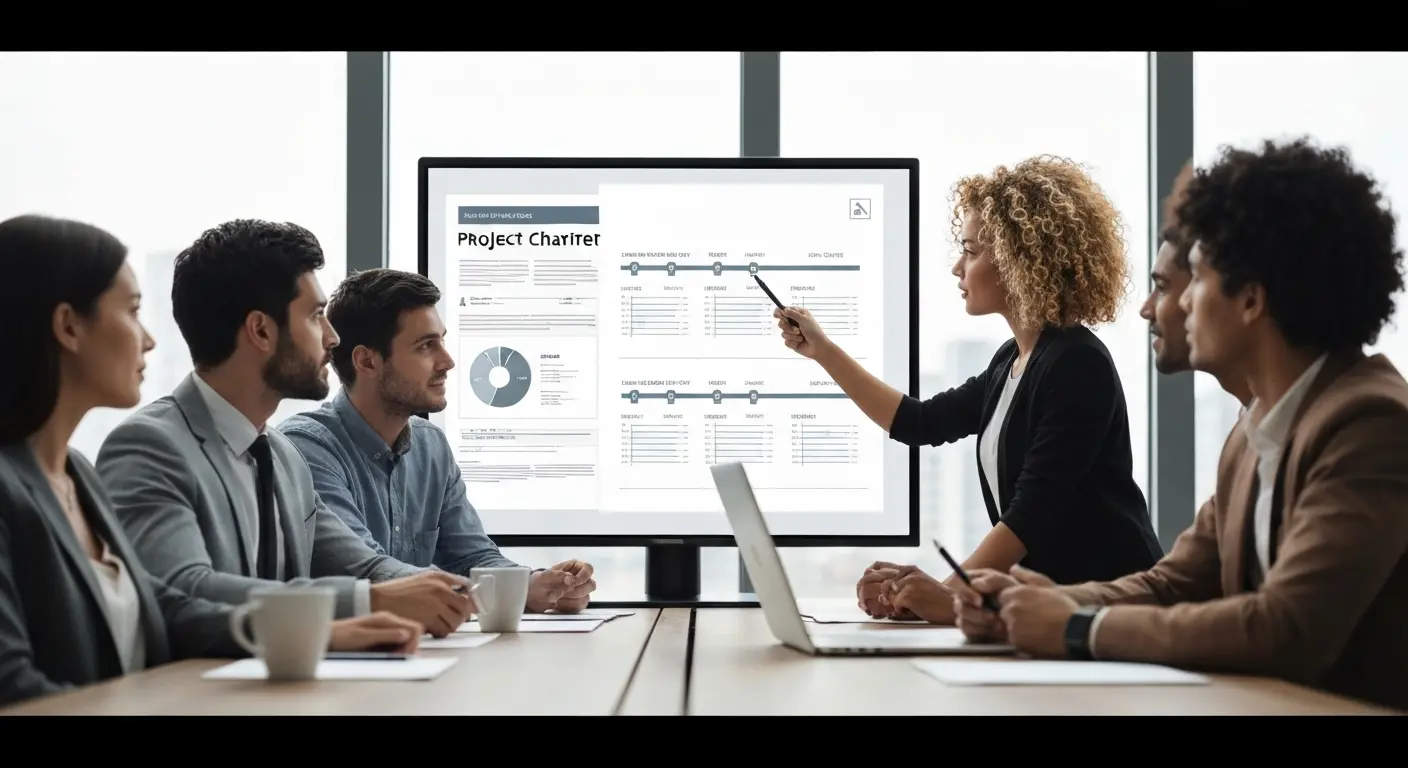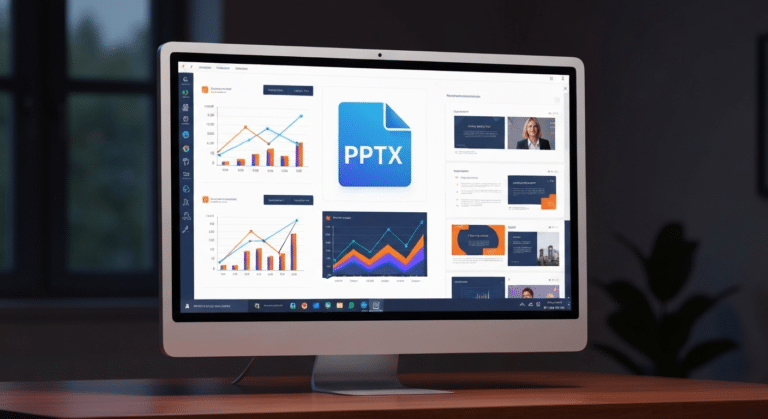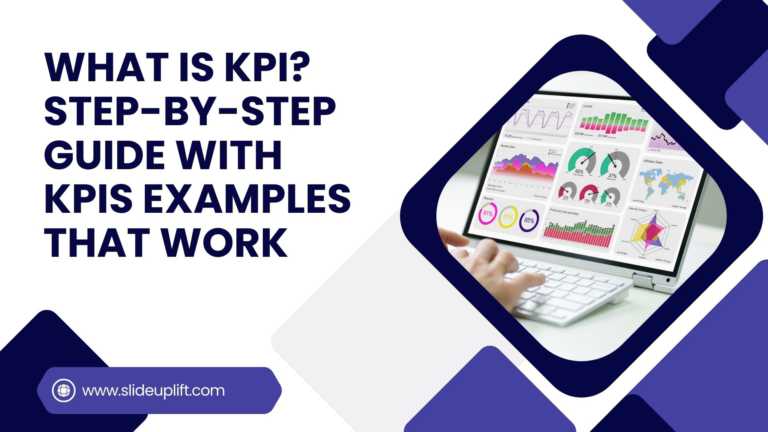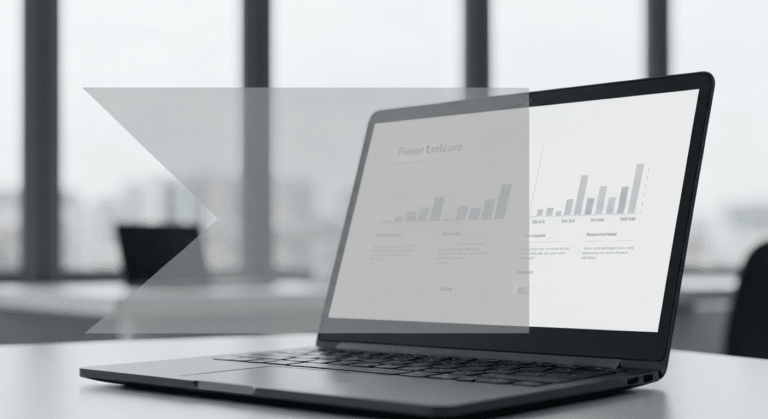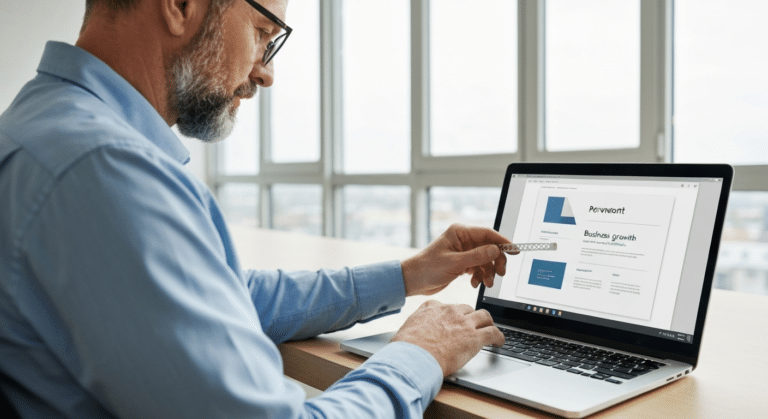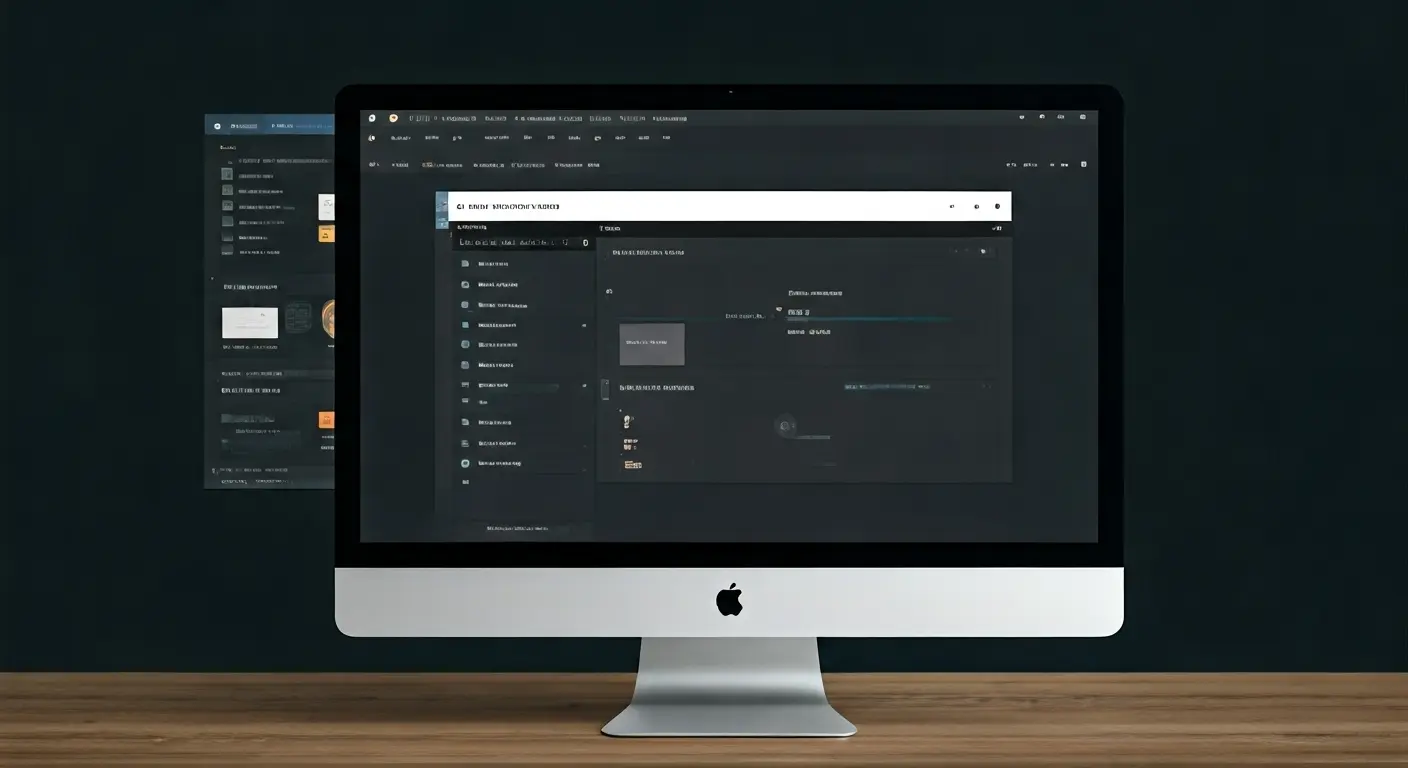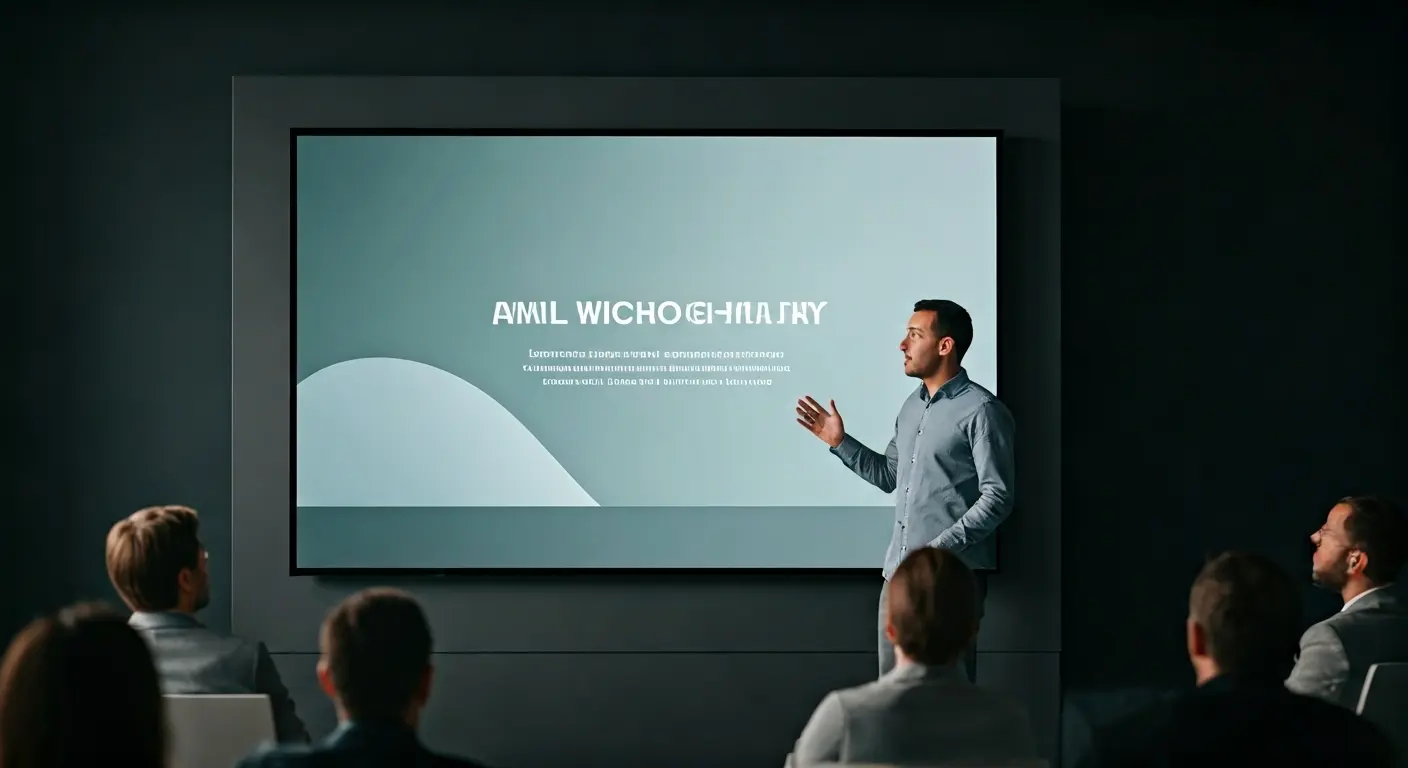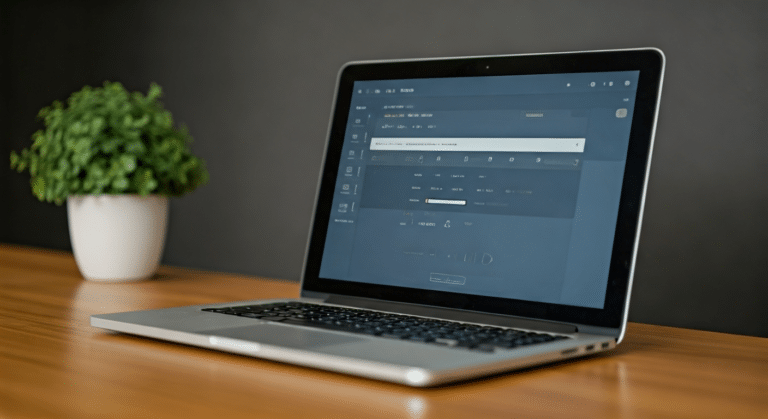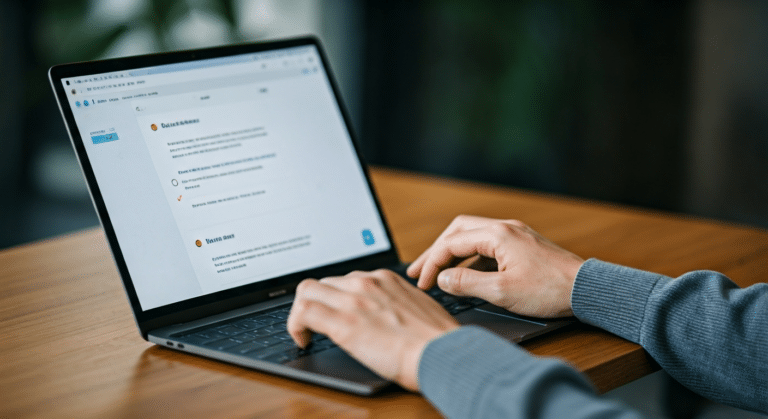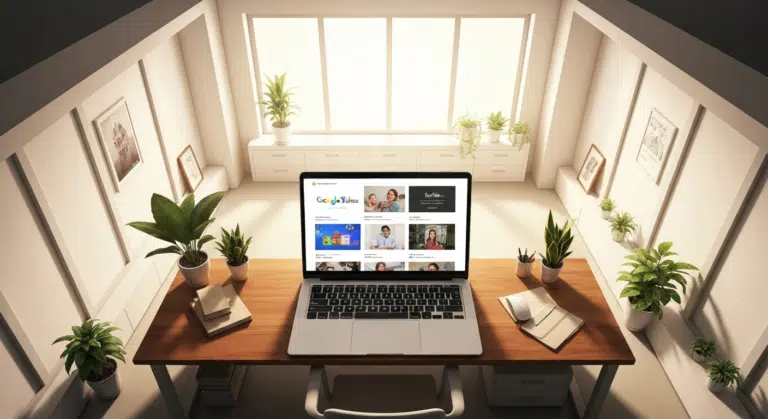How To Make A Graph In PowerPoint: Step-by-Step Guide
The goal of impactful graphs is not simply to convey data; rather, it is to tell a story with data that has meaning to the audience. Graphs and charts can show trends, performance, and market share—all in very helpful ways that help our audiences move through the data quickly with visuals. Being able to choose the right graph, edit data, and change style (with Excel) can turn complex data into engaging visual representations.
In this guide, you will learn how to make a graph in powerpoint, how to get the data into a PPT slide (Paste Special), and link the data whenever you update your data in Excel. There is also an element of design when you present data —not just the data itself —and you want your graphs to match your presentation’s overall theme. You will see how to use color and fonts — and how to make charts and graphs in PowerPoint —to give your data representation a stronger, more flexible leg—while being very effective and helpful.
We love to teach you how to update the data and how to format the data representations for even greater visuals. You will see how to have great accuracy along with stunning visuals. Are you ready to learn how to make a really great data representation that is way out in front of the rest? Let’s get started!
How Can You Prepare Your Data for PowerPoint Graphs?
Before jumping into how to create a graph in PowerPoint, it is important to prepare your data accurately using Microsoft Excel. Organizing your data well and ensuring it is relevant will ensure your visuals convey the message clearly and support your goals in the presentation.
Choosing the Right Chart Type for Your Presentation
Choosing the right type of chart will be dependent upon the kind of data you are presenting and the story you want to tell. Each type of chart has a particular function:
- Column & bar charts – These bar charts are best to compare quantities among categories, i.e., sales performance by region and/or product.
- Line charts – These work well for indicating trends or changes over time, i.e., Monthly revenue growth, or user engagement rates.
- Pie charts – These are used to visually indicate proportions or percentage parts of a whole, i.e., percentage of market share.
- Area charts – These can indicate trend and volume over time, and are useful for displaying cumulative totals over time.
- Scatter and bubble charts – These charts do a good job of establishing a correlation or relationship between two or more points of data. Often used in research or financial analysis.
Selecting the correct chart type will help your audience understand your intended key points quickly, without confusion.
Importing Data from Excel into PowerPoint
If your data is already in Excel, you can directly import it into your PowerPoint slides using it:
- Insert a Chart: Go to Insert→Chart. PowerPoint will now open a small Excel window containing sample data.
- Copy and Paste Your Data: Now, just take your actual dataset from Excel and replace the existing data with it. You can copy the data directly from the Excel spreadsheet and then paste it into the PowerPoint Excel data table.
- Link Your Data (this is optional): If you want your chart to automatically update when the data from Excel changes, then you select the Link Data. This is helpful if you are building interactive business documents, such as reports or performance dashboards.
- Format Your Graph: After you import the data, you can now change the chart title, labels, colors, and/or legends to match the presentation style and organizational brand.
Preparing and anticipating the charts you wish to use provides you with the foundation to easily create and improve your professionalism and impact when creating data-driven visuals in PowerPoint that seek intended educator, administrator, and student understanding.
How To Create a Graph in PowerPoint? Step-by-Step Guide
Creating a graph in Microsoft PowerPoint is simple when you use the built-in Insert Chart feature. Follow these step-by-step instructions to add and design different types of graphs — Line, Pie, and Bar charts.
How Can You Use the Insert Chart Feature in PowerPoint?
- Step 1: Open your PowerPoint presentation and go to the Insert tab on the top menu.
- Step 2: Click on Chart under the Illustrations group.
- Step 3: A pop-up window will appear showing different chart types — Column, Line, Pie, Bar, and more.
- Step 4: Select your preferred chart type and click OK.
- Step 5: PowerPoint will automatically open an Excel sheet with sample data.
- Step 6: Replace the sample data with your own values.
- Step 7: Close the Excel window — your chart will automatically update in PowerPoint.
Tip: Use “Chart Design” and “Format” tabs to adjust chart layout, color, and style.
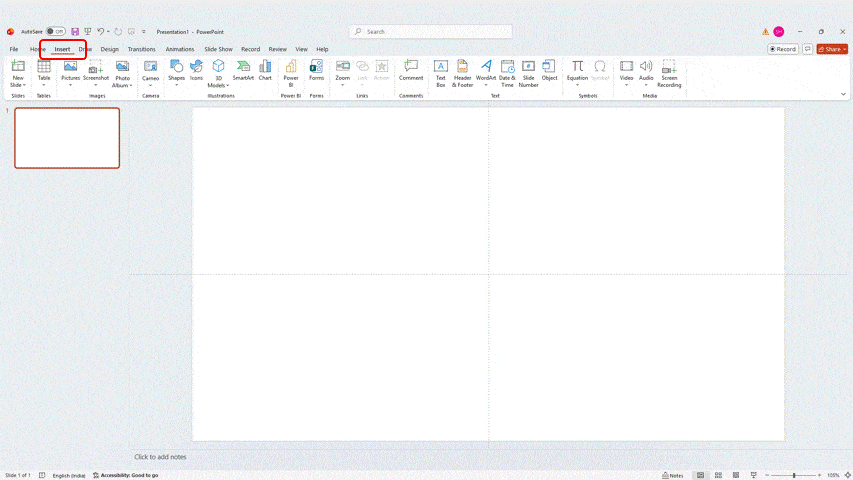
How Do You Add a Line Chart in PowerPoint?
- Step 1: Go to the Insert tab → click Chart.
- Step 2: In the chart selection box, choose Line from the left panel.
- Step 3: Pick a style — simple line, stacked line, or line with markers — and click OK.
- Step 4: Enter your data (e.g., months vs. sales figures) in the Excel window.
- Step 5: Close the Excel window to update your chart.
- Step 6: Go to the Chart Design tab to customize line color, thickness, and labels.
Use line charts to show trends or changes over time.
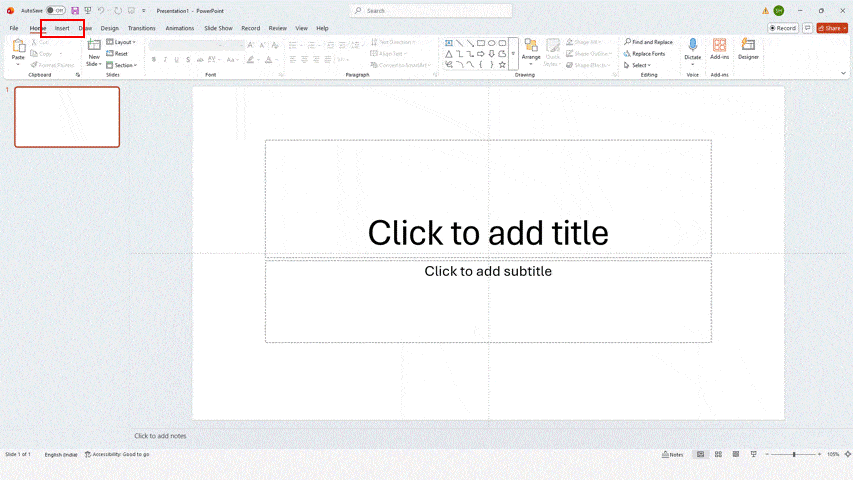
How Do You Add a Pie Chart in PowerPoint?
- Step 1: Click on the Insert tab → select Chart.
- Step 2: Choose Pie from the chart list on the left.
- Step 3: Pick your preferred style — 2D Pie, 3D Pie, or Doughnut.
- Step 4: Replace the sample data in Excel with your categories and values.
- Step 5: Close the Excel sheet to view your updated chart.
- Step 6: Go to Chart Design → Add Chart Element → Data Labels to show percentages.
- Step 7: Use bright, contrasting colors to make each slice stand out.
Pie charts are great for showing proportions or percentages.
How To Create a Bar Graph in PowerPoint?
- Step 1: Open the Insert tab and click Chart.
- Step 2: Choose Bar or Column from the left-hand chart options.
- Step 3: Click OK to insert the chart into your slide.
- Step 4: Replace the sample data in the Excel sheet with your own values.
- Step 5: Close the Excel window to see the updated chart.
- Step 6: Use Chart Design → Switch Row/Column if your data is reversed.
- Step 7: Customize the chart colors, axis labels, and data values for clarity.
Bar charts are ideal for comparing categories or performance results.
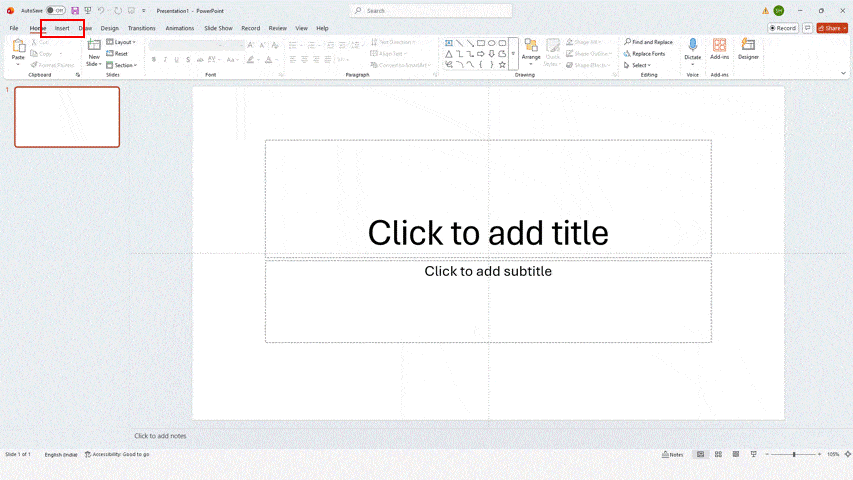
How to Create a Graph in PowerPoint Using Neo AI Presentation Maker?
Creating a graph in PowerPoint is now easier and faster with Neo AI Presentation Maker. You can design professional-looking charts in minutes just by using simple prompts. Follow these steps to get started:
- Step 1: Visit Neo and Start a New Presentation: Go to Neo and click on Create Presentation with Neo. This will open the AI-powered presentation builder.
- Step 2: Click on “Start Creating”: Select Start Creating and make sure the Neo AI button is active. This enables AI features for building charts automatically.
- Step 3: Explore Graph and Chart Options: On the left sidebar, scroll down to find the Graphs and Charts section. Neo offers multiple visual options to match your data needs.
- Step 4: Choose a Chart Type: Neo will show several chart options, like line, bar, and pie charts. Select the one that best fits your data story.
- Step 5: Describe Your Chart Using a Prompt: Type a short description of your chart in the Neo AI prompt box. Example Prompt: “Showcase sales forecasting for 2025, 2026, and 2027 with values 200k, 350k, and 400k.” Neo will automatically generate a chart based on your input.
- Step 6: Insert and Customize Your Chart: Once your chart is ready, insert it into your presentation. You can edit any element — titles, labels, or visuals — to match your style.
- Step 7: Use Inline Editing for Quick Changes: Need to adjust text, colors, or titles? Simply use inline editing to modify content directly on your slide.
- Step 8: Sync with OneDrive for Easy Editing: If you prefer working in PowerPoint, use the OneDrive option. Edit your slides in PowerPoint and sync back to Neo — your changes will update automatically.
- Step 9: Change the Theme and Colors: Personalize your presentation by changing the theme and color palette. Choose shades that reflect your brand or presentation tone.
- Step 10: Download Your Finished Presentation: Once satisfied, click Download to save your presentation. You can now present or share your Neo-created PowerPoint with a professional, AI-enhanced look.
Tip: Experiment with different prompts and chart styles — Neo adapts instantly, giving you creative freedom with your data visuals.
How Can You Customize and Format Your PowerPoint Graph?
After you have inserted a graph into PowerPoint, it is time to stylize it and make it fit your PowerPoint presentation. Here are the main steps to customize and style your chart:
- Select the Chart: Click on your chart, and it will open the Chart Design and Format tabs with editing options.
- Select Chart Style: Select Chart Design – Chart Styles, and select a chart style appropriate for a clean and modern layout that fits your theme.
- Select Chart Colors: Go to Change Colors under Chart Design and experiment with your brand colors or custom colors.
- Select Chart Elements: Use Add Chart Elements to help customize the chart with titles, axis labels, data labels, and legends to encourage clarity.
- Select Fonts or Text: Use the format tab to customize the font type, size, and color of the text on both axes and data labels to improve readability.
- Resize or Move the Graph: Click on the corner of the chart while dragging the graph with your mouse and reposition the chart to fit your slides and align with the text on the slide.
- Add Simple Animations: Select simple yet smooth animations, such as Fade or Wipe, in the Animations tab to draw focus to the data.
- Save Chart Design: You can still right-click on your chart and select Save Chart as Template if you want to reuse your chart later.
How Can You Edit and Update Data in PowerPoint Graphs?
- Open the Chart’s Data Sheet: Click on your chart, then select Chart Design → Edit Data to open the linked Excel window.
- Update Your Data Values: Edit the numbers or categories directly in the Excel sheet — changes reflect instantly on the chart.
- Add or Remove Data Series: To include new data, extend the range in Excel; to remove, delete unwanted rows or columns.
- Refresh Linked Excel Data: If your chart is linked to an external Excel file, use Refresh Data to sync the latest updates.
- Adjust Chart Layout After Editing: After updating data, review chart elements like titles, legends, and colors for accurate presentation.
- Save and Recheck Your Chart: Once done, close the Excel sheet and ensure your graph correctly displays all the latest data.
Tips for Making Your Graphs Visually Appealing
- Keep It Straightforward: Don’t overdo it: only present the information necessary for the viewer to comprehend and interpret your graph.
- Use Similar Colors: Use your branding colors or simply use opposing colors to easily identify the major details.
- Use Easy-To-Read Fonts: Stick to clean, professional fonts and pay attention to the size of the text to allow the viewers to read them from a distance.
- Use Visual Cues for Importance: Use bold colors, outlines, and/or labels to give cues for the most important figures.
- Leave Some Space: Give your chart some room and white space so it does not look overcrowded.
- Add Simple Animations: Use simple movement effects (like Appear or Fade) to enhance engagement, but don’t overdo it and distract your viewers.
- Use a Neutral Background: Avoid heavy colors in your background — a light colored graph is better against a dark slide and a dark slide against a light slide.
- Stay Consistent: Use the same chart style and color scheme throughout the entire presentation.
Conclusion
In summary, effective PowerPoint charts and graphs start with effective data selection, thoughtful design, and updating. The success of turning complicated data into a clearer visualization depends on several factors, including choosing the best chart type made for visually communicative data selection; customizing the given visuals to fit the context and aesthetic; and keeping your data as current as possible. These steps aid in the creation of a visually appealing, professional presentation, conveying and communicating your information to your audience while keeping them engaged throughout.
FAQs
-
Can I use my own Excel data to create a graph in PowerPoint?
- You can quickly use your own Excel data to generate graphs in PowerPoint.
- All you have to do is go to Insert → Chart, then when Excel opens, you will simply replace the sample data with your data.
- You can also link your chart to an external Excel file, so that any updates made in Excel automatically populate your data into your chart in PowerPoint.
-
What shortcuts can help me create graphs quickly in PowerPoint?
- Alt + N + C: Open the Insert Chart dialog at once.
- Ctrl + C / Ctrl + V: Copy, then paste charts from one slide to another, or copy and paste from Excel.
- Ctrl + 1: Open the Format Chart Area panel for fast styling.
- Ctrl + Shift + G: Group chart elements and ungroup them for ease of editing.
- F11 (in Excel): Create a chart from selected data quickly before importing into PowerPoint.
-
How do I choose the best graph type for different data sets?
- Bar/Column Chart: Compare values across categories (e.g., sales by region).
- Line Chart: Show trends or changes over time (e.g., monthly growth).
- Pie Chart: Display proportions or percentages of a whole (e.g., market share).
- Scatter Chart: Show relationships or correlations between variables.
- Area Chart: Highlight cumulative data or total change over time.
Tip: Choose the chart that best matches the story you want your data to tell.
-
How to insert a graph in PowerPoint?
- Navigate to the Insert tab and click Chart.
- Select your preferred type of chart (Line, Bar, Pie, etc.).
- Click ok, and an Excel sheet with sample data will show up.
- Replace that sample data with your own data to generate your graph.
- If you are finished with your graph, simply exit the Excel sheet. At this point, the graph on your slide displays your data.
Hint: Try using the Chart Design tab to quickly style and format your graph.
-
Can you explain how to customize chart colors and styles in PowerPoint?
- Select your chart, and choose the Chart Design tab.
- Select Change Colors to apply either a preset color theme or a custom color theme.
- Use Chart Styles to apply a modern, minimal style quickly.
- To edit chart elements in great detail, open the Format tab to make adjustments to fonts and borders, or apply effects.
Tip: Using brand colors, as well as consistent styles throughout, will make for a more polished and professional look.
-
How can I add or edit data in a PowerPoint graph?
- Click on your chart and go to Chart Design → Edit Data.
- An Excel window will open with your chart’s data.
- Add new values, change existing numbers, or update labels directly in Excel.
- Close the Excel sheet — your chart will update automatically.
Tip: Use Edit Data in Excel if your chart is linked to an external file for easy updates.
-
How do I insert a line chart specifically in PowerPoint?
- Go to the Insert tab and click Chart.
- In the chart options, select Line from the left panel.
- Choose your preferred line style (simple, stacked, or with markers).
- Click OK, and an Excel sheet will appear — replace the sample data with your own.
- Close Excel, and your line chart will update automatically.
Tip: Use the Chart Design tab to customize colors, line thickness, and labels for clarity.
-
What tips help make graphs in PowerPoint more visually appealing?
- Keep It Simple: Avoid clutter—focus on key data points only.
- Use Consistent Colors: Stick to your brand palette or clear contrasts.
- Choose Readable Fonts: Make labels easy to read, even from a distance.
- Highlight Key Data: Use bold colors or data labels for emphasis.
Add Subtle Animations: Use smooth effects like Fade or Wipe for engagement.
-
How do I format data labels on PowerPoint graphs?
- Click on your chart, then select Add Chart Element → Data Labels from the Chart Design tab.
- Choose where you want labels to appear (inside, outside, or centered).
- Right-click any label and select Format Data Labels to change font, color, or number style.
- Use Value, Percentage, or Category Name options to control what’s displayed.
-
What are common mistakes to avoid when creating graphs in PowerPoint?
- Overloading Data: Avoid adding too many data points—keep it clear and focused.
- Inconsistent Colors: Don’t mix random colors; use a consistent palette.
- Unreadable Text: Make sure labels and titles are large and legible.
- Incorrect Chart Type: Choose a chart that fits your data story, not just aesthetics.
- Lack of Context: Always include titles, axis labels, and legends for clarity.