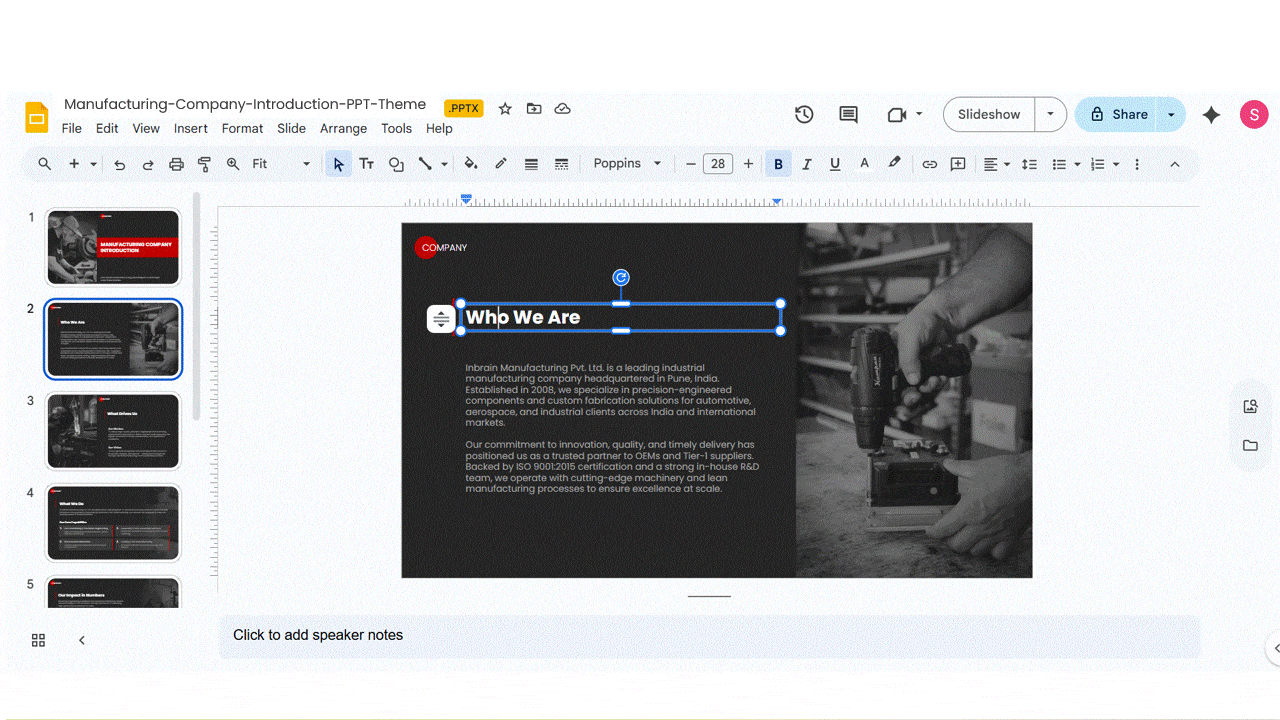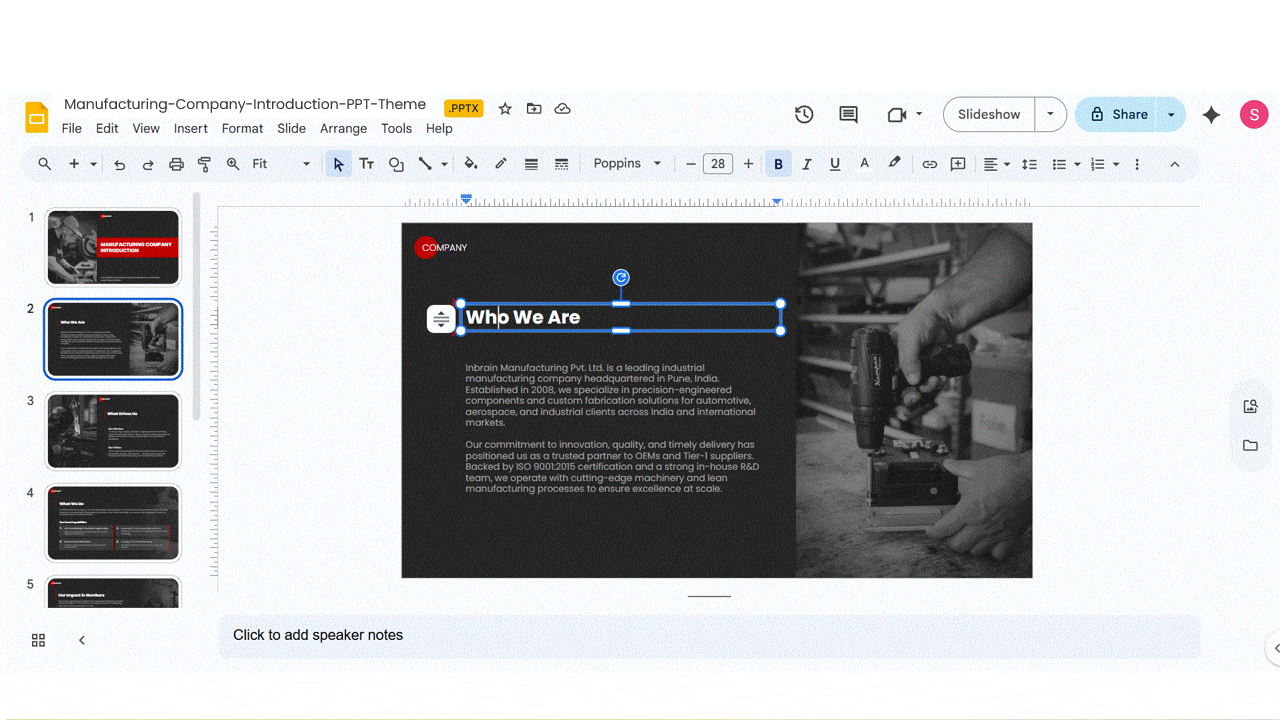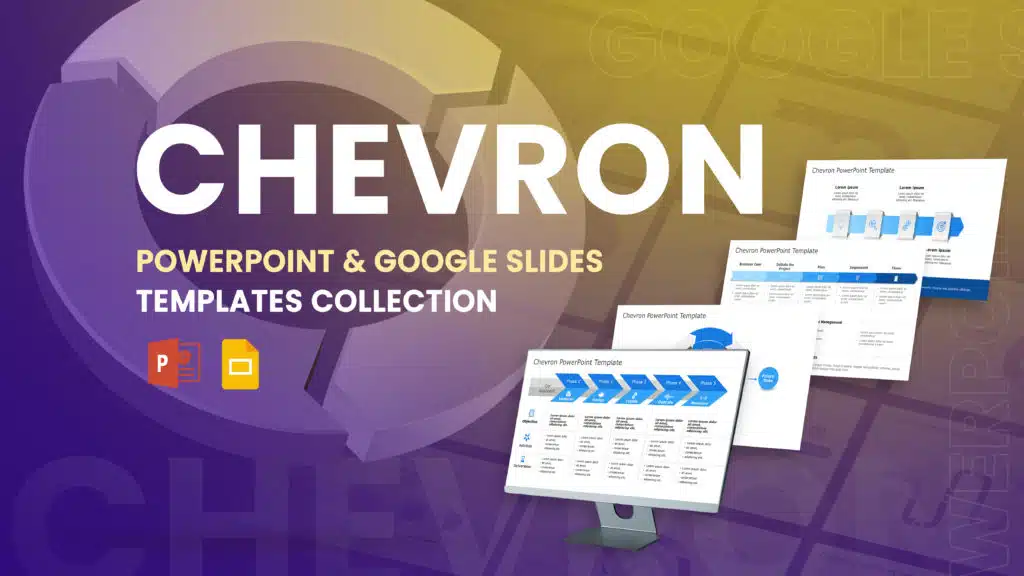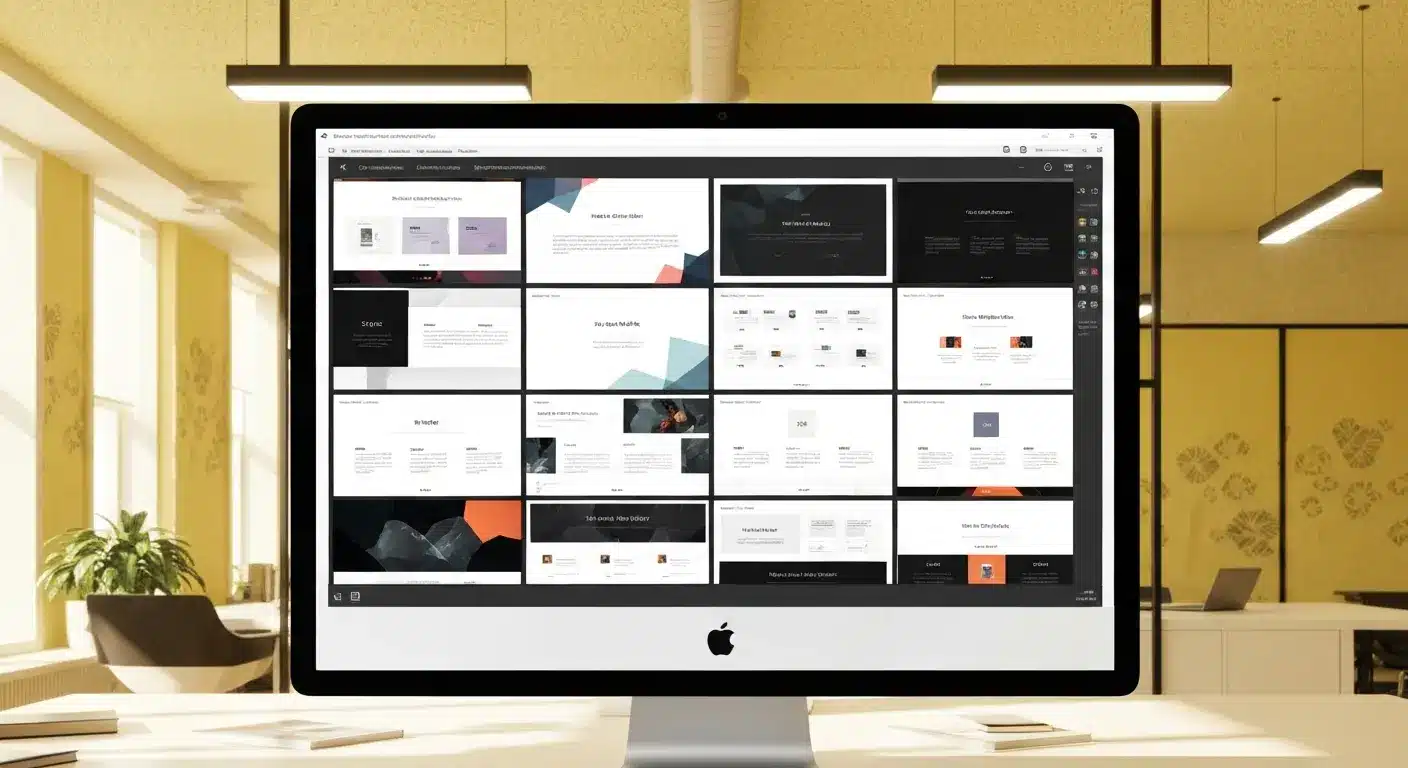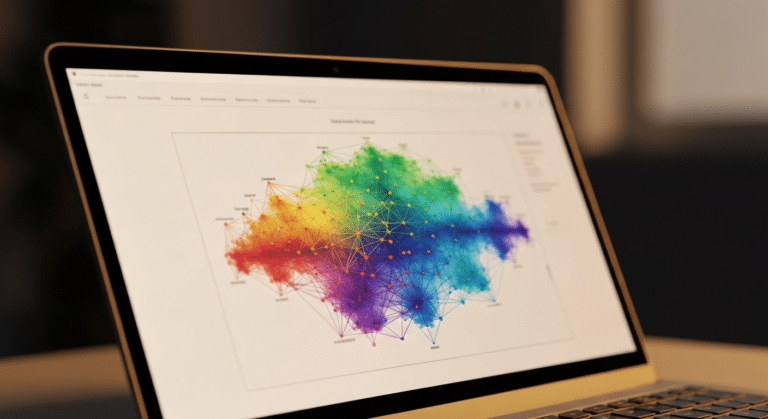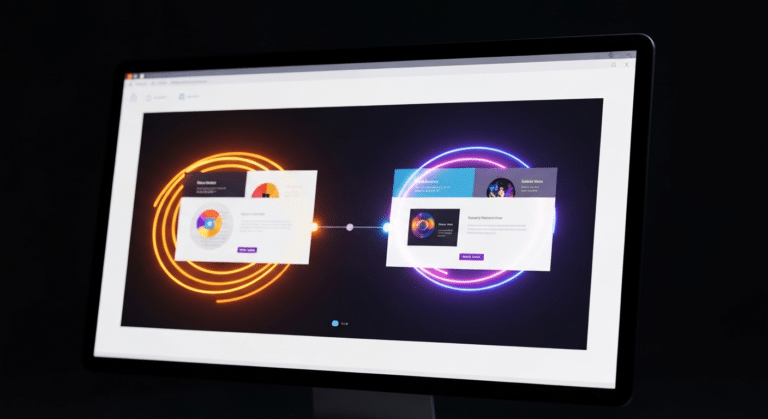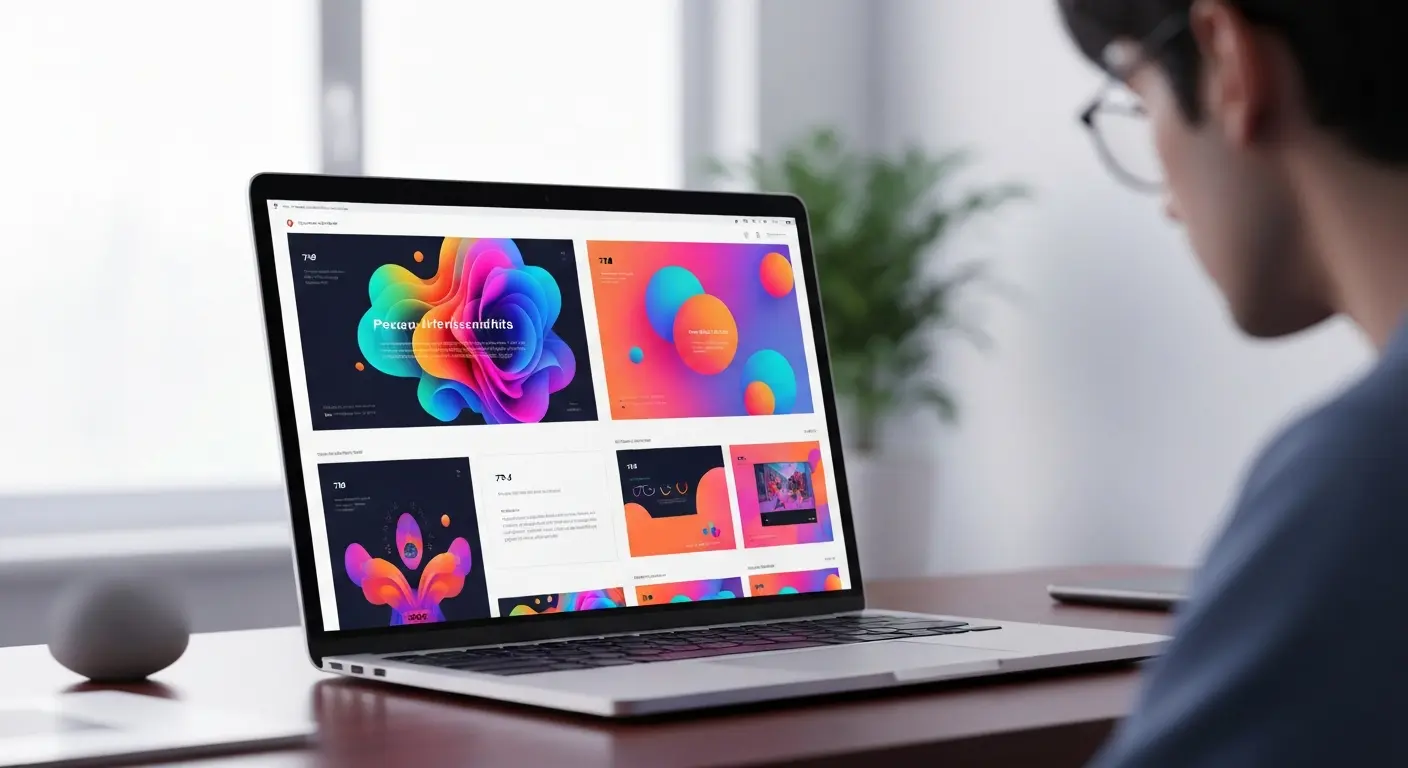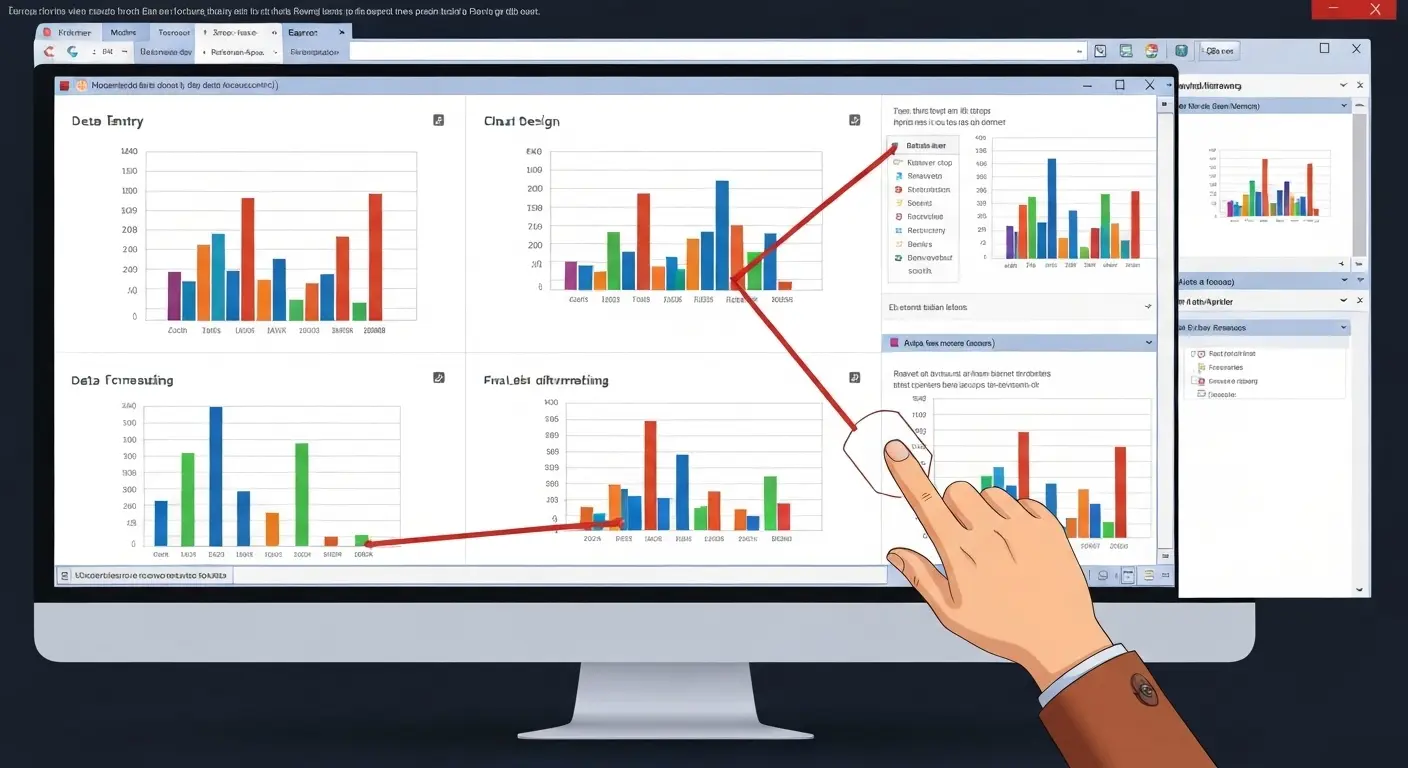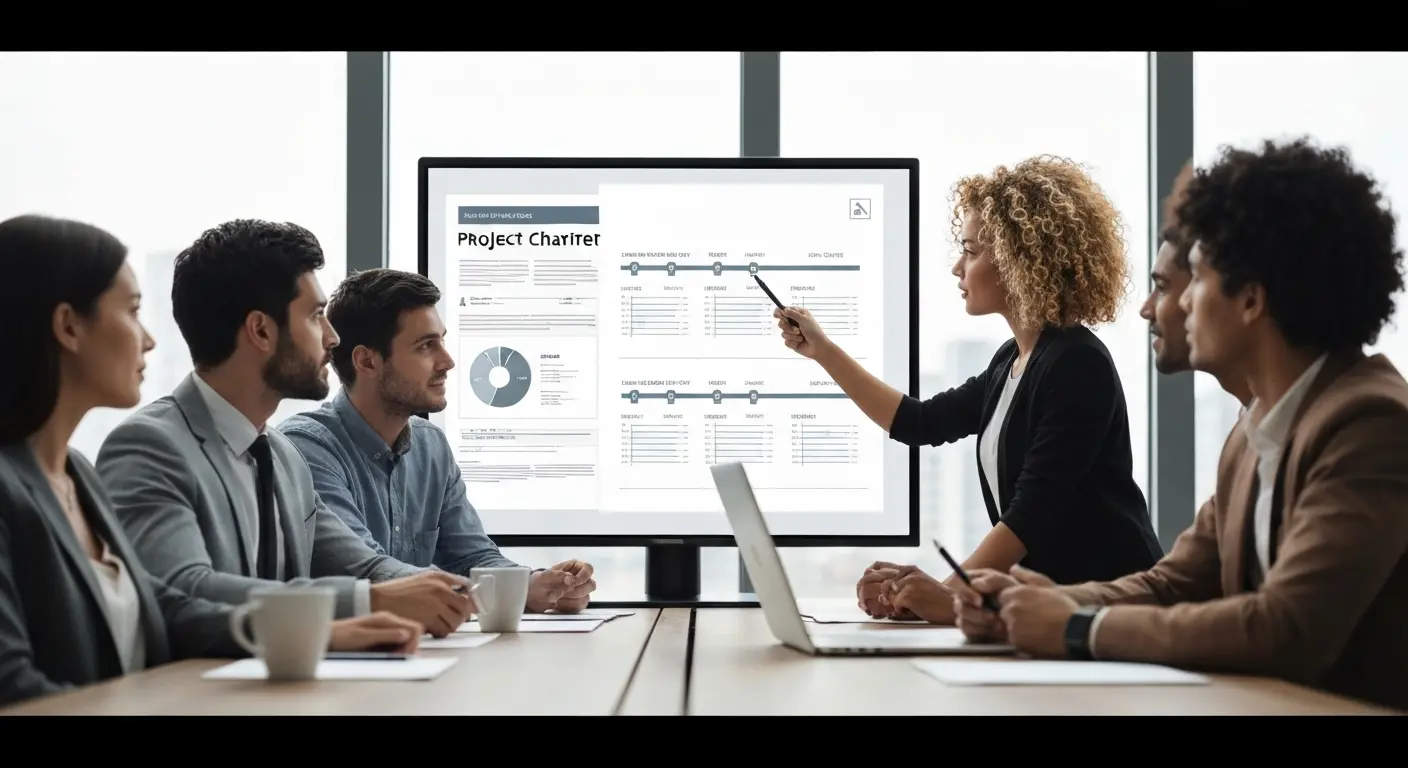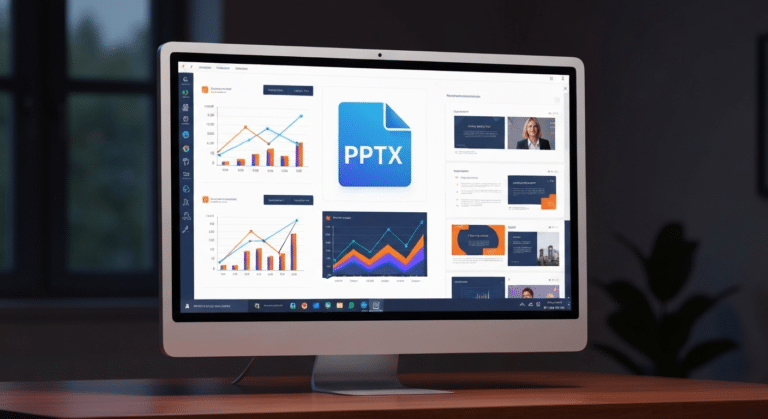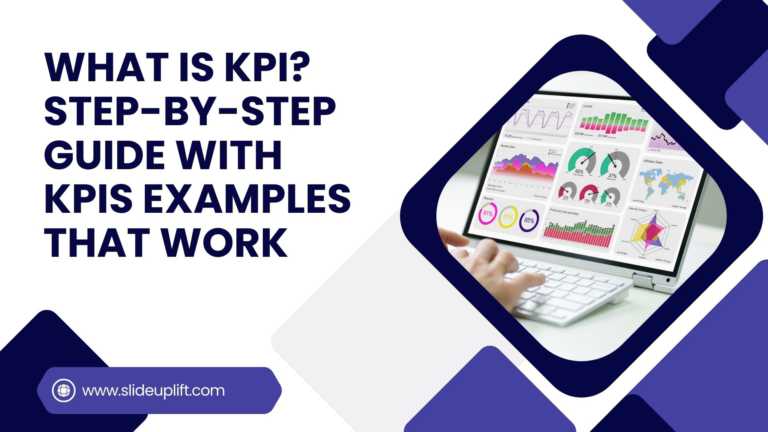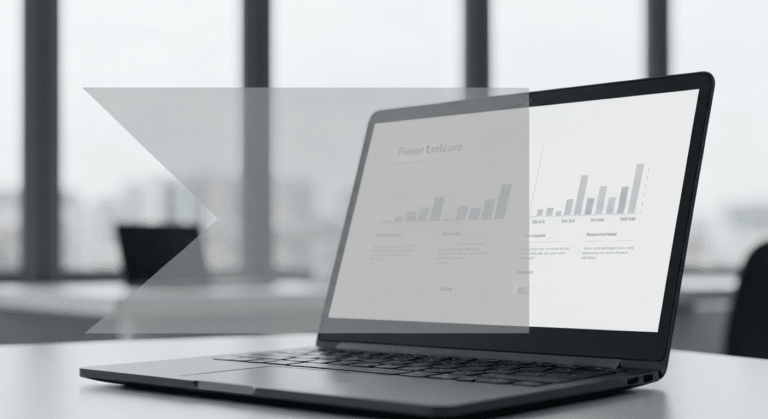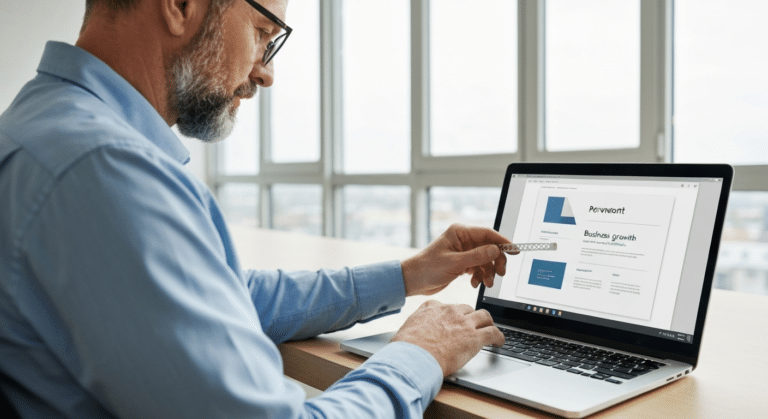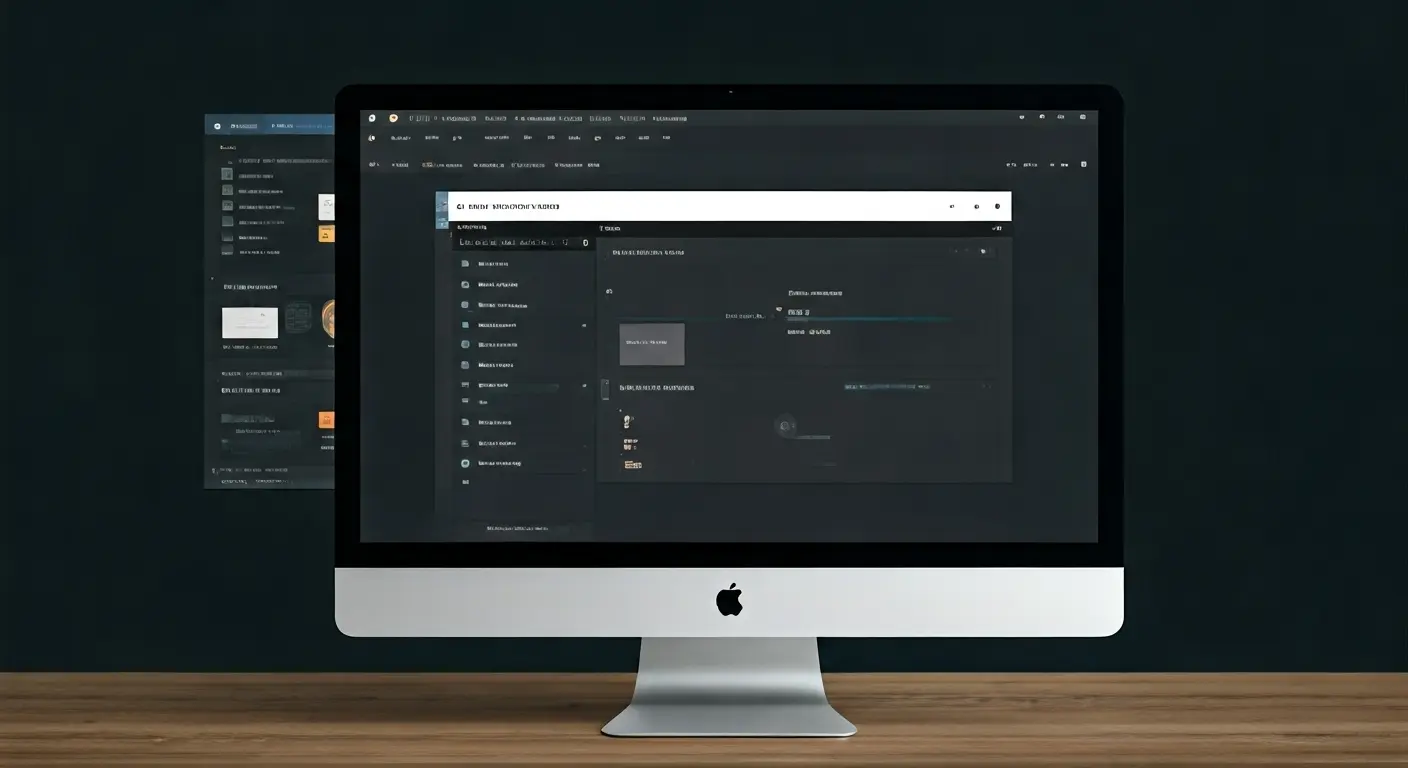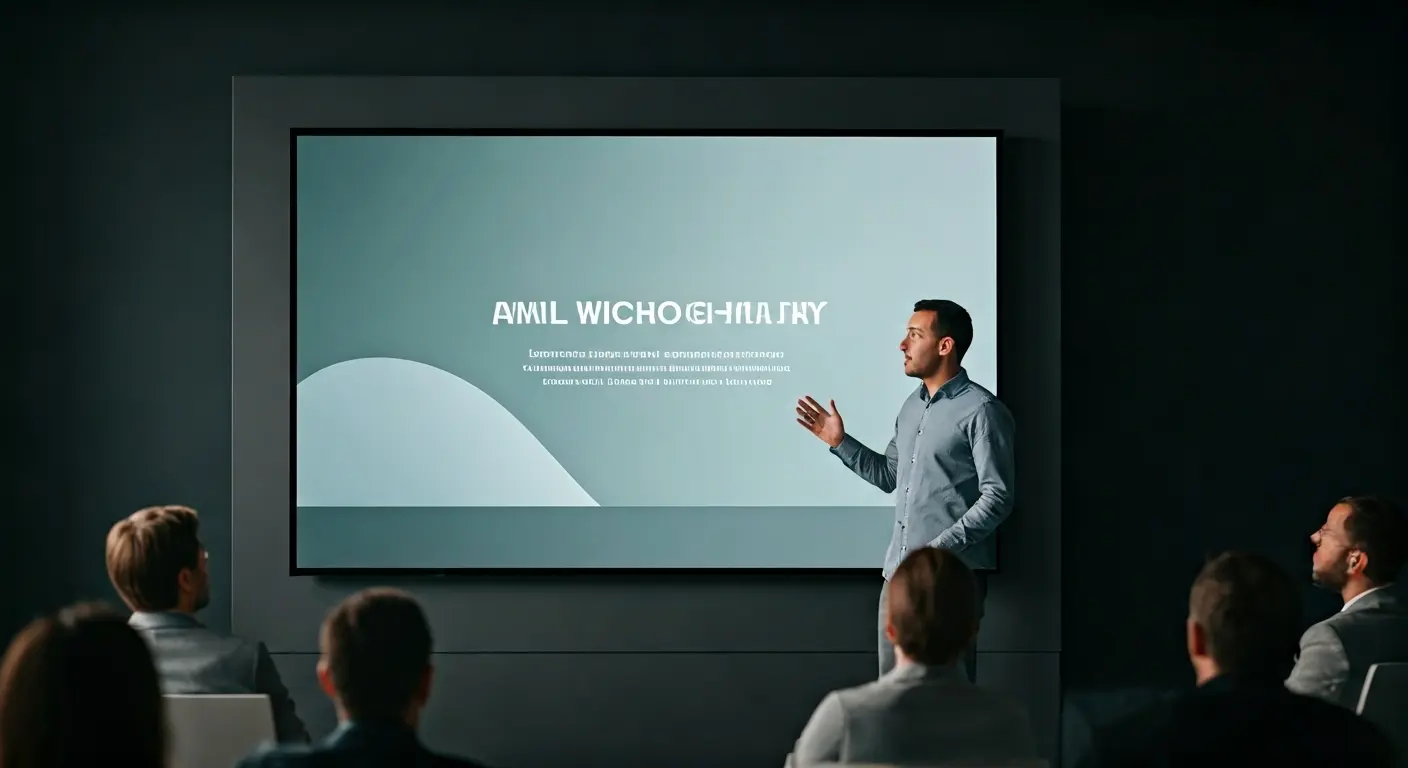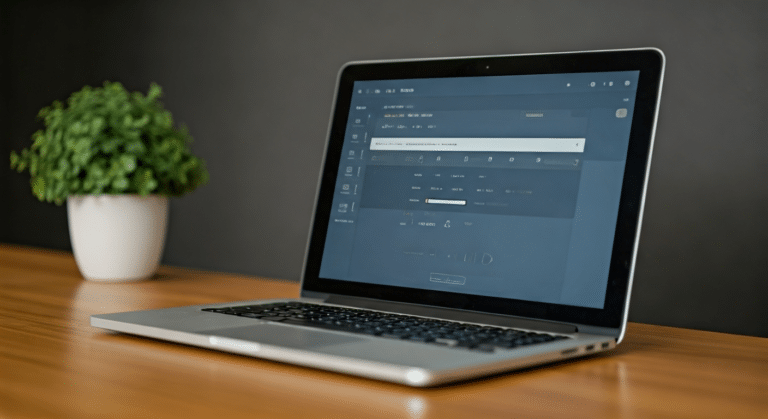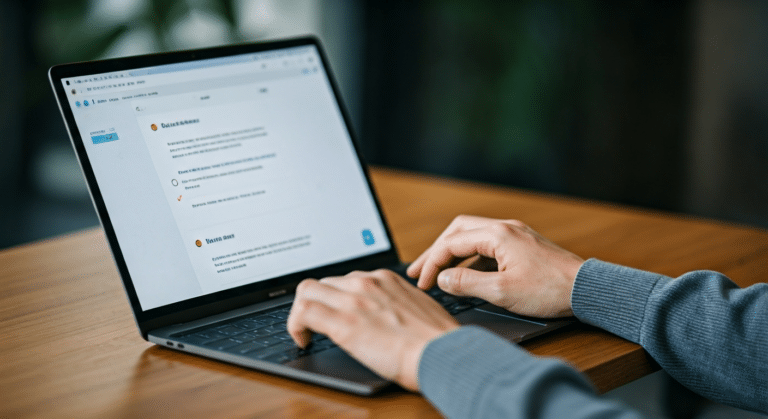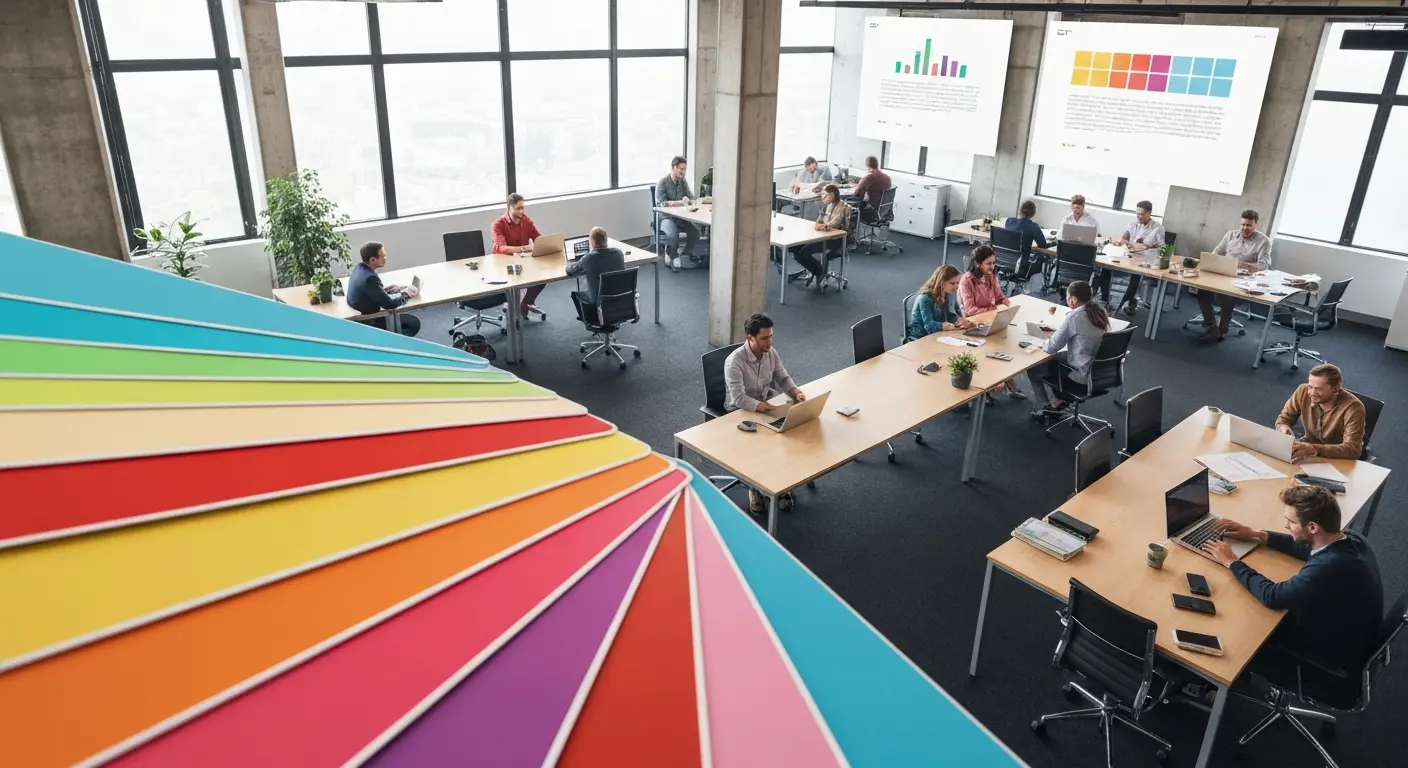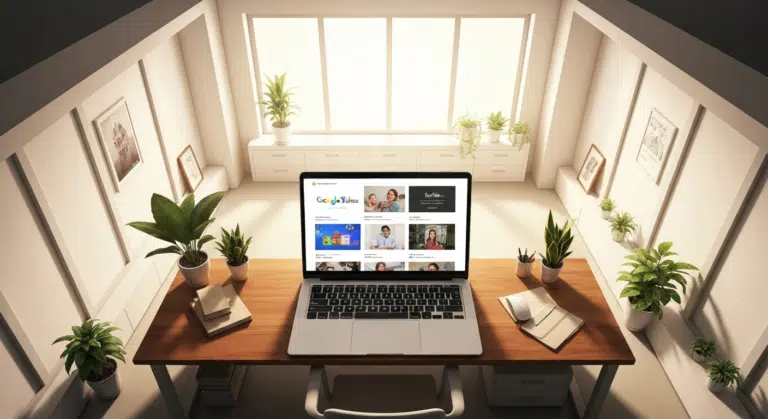Google Slides Strikethrough: Cross Out The Old And Spotlight The New
Ever wished you could just cross something out instead of deleting it? You know, like putting a big line through “boring idea” and replacing it with “brilliant plan”. That’s the magic of the Google Slides game with the strikethrough feature—it’s the ultimate way to say “this is done,” “this doesn’t matter anymore,” or “look how far we’ve come” without losing the original text. Think of it as the digital version of doodling a line through your notes—but way neater and presentation-ready.
The best part? Strikethrough isn’t just functional—it’s fun. You can use it to cross off completed tasks in a project update, show an old price before revealing a discount, or even add a cheeky twist to your storytelling. And guess what? Learning how to strikethrough on Google Slides is ridiculously simple.
In this blog, we’ll walk you through exactly how to use strikethrough in your Google Slides presentation—step by step, with tips, tricks, and a few creative use cases you’ll want to try right away. By the end, you’ll be striking through text like a pro and giving your slides a little extra attitude.
What Is Strikethrough And Why Use Strikethrough In Google Slides?
Strikethrough is a formatting option that adds a horizontal line through your text. Instead of deleting words, it shows that the text is no longer active but still readable. Think of it as a way to “cross something off” while keeping it visible.
Why use strikethrough on Google Slides?
Here are some practical scenarios where it comes in handy:
- Editing and Collaboration
- When you’re creating slides as a team, you might want to mark certain words or sentences as outdated.
- Strikethrough keeps the original text visible so everyone understands what was changed.
- Tracking Progress
- If you’re using a slide as a checklist (e.g., project tasks or goals), strikethrough is a great way to show completed items without removing them.
- Making a Point in Presentations
- Sometimes, presenters use strikethrough for effect—for example, writing “Expensive” and then striking it out to replace it with “Affordable.”
- It adds emphasis and can make your slide more engaging.
In short, strikethrough is not just a formatting tool—it’s also a visual communication aid in Google Slides.
What Are Common Scenarios For Using Strikethrough Google Slides?
Strikethrough is more than a mere stylish option; it’s a functional feature that provides added clarity and specificity to your presentations. With a simple highlight, you can apply strikethrough (either from the menu or via a keyboard shortcut), and it allows you to note updates and changes while preserving information, rather than eliminating it.
Here are some generally applicable scenarios with strikethrough:
- Task Management: You can use strikethrough to indicate completed tasks on a to-do list or project timeline. This way, your audience can easily see the progress being made and track changes on a timeline.
- Editing and Revision: If you’re working in a collaborative drafting process, using strikethrough during the editing process will allow a transparent view of what words, sentences, or entire ideas have been cut or replaced.
- Marketing/Sales: If you are creating a marketing or sales presentation, use strikethrough for notating previous pricing to sell the new current price.
For example, suppose you are managing a team project. By using strikethrough, you’ll be able to check on or “X-off” milestones you’ll create without erasing the documents, which provides everyone with true continuity and a view of the status of completed or discarded milestones and facilitates future decision-making.
How Does Strikethrough Improve The Visual Impact Of Your Presentation?
Strikethrough Is Not Just a way to indicate which words you don’t want to include in your slide; it can add to the design and visual communication of your message. When leveraging strikethrough effectively, it can be used to highlight differences, draw attention to content that has changed, and simply keep your audience engaged.
Here are some of the benefits of using strikethrough Google Slides:
- Creates Emphasis: If you draw a line through a word or phrase and replace it, then the reader must notice the crossed-out area; this will add impact to the communicative message you wish to convey.
- Audience Engagement: Oftentimes, applying the strikethrough mark offers a more humorous approach to compare or tell a “before vs. after” story and keeps the presentation more interactive.
- Displays Clarity: This provides a quick way to demonstrate an edit or show progress or movement in your presentation, versus cramming your content with too much text.
- Enhances Storytelling: Use the strikethrough on the words “Old Price” to demonstrate a discount or mark-through “Plan A” to introduce “Plan B.” Together, these have an impact in enhancing your message.
Used thoughtfully, strikethrough helps your slides look professional while delivering a stronger message..
How To Strikethrough On Google Slides — Step-By-Step Guide
Applying Google Slides strikethrough is quick and simple, and you have two main methods to choose from: using the Format menu or applying a keyboard shortcut. Both approaches achieve the same result, so you can pick the one that fits your AI workflow best.
Using the Format Menu — step-by-step
- Open your slide and click the text box that contains the text you want to change.
- Select the text (click and drag, or double-click a word).
- At the top menu, click Format.
- Hover over Text in the dropdown to open the text options.
- Click Strikethrough. A horizontal line will appear through the selected text.
- To remove: re-select the struck text and repeat Format → Text → Strikethrough, or press Undo (Ctrl/Cmd + Z) immediately.
Quick variant — apply to the whole text box: Double-click the text box to enter edit mode → press Ctrl (or Cmd) + A to select all text inside → use Format → Text → Strikethrough.
Tip: Use the Format menu if you prefer a visual, menu-driven flow or if you only use strikethrough occasionally.
Using Keyboard Shortcuts — step-by-step
- Select the text you want to strike through.
- Press the shortcut for your device:
- Windows / Linux / Chromebook: Alt + Shift + 5
- Mac: Command (⌘) + Shift (⇧) + X
- Press the shortcut for your device:
- The strikethrough is applied instantly. Press the same strikethrough shortcut Google Slides again to remove it.
- To affect all text in a box: double-click the box → Ctrl/Cmd + A → use the shortcut.
Why use shortcuts: they’re faster for repeated edits and live editing — once you learn them, formatting becomes nearly instantaneous.
Quick Tips And Best Practices For Using Google Slides Strikethrough
- Use it for progress: Mark completed checklist items with strikethrough so your audience can see what’s done while keeping a record of past tasks.
- Use sparingly for emphasis: Striking through a single word and replacing it with another is a powerful way to show a “before → after” contrast.
- Combine with other cues: Since strikethrough is mainly visual, pair it with labels, colors, or highlights to ensure clarity and accessibility for all viewers.
- Preview when exporting: Most exports (such as to PowerPoint) keep strikethrough intact, but it’s always a good idea to double-check your slides after exporting.
Wrap It Up With A Strike
Strikethrough might initially seem like a small feature, but as you’ve seen in various tutorials, it can have a big impact on your presentations. From crossing off tasks to showing before-and-after changes, strikethrough is a fast way to add clarity, style, and just a little creativity to your slides. The best thing about strikethrough? Now that you know both the method using the menu and the shortcut using a keyboard, you can strikethrough your text within seconds.
So why don’t you try it in your next deck? Simply have some fun with it, try creative use cases, and see how clean and engaging your slides can look. And if you want to take it even further, check out our array of dynamic project plans and professionally designed Google Slides templates – designed to save you time and get your ideas soaring. Go ahead, strike through the boring and let your slides do the talking!
FAQs
-
Can I Strikethrough Text In Google Slides On Mobile Devices?
Yes! In the mobile app version of Google Slides, you can strikethrough text with these steps:
- Select the text you want to strike through.
- Next, tap on the Format icon (the “A”) in the Menu.
- You should then see an icon for strikethrough (a crossed-out S) to click on.
This may not be on the main Menu bar. If you do not see it, try tapping the “A” again or open the sub-menu for text to see all the options.
-
Are There Add-Ons Or Extensions That Make Using Strikethrough Easier In Google Slides?
While there isn’t a dedicated add-on just for strikethrough, the built-in keyboard shortcuts (Alt + Shift + 5 for Windows/Linux, Cmd + Shift + X for Mac) are the fastest way to apply it.
If you want more advanced formatting or creative text effects, optional add-ons like Fun Text or Slides Toolbox from the Google Workspace Marketplace can help, though strikethrough is just one of the features they offer.
-
What Is The Keyboard Shortcut For Strikethrough In Google Slides?
The Google Slides strikethrough shortcut is:
- Windows / Chrome OS: Press Alt + Shift + 5
- Mac: ⌘ + Shift + X
To implement:
- Select the text you would like to strike through.
- Press the strikethrough shortcut Google Slides for your operating system; the selected text will then have a line running through it instantly.
-
Can I Apply Strikethrough To Multiple Text Boxes At Once In Google Slides?
Of course, you can! To apply strikethrough to multiple text boxes quickly, you have to select all the boxes you want to apply this format to, by either clicking them, holding Shift (or clicking and dragging to select more than one box). Once they’re selected, you would go to Format → Text → Strikethrough, or just Strikethrough, if you are looking at a Mac, and the line will be put into the text of all the selected boxes.
Tip: If you want to get fancy with keyboard shortcuts, you will have to click on and select the text inside the boxes individually and then use the keyboard shortcut (Alt + Shift + 5 on Windows/Linux, and ⌘ + Shift + X on a Mac).
-
Where Can I Find The Strikethrough Option In The Google Slides Toolbar?
The strikethrough function is not available on the main toolbar; here is how you can find it:
- Select your text for formatting.
- Click Format in the toolbar at the top of the screen.
- Hover over Text, and the submenu will appear.
- Click Strikethrough to apply the strikethrough effect.
Bonus Tip: On mobile devices, you can tap the Format option (the letter “A”) and select strikethrough (the “s” with a line through it) from the options presented.
-
Is There A Faster Alternative To Manually Striking Through Text In Google Slides?
Yes! In Google Slides, you’d use Alt+Shift+5 (Windows) or ⌘+Shift+X (Mac) to strike out text—handy for a to-do list. But imagine revising an entire deck: going line by line can be time-consuming. Neo AI offers a smarter approach by instantly applying design rules and letting you repurpose old slides. Instead of repeating strikethrough steps, Neo helps you visually mark revisions and updates while keeping your presentation looking clean and professional.
-
Can I Remove Strikethrough Formatting From Text In Google Slides?
Yes! There are three ways to remove strikethrough text:-
- You can use the Format menu by selecting the text, then Format → Text → Strikethrough (by clicking it again).
- You can use the Google Slides strikethrough shortcut by selecting the text, then pressing Alt + Shift + 5 (Windows or Linux) or ⌘ + Shift + X (Mac) again.
- You can undo by clicking Ctrl/Cmd + Z immediately after the strikethrough has been applied.
This works for any text, whether it be a text box or just a single word or two.
-
Why Don't I See The Strikethrough Feature On My Google Slides Menu?
You might not see the option to strikethrough in your main toolbar, but it is always available beneath the Format menu. To access:
- Highlight the text you want to format.
- Click Format → Text → Strikethrough.
Tips:
- On mobile, tap the Format icon (letter “A”) to see the option to strikethrough (crossed-out “S”).
- Update your browser/app in case older versions may not show some formatting options.
-
How Is Strikethrough In Google Slides Different From Google Docs?
Feature Google Slides Google Docs Purpose Visual formatting for presentations Text editing and collaboration Application Applied to text boxes on slides Applied to paragraphs, sentences, or words in documents Additional Use Can combine with colors, animations, and slide layouts Can track changes and manage collaborative edits Focus Emphasis and visual impact Document clarity and editing workflow