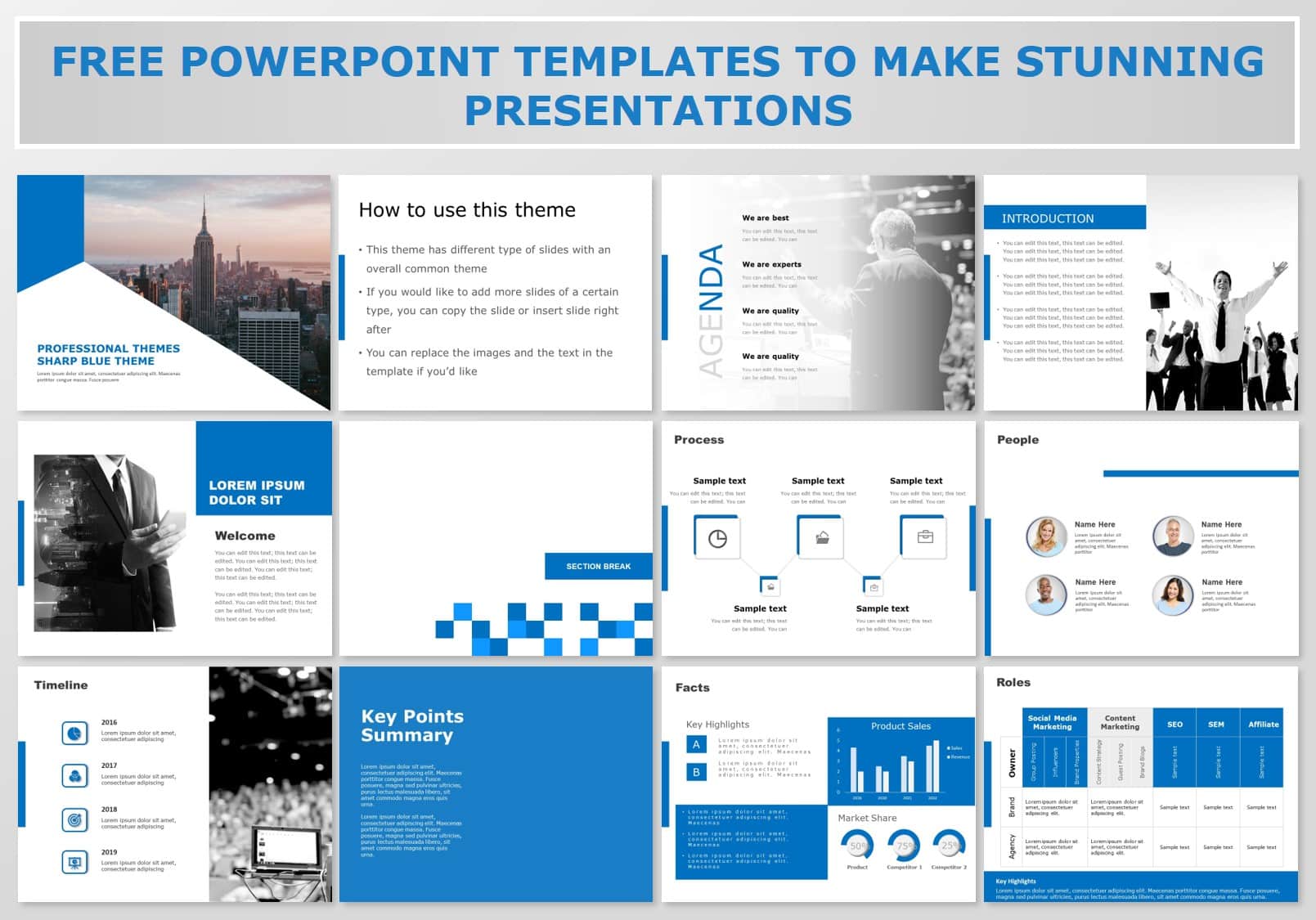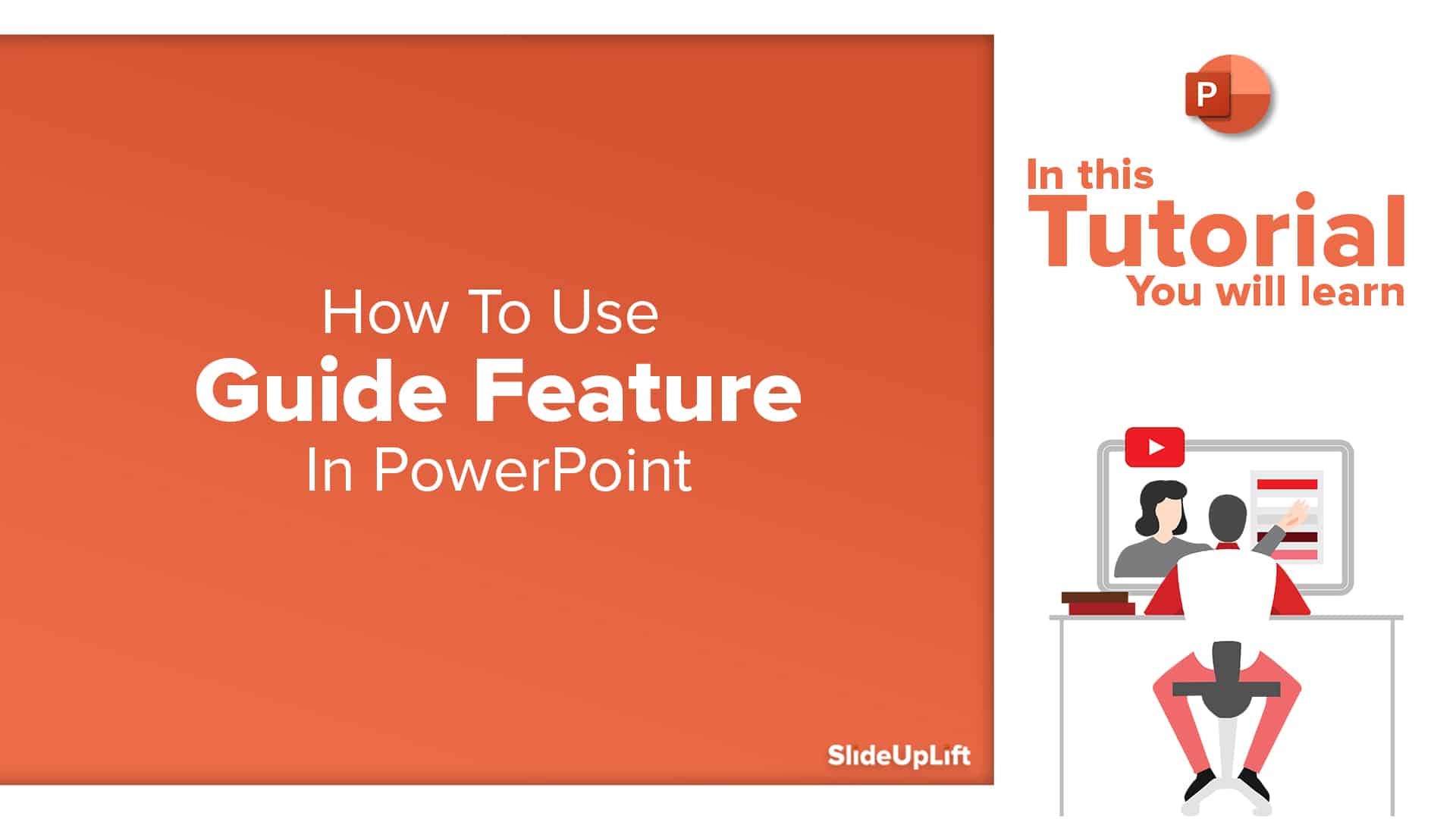Effective Use of Shapes in PowerPoint To Create Winning Presentations (A Few Examples And A Free Shape Template)
Can the use of shapes influence how our audience thinks and feels about an idea? The answer is a resounding yes if psychologists are to be believed. In numerous studies, it has been shown that shapes are as effective as the use of colors in communicating ideas. In this article, we will learn the use of shapes in PowerPoint to create winning presentations.
Shapes lend a basis, a framework for the physical world: Being physical beings, we automatically relate to shapes; we subconsciously connect them to objects. This can in turn influence how we feel about the idea.
For example, users relate the triangle shapes to hills/mountains and so imagine that the shape represents success which comes by climbing the mountain. Squares can symbolize balance and security for obvious reasons. By knowing the science of shapes, you can take advantage of this perception utility and accentuate the impact of your ideas.
Let’s dive deeper into some shapes and draw ideas on how to use these shapes in PowerPoint to create more meaningful and emotionally powerful PowerPoint slides.
- Triangles
The triangle structure is used to represent perseverance and achievement. Its broad base frame shows the capacity needed for the journey, its sides show the journey while its top represents a goal.
This shape depicts balance and stability. Many like to use the “golden triangle” rule in their graphics. It involves arranging elements in a triangle to create a harmonious and balanced figure. Some effective ideas that can take advantage of the Triangle shapes in PowerPoint are:
- To showcase the company’s Vision/Mission
- To show approaches to a difficult problem solving
- To highlight key strategic initiatives
Some of these examples use the triangle to bring the audience’s eyes to the main point of focus. People naturally follow where it’s pointing.
Source: Triangle powerPoint Templates by SlideUpLift
A few more ideas on the use of the triangle shapes in PowerPoint: You can place small isosceles triangles on a line to create a timeline slide. Or you can use more than one triangle to create layered business diagrams.
- Squares and Rectangles
Squares and, rectangles are the most seen objects we see in the man-made world. Picture frames, buildings, Computers, Televisions, doors. People relate to these shapes quickly because they’re simple, balanced, solid, and secure.
Squares work exceedingly well in adding emotional layers in slides. When layered properly these also create structured, patterns that have a solid feel to them.
These can be used to separate different parts of a slide. If your slide looks disjointed, placing them in squares would bring it together. Just like you use boxes to organize things at home or office.
The square’s sharp angles can also indicate power and all the associations that come with it such as strength, stability, and reliability. One caution is that it runs the risk of being seen as rigid since it does not flow visually and can create a bit of dissonance on certain types of ideas that require emotional connection.
Here are some ideas that square shapes in PowerPoint can communicate extremely well:
- Project Charter
- Executive Summary
- Business Case
- SWOT
Source: Square | Rectangle powerPoint Templates by SlideUpLift
The square can represent basics, structure, and balance. The square will symbolize community, integrity, direction, and being practical and elemental. The four sides of the square will symbolize different things. It can represent the four main directions of north, east, south, and west.
- Circles
Circles are naturally calming to the senses because they are rounded by definition without sharp edges. This lends a millennial, cheerful, and carefree character to this shape.
The circle has many uses in slides: When set up in a formation, it makes the slide feel coming together due to its calming qualities. And when a slide has a lot of flat shapes and lists, introducing a circle helps make it more balanced.
You can also use the circle to frame a slide in a more natural way. Unlike a square that feels like boxing in concepts, ideas, and subjects, the use of a circle will center the eyes more seamlessly towards the main point of interest.
Here are examples of good use of the circular shapes in PowerPoint:
- To showcase a business process
- To highlight continuity
- To show interconnection and strategy
Source: Circle powerPoint Templates by SlideUpLift
Circles are most frequently used to represent things of the same nature that we know and create a sense of completeness. Because a circle does not have a distinct beginning or end, they imply movement (such as a wheel).
- Polygons
Polygons represent strength and structure. When stacked together to form a honeycomb, they create a solid framework. Users often recall bees’ use of it to build their beehives.
Use this shape to communicate futurism.
If you want to make a slide that looks unique, the use of structures with polygons will serve the purpose. Being uncommon, you can gain people’s attention quicker. The geometry keeps the eyes busy and increases the imagination of the users. The pitfall to be aware of is to not make the shapes too complex and risk comprehension or come across as “gimmicky”.
Here are examples of good use of polygons in PowerPoint:
- Company Capabilities
- Futuristic outlook; multi-year strategy
- Product Features
Source: Polygon PowerPoint Templates by SlideUpLift
Above were some creative uses of polygons shape in PowerPoint for your business presentations. Get inspired to come up with your own variations.
- Curves
People seem to respond more positively to a curve than a straight line. While a straight line seems inflexible, a curve flows in people’s eyes. Seeing curves has a calming effect on people.
Most of us know that a curve is also often used to represent Oomph. Any diagram can be considered “Oomphy” if it has a curvy design. Objects that feature curves also often look more stylish and contemporary.
Because of its smooth nature, it allows the audience to view the picture in a relaxed way without effort on the eyes.
Straight lines, circles, and curves are complementary, so effective graphic design commonly deploy them together to achieve a synergistic effect.
Here are examples of good use of curve shapes in PowerPoint:
- To visually represent the growth or decline of any business metric over time
- To show the flexibility of various options
- To show the distribution of any specific business variable
Source: Curves PowerPoint Templates by SlideUpLift
In summary, wherever possible use curves over straight lines in the presentation to create a continuous and calming effect on the audience.
- Spirals
Looking at the spiral feels like an optical mirage. People report feeling hypnotic and dizzy looking at spirals. Over time, it has represents myriad things as science has understood how prevalent these are in nature- from galaxies to seashells.
Mathematicians, scientists, and artists alike are interested in this shape for different reasons. At the heart of this is the Golden Ratio which has been discussed in our “Science of Proportions” blog.
Spirals evoke mystery, those in motion cause vertigo. It is impossible to ignore it: so if you want a slide that forces people to look, then use a spiral.
Here are examples of good use of spiral shapes in PowerPoint:
- To represent a journey or direction
- To showcase expansion and connection
- To represent pipelines or funnels
Source: Spiral PowerPoint Templates by SlideUpLift
To summarize, Spirals can represent harmony, beginning, concentration, and focus. They can be used to showcase expansion and connection. Spirals represent journey, direction, and progress.
- Lines
Lines may seem mundane, but they’re underrated in how versatile they can be as a visual tool. Different types of lines impact users differently. For example, the horizontal line grounds the audience. On the other hand, a vertical line feels more skyward. Diagonals, communicate a bit of tentativeness with the line taking neither position- vertical or horizontal.
Lines serve a “divider” purpose in a slide to lend visual balance. By breaking downslide components into different sections, viewers can more easily understand content: Lines are an invaluable tool to help structure busy layouts.
Further, when used in patterns, lines change how we view content. For example, a row of horizontal lines makes an area appear bigger, a set of vertical lines make it look taller. Diagonal lines, on the other hand, create the perception that the content contained within is unusual.
Here are examples of good use of line shapes in PowerPoint :
- Create horizontal or vertical timelines
- To create different shapes in the presentation
- To show direction
Source: Shapes PowerPoint Templates by SlideUpLift
Source: Free 3D Cuboid shape PowerPoint Template by SlideUpLift